OAuth 2.0 support in User Management Server
The User Management Server can be configured to support OAuth 2.0 for Single Sign-On (SSO), allowing users to log in directly to the User Management Server after authenticating using OAuth 2.0.
Prerequisites
-
An account with an OAuth 2.0 provider.
-
Register the User Management Server in the OAuth 2.0 provider.
Steps to configure OAuth 2.0 in User Management Server
-
Log in to the User Management Server with the admin credentials.
-
In the left-side menu, click
Settings, thenAuthentication, and finallyOAuth 2.0.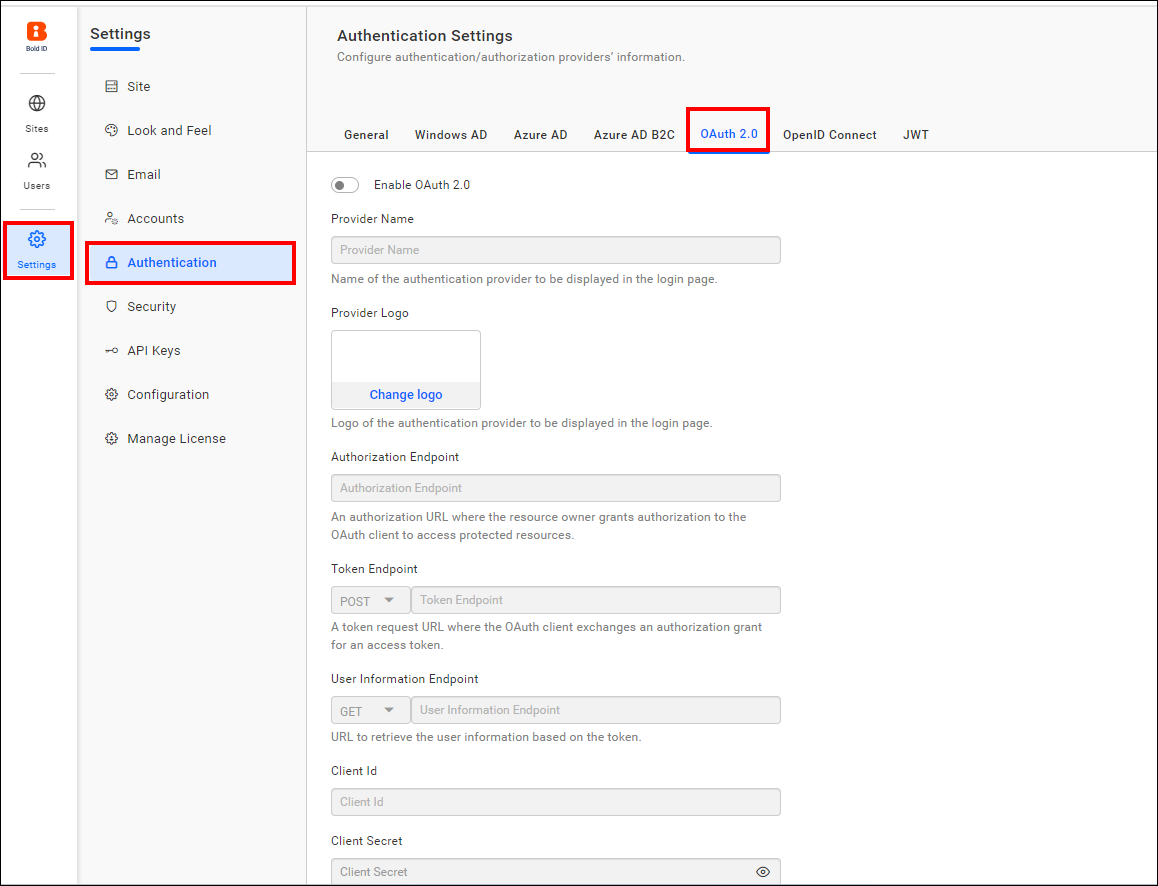
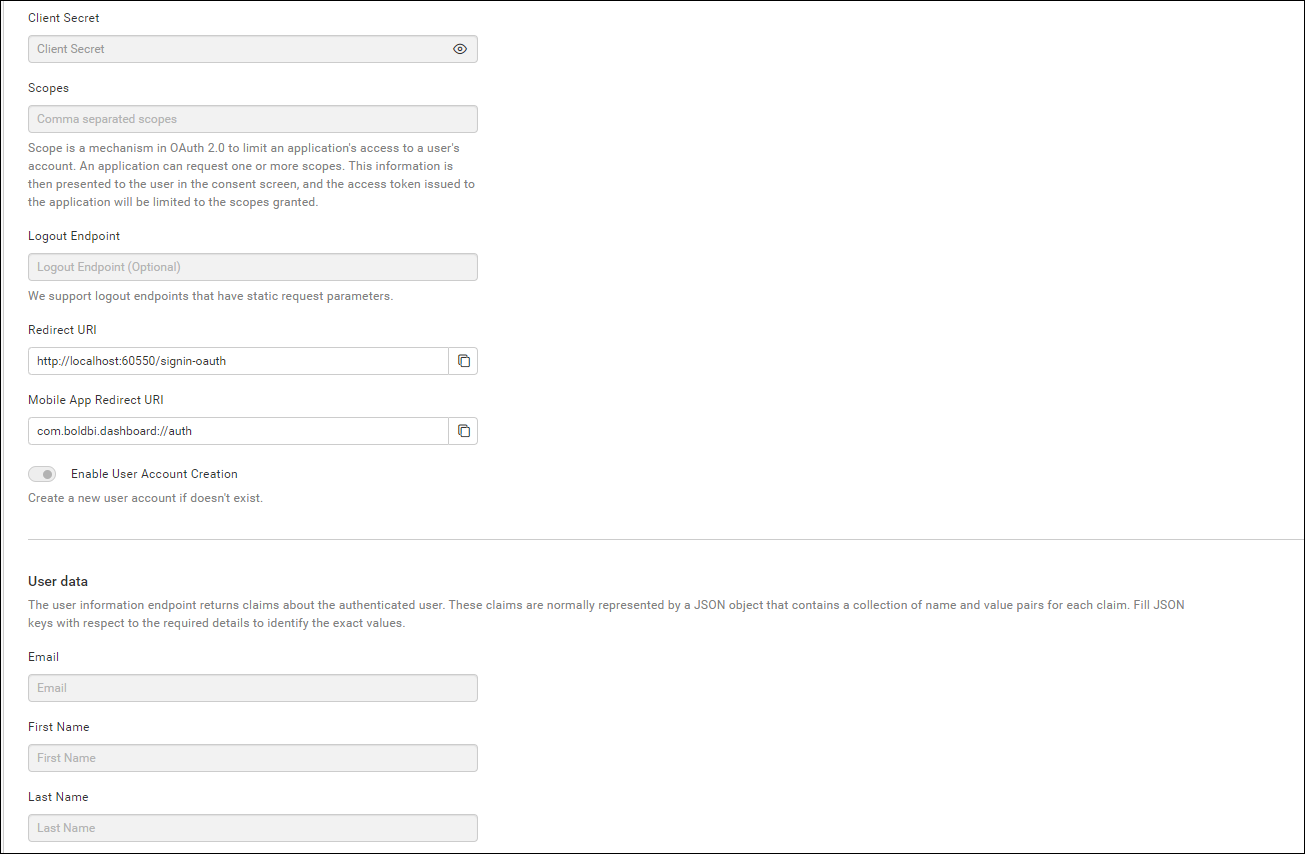
-
Provide the following details in the
OAuth 2.0settings of User Management Server.Provider Name It represents the name of the authentication provider that will be displayed on the login page. Provider Logo It represents the logo of the authentication provider that will be displayed on the login page. Authorization Endpoint It is the endpoint in the provider used to authorize the user. Token Endpoint Method It represents the request type required to access the token endpoint. Token Endpoint It is the endpoint within the provider responsible for generating the token. User Information Endpoint Method It is the endpoint within the provider used to retrieve user details. User Information Endpoint It specifies the request type required to access the user information endpoint. Client ID It is a unique identifier provided to each application when registering with the providers. Client Secret It is a secret key used to authorize the applications. Scopes It is a comma-separated list of identifiers that specify the access privileges being requested from the provider. Email This must be the email associated with an admin account of the providers.
If you need to import the OAuth 2.0 groups, you must configure the group details when saving the OAuth authentication settings.

The following list of OAuth 2.0 providers explains how to connect to the User Management Server.
Set OAuth 2.0 as default authentication
OAuth 2.0 can be set as the default authentication method when OAuth 2.0 settings are enabled.
Follow these steps to configure default authentication:
-
In settings page, click on the
Authenticationtab and selectGeneral. -
Enable the Enable Default Authentication option and choose OAuth 2.0 as the default authentication provider, as illustrated in the following screenshot.
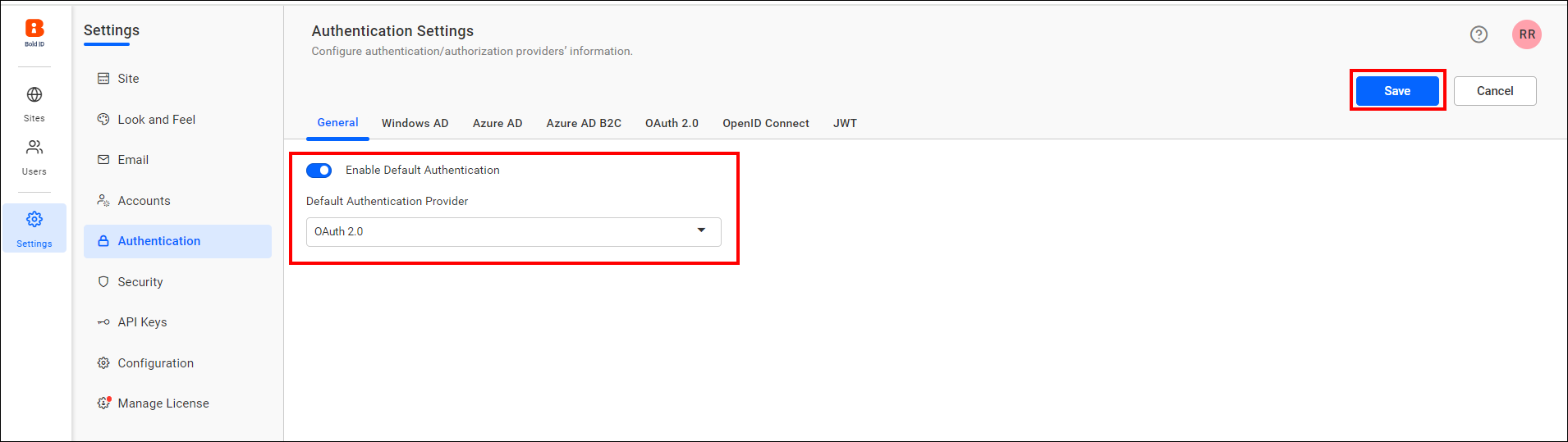
Disabling OAuth 2.0 settings
By disabling the Enable Default Authentication option and then clicking Save, the OAuth 2.0 default authentication will be disabled.
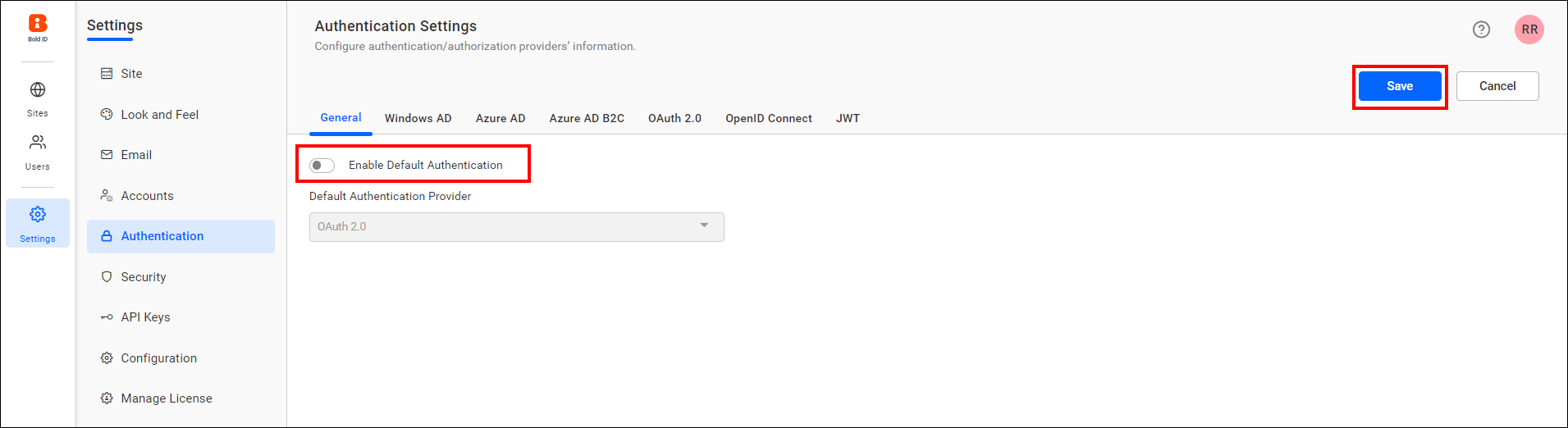
- Prerequisites
- Steps to configure OAuth 20 in User Management Server
- Set OAuth 20 as default authentication
- Disabling OAuth 20 settings
- Prerequisites
- Steps to configure OAuth 20 in User Management Server
- Set OAuth 20 as default authentication
- Disabling OAuth 20 settings