Single Sign-On(SSO) with Okta authentication in Bold Reports®
The Bold Reports® application supports adding users using the Okta provider. By importing them, you can share reports and email exported reports to them.
How to register the Bold Reports® application in Okta
This section explains how to perform Single Sign-On for users in Okta with the Bold Reports® application.
Note: This configuration needs to be done on Okta website.
Prerequisites
- An admin account in Okta.
- Install the Bold Reports® application.
Steps to register the Bold Reports® application
-
Login to the Okta website with an
adminaccount.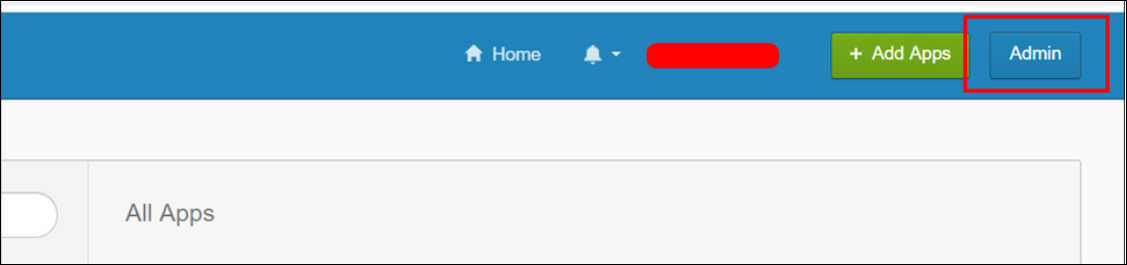
-
Click
Applicationsin the header menu.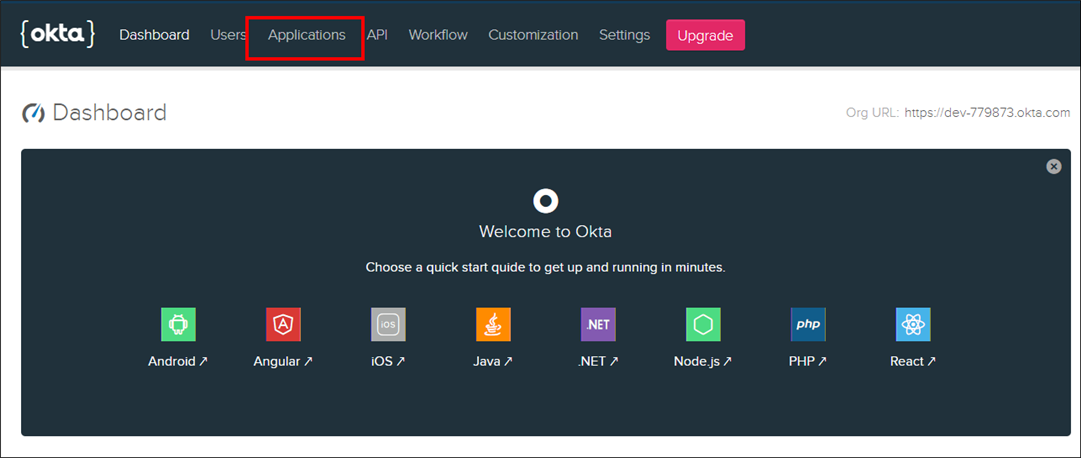
-
Click the
AddApplication button.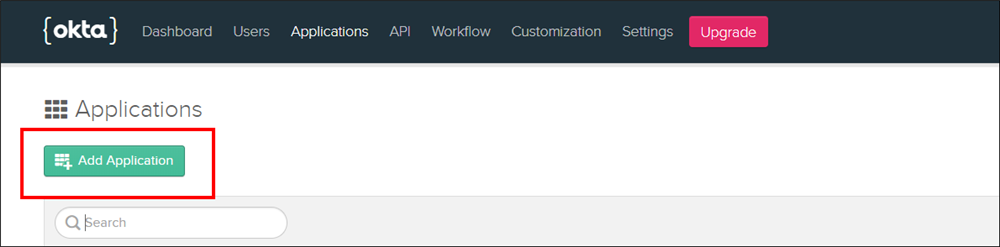
-
Click
Weband proceed withNext.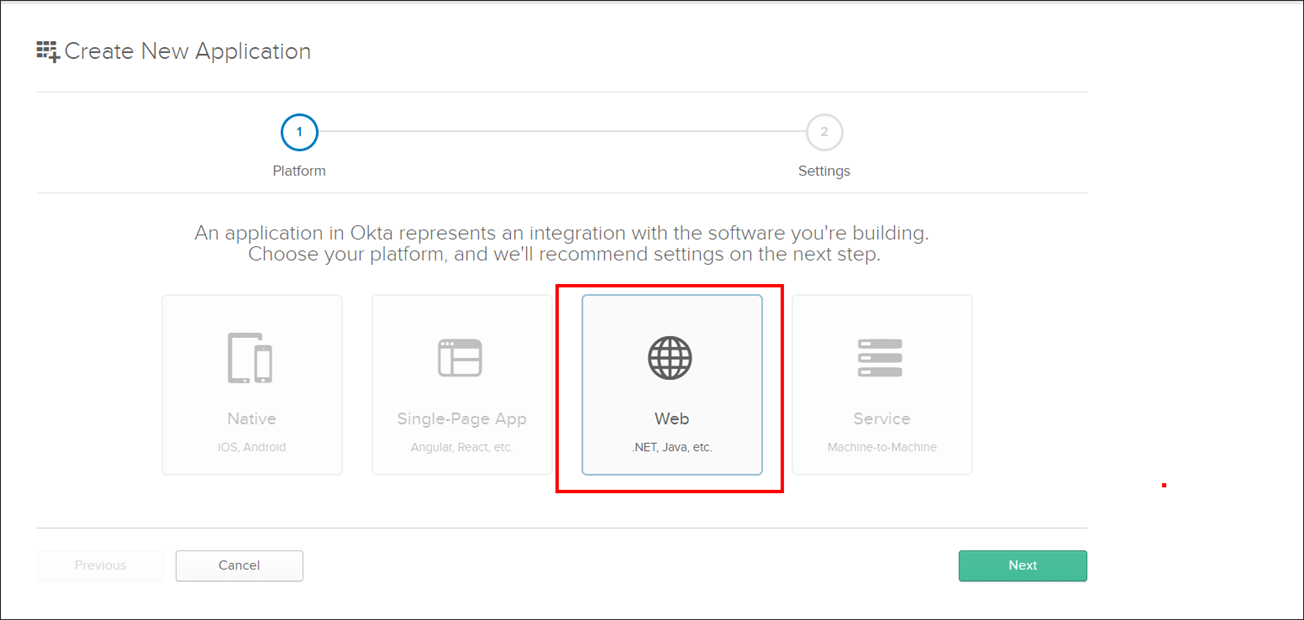
-
Fill in the following application details on the next page and click
Done.- Name
- Login Redirect URIs
- Logout Redirect URIs
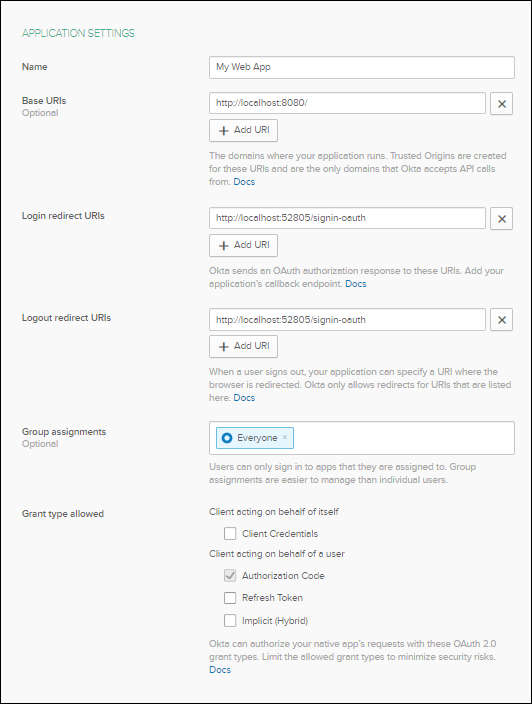
-
The Login redirect URIs must be the URI in the settings of your Bold Reports® application, as shown in the following snap.
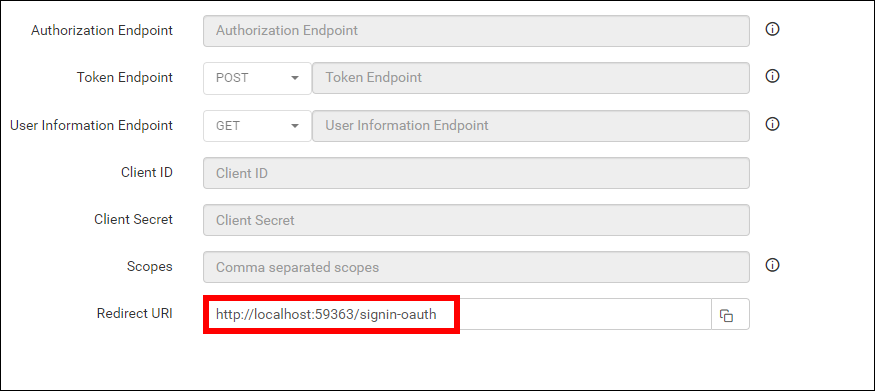
-
On the next page, you will get the
Client IDandClient Secretat the bottom of the page, along with the other details you filled out on the previous page.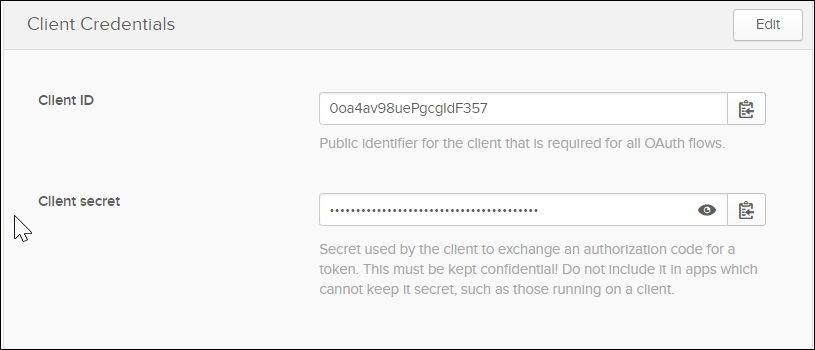
After successful registration in Okta, save these settings in the Bold Reports® settings page to enable this authentication.
Enable Okta Authentication in Bold Reports®
Configure the settings in Bold Reports® as in the following snap to enable authentication using Okta.
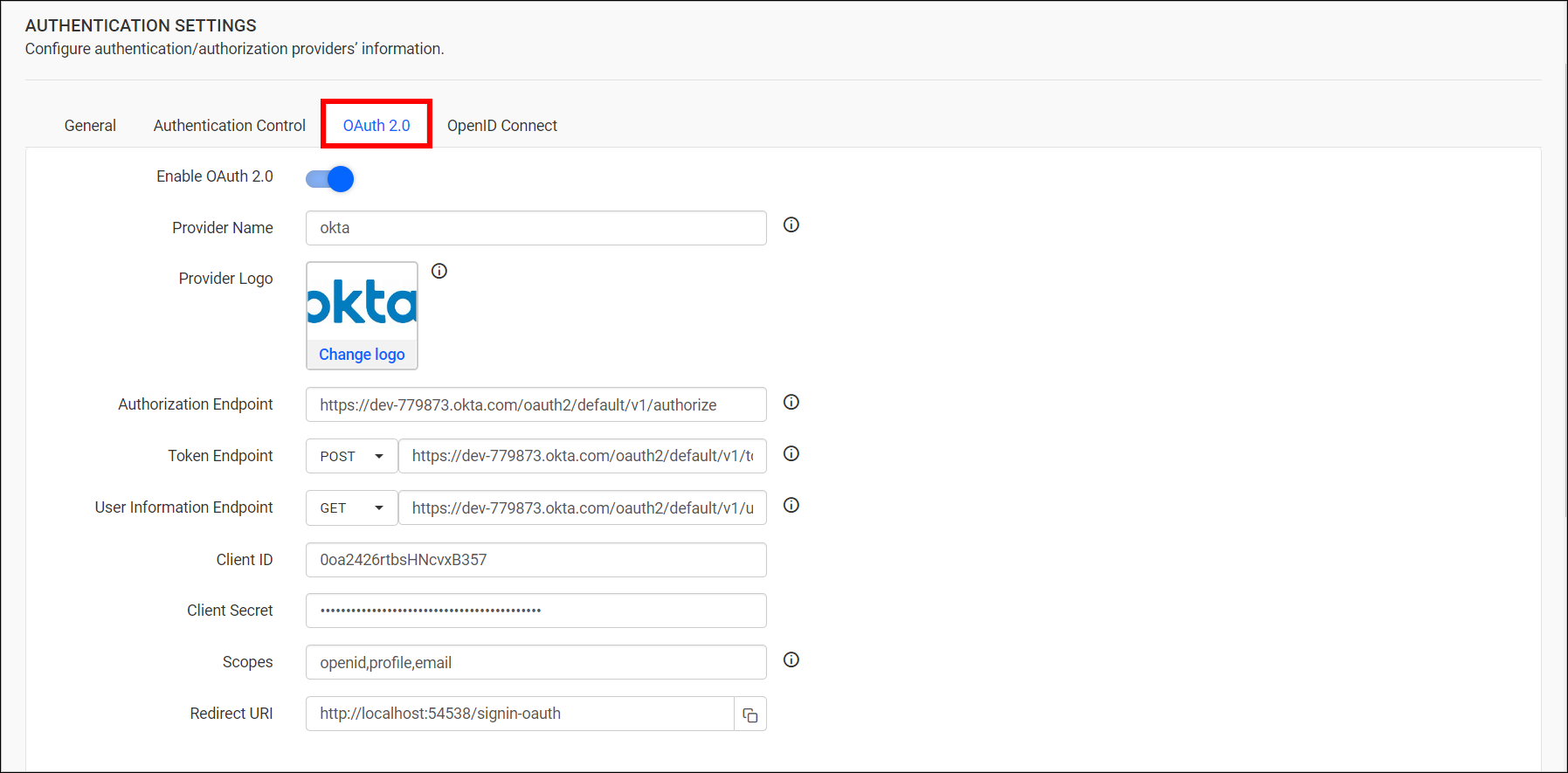
The fields to be saved in the Bold Reports® to enable Okta for authentication are explained as follows.
| Provider Name | This represents the name of the authentication provider to be displayed on the login page. |
| Provider Logo | It represents the logo of the authentication provider to be displayed on the login page. |
| Authorization Endpoint | It should be in the format ${baseUrl}/v1/authorize. Please refer here for more details.. |
| Token Endpoint Method | POST |
| Token Endpoint | It should be in the format ${baseUrl}/v1/token. Please refer here for more details. |
| User Information Endpoint Method | POST |
| User Information Endpoint | It should be in the format ${baseUrl}/v1/token. Please refer here, for more details. |
| Client ID | The Client ID you receive after registering the Bold Reports® application on the Okta website. |
| Client Secret | The Client Secret you receive after registering the Bold Reports® application on the Okta website. |
| Scopes | openid, profile, email |
| Logout URI | It is an endpoint that logs out the third-party provider. |
| This must be the email of an admin account on the Okta website. |