Single Sign-On (SSO) with OneLogin authentication in Bold Reports®
Users can be added to the Bold Reports® application using the OneLogin provider. Once imported, you can share reports and email exported reports with them.
How to register the Bold Reports® application in OneLogin
This section explains how to perform Single Sign-On(SSO) for users in OneLogin with the Bold Reports® application.
Note: This configuration must be to be done on the OneLogin website.
Prerequisites
-
An admin account in OneLogin is required.
-
Install the Bold Reports® application.
Steps to register the Bold Reports® application
-
Log in to the OneLogin website with the admin account.
-
Click on
Applicationsin the header menu.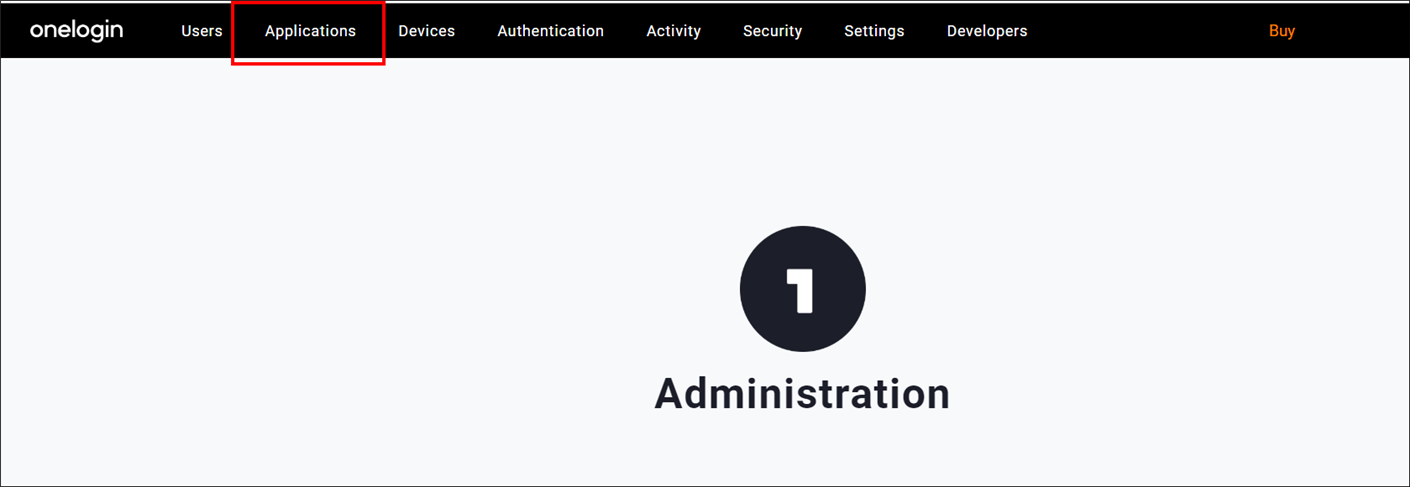
-
Click on the
Add Appbutton.
-
Type
OpenId Connectoroidcin the search box and click on the result.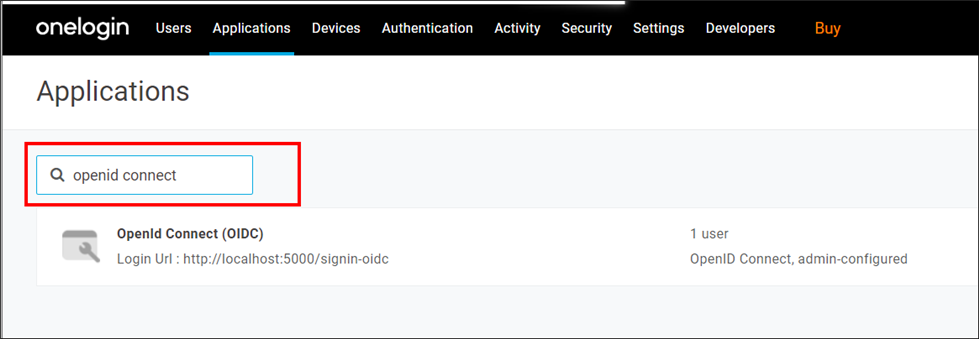
-
Enter the application name and click on
Add App. -
Save the application name in the
Display Namefield.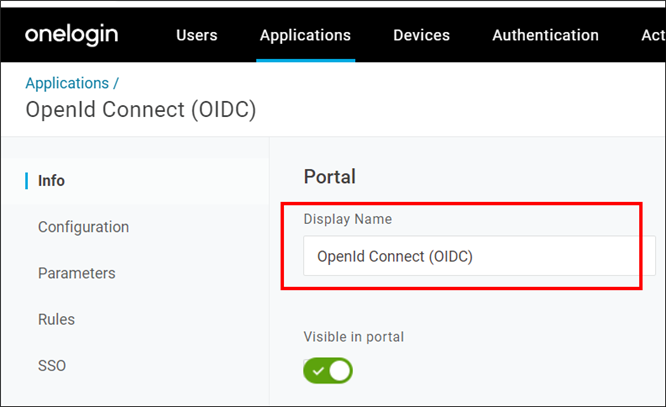
-
Click the
Configurationtab and save theRedirect URI'sandLogin Url.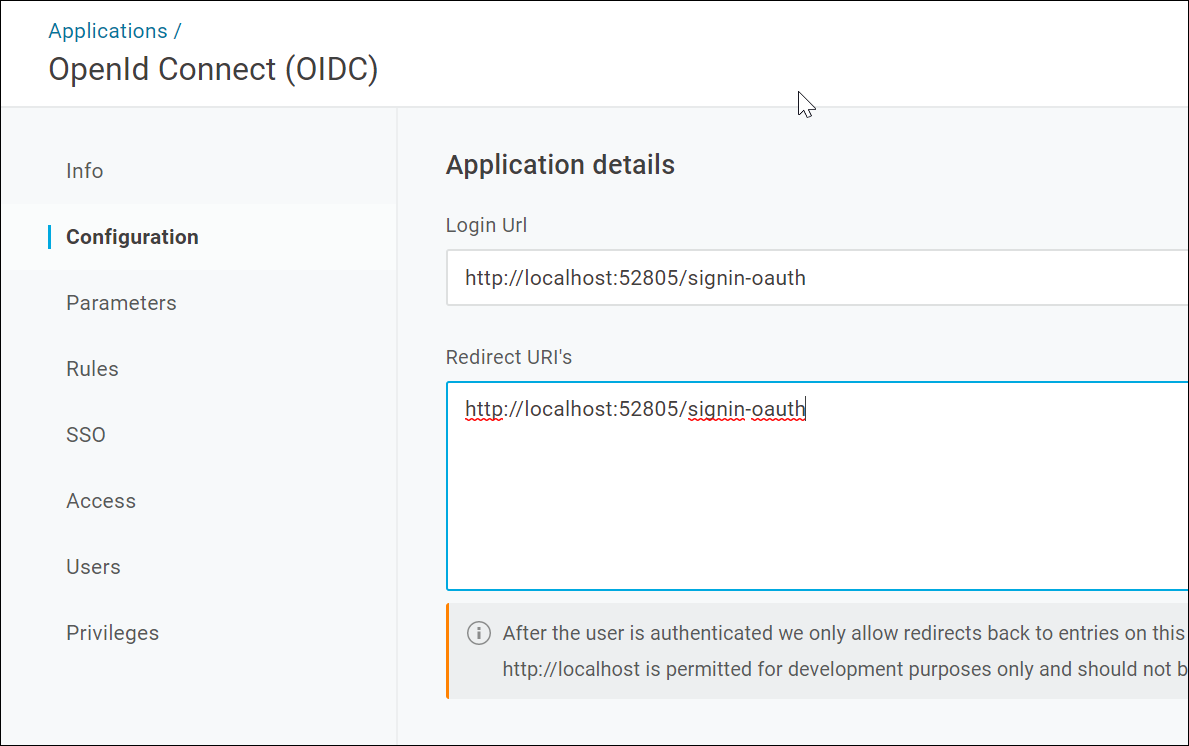
-
The
Redirect URIandLogin URLcan be found under theOpenID Connectsettings of your Bold Reports® application, as shown in the following screenshot.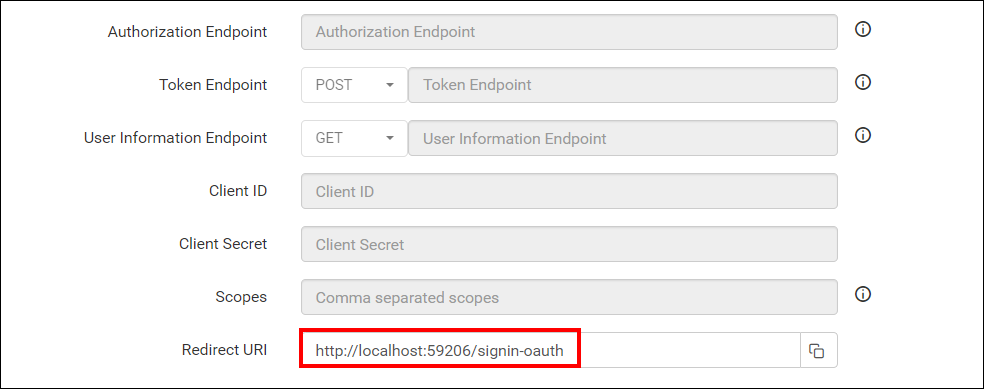
-
Click on the
SSOtab to locate theClient IDandClient Secret, then utilize them in the Bold Reports® application.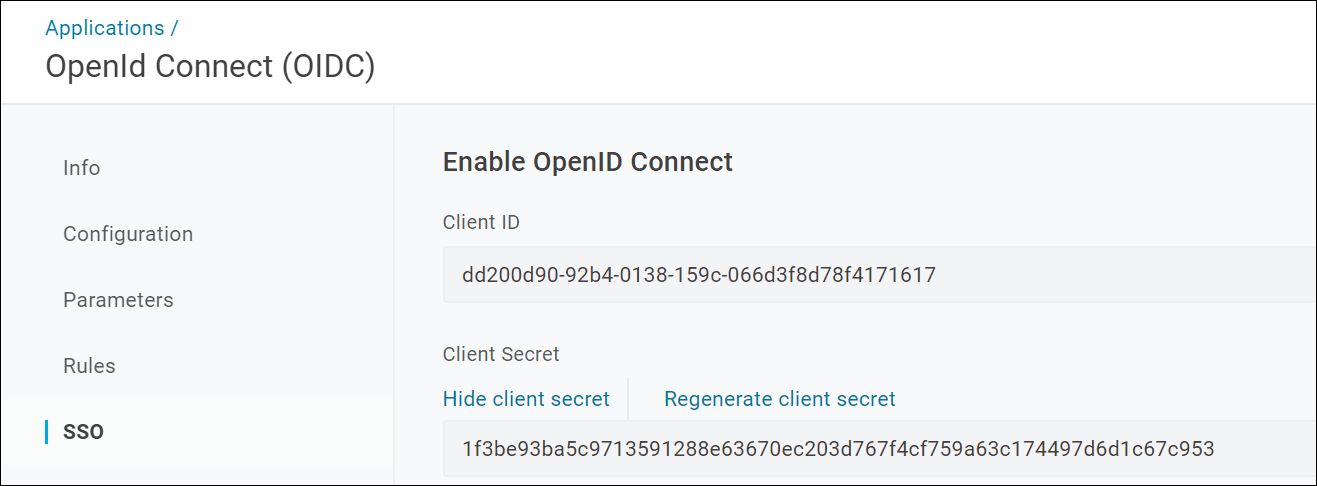
After successful registering in OneLogin, save these settings on the Bold Reports® settings page to enable this authentication.
Enable OneLogin authentication in Bold Reports®
Configure the settings in Bold Reports® as shown in the following snapshot to enable authentication using OneLogin.
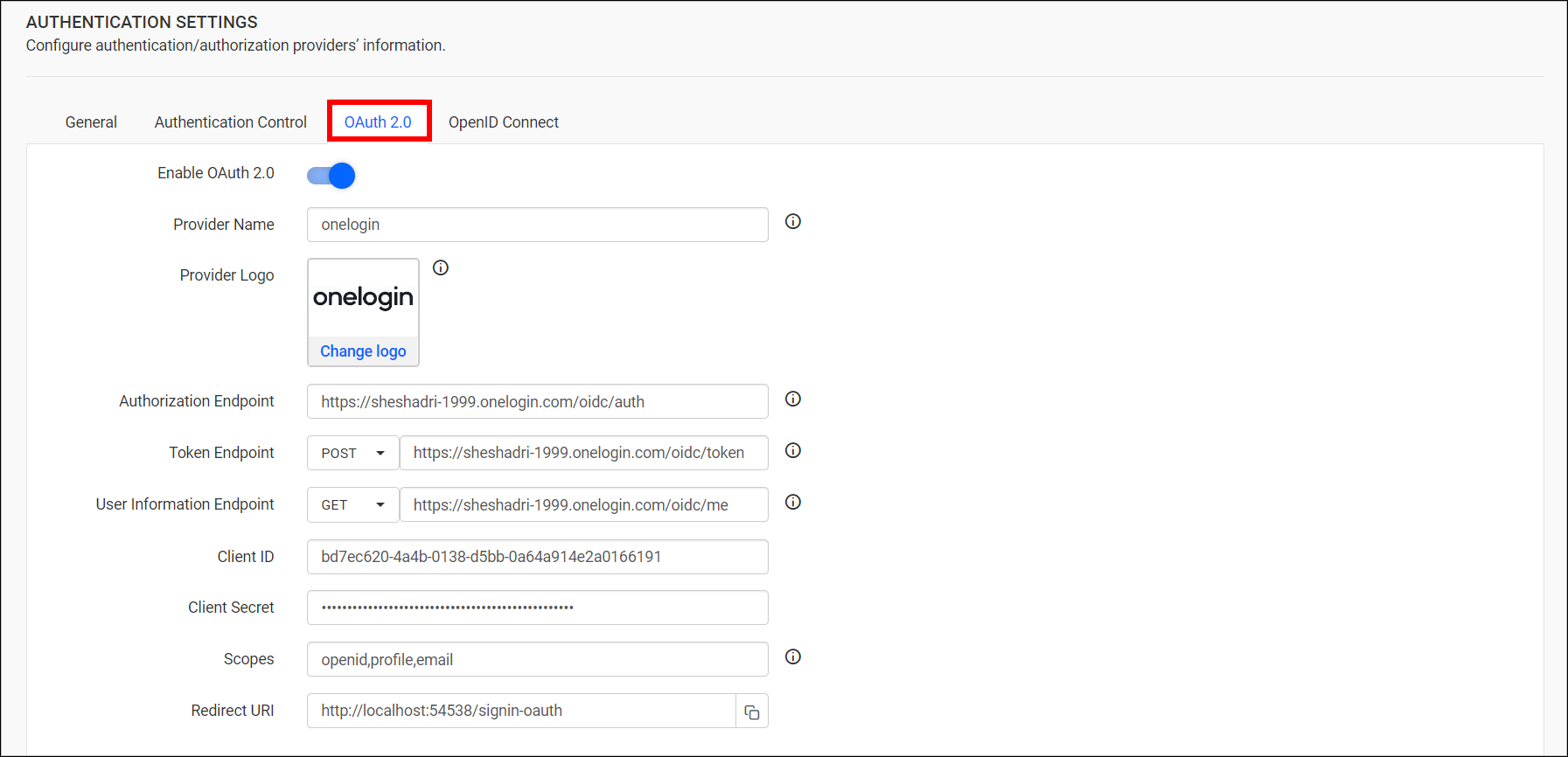
The fields to be saved in the Bold Reports® to enable the OneLogin for authentication is explained as below.
| Provider Name | It represents the name of the authentication provider to be displayed in the login page. |
| Provider Logo | It represents the logo of the authentication provider to be displayed in the login page. |
| Authorization Endpoint | The format should be as follows: https://subdomain.onelogin.com/oidc/auth. For more details, please refer to the OneLogin Authorization Code API Guide. |
| Token Endpoint Method | POST |
| Token Endpoint | The format should be as follows: https://subdomain.onelogin.com/oidc/token. For more details, For more details, please refer to the OneLogin Authorization Code Grant Guide. |
| User Information Endpoint Method | GET |
| User Information Endpoint | The format should be as follows: https://subdomain.onelogin.com/oidc/me. For more details, please refer to the OneLogin User Info API Guide. |
| Client ID | The Client ID is obtained after registering the Bold Reports® application on the OneLogin website. |
| Client Secret | The Client Secret is obtained after registering the Bold Reports® application on the OneLogin website. |
| Scopes | openid, profile, email |
| Logout URI | It is an endpoint that logs out the third-party provider. |
| This must be the email of an admin account on the OneLogin website. |