Default Authentication option in User Management Server
This topic explains how to enable or disable default authentication in the User Management Server.
This feature allows you to configure any third-party identity provider as your default authentication provider. Once default authentication is configured, the Bold Reports application will automatically redirect users to the corresponding authentication provider’s login page instead of the Bold Reports login page.
You must configure any provider and enable one of the following identity providers to setup default authentication. Otherwise, you will encounter the following options.
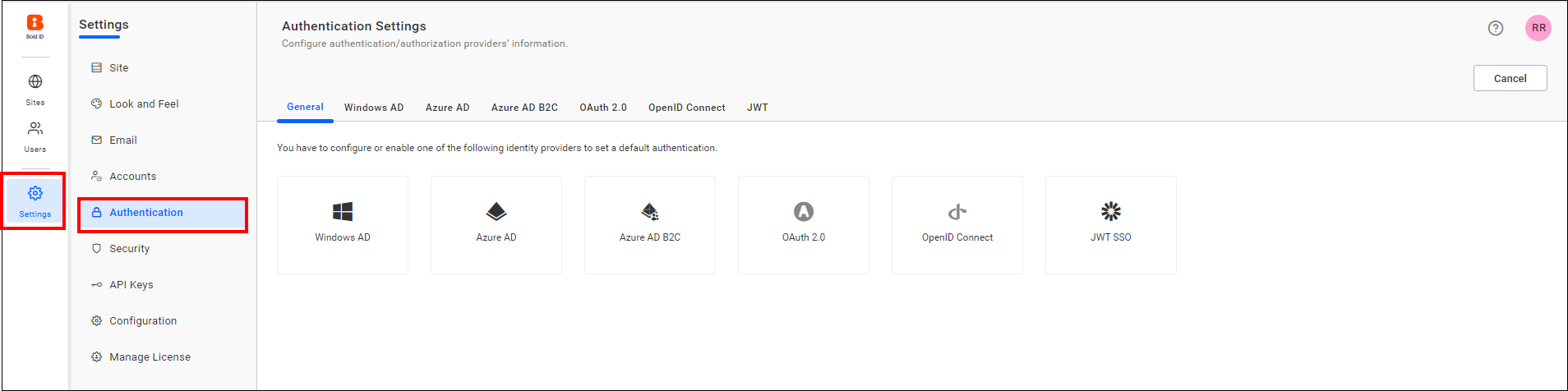
You can select any of the following providers as the default authentication provider:
Enable Default Authentication
When you enable default authentication with any provider and attempt to log in to the Bold Reports application, it will automatically redirect to that provider.
On the settings page, click on the Authentication tab and select General.
Toggle the Enable Default Authentication option and choose any provider for default authentication.
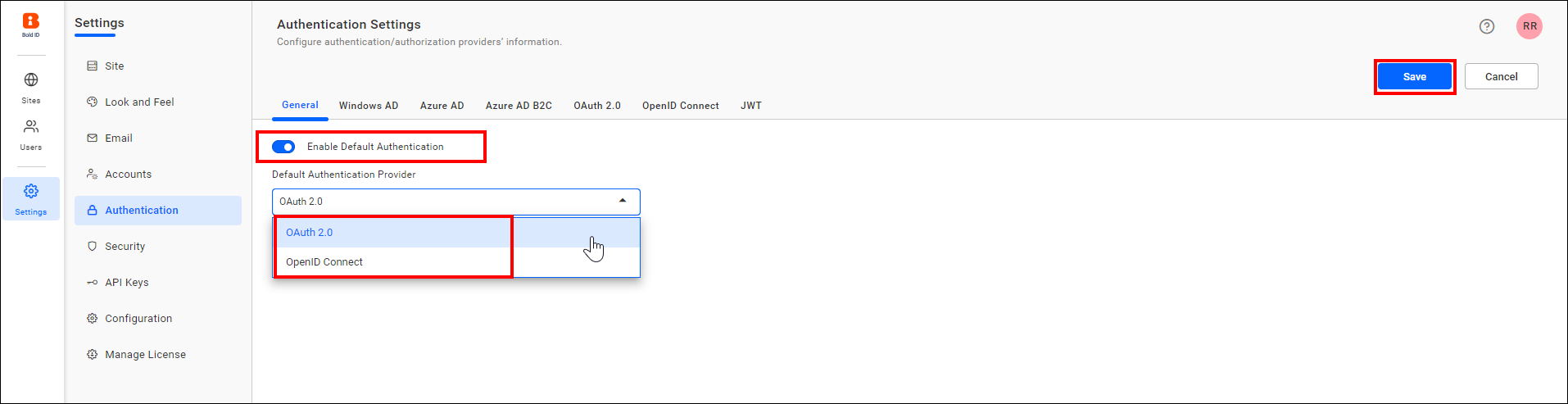
Disable Default Authentication
When you disable default authentication, you will be directed to the normal login page.
To disable default authentication, uncheck the Enable Default Authentication option and then click Save.
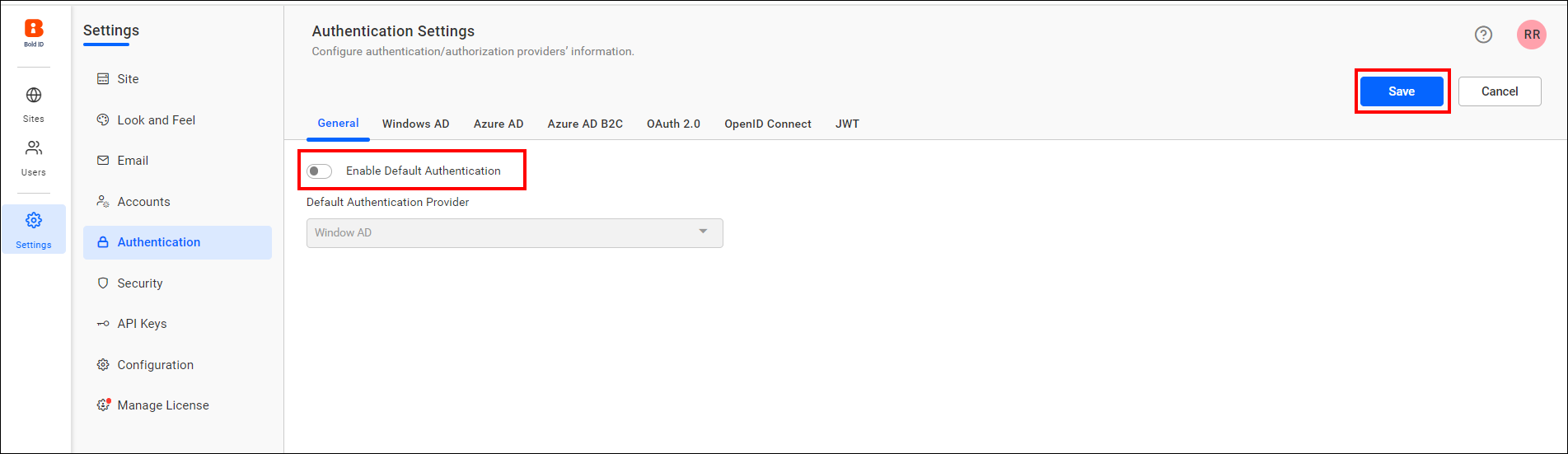
NOTE: If you want to skip default authentication after setting it, then use
use_default_authentication=falsein the login URL. (ex:https://testdomain.com/login?use_default_authentication=false)