How to set up JWT for SSO authentication in Bold Reports
This section explains how to enable Single Sign-On (SSO) for users using the Custom JSON Web Token (JWT) in the Bold Reports application.
Steps to configure JWT in Bold Reports
-
Login with this URL
{Bold Reports URL}/ums/administrationusing the admin credentials. -
Click
Authenticationand thenJWT.
-
Enable the JWT settings.
-
Provide the following details in the
JWTsettings.Name It represents the name of the JWT provider to be displayed on the login page. Provider Logo It represents the logo of the JWT provider to be displayed on the login page. Remote Login URL This is the endpoint of the JWT provider used to send the authorization request from the Bold Reports application. Remote Logout URL It is the endpoint of the JWT provider to send the logout request once the user logged out in the Bold Reports application. -
After the values are saved, the application will generate a
Signing Key. This signing key has to be used for signing JSON Web Tokens from your application. -
The
Signing Keycan be copied, viewed, and reset using the following options: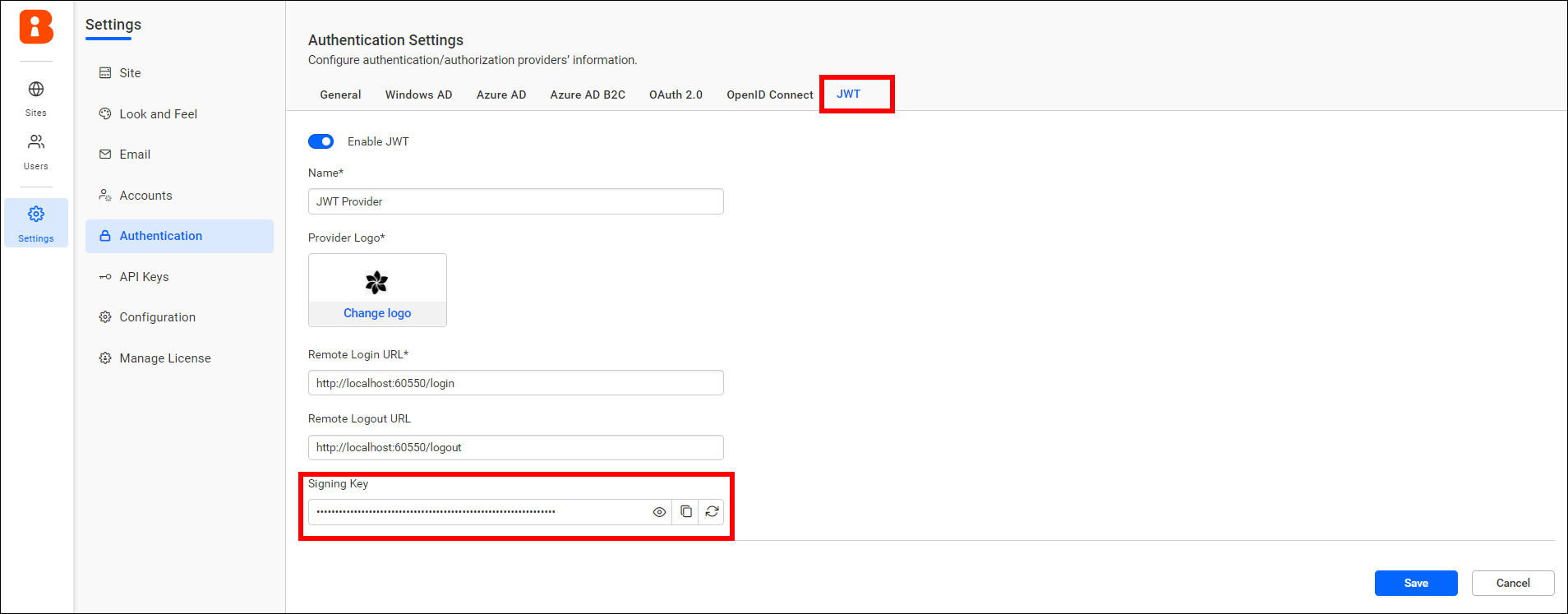
How JWT works with Bold Reports
-
Once the JWT settings are configured, go to the Bold Reports login page and click the JWT login option; it will redirect to the configured application login URL.
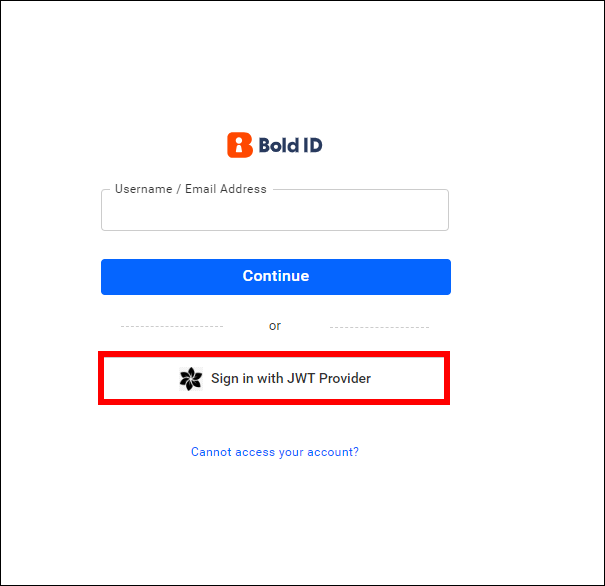
-
After that, the application will generate the JSON Web Token for user and it is redirected back to Bold Reports call back URL
{Bold Reports URL}/sso/jwt/callback?jwt={token}&site_identifier={site identifier}&redirect_to={redirecturl}with the encoded JWT in a query string. -
The Bold Reports application will validate the JWT and deserialize the user information from the token.
-
From the user information, the Bold Reports application will check if the user’s email has access to the Bold Reports application already. If the user is already available in Bold Reports, it will authenticate the user.
-
If the user is not available in the Bold Reports server, it will add the user and authenticate to access the Bold Reports application.
JWT Callback URL
The JWT callback URL will validate the JWT response from the configured application.
Upon successful login to your configured application, users can be redirected to the specified URL.
{Bold Reports URL}/sso/jwt/callback?jwt={token}&site_identifier={site identifier}&redirect_to={redirecturl}
| Parameter | Required | Comments |
|---|---|---|
| jwt | Yes | The JSON Web Token will be passed in this parameter, containing the JWT Payload |
| site_identifier | No | This parameter will be used to grant site access for the JWT user.
If the JWT login accessed from the tenant, the Bold Reports login URL will redirect to your application with the tenant site identifier in the URL query string. You can use this identifier in the JWT response URL. Example Url
|
| redirect_to | No | If this parameter is included in the JWT response, the user will be redirected to the corresponding page after the login process is completed. |
Create JSON Web Token
To create the JWT, use HMAC-SHA256 as signing algorithm.
What parameters can be passed in the payload of JWT
JWT should include the following claims:
| Parameter | Parameter Name | Value Type | Required | Comments |
|---|---|---|---|---|
| User Id | sub | string | Yes | Unique identifier of the user. |
| string | Yes | Email address of the user. | ||
| First Name | first_name | string | Yes | First name of the user. |
| Last Name | last_name | string | No | Surname of the user. |
| Phone | phone | string | No | Phone number of the user. |
JSON Web Token sample
Please refer to the following sample for how to generate the JWT.
private string GenerateJSONWebToken(UserModel userInfo)
{
var signingKey = "signingkey";// Signing key value will copy from JWT Settings page
var securityKey = new SymmetricSecurityKey(Encoding.UTF8.GetBytes(signingKey));
var credentials = new SigningCredentials(securityKey, SecurityAlgorithms.HmacSha256Signature, SecurityAlgorithms.Sha256Digest);
var claims = new[] {
new Claim("sub", "420c5d51-1754-4a9b-b4b5-d5bfebb21b0f")
new Claim("email", "john.doe@example.com"),
new Claim("first_name", "Makila"),
new Claim("last_name", "S"),
new Claim("phone", "1234567890")
};
var token = new JwtSecurityToken(claims: claims,
expires: DateTime.Now.AddMinutes(120),
signingCredentials: credentials);
return new JwtSecurityTokenHandler().WriteToken(token);
}