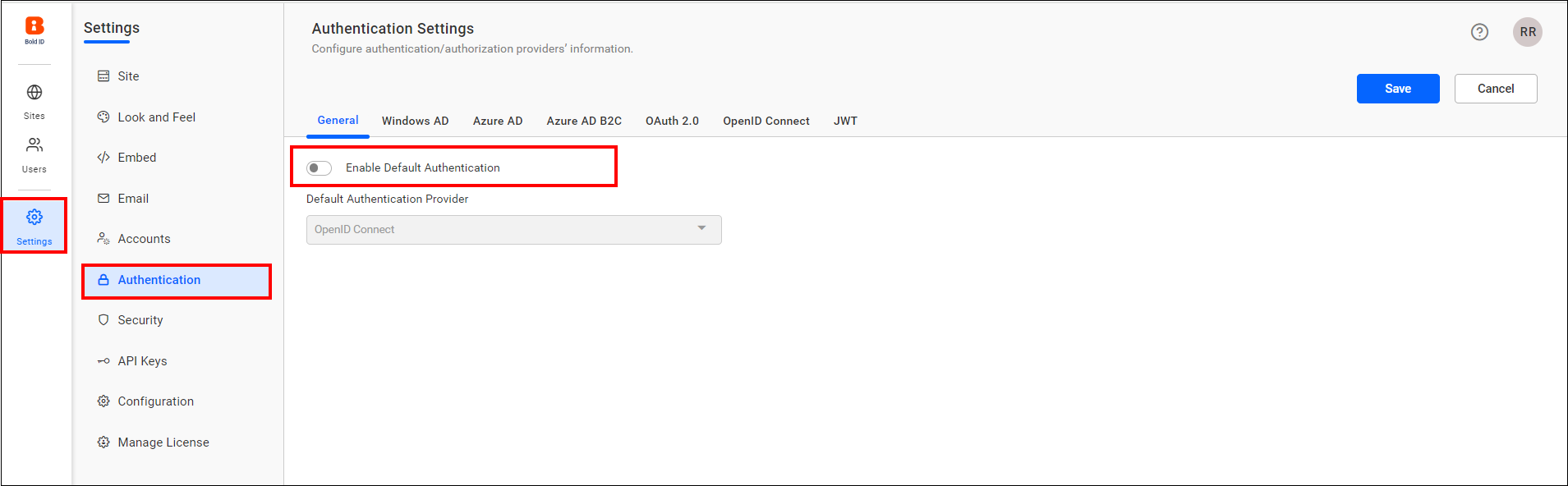OpenID Connect support in User Management Server
The User Management Server can be configured to support OpenID Connect for Single Sign-On (SSO), enabling users to log in directly to the User Management Server after authenticating using OpenID Connect.
Configure OpenID Connect provider
-
An account with an OpenID provider.
-
Register the User Management Server with the OpenID Connect provider.
Steps to configure OpenID in User Management Server
-
Log in to Bold ID with an admin credentials.
-
On the left side menu, navigate to
Settings, followed byAuthentication, and thenOpenID Connect.
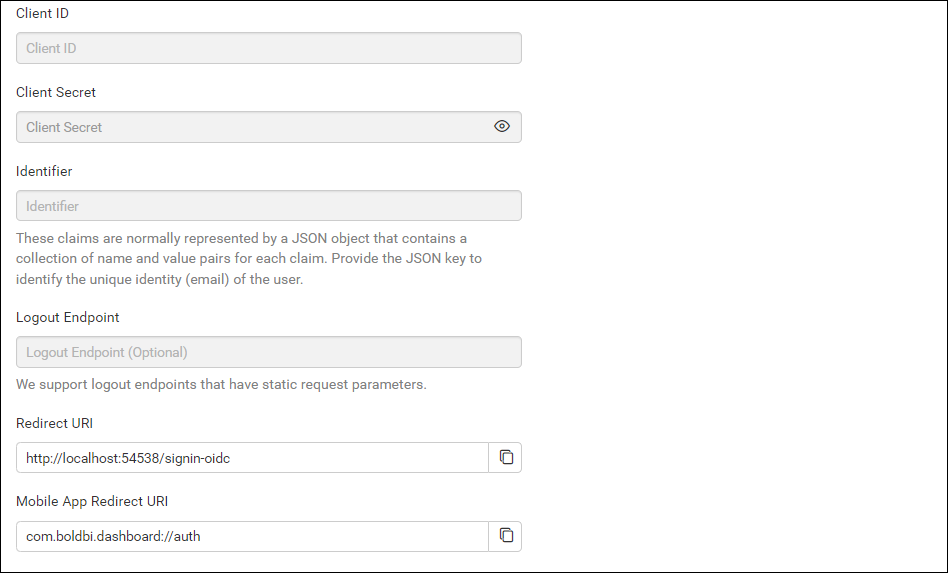
-
Provide the following details in the
OpenID Connectsettings page of User Management Server.Provider Name It represents the name of the authentication provider that will be displayed on the login page. Provider Logo It represents the logo of the authentication provider that will be displayed on the login page. Authority It is the instance created for the user in the provider's environment. Client ID It is a unique identifier provided to each of the applications while registering with the providers. Client Secret It is a secret key that is used to authorize the applications. Identifier It is the property name that holds the user's email address in the deserialized ID token.
To import the OpenID Connect groups, you need to configure the group details when saving the OpenID authentication settings.

The following list of OpenID Connect providers explains how to connect with the User Management Server.
Set OpenID Connect as default authentication
OpenID Connect can be set as the default authentication when OpenID Connect settings are enabled.
Follow these steps to configure default authentication:
-
In the settings page, navigate to
Authenticationtab and selectGeneral. -
Enablethe Enable Default Authentication option and select OpenID Connect as default authentication provider, as shown in the following screenshot.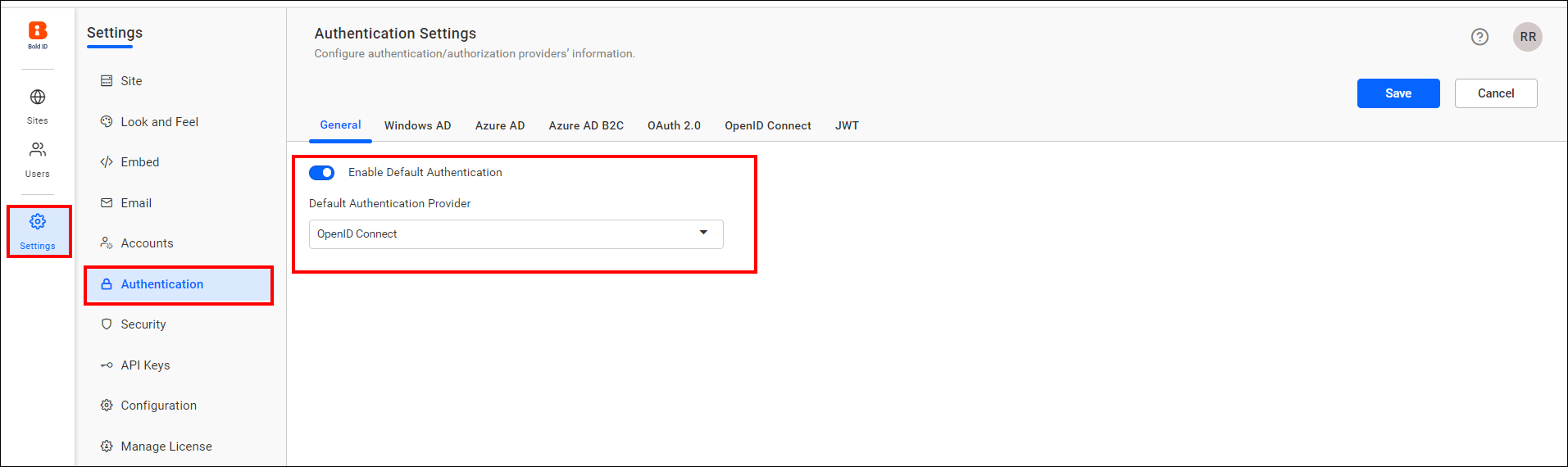
Disabling OpenID connect settings
Disabling the Enable Default Authentication option and then clicking Save will disable the OpenID Connect default authentication.