Single Sign-On (SSO) with Okta authentication in Bold Reports®
Bold Reports® application supports adding users using the Okta provider. By importing them, you can share the reports and email exported reports with them.
How to register the Bold Reports® application in Okta
This section explains how to set up Single Sign-On for users in Okta with the Bold Reports® application.
Note: This configuration needs to be done on the Okta website.
Prerequisites
- An admin account in Okta.
- Install the Bold Reports® application.
Steps to register the Bold Reports® application
-
Login to the Okta website with an
adminaccount.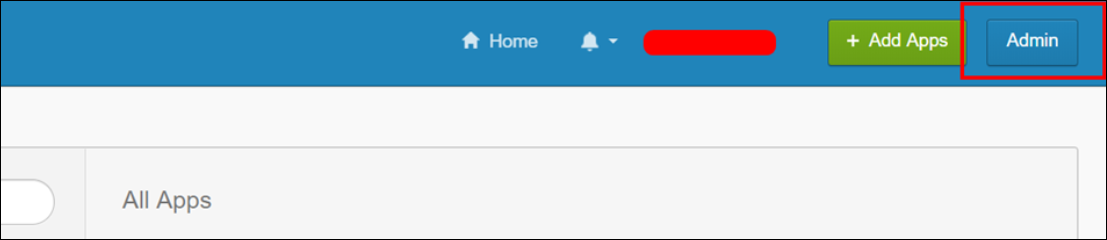
-
Click
Applicationsin the header menu.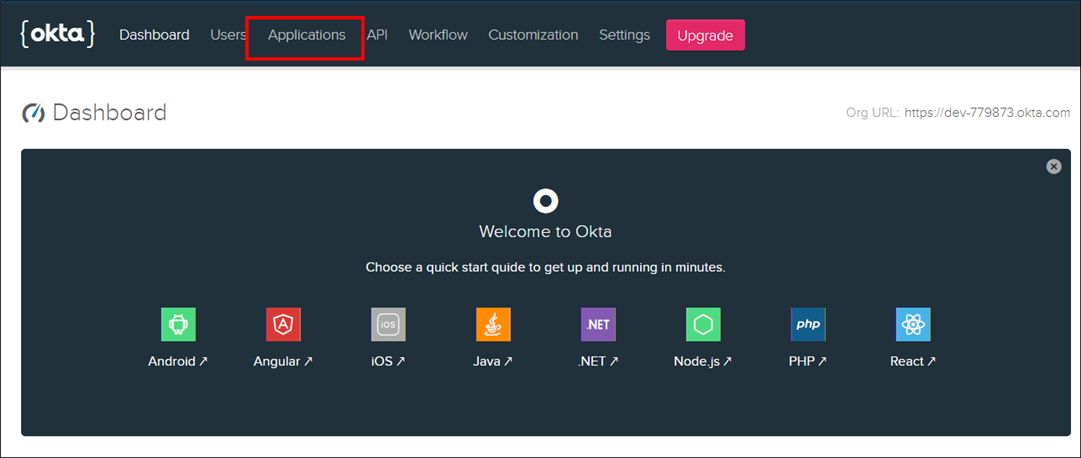
-
Click the
Add Applicationbutton.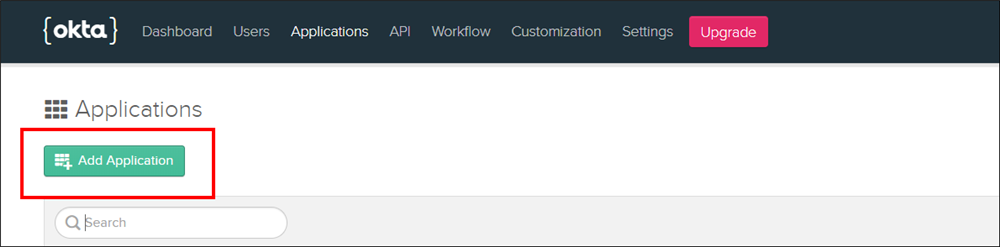
-
Click
Weband proceed withNext.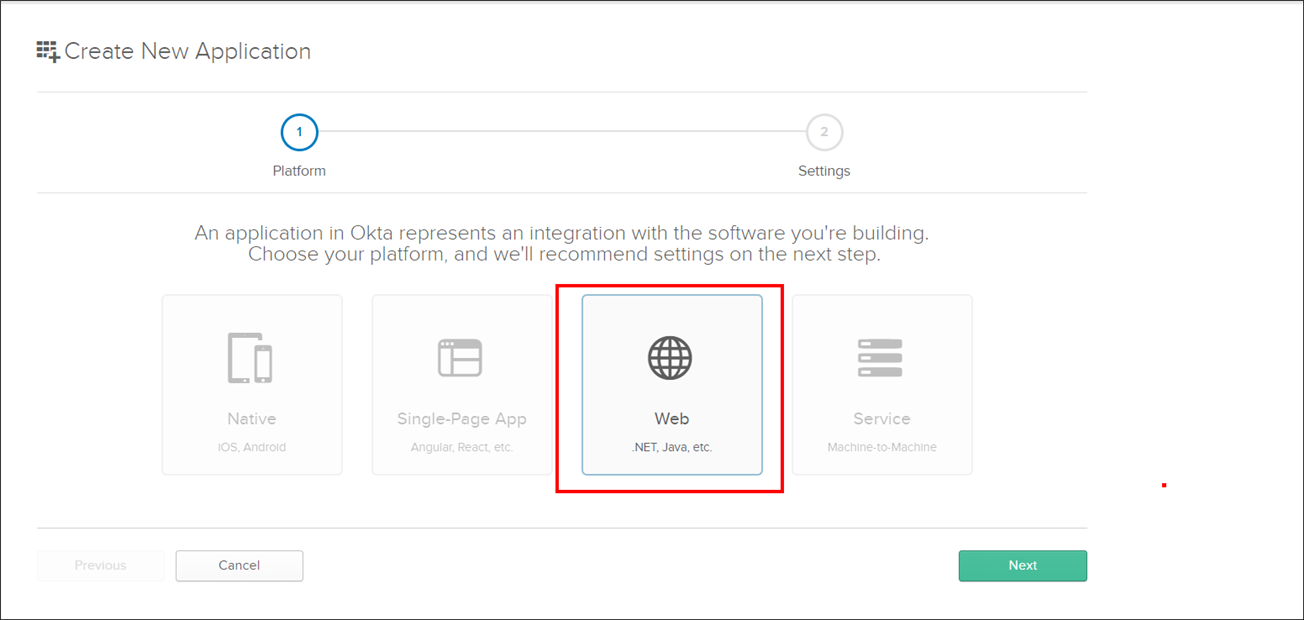
-
Fill in the following application details on the next page, then click
Done.- Name
- Login Redirect URIs
- Logout Redirect URIs
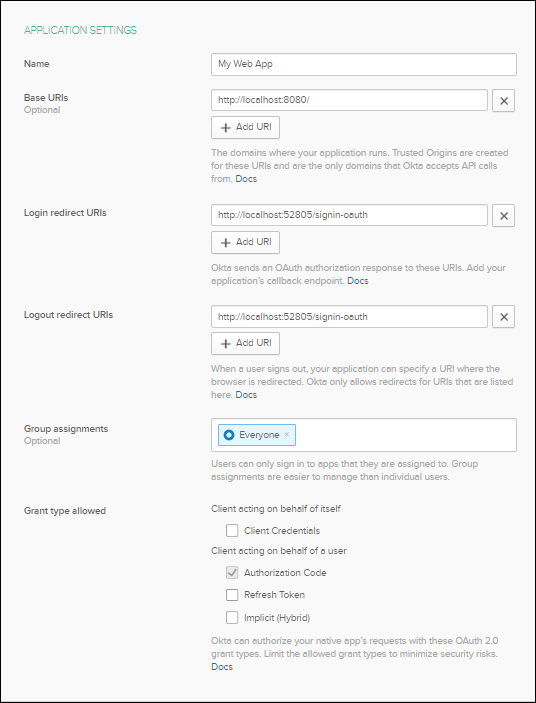
-
The login redirect URIs must be the URI in the settings of your Bold Reports® application, as in the following snap.
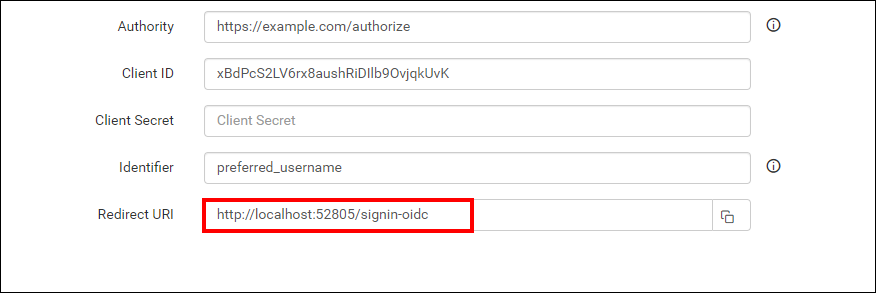
-
On the next page, you will get the
Client IDandClient Secretat the bottom of the page, along with the other details you filled out on the previous page.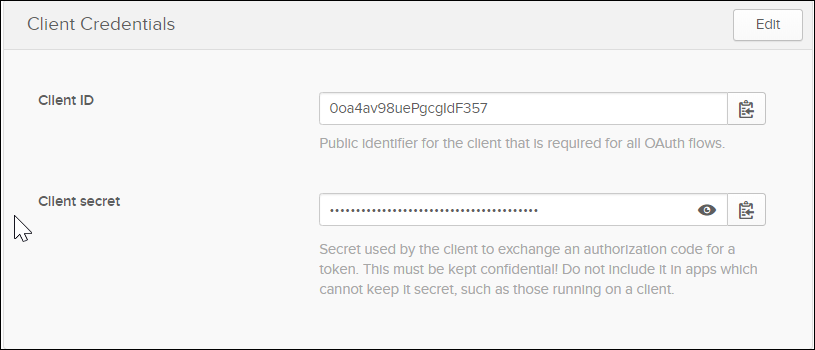
After successful registration in Okta, save these settings in the Bold Reports® settings page to enable this authentication.
Enable Okta support for authentication in Bold Reports®
Configure the settings in Bold Reports® as shown in the following screenshot to enable the authentication using Okta.
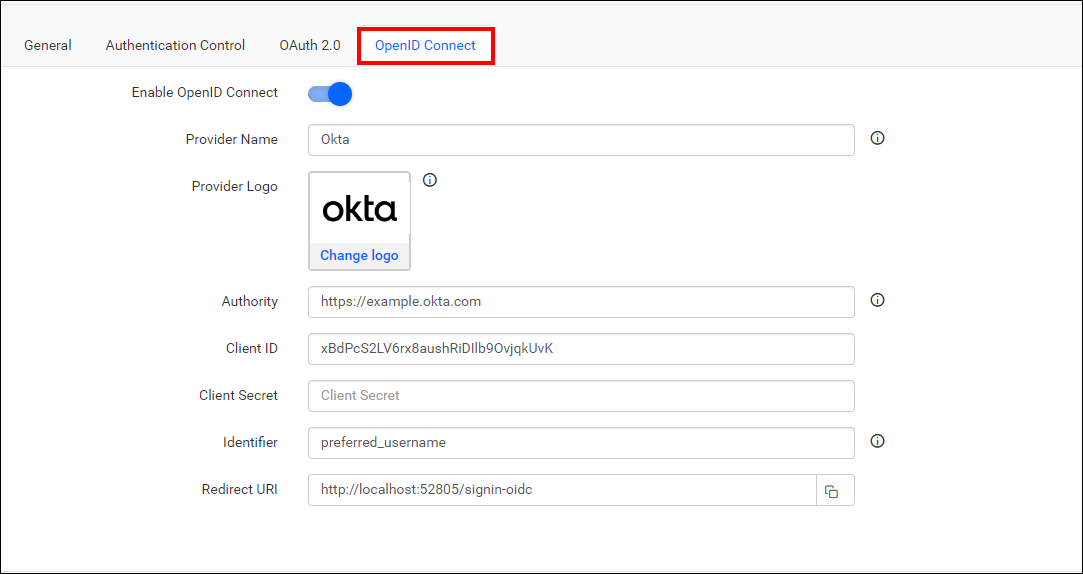
The fields to be saved in the Bold Reports® to enable Okta for authentication are explained as follows:
| Provider Name | It represents the name of the authentication provider to be displayed on the login page. |
| Provider Logo | It represents the logo of the authentication provider to be displayed on the login page. |
| Authority | The format is https://instancename.okta.com. It must be the URL of your Okta instance. |
| Client ID | The Client ID you receive after registering the Bold Reports® application on the Okta website. |
| Client Secret | The Client Secret you receive after registering the Bold Reports® application on the Okta website. |
| Identifier | preferred_username |
| Logout Endpoint | It is an endpoint that logs out the third-party provider. |