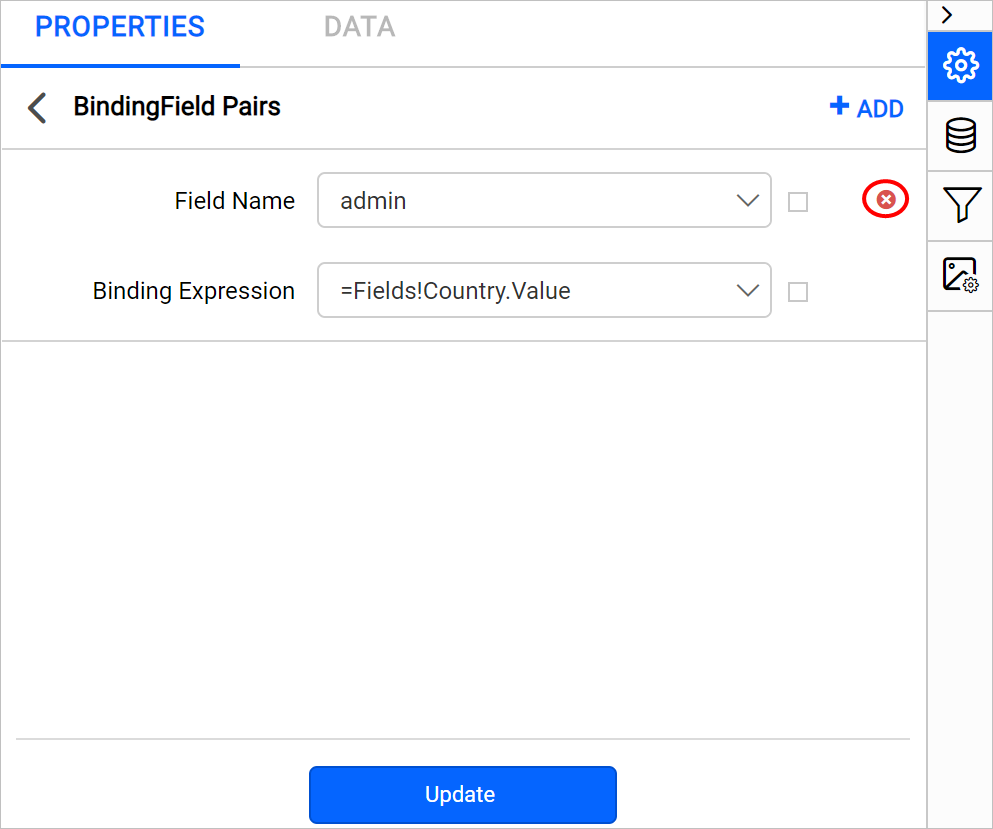Binding data
To display analytical data on the map surface, first we need to link the analytical and shape data. The shape data is the map itself, whereas the analytical data is the data set we created. The analytical data provides meaning to the shape data. To bind analytical and shape data first must create both in the report. For shape data you can choose the build-in shapes provided under Shapes property, eg. World Map. Then for analytical data, embed data from external sources or SQL Server using Create Data option.
Here, world countries population data is used for demonstration.
Match analytical and shape data
To bind analytical and shape data, follow these steps:
-
In the properties panel, under the Basic Settings category, choose World Map in Shapes property and the data set in the DataSet property.
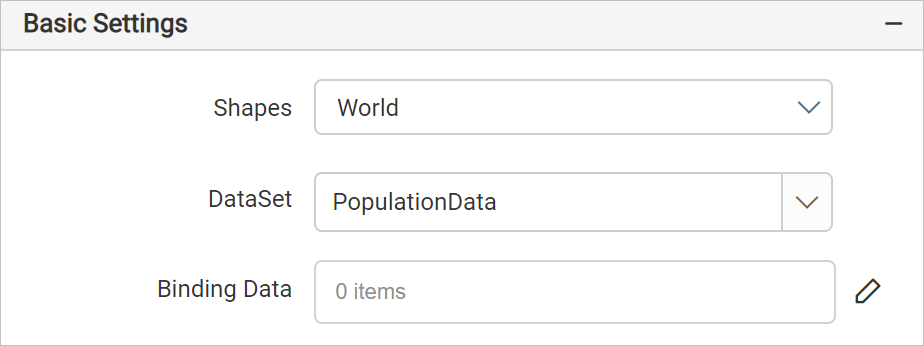
-
Then click on the edit icon for the
Binding Dataproperty under Basic Settings.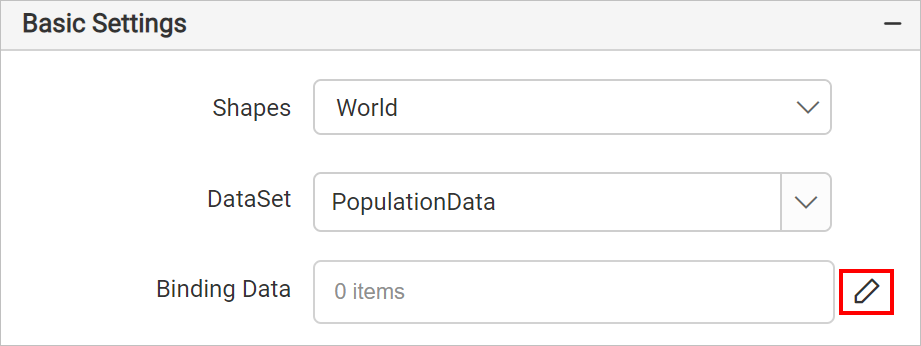
-
Now, you will be taken to the Binding Field Pairs panel. The binding field pairs panel can be used to link the analytical data and shape data.
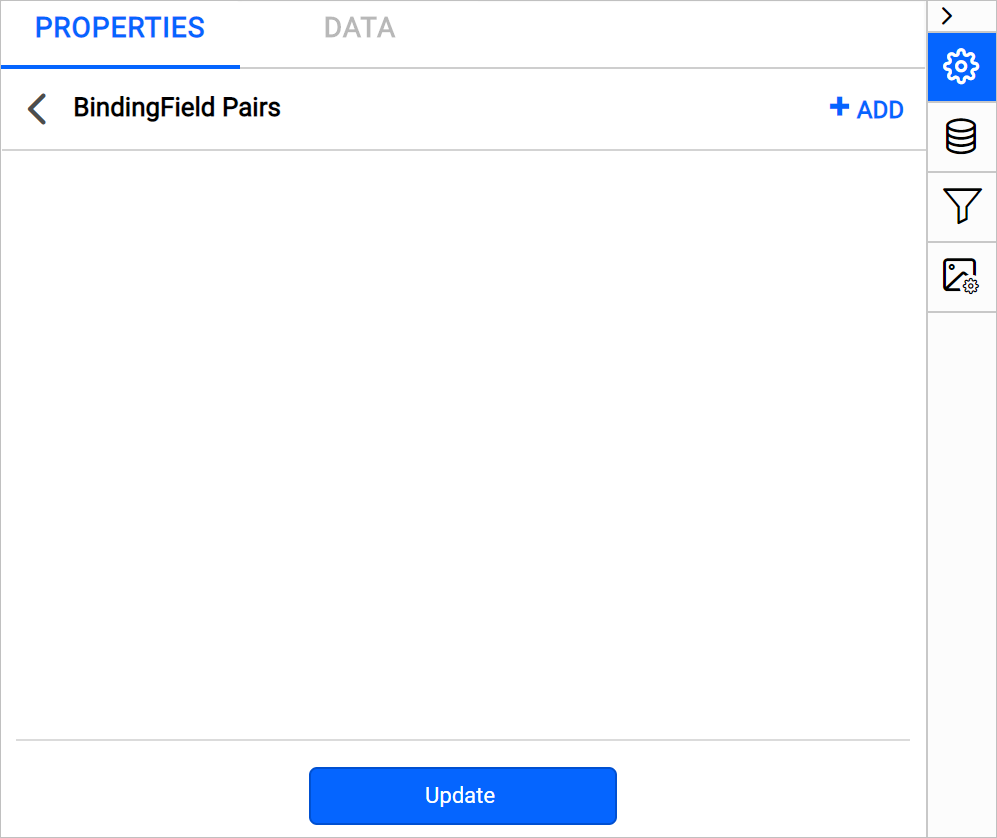
-
Click on the ADD icon in the top-right corner. Field Name is a shape field and the Binding expression is an analytical field.
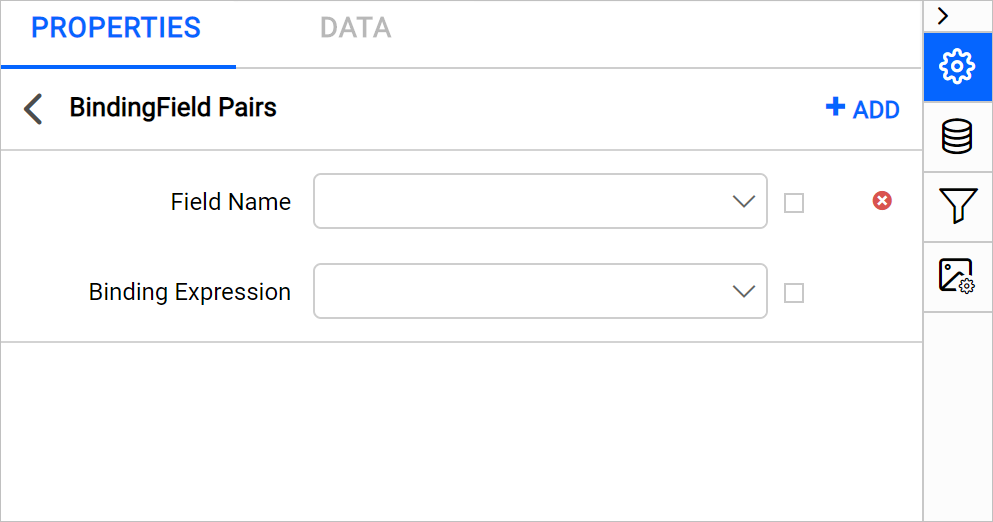
-
The Field Name drop-down will list the available fields in the selected shape data.
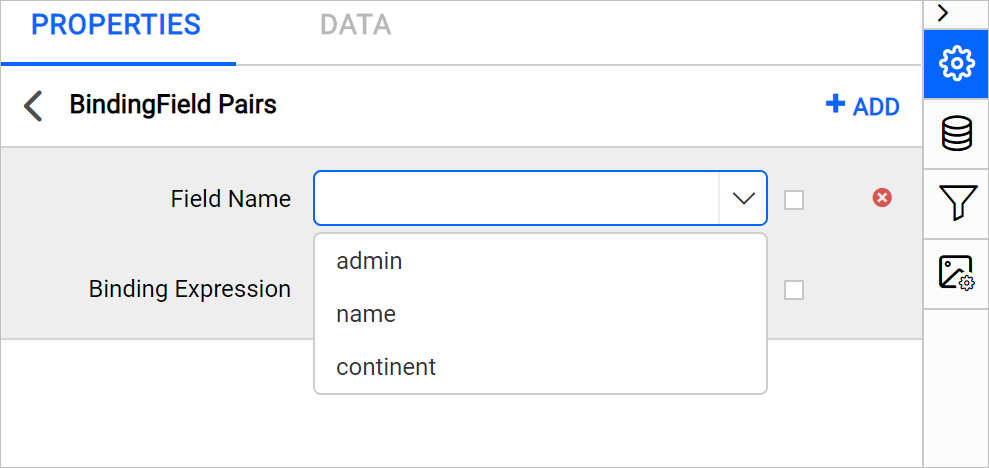
-
The Binding expression drop-down will list the available fields in the selected data set.
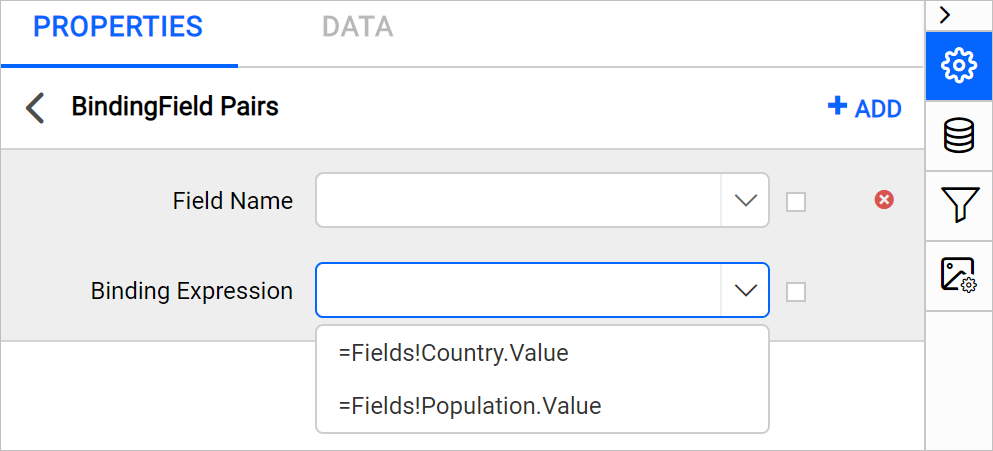
For example, to match the map surface with the country name. Choose admin in the Field Name drop-down and the choose the =Fields!Country.Value expression in Binding Expression dropdown. You can also set expressions which evaluates to a field value in Field Name and Binding expression drop-downs.
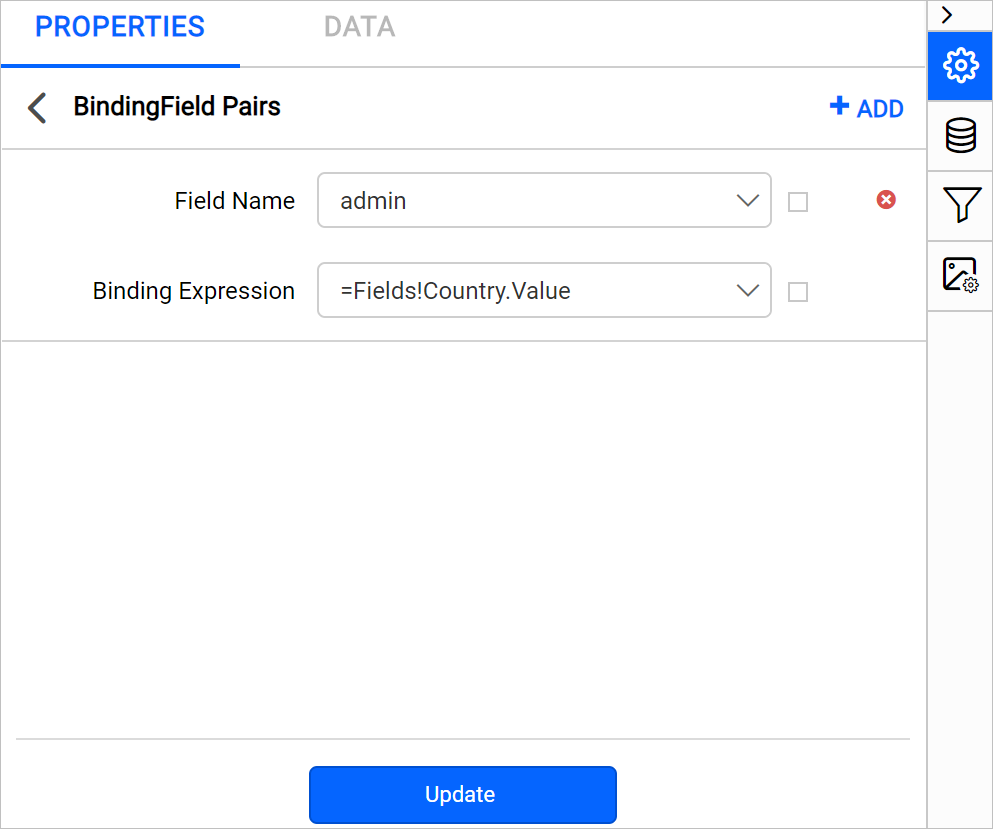
admin field holds the name of the countries in the world.
-
-
Click on the Update.
Repeat the above steps to create multiple binding relationships or edit existing binding relationships.
Delete binding expressions
To delete the existing binding relation ships, click on the edit icon for the Binding Data property under Basic Settings. Now, the available binding relationships will be listed in Binding Field Pairs panel. Click on the Delete icon in the right corner of required binding expression and click on the Update.