Multi-tenancy
Overview
Bold Reports Enterprise Reporting has multi-tenant support, which allows administrators to deploy multiple tenants and manage their reports. Each tenant has its own database for managing its reports and resources, so they are isolated from each other tenant’s under a single Bold Reports deployment.
Architecture
The architecture of the Bold Reports multi-tenant solution is illustrated in the following image. Each tenant is deployed with its own database and resources, ensuring the data isolation of one tenant from others.
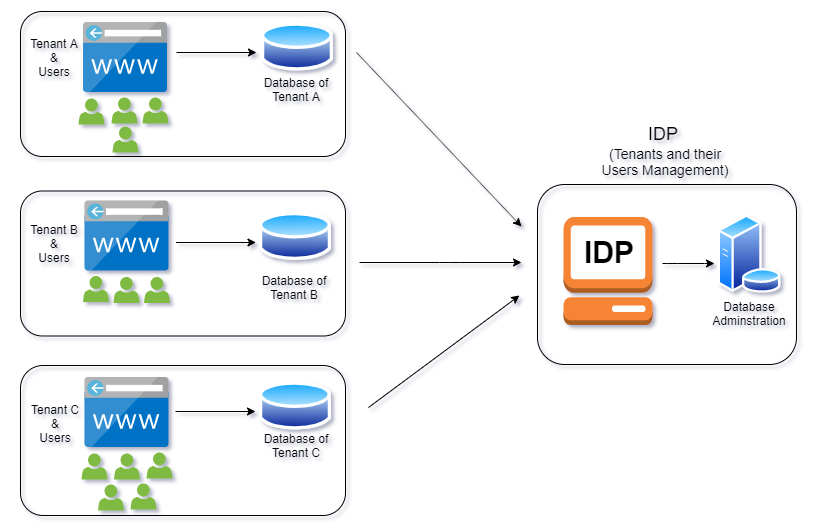
To establish a multi-tenant solution, install and deploy Bold Reports Enterprise Reporting. This will deploy the first tenant with an Identity Provider (IDP) application in an isolated database. Subsequently, you can deploy additional tenants, each with their own database.
The Identity Provider (IDP) application is a core application of the multi-tenant solution, responsible for managing the tenant and its user identity.
Note: IDP and the first Reports tenant can share the same database, but you cannot share the same database between the two tenant applications.
Security
The Bold Reports multi-tenant product provides security for both the application and data.
Application security
Every Bold Reports product installation will generate unique private keys on the customer’s machine. These private keys will be used to encrypt and store sensitive data such as passwords and connection strings.
Data security
-
Every tenant user can only log in to their tenant and access the resources. Each tenant has been deployed with its own database and resources, ensuring that one tenant’s data is not shared with another tenant.
-
Users belonging to one tenant can only see other users who belong to the same tenant and can share reports with those users. Users must have permissions to view and access reports and resources created by other users within the same tenant.
Adding a New Tenant
You can deploy a new tenant in the Bold Reports Enterprise application by clicking the Create Site button on the site management page. New tenant deployment will use its own database and resource storage, completely separated from other tenants. Find additional information on how to create a new site here.

Add or Invite Users
Only users belonging to the System Administrator group can add, edit, and delete users. You can invite users to your tenant from other tenants by adding them with the same email address as an existing user. Additionally, an email invitation can be sent to the existing tenant user. Invited users can access resources in both tenants after the required permissions (Read/Write/Delete) for those resources are granted.
Note: You can learn more about adding a new user to the tenant by following this link.
Sharing the Reports with tenant users
You can share the reports with users in the same tenant or another tenant using two options:
-
Within the same tenant, you can share the reports with other users by granting them read permission to the particular report. You can learn more about managing permissions here.
-
If you want to share the reports with users from another tenant, you can make the report public and share the report link URL with them. You can learn more about sharing reports here.
- Overview
- Architecture
- Security
- Application security
- Data security
- Adding a New Tenant
- Add or Invite Users
- Sharing the Reports with tenant users
- Overview
- Architecture
- Security
- Application security
- Data security
- Adding a New Tenant
- Add or Invite Users
- Sharing the Reports with tenant users