Marker color rule
The marker color rule properties can be used to define color filling rules for map marker icons with a user specified number of ranges.
Rules
It has three rules to fill colors on map marker icons,
Similarly, it has four distribution types to distribute colors on map marker icons,
Define marker color rule
Marker color rules can be applied once you match the map shapes based on shape data and analytical data from a data set field.
These properties are listed under Marker Color Rule in the map properties. To enable/disable marker color rule in the map surface, toggle the Enable Color Rule checkbox.

Once you enable the marker color rule, other properties required for defining marker color rule will start displaying under Marker Color Rule category and by default, Color Range type will be applied on the map surface as shown in below,
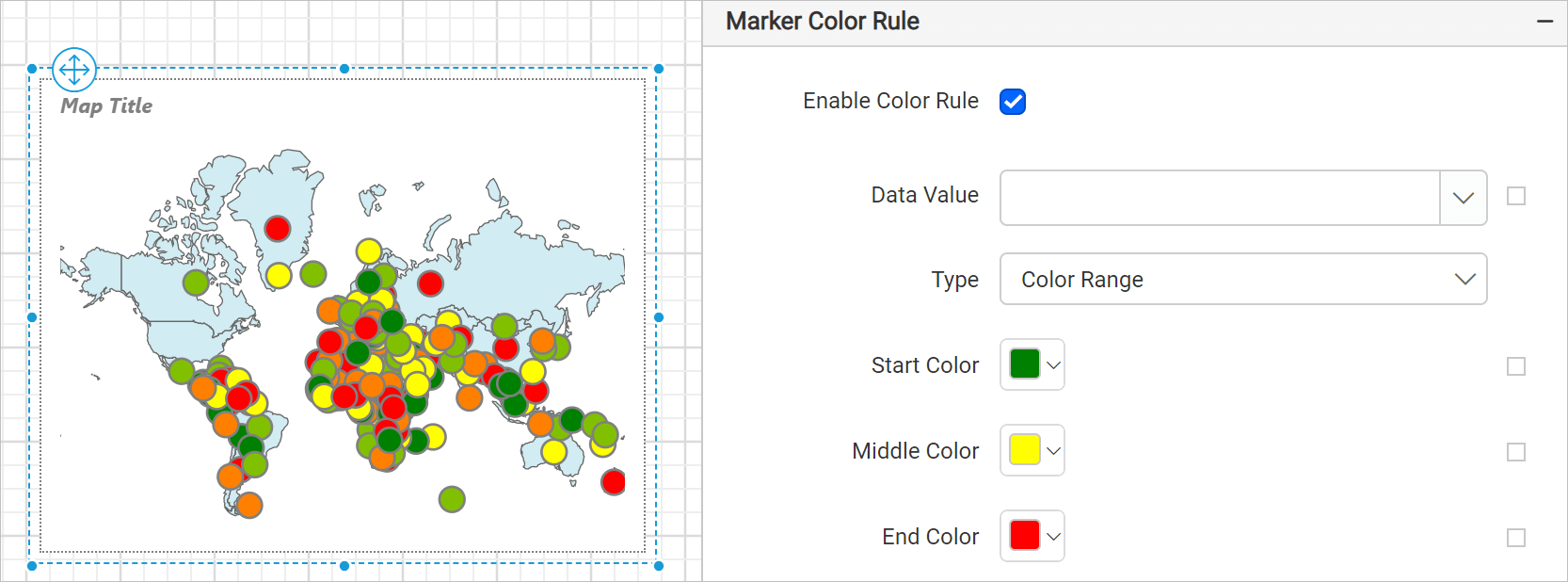
Data value
The data value field will list the available shape data fields and analytical data fields depending on the source of shape data and analytical data in the report.
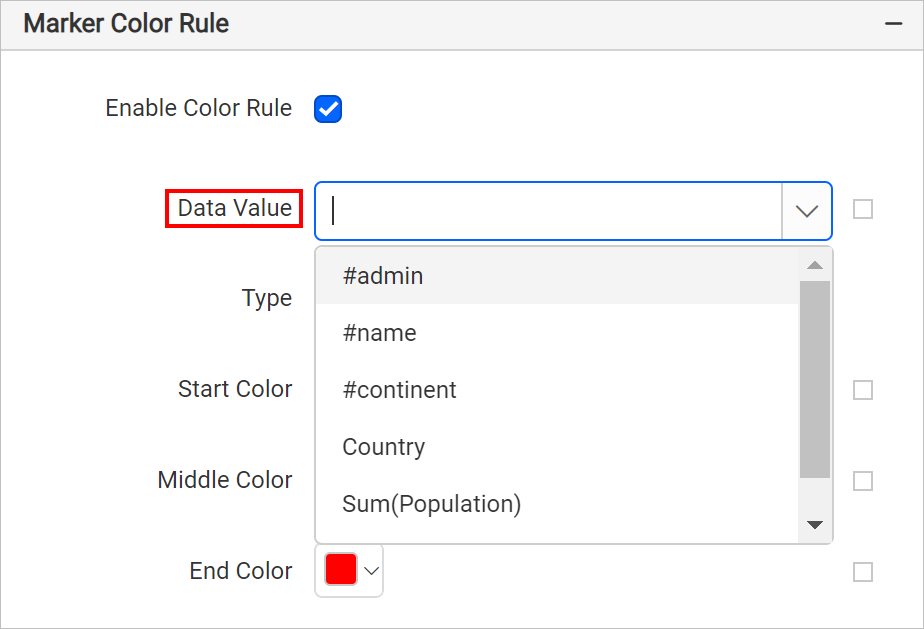
For example, to vary the marker colors based on population of each country, you have to choose sum of population data field as data value. You can also set data value based on dynamic values, by using the Expressions. Refer Set Expressions and Reset Expressions section to open set/reset expression menu in properties panel.
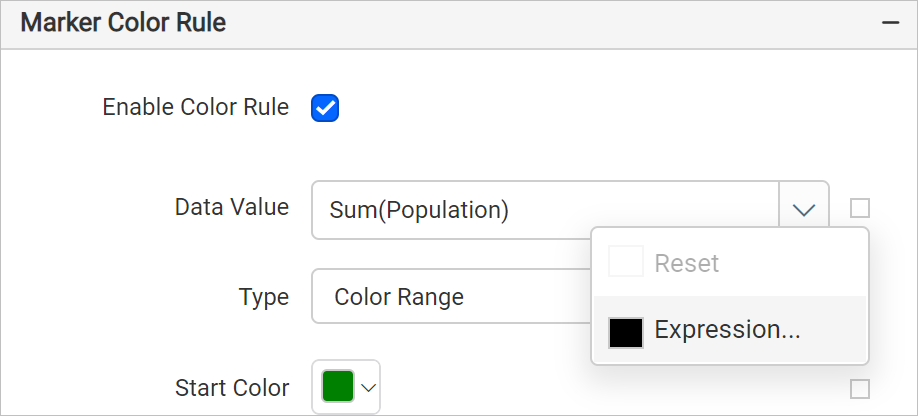
Type
As explained earlier, the map marker color rule has three types of color rules: Color Range, Color Palette, and Custom. These options are listed in the Type drop-down,
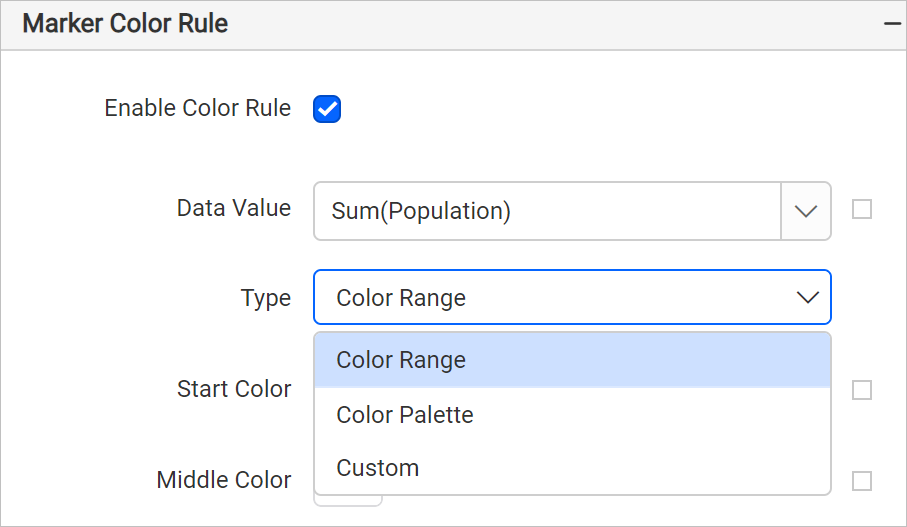
Refer following sections to learn about each marker color rule,
Distribution type
The color distribution options govern the way colors are visualized on the marker icons. Once you set value for Data Value property, the properties required to configure distribution type will start displaying under marker color rule category,
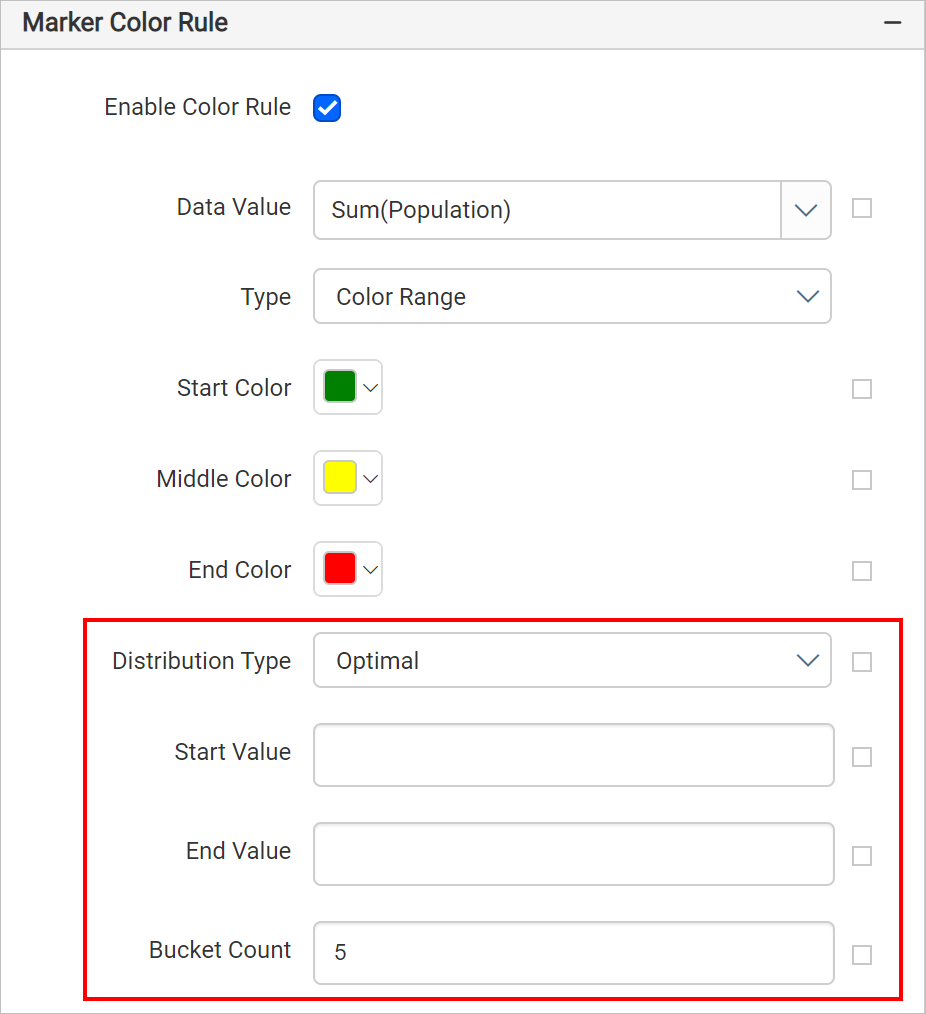
These options are listed in the Distribution Type drop-down,
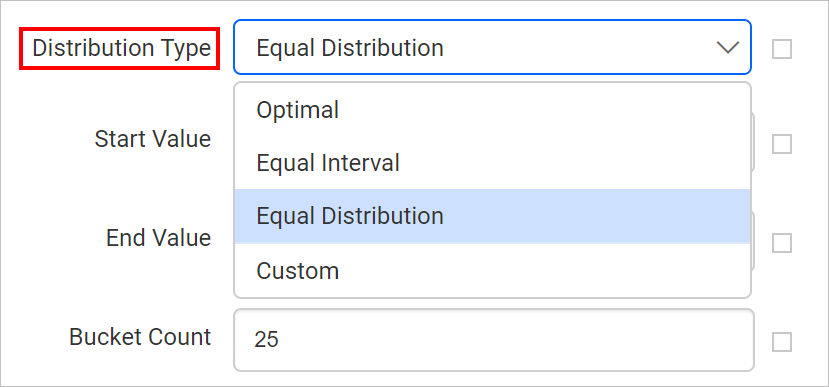
Refer the following sections to design map marker using each distribution type,
On report preview, based on the selected distribution type the analytical data will be split into ranges and the specified color rules will be applied to the marker icons.