Manage the Report Views
Report Views is a saved parameters information for the report and can be applied to viewer while viewing the report with Report Server. This can be shared, updated, and deleted only to the user who created it.
This section explains how to open, add, update, share, and delete Report Views in the Bold Reports On-Premise.
Add the Report Views
-
Click the view icon at top right corner, select
Saveto add a report view.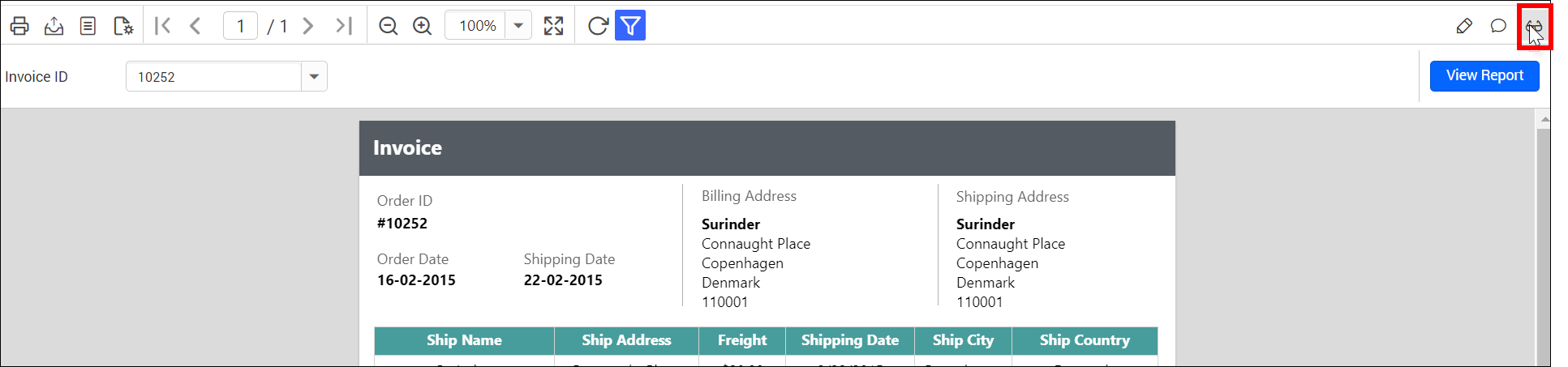
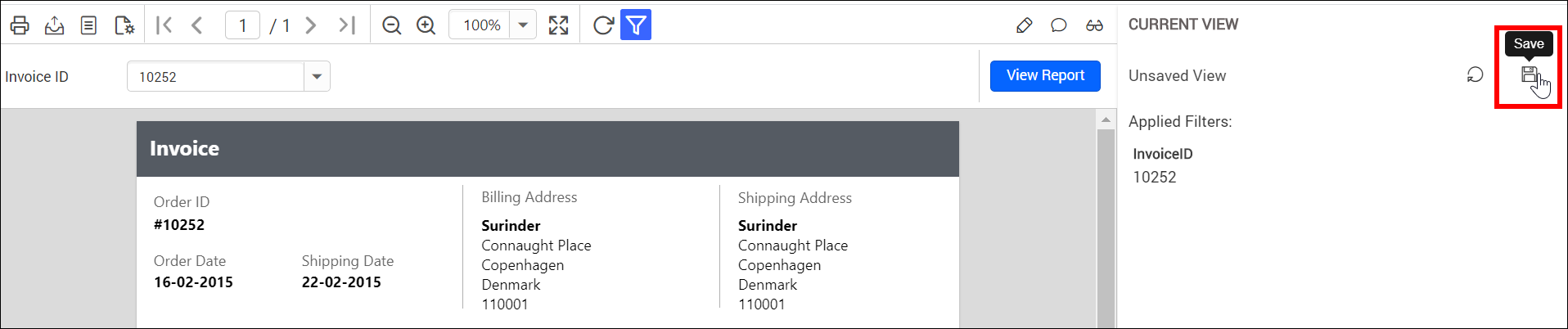
Enter a name for the new view and click the
Tickas shown in the following figure.
After views saved, you can save the same view again in a new name by clicking the
Save Asicon at the top right corner.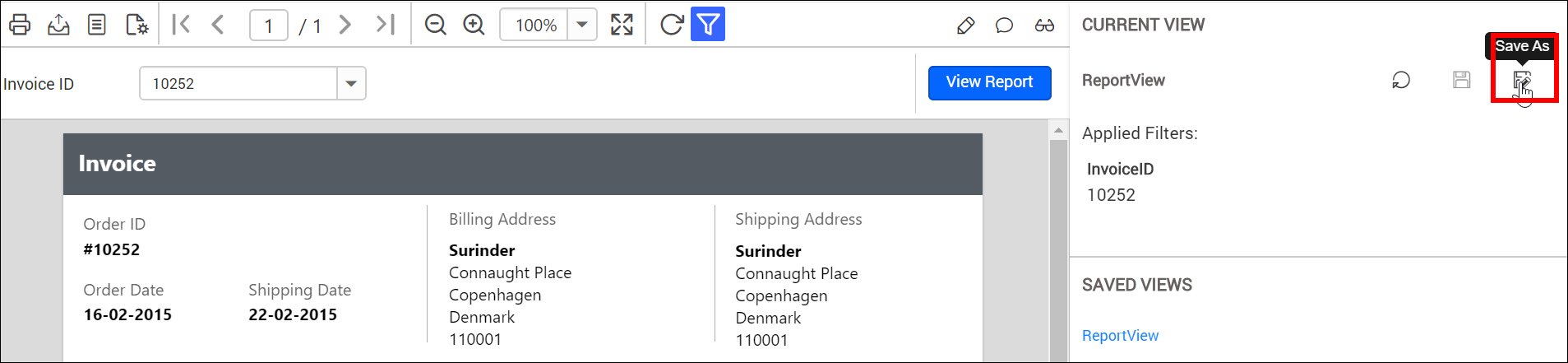
View icon will be available for the report, which contains parameter.
-
Views will be added and saved Report Views will be displayed in the
Saved Viewspanel.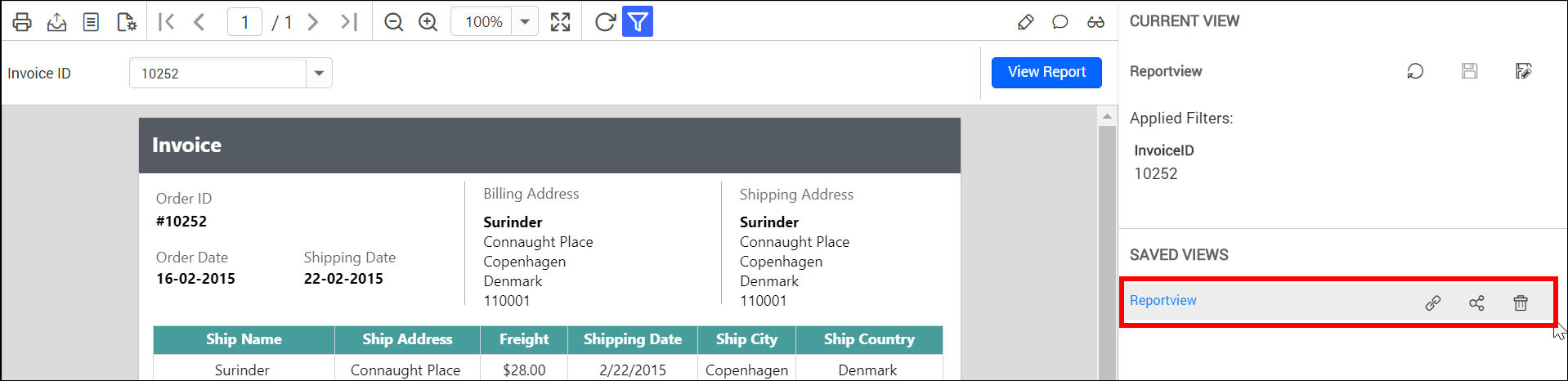
Open the Report Views
Saved Report Views of each report will be listed in the context menu of the respective report.
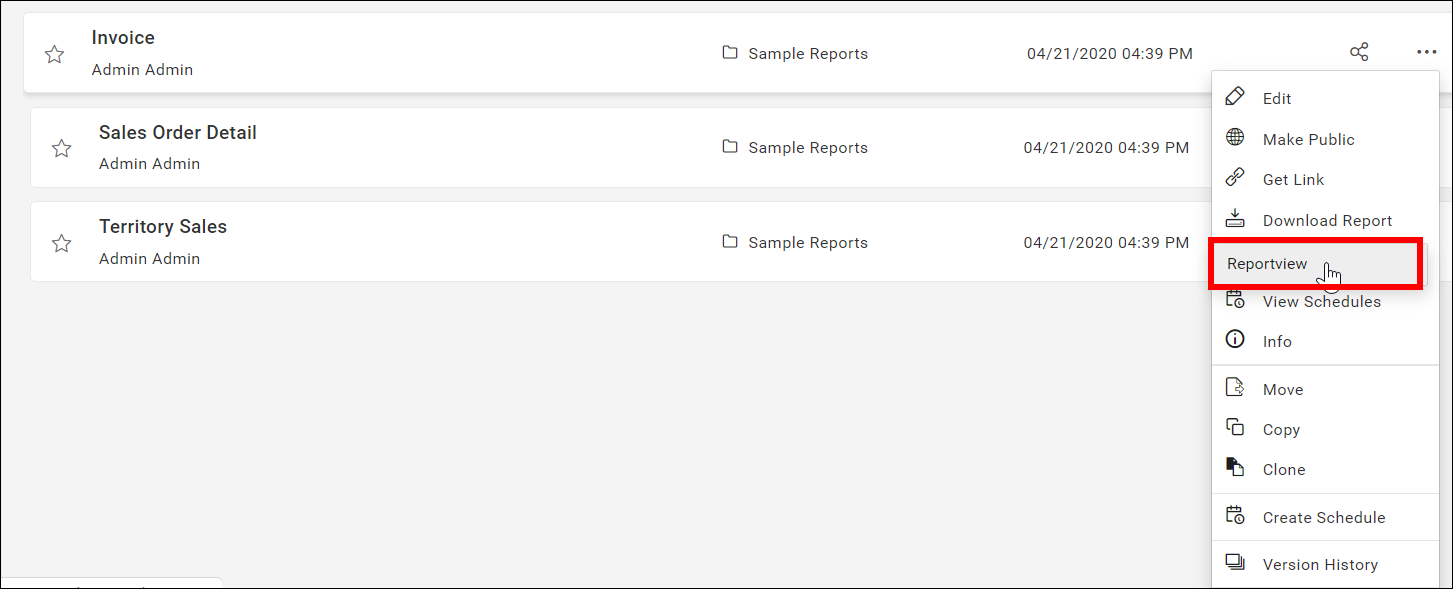
Share the Report Views
Saved Report Views can be shared with other users and groups in the Bold Report Server. They can be also shared to anonymous users.
-
To share the Report Views, click the
shareicon of the respective report view fromSaved Viewspanel.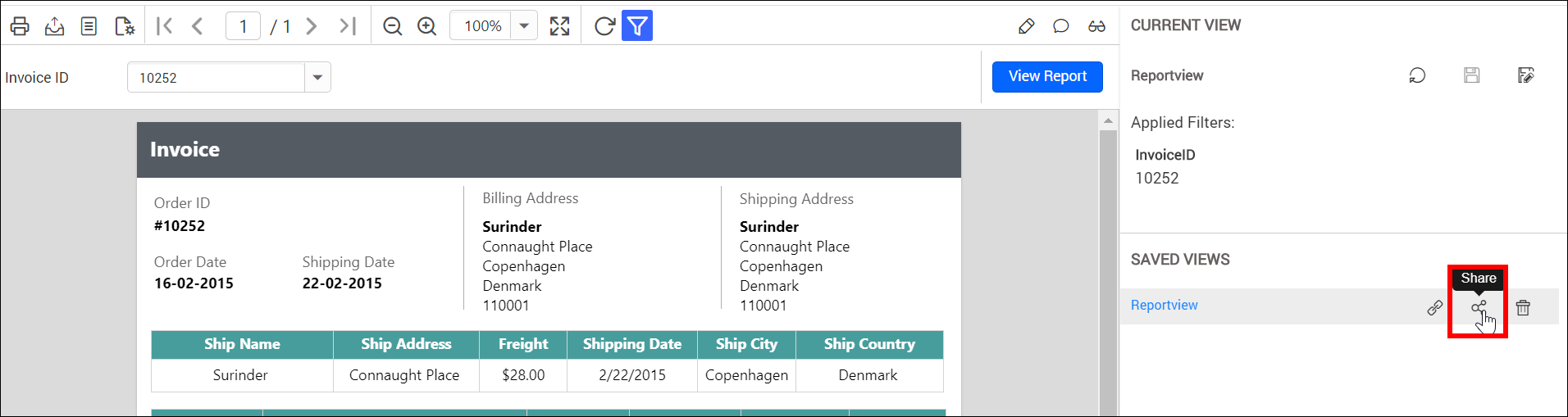
-
Click the
Manage Accessbutton.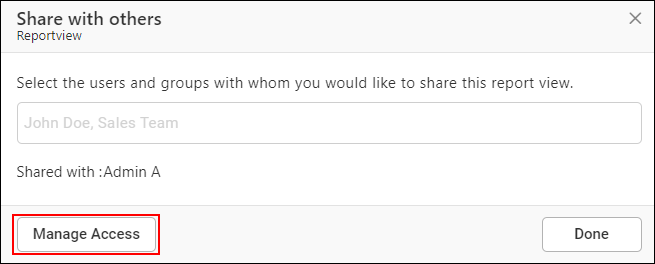
-
Select the users or groups to share the report view.
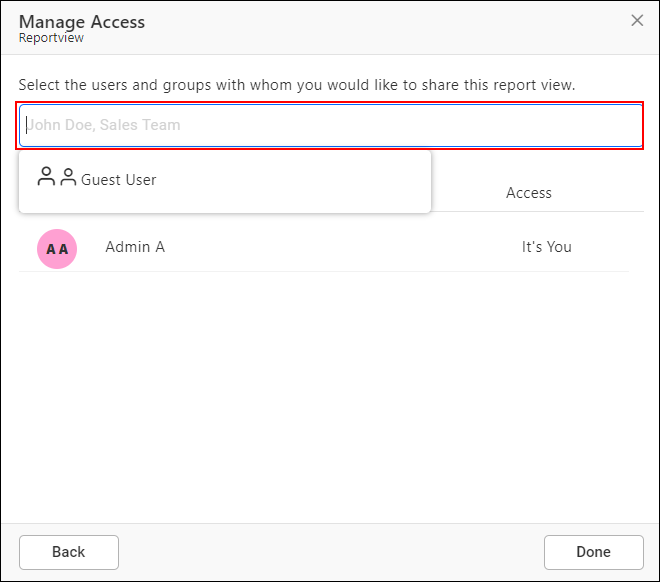
-
After selecting the users or groups, click on the
Addbutton.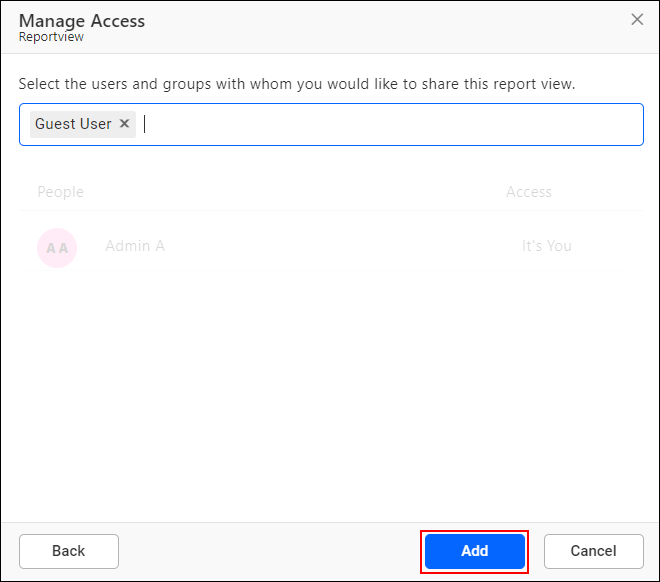
Copy the Report Views link
To copy the Report Views link, click the copy icon of the respective report view from Saved Views panel.
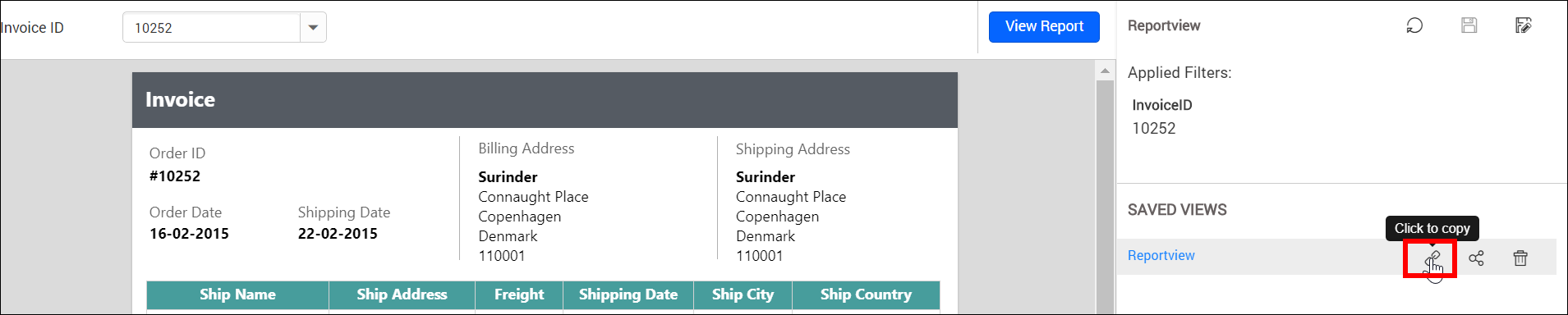
Delete the Report Views
To delete the Report Views, click the Delete icon of the respective report view from Saved Views panel.
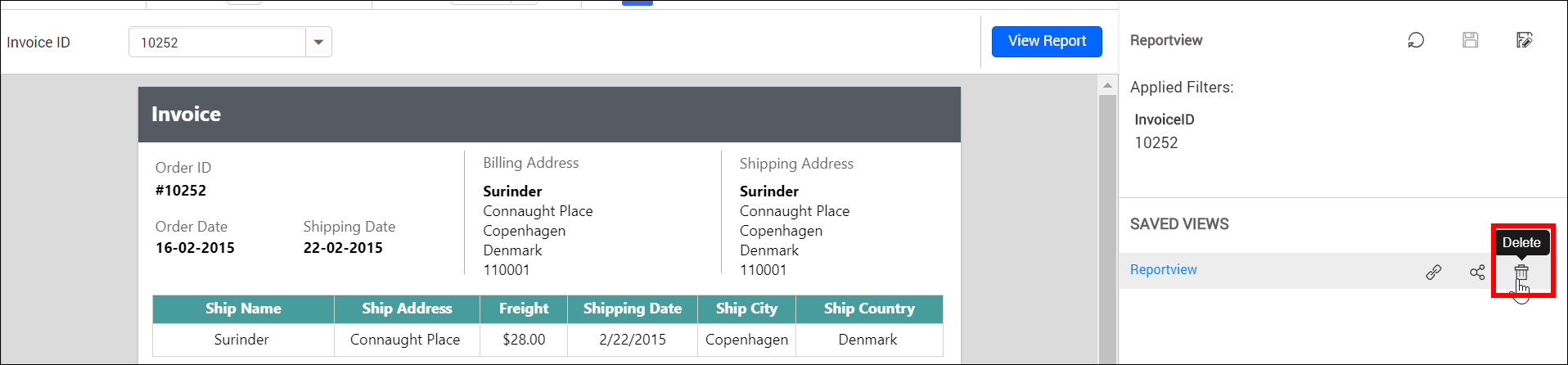
- Add the Report Views
- Open the Report Views
- Share the Report Views
- Copy the Report Views link
- Delete the Report Views
- Add the Report Views
- Open the Report Views
- Share the Report Views
- Copy the Report Views link
- Delete the Report Views