Filters
Filters are used to filter the dataset field by passing the specific dataset field value to limit the data in a report. It can be used to filter the data in a data regions.
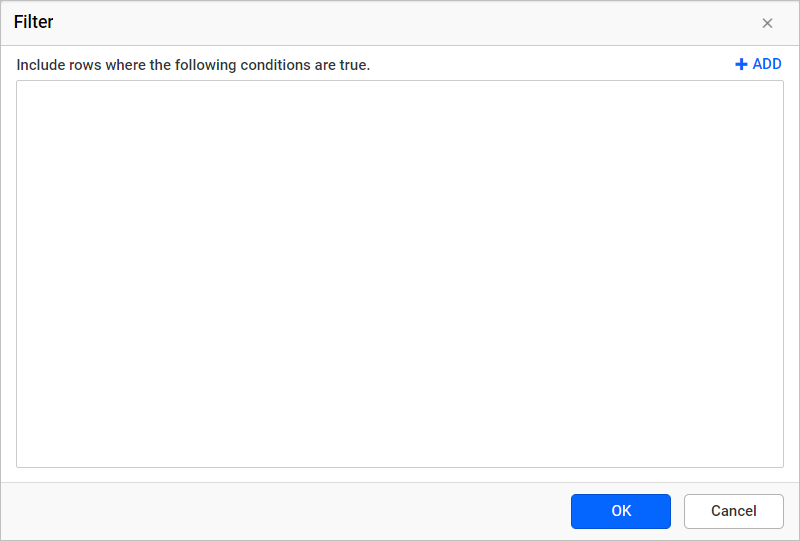
Add filters
-
To add a filter, Click on the Add icon.
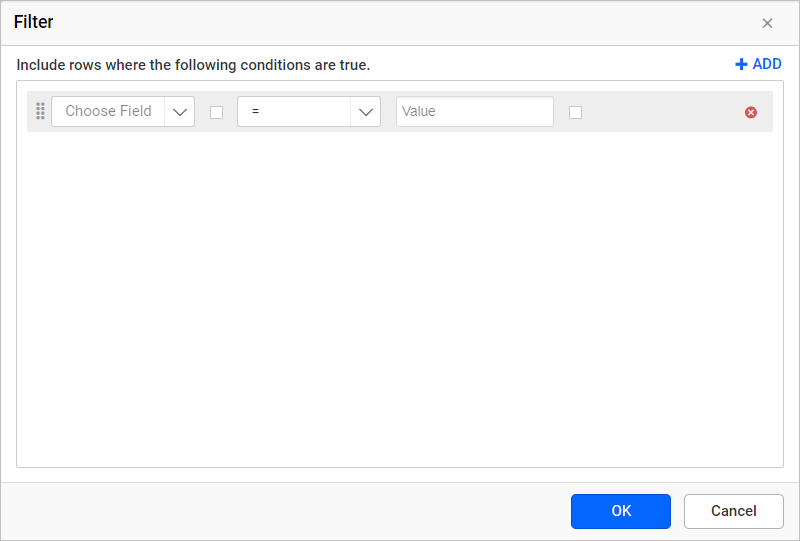
-
Dataset fields are listed in the first drop-down list, choose the necessary field from the drop-down list or set an Expression.
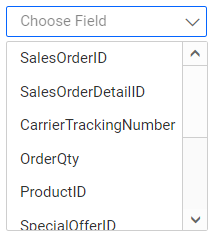
-
Operator types are listed in the second drop-down list.
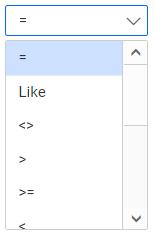
To filter specific range of data use Between operator.
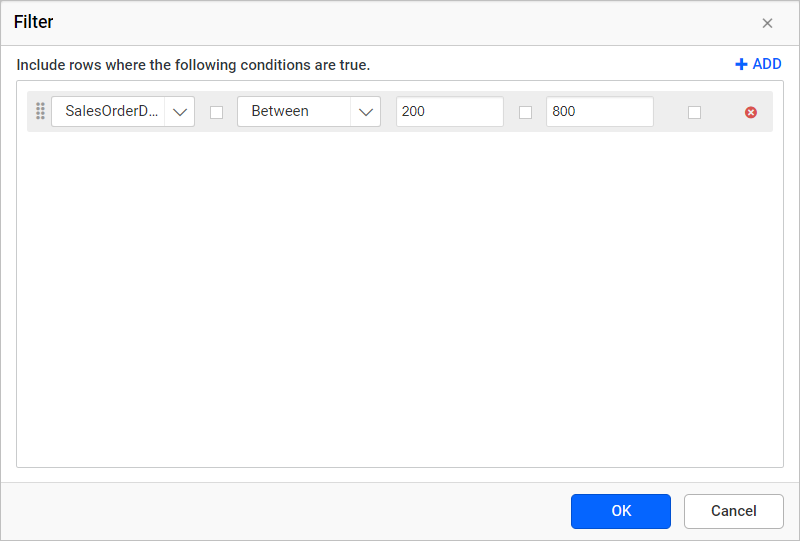
-
In the Value, enter the value directly or set an Expression.
-
To add multiple filters, follow steps 1 - 4.
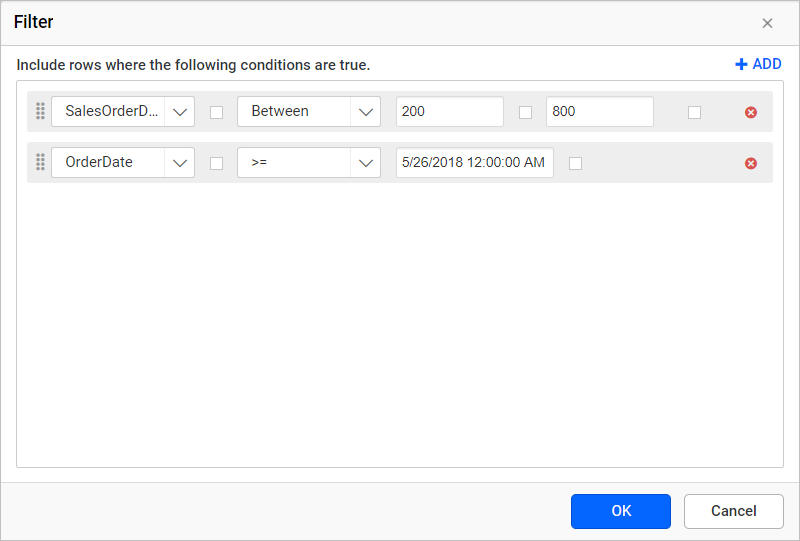
-
Click OK.
Set Expression
Follow steps 1 - 4, to add filters.
-
To edit/create an expression, click on the square icon and select
Expression.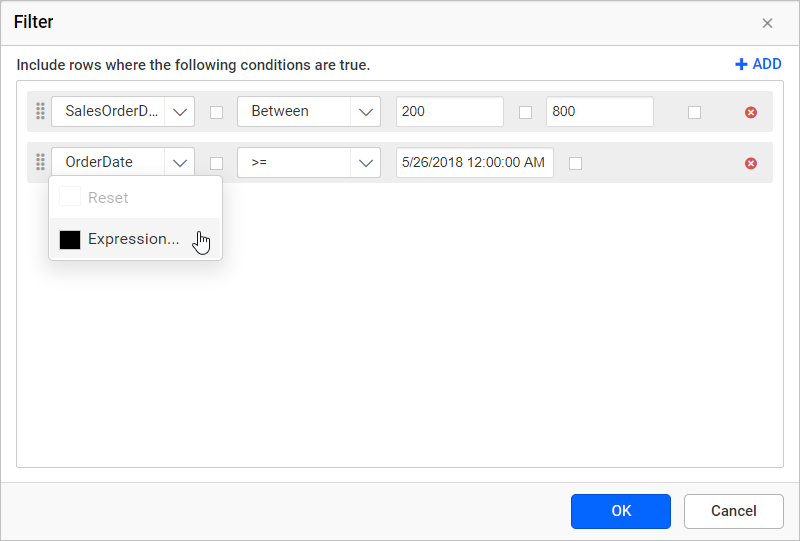
-
Expressiondialog will be open as shown below, Refer Expression section for better understanding with the following sections.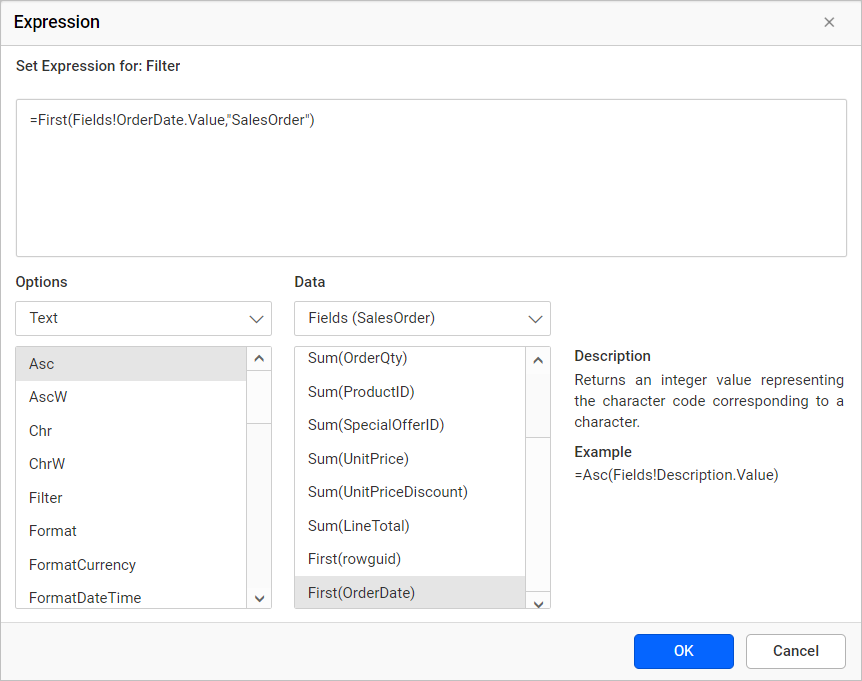
-
The icon will be indicated in
Black color, if the expression is applied to the dataset field.
Reset Expression
-
To reset an expression, click on the square icon and select
Reset.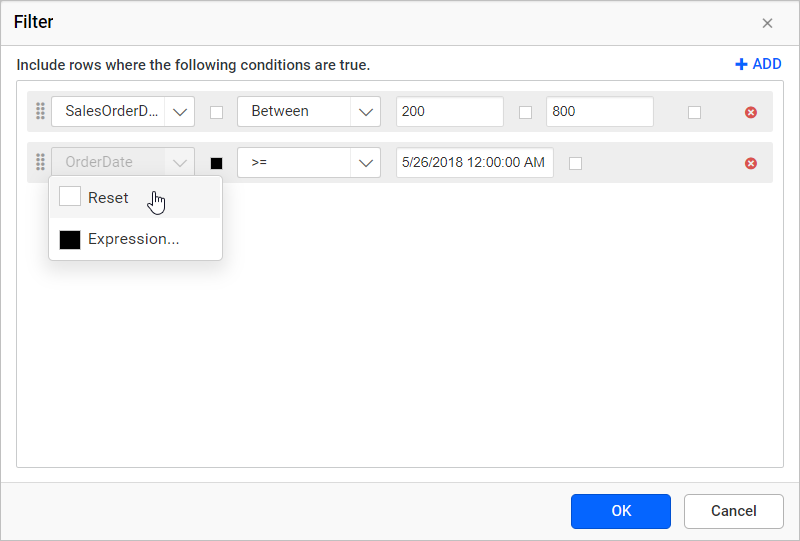
-
The icon will be indicated in
White color, after reset action.
Reordering
To change the order of an filter, click and hold the icon in the left corner, and then drag filters to higher or lower position.
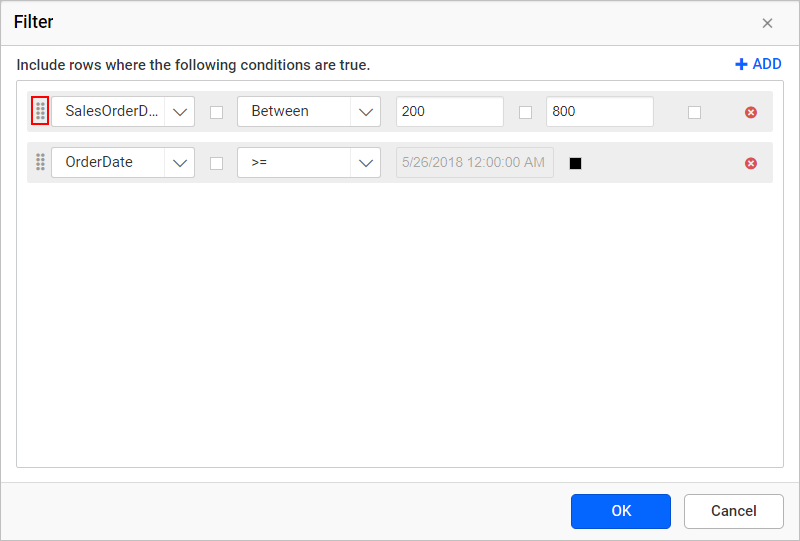
The position of dragged sort expression is shown as below:
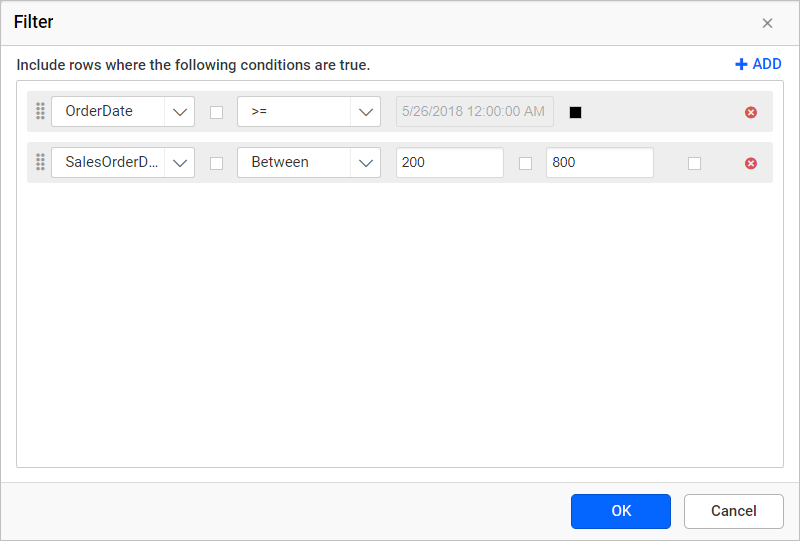
Remove Filters
Click Delete icon in the right corner to remove the respective filters.
