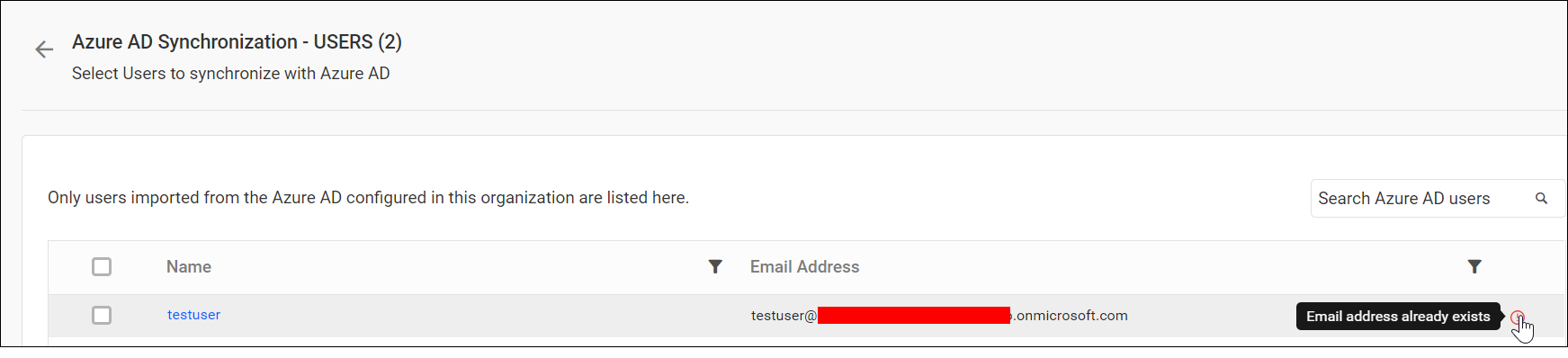Azure Active Directory User Synchronization
This section explains how to synchronize the details of imported Azure Active Directory users with Azure Active Directory.
Note: Before synchronizing the Azure Active Directory users, follow the provided steps:
- Configure Azure Active Directory Settings.
- Import users from the Azure Active Directory to the Bold Reports by referring to the following link Active Directory User Import.
You can navigate to the user synchronization page from users page, as shown in the image below.

Synchronize Users
Bold Reports will list the Azure Active Directory users that have already been imported, as shown in the image below.
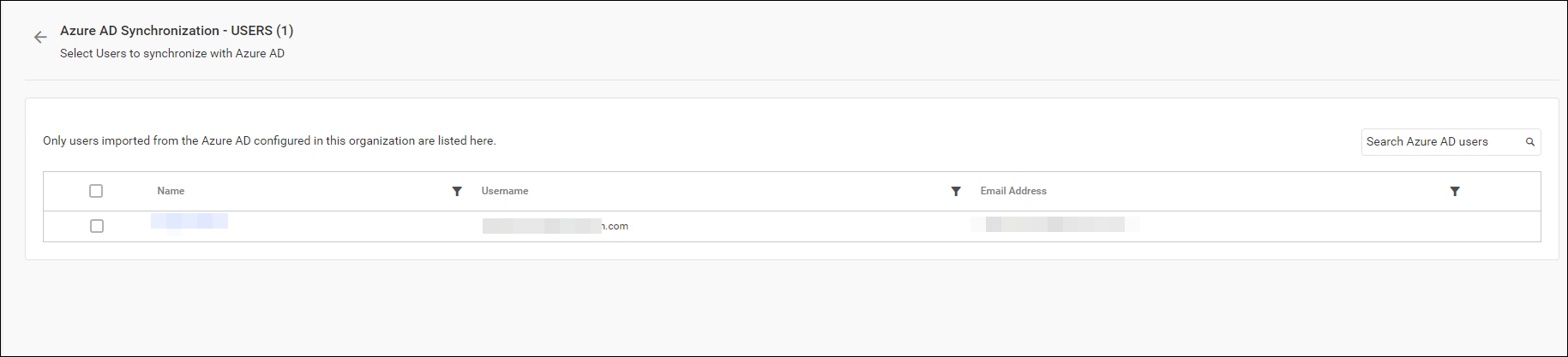
Note: Only users imported from the configured Azure AD within this organization are listed here.
Choose the users you want to synchronize and click on Synchronize at the top.

Synchronization procedure
-
User details such as username, first name, last name, email address, and contact number will be synchronized with the Azure Active Directory Server by Bold Reports.
-
Bold Reports will delete the user if they have been deleted from the Azure Active Directory Server.
After synchronization completes, the number of modified, deleted, duplicated users will be shown in the success message box, as shown in the image below.
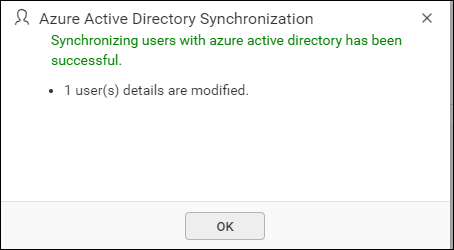
Duplicate Users
Azure Active Directory users who have the same email address as Bold Reports users(already present) will be marked as duplicate users and will not be allowed to synchronize into Active Directory.