Azure Active Directory User Import
This section explains how to search for and import users from Azure Active Directory into Bold Reports On-Premise.
Note: To import users, the Azure Active Directory connection must be configured in the Azure Active Directory Settings.
Only users belonging to the System Administrator group only can import Azure Active Directory users into the Bold Reports.
Search Users
Active Directory users cannot be displayed initially until a user search is performed.
You can search for Azure Active Directory users using any of the properties below and select them for import into Bold Reports.
- Full name
- Username
- Email Address
A maximum of 1000 users will be searched and pulled from Azure Active Directory in a single request.
Bold Reports will list the search results of the users in the grid, as shown in the image below.
Note: The search result will be based on a “starts with” query.
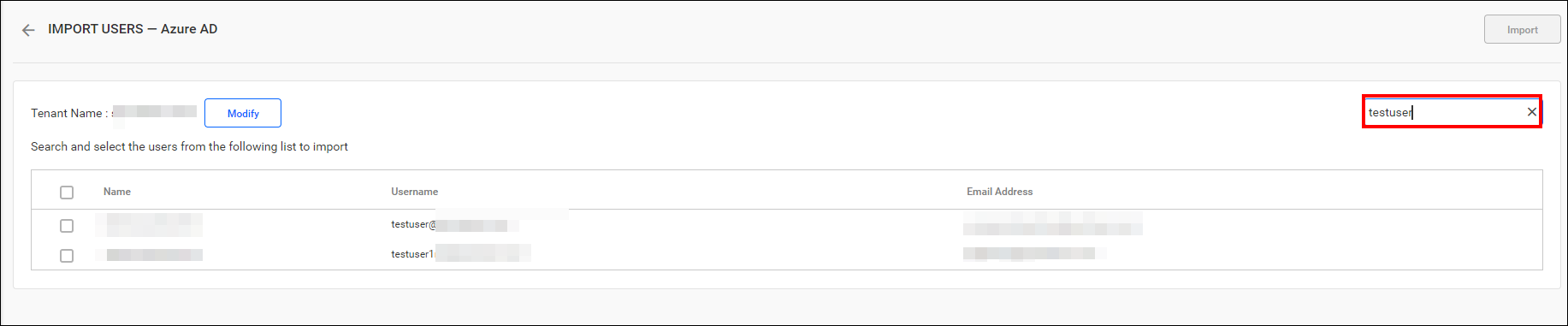
Import Users
-
To import Azure Active Directory users into Bold Reports, you need to select the users from the list and click on the
Importbutton located at the top right corner.
-
Bold Reports will import the selected users, and a confirmation message will be displayed, as shown in the image below.
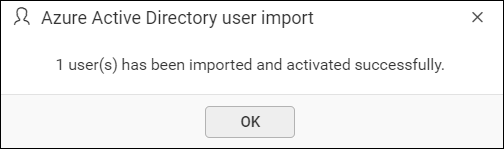
Duplicate Users
Azure Active Directory users who have the same email address as Bold Reports users (already present) will be marked as duplicate users and will not be allowed to be imported into Bold Reports.
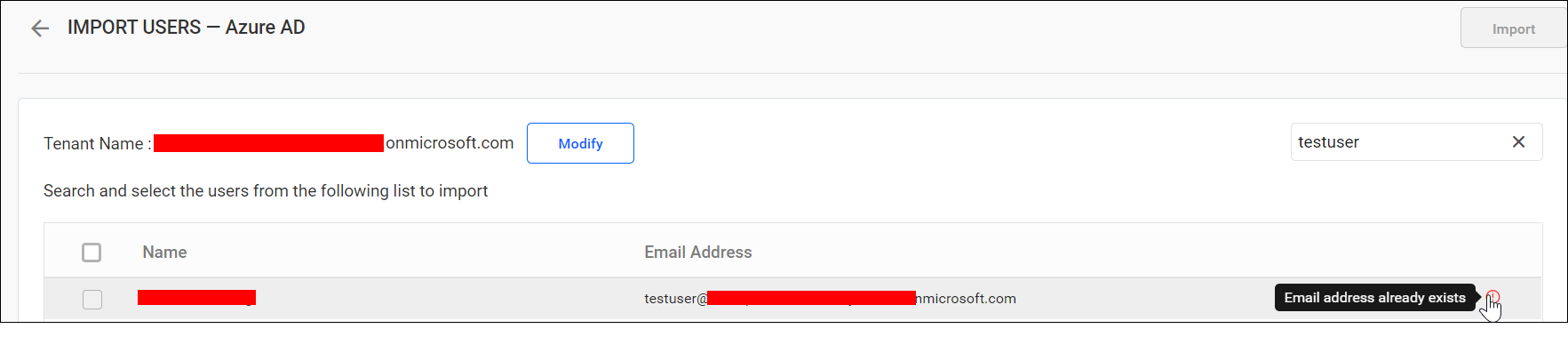
Modify the Azure Active Directory Connection
To modify Azure Active Directory configuration settings, click on the Modify button as shown below.
