Get an embed code of report
This section explains how to get an embed code for a report from Bold Reports® On-Premise to use in your web application. Embedded server reports provide the option to render the reports in other web applications. Follow these steps to embed server reports in other web applications.
Getting an embed URL
-
To get the embed URL, click the
Share iconof the respective report.
-
Click the
Get Embed Codelink in theSharedialog box.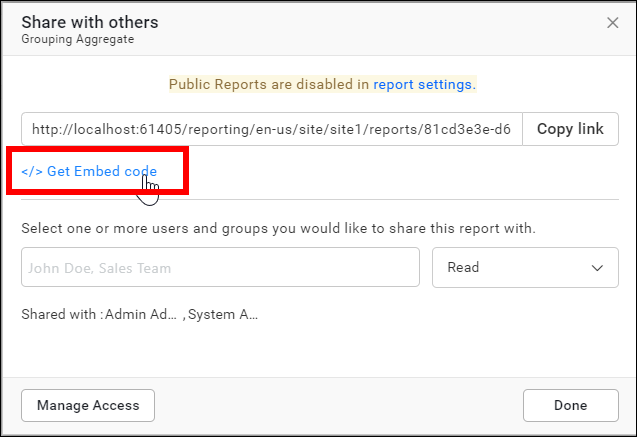
-
By Default, the
Reports Comments,ViewsandUse SSOoptions are disabled. You can enable these options by sliding the button in theEmbeddialog box.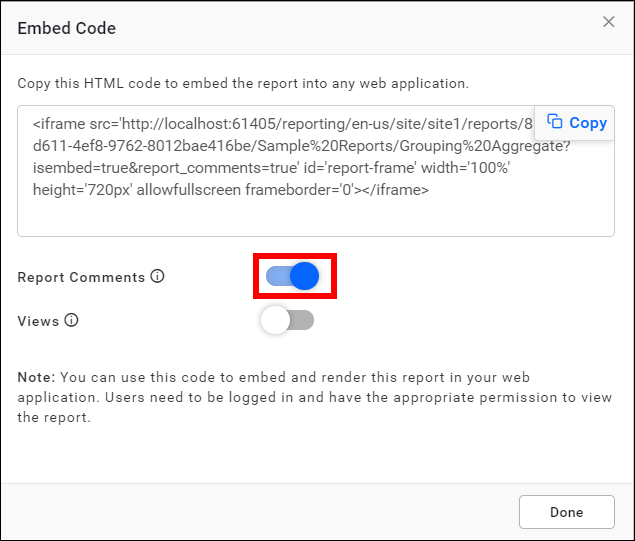
Report Comments The report comment panel will be shown in the embedded view if this parameter is enabled. Views The report views panel will be shown in the embedded view if the parameter is enabled. Steps to embed report using the embed URL
-
Copy the embed URL by clicking the copy icon from the
Embed Codedialog box.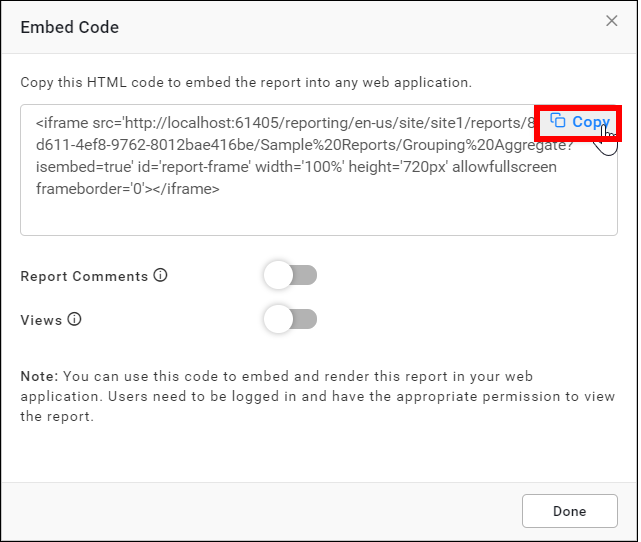
-
Embed the copied URL into other web application using the following code snippet.
<html> <head> <meta content="text/html;charset=utf-8" http-equiv="Content-Type"> <meta content="utf-8" http-equiv="encoding"> </head> <body> <div id="report"> <iframe src='http://localhost:61405/reporting/en-us/site/site1/reports/81cd3e3e-d611-4ef8-9762-8012bae416be/Sample%20Reports/Grouping%20Aggregate?isembed=true' id='report-frame' width='100%' height='720px' allowfullscreen frameborder='0'></iframe> </div> </body> </html>
Run the web application. It will display either the login window or the report, depending on the type of the report. Click
loginand enter with valid user credentials. The report will then render automatically.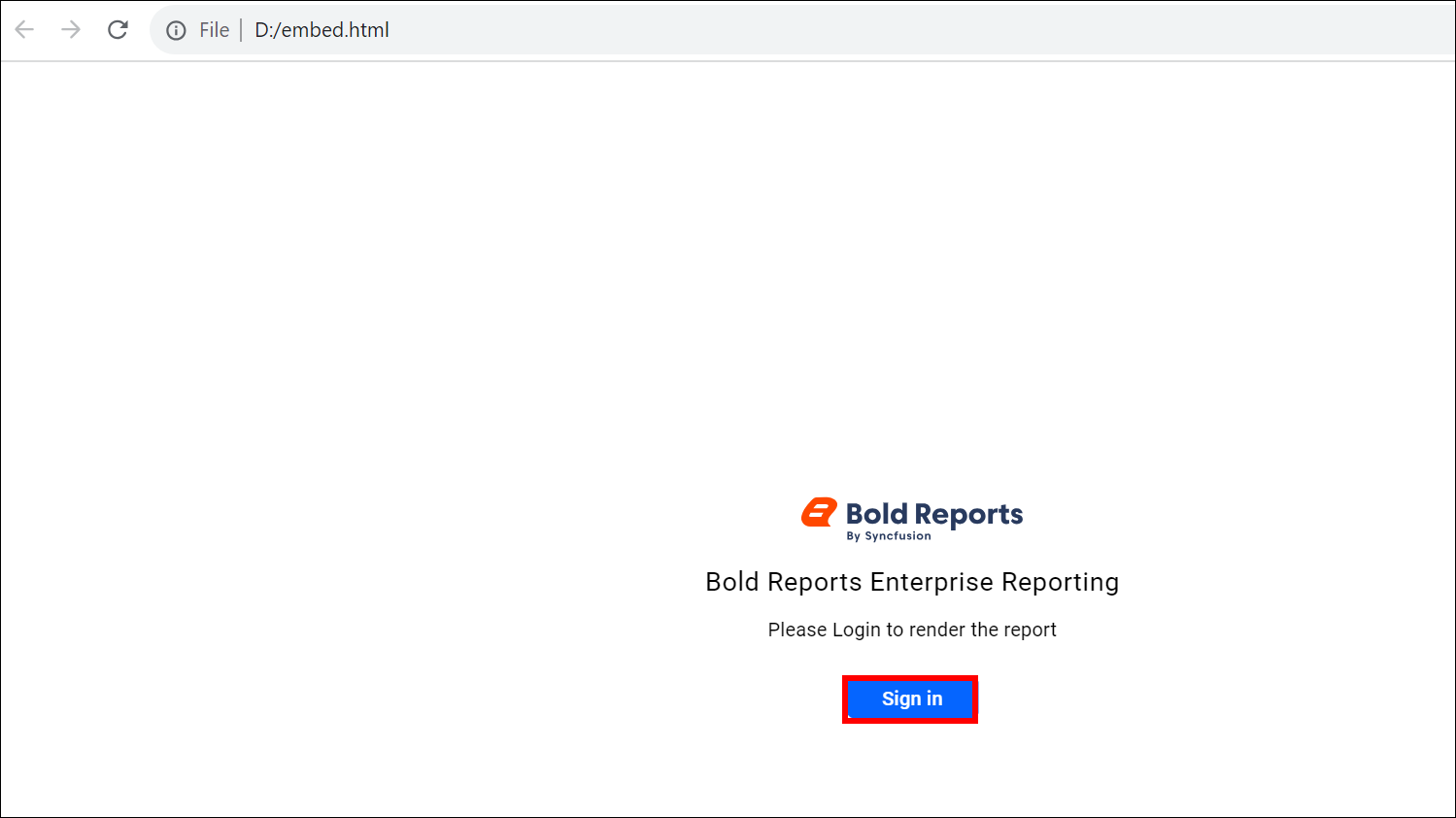
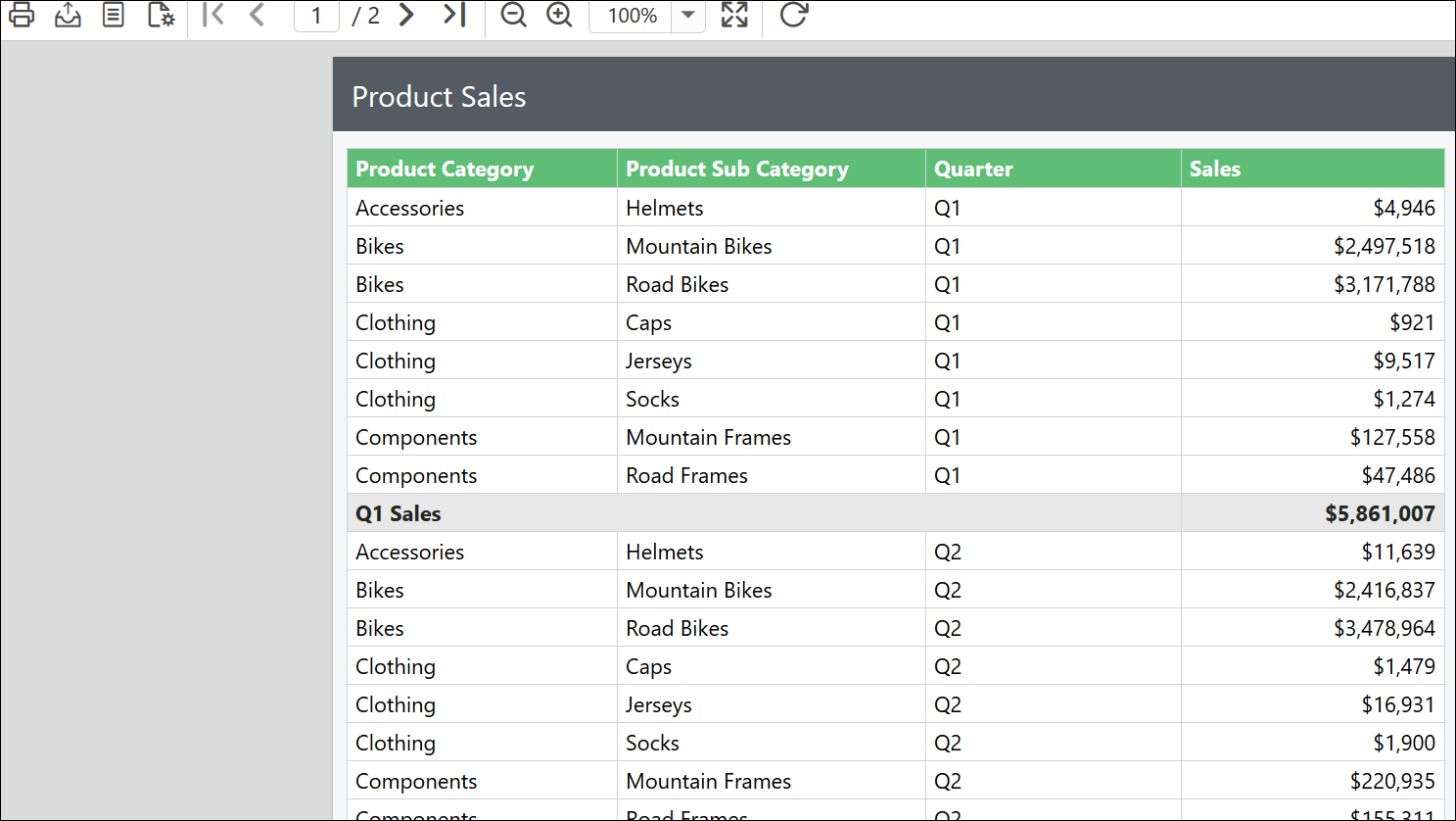
Embed Reports® Using External SSO Authentication
Bold Reports® supports embedding reports into other web applications using external Single Sign-On (SSO) authentication with iframe-based embedding. The Bold Reports® application can be configured to support authentication through Windows Active Directory, Azure Active Directory, OAuth 2.0, and OpenID Connect. Follow the steps below to obtain the embed code using the appropriate authentication provider.
-
In the Embed Code dialog box, enable SSO and select the authentication provider, as shown in the image below.
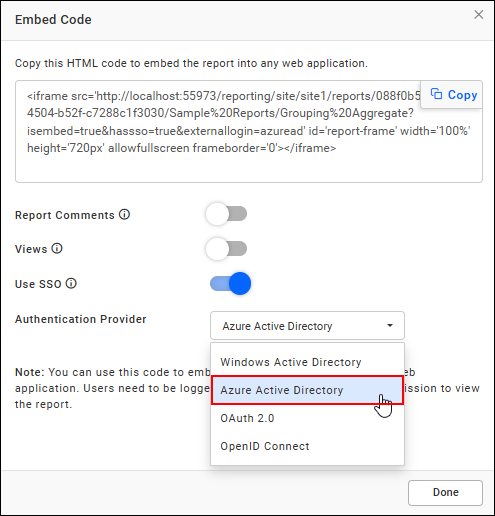
-
Copy the embed URL by clicking the copy icon in the Embed Code dialog box, and paste it into your web application.
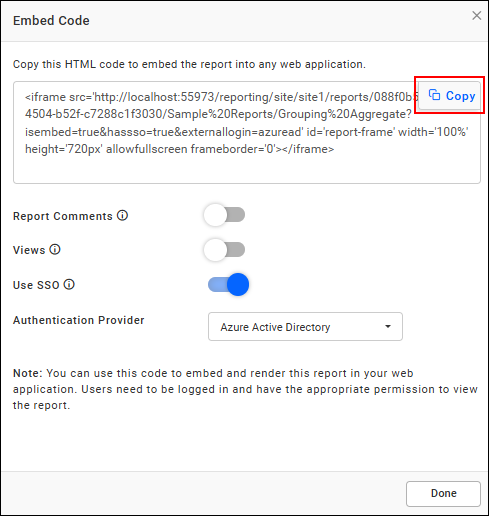
-
To use the web application, run it and sign in with your credentials. Once signed in, the report will automatically display based on the permissions assigned to your account.
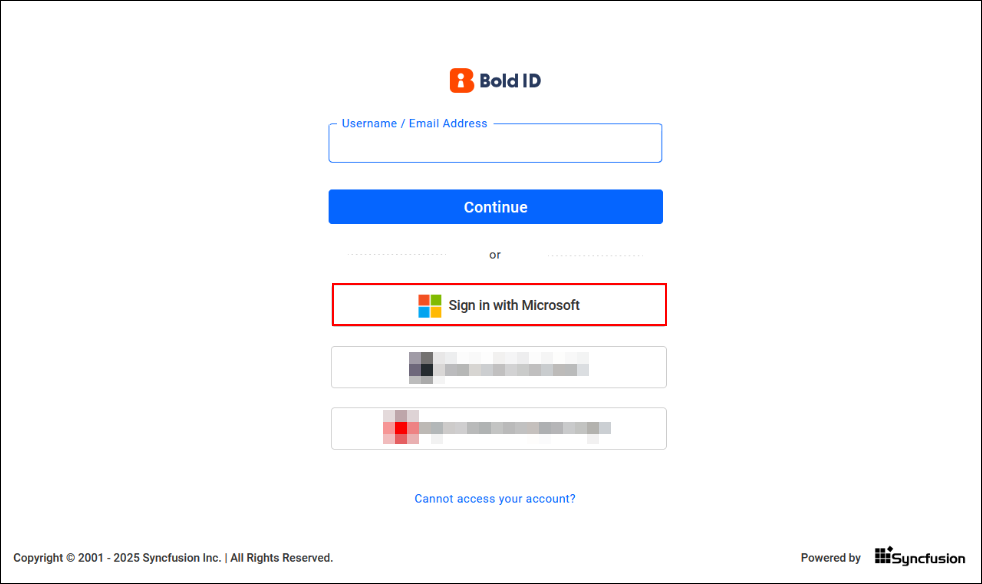
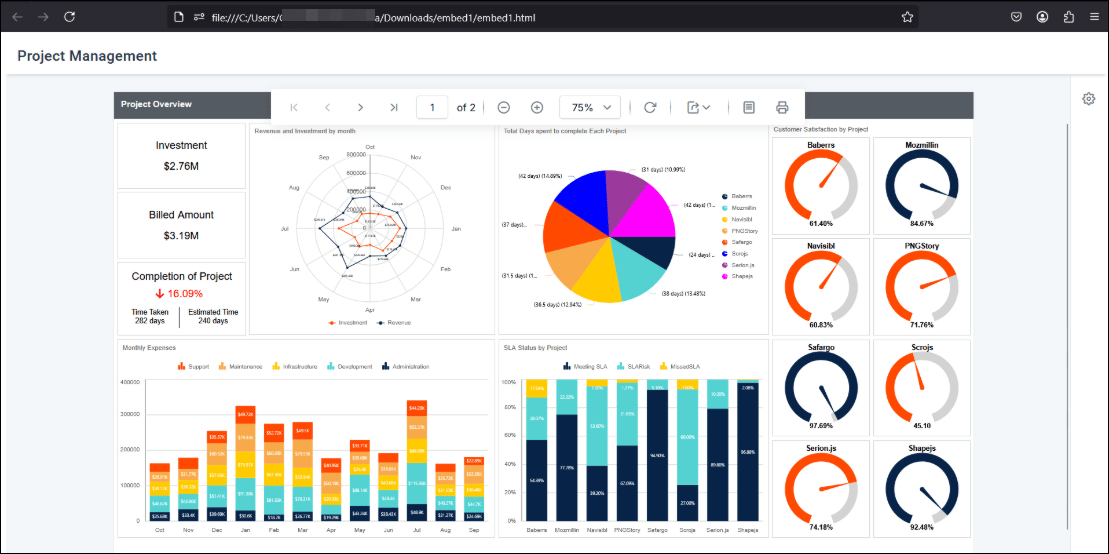
Public embedding
If you want to embed the report without user authentication, make the report public and embed it. The public report will be rendered automatically without requiring credentials. Note that you cannot enable the comments panel for public report embedding.
Embedding the public report will not work when the public report setting is disabled. Learn more about the report settings in the Report Settings Guide.
Private embedding
Private reports can be embedded and are accessible to users in Bold Reports® who have read permission. These users will be required to log in to the Bold Reports® server before the report is rendered. Thus, the embedded report will show the login page whenever private reports are embedded and the user is not yet authenticated.
By default, report access mode is set to private until it is changed to public by the owner of the report.
-