Data bar
Data bars are small, simple charts which can be used for showing trends and changes in data over time, especially over many periods. They convey a lot of information in a little space, often used in table and matrices.
Add data bar to the report
- The data bar report item is listed in the item panel under the
KPIcategory.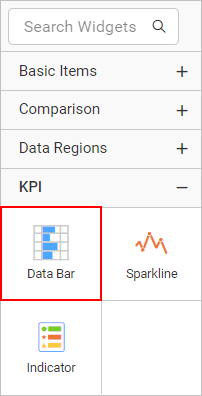
- Drag and drop the data bar report item into the design area or inside tablix cell from the item panel.

- After dropping the data bar item in the design area or inside tablix cell, the respective item properties will be listed in the properties panel.
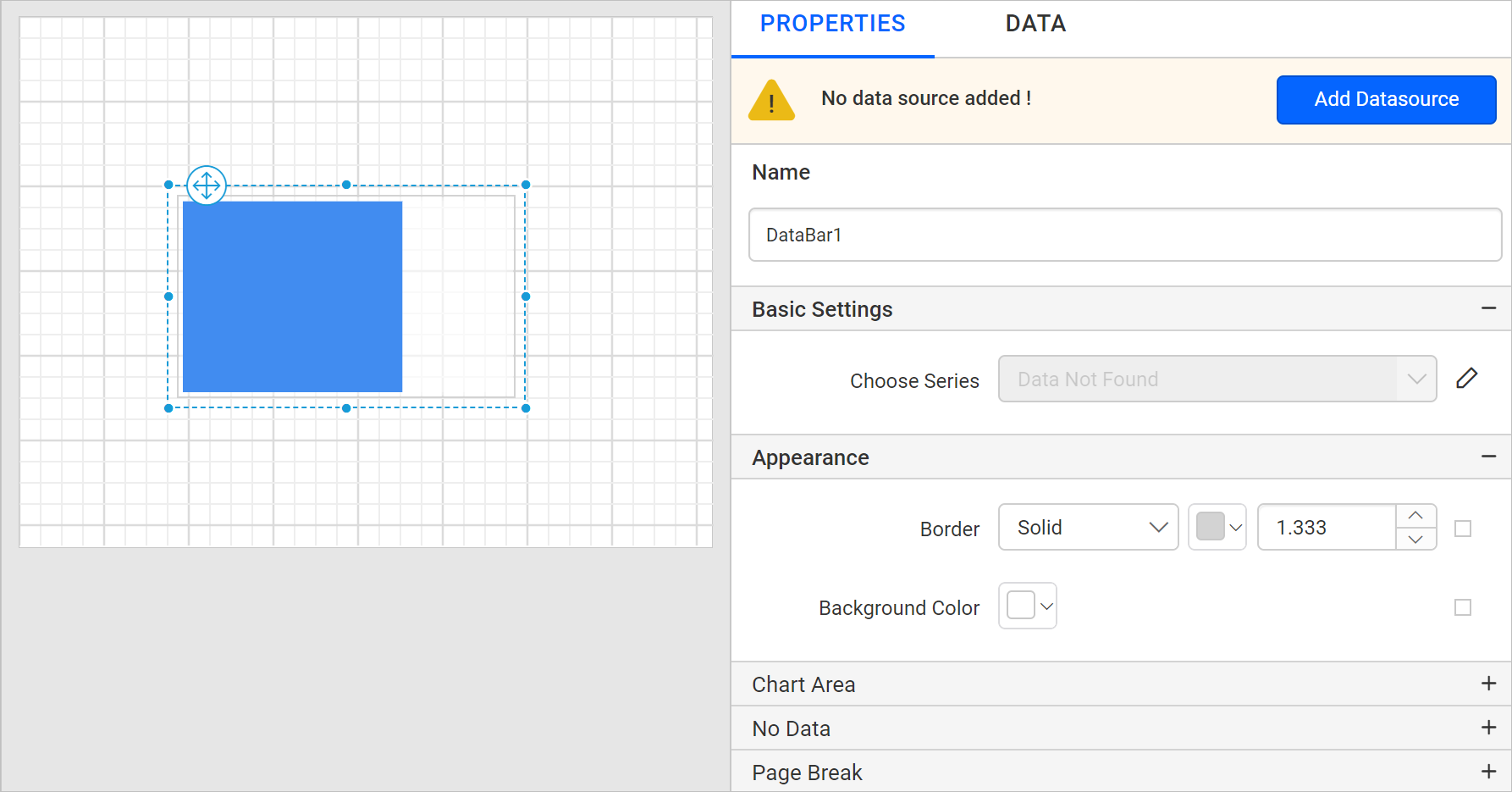
Create data
To present data in the data bar, create a dataset and bind data to it. In this designing section, the following dataset query is used for dataset creation.
SELECT PC.Name AS ProdCat, PS.Name AS SubCat, DATEPART(yy, SOH.OrderDate) AS OrderYear, 'Q' + DATENAME(qq, SOH.OrderDate) AS OrderQtr,SUM(SOD.UnitPrice * SOD.OrderQty) AS Sales
FROM Production.ProductSubcategory PS INNER JOIN
Sales.SalesOrderHeader SOH INNER JOIN
Sales.SalesOrderDetail SOD ON SOH.SalesOrderID = SOD.SalesOrderID INNER JOIN
Production.Product P ON SOD.ProductID = P.ProductID ON PS.ProductSubcategoryID = P.ProductSubcategoryID INNER JOIN
Production.ProductCategory PC ON PS.ProductCategoryID = PC.ProductCategoryID
GROUP BY DATEPART(yy, SOH.OrderDate), PC.Name, PS.Name, 'Q' + DATENAME(qq, SOH.OrderDate), PS.ProductSubcategoryIDRefer Create Data section and create dataset using the above query.
AdventuresWorksdatabase is used here.
Assign data
Data bar needs a minimum of 1 value element to showcase data. The measure or expression field that you would like to analyze can be dropped into Y Values section. The dimension that you would like to categorize the measure, can be dropped onto Columns section. If you would like to categorize based on a series, then the respective dimension can be dropped onto Rows section in addition.
To configure data into data bar follow the below steps:
- To bind data to a data bar report item, focus on that report item.
- Click
Propertiesicon in the configuration panel, the property pane opens. Now, switch toDATAtab.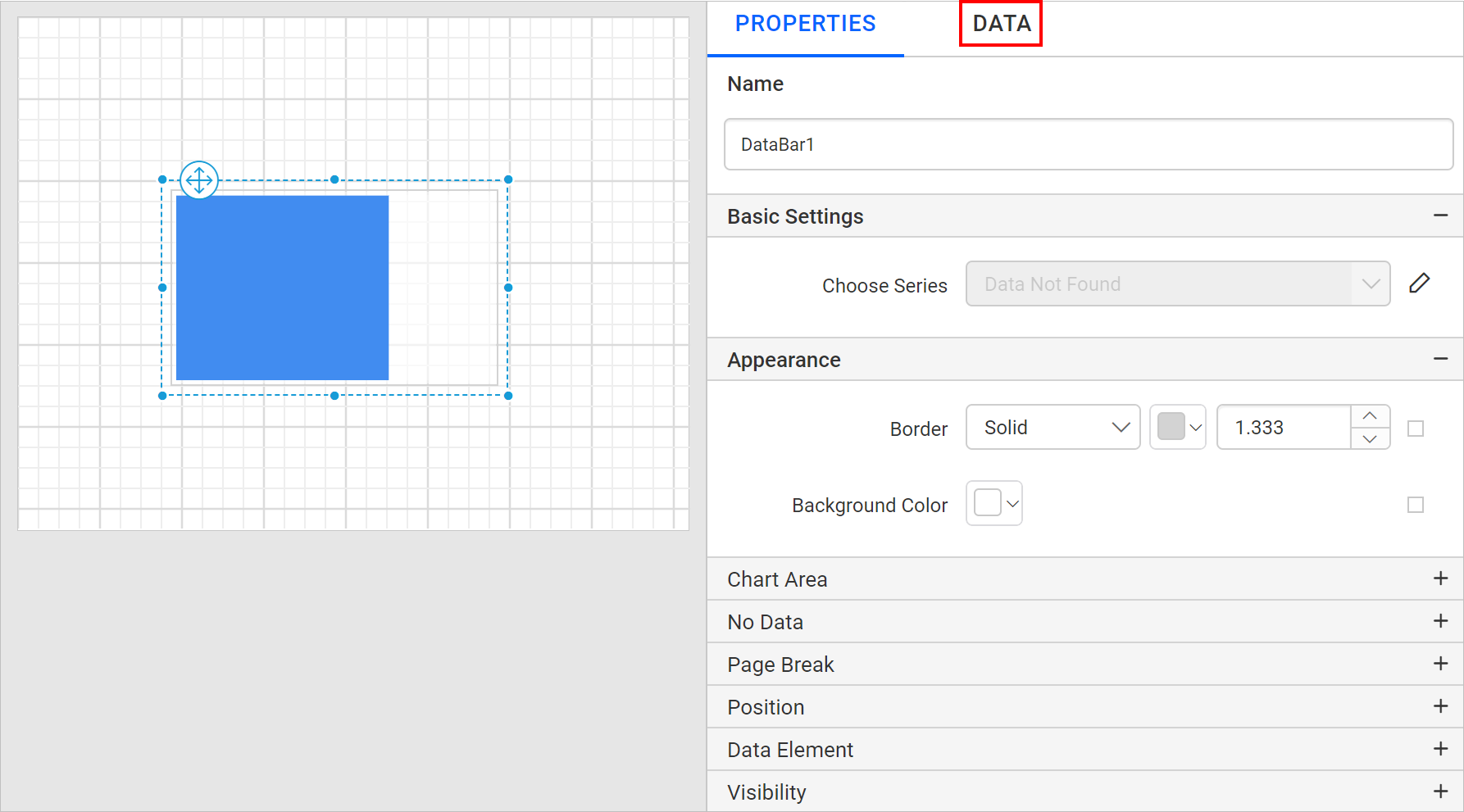
- The available data in the report will be listed in the drop-down, choose a data in the drop-down list.
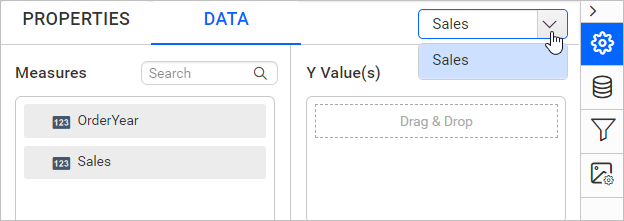
- The numeric columns and numeric expressions are listed under the
Measuressection; other type of columns and dimension expressions are listed under theDimensionssection.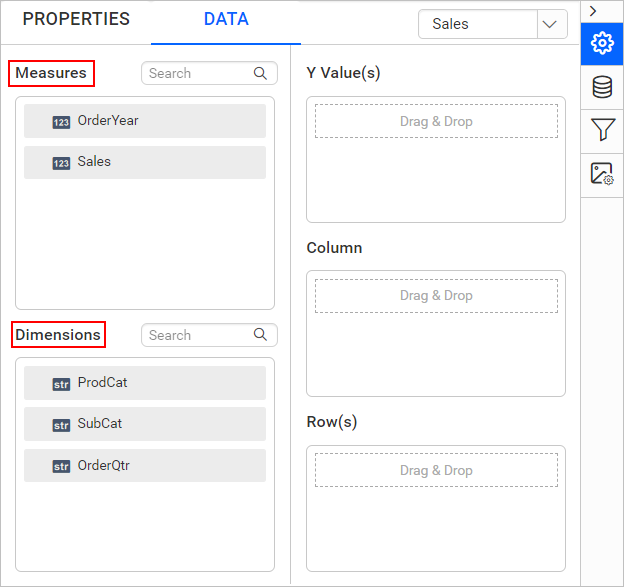
- Drag and Drop Measure Element:
Select and drag the numeric column (measure element) or the numeric expression column from the
Measuresection and drop it in theY Valuessection.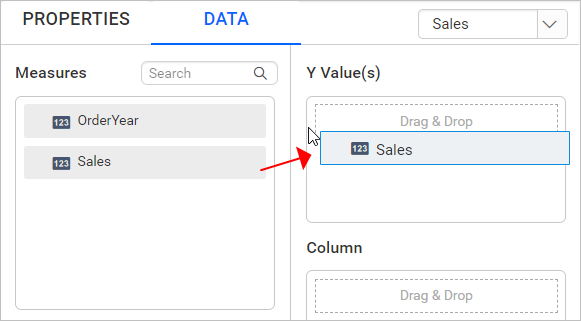 Now, the report item design will look like below:
Now, the report item design will look like below:
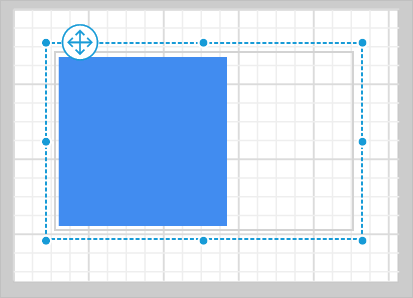
- Aggregate Options:
Click the
Settingsicon (highlighted below) to open the aggregation type drop-down list.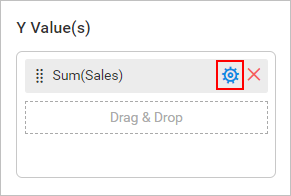 You can set the aggregation type by which you can compute the selected column.
You can set the aggregation type by which you can compute the selected column.
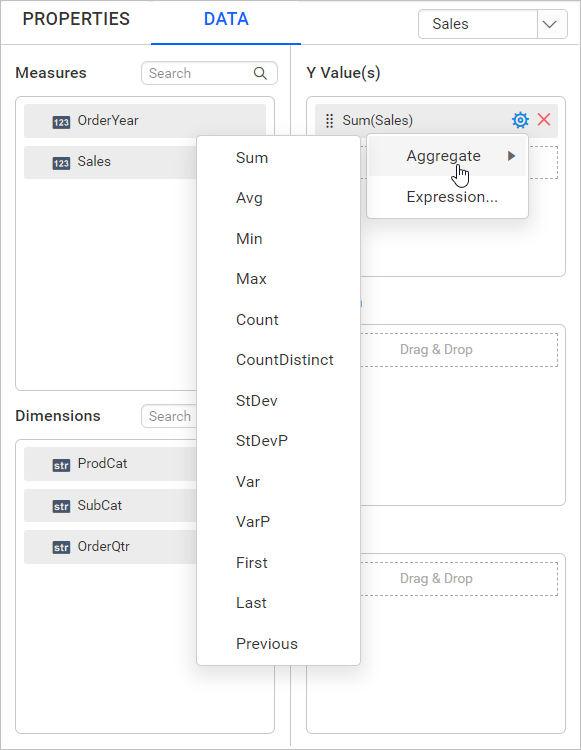
- Drag and Drop Dimension Element:
Select and drag the dimension element from the
Dimensionssection to measure against any of the selected numeric column(s) inY Value(s)section, and drop into theColumn(s)section.
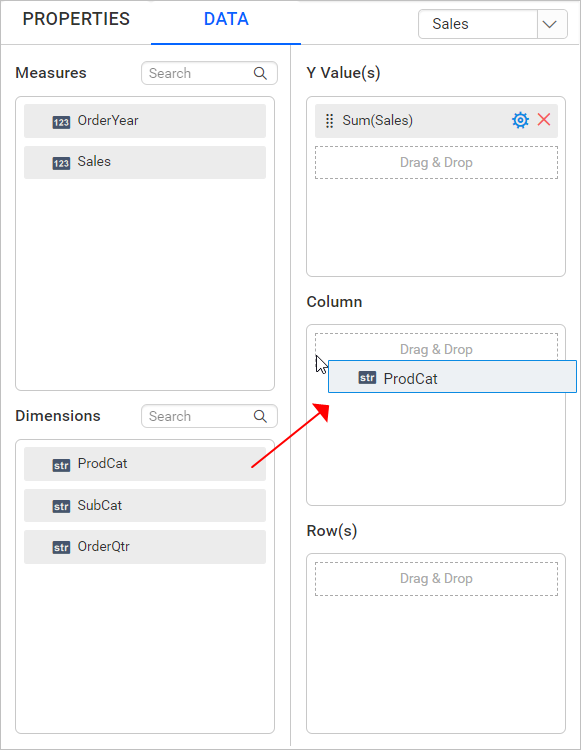 Now, the report item design will look like below:
Now, the report item design will look like below:
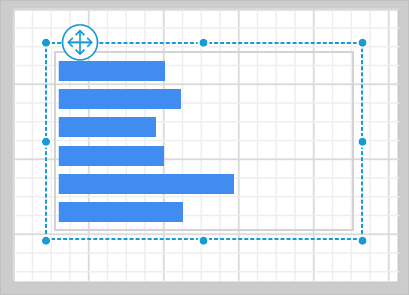
- Grouping:
You can group the added column element with another column, by adding the respective dimension element into Row(s) section.
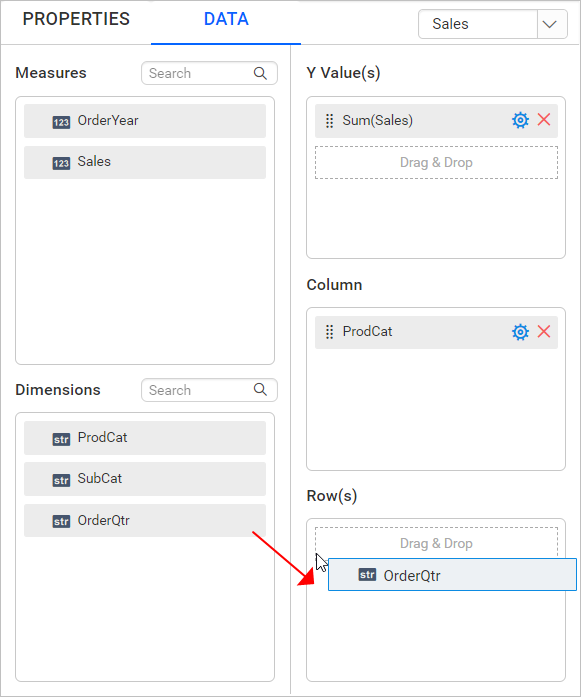 Now, the report item design will look like below.
Now, the report item design will look like below.
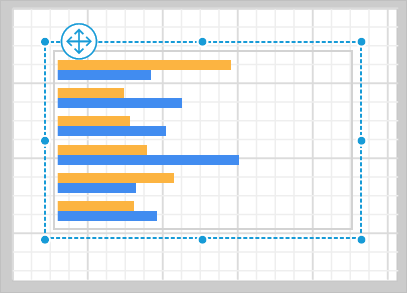
Properties
Refer to the Properties panel section before proceeding with the following properties.
Name
Name property can be used to provide an unique name to the data bar item in the report.
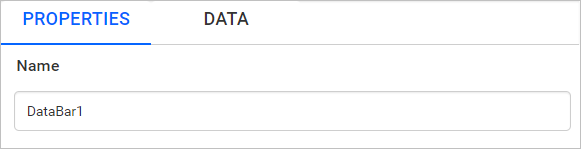
Basic Settings

Choose Series
You can add multiple series to the chart and the available series will be listed in the Choose Series drop-down. To customize the series appearance choose the required series name in the drop-down.
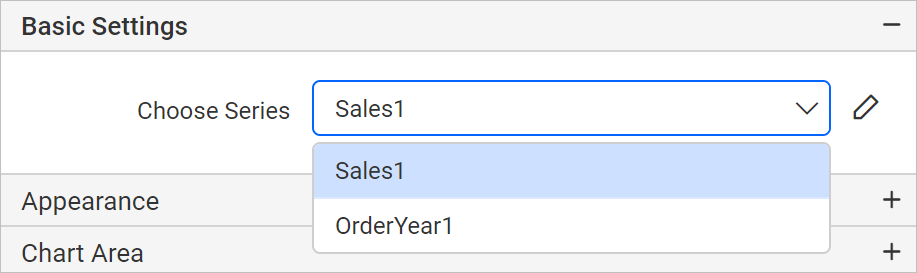
Refer Series section, to customize each series using the properties panel.
Appearance
The border style, color, width and background color properties can be used to style the chart and customize its appearance in the report design. These properties are listed under the Appearance category in the properties panel.
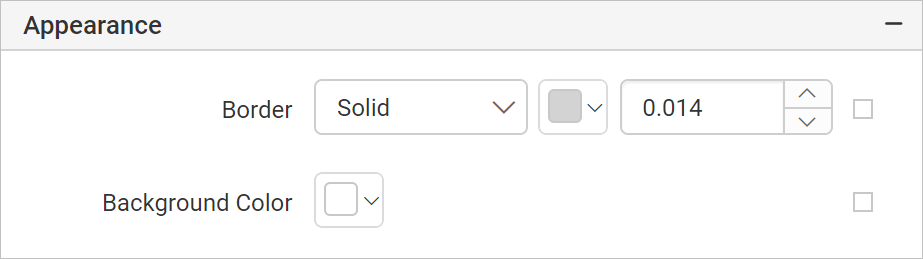
Chart Area
Chart Area properties such as border width, color, shadow color, shadow offset and background color can be used to customize the area of the chart design. These properties are listed under Chart Area category.
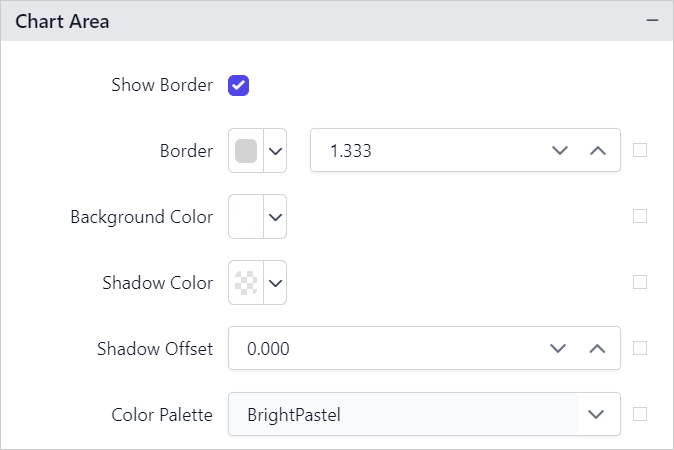
No Data
No Data property is used to display static text when dataset results with a empty or zero rows at run time.
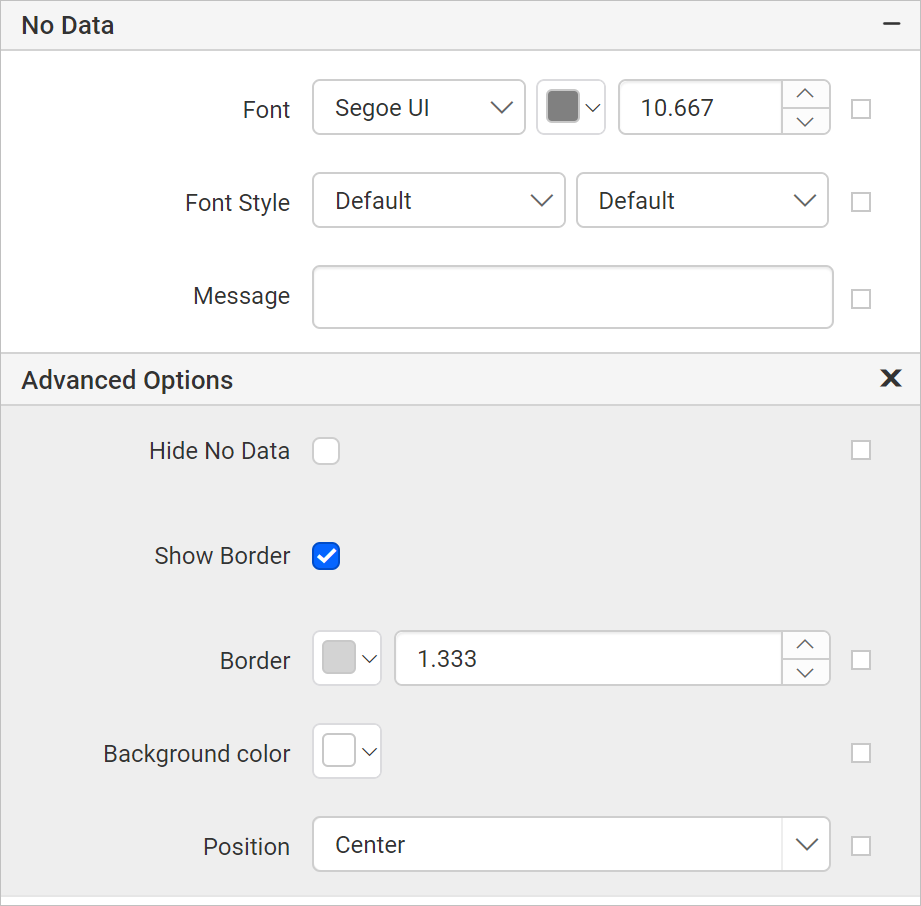
To set/reset no data message properties, refer No Data Message property section.
Page break
The page break property can be used to control the amount of information on each page when you preview the report. Follow the below steps to apply page break property for data bar report item.
- The Break Location property specifies where the page break should occur. Choose any
Break Locationtype in the drop-down.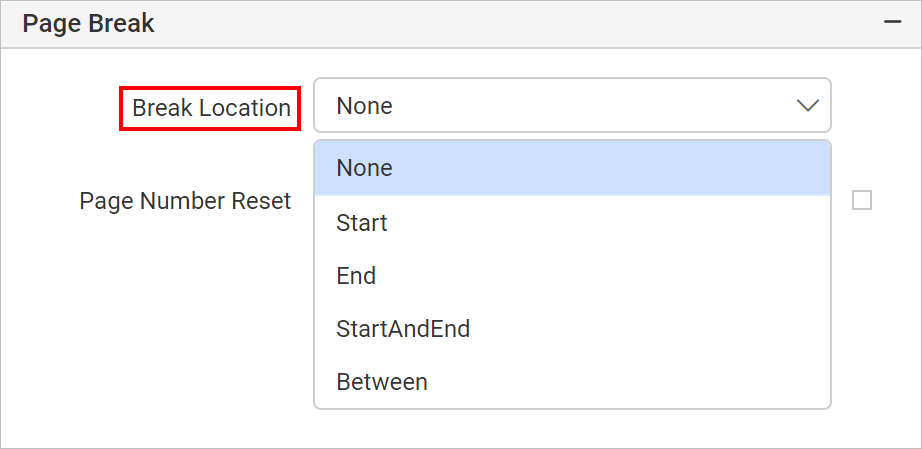
- To restart the page numbering on each page, enable
Page Number Resetproperty checkbox.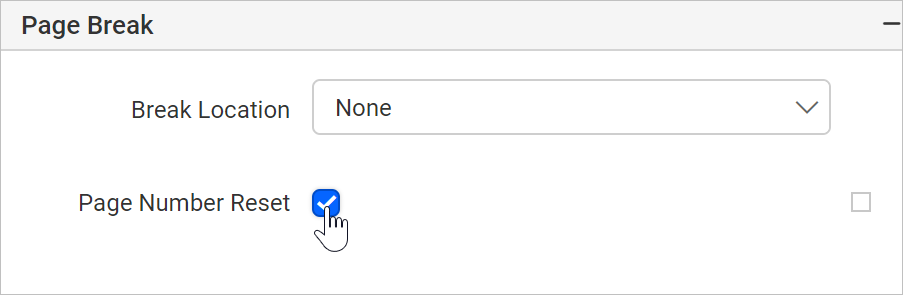
Position
Position property is used to set the width, height, left and top position of the data bar in the report design. To handle these properties using properties panel refer Position section.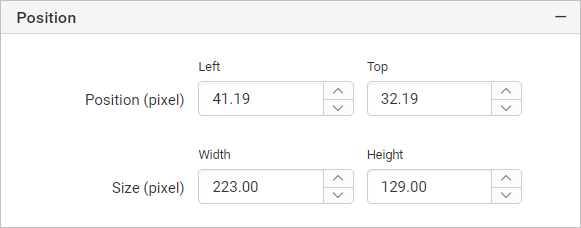
Data Element
Data element can be used to control visibility of a report item when exporting the report in XML format. The Data element properties are listed in the properties panel, under the Data Element category.
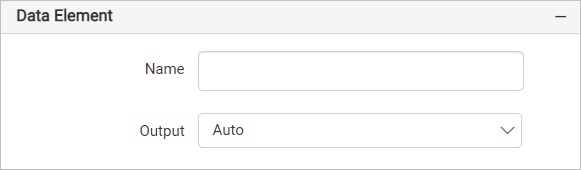
Name
You can assign a custom name for the databar element using the Name field. The databar will be exported with the provided name.
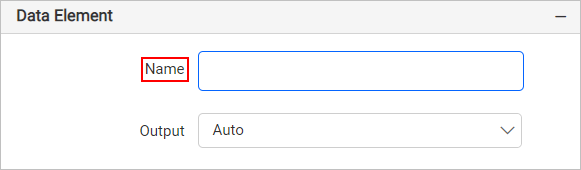
Note: The name cannot contain spaces, and it must begin with a letter followed by letters, numbers, or the underscore character (_).
Output
On exporting the report, the visibility of the databar can be controlled using the Output property. Choosing the following options for the Output property will perform the respective operations:
- Auto or Output - Exports the data bar report item
- NoOutput - Does not export the data bar report item
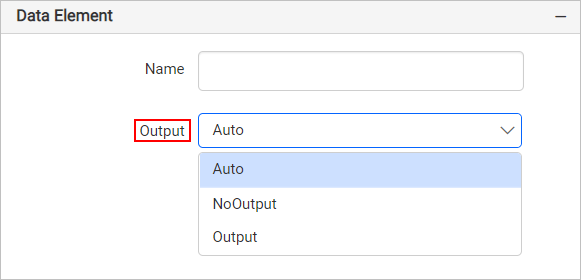
Visibility
The visibility property is used to conditionally show or hide the data bar report item on report preview or export action. To set visibility of data bar item using properties panel, refer to the Visibility section.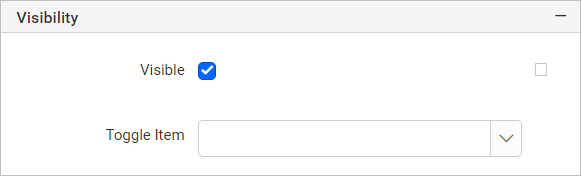
Miscellaneous
Page name
The page name property is used to name the first worksheet of the Excel workbook, when exporting the report to excel format.

You can set the static or dynamic text as page name. To set and reset dynamic text, refer Set Expression and Reset Expression section.
Document Map
A document map is a navigational feature that displays a separate side pane with set of navigational links in hierarchical structure when you view a report. A user can click the content in the list, to navigate to the report page that displays that item. Refer Document Map section to configure document map in the report design.
You can set the static or dynamic text as value for document map property. To set and reset dynamic text, refer Set Expression and Reset Expression section.
Bookmark
Bookmark links allows the users to navigate to different parts of a SSRS report. You can add bookmarks to each textbox, image, table or chart or to the unique group values displayed in a tablix which can direct the users to specified locations in the report. The value of bookmark property can be your own strings or an expression. Refer Bookmark section to configure bookmark in the report design.
You can set the static or dynamic text as value for bookmark property. To set and reset dynamic text, refer Set Expression and Reset Expression section.
Custom attributes
This property can be used to set the values for chart custom properties. To assign values for custom properties using properties panel refer Custom Properties section.
Tooltip
Tooltip property can be used to display informative text or value, when the user hovers over on the report item in report preview. To set tooltip for data bar report item using properties panel refer Tooltip section.
Custom Style
The Custom Style property enables the use of external CSS for styling report items, providing enhanced flexibility beyond the built-in styling options. This property allows you to meet specific design requirements and maintain consistent styling across multiple reports. For a step-by-step guide on setting up custom styles in your report, check the How To section of this guide.
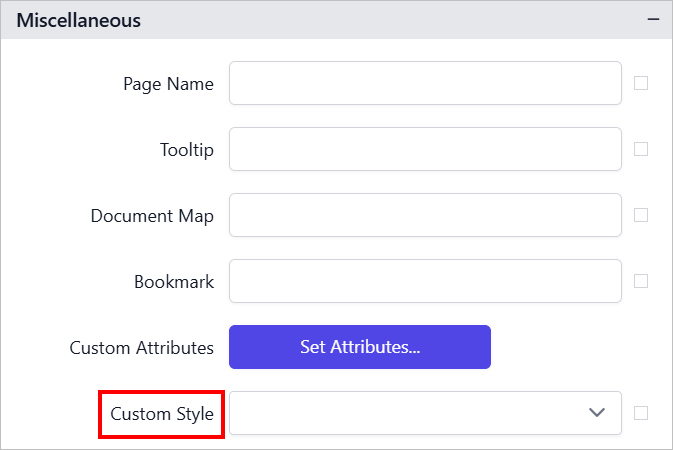
Set expression
An expression can be set to few properties of the data bar report item to process the property values based on expressions. To set expressions to the data bar report item properties, refer to the Set Expression section.
Reset expression
To Reset the expression applied to a property, refer to the Reset Expression section.
Advanced properties
A few properties of the data bar report item contains nested properties. To open and handle the nested properties, refer to the Advanced Properties section.
- Add data bar to the report
- Create data
- Assign data
- Properties
- Name
- Basic Settings
- Choose Series
- Appearance
- Chart Area
- No Data
- Page break
- Position
- Data Element
- Name
- Output
- Visibility
- Miscellaneous
- Page name
- Document Map
- Bookmark
- Custom attributes
- Tooltip
- Custom Style
- Set expression
- Reset expression
- Advanced properties
- Add data bar to the report
- Create data
- Assign data
- Properties
- Name
- Basic Settings
- Choose Series
- Appearance
- Chart Area
- No Data
- Page break
- Position
- Data Element
- Name
- Output
- Visibility
- Miscellaneous
- Page name
- Document Map
- Bookmark
- Custom attributes
- Tooltip
- Custom Style
- Set expression
- Reset expression
- Advanced properties