Document Map
A document map is a navigational feature that displays a separate side pane with set of navigational links in hierarchical structure when you view a report. A user can click the content in the list, to navigate to the report page that displays that item.
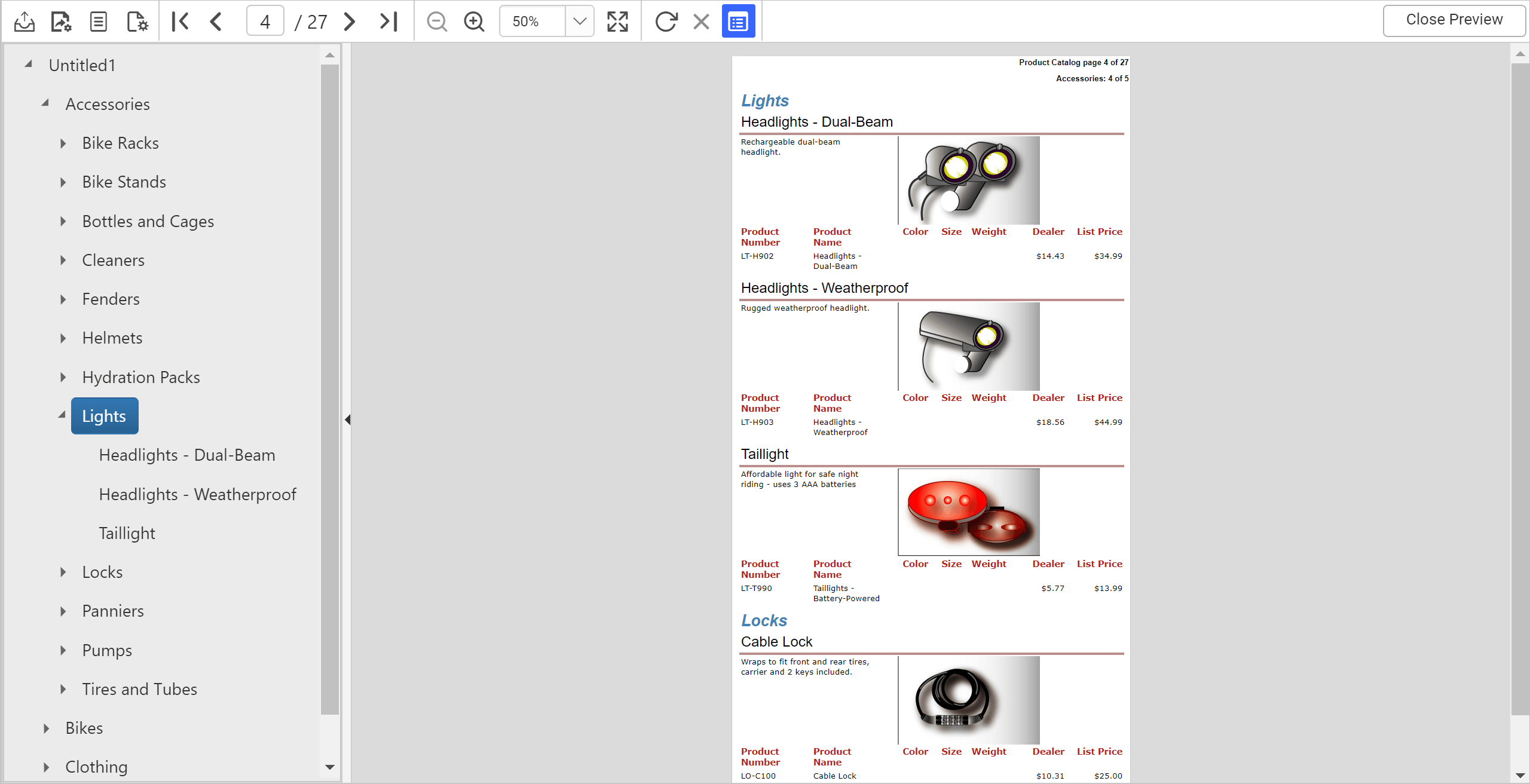
To add links to the document map, configure the DocumentMap property under Miscellaneous category of the report item properties. You can also set the document map property for a table or matrix group.
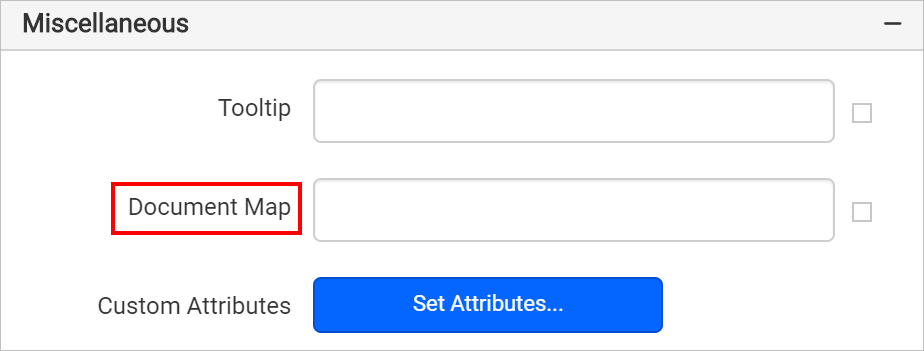
You can configure a static text or an expression which evaluates to the text that you want to display as a value for document map property.
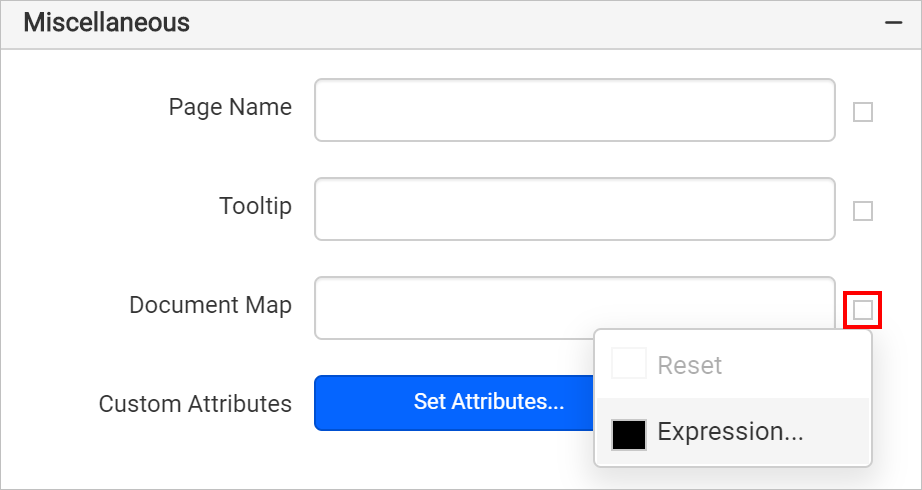
Configure Document Map
For example, the below report design has a tablix report item with three parent groups.
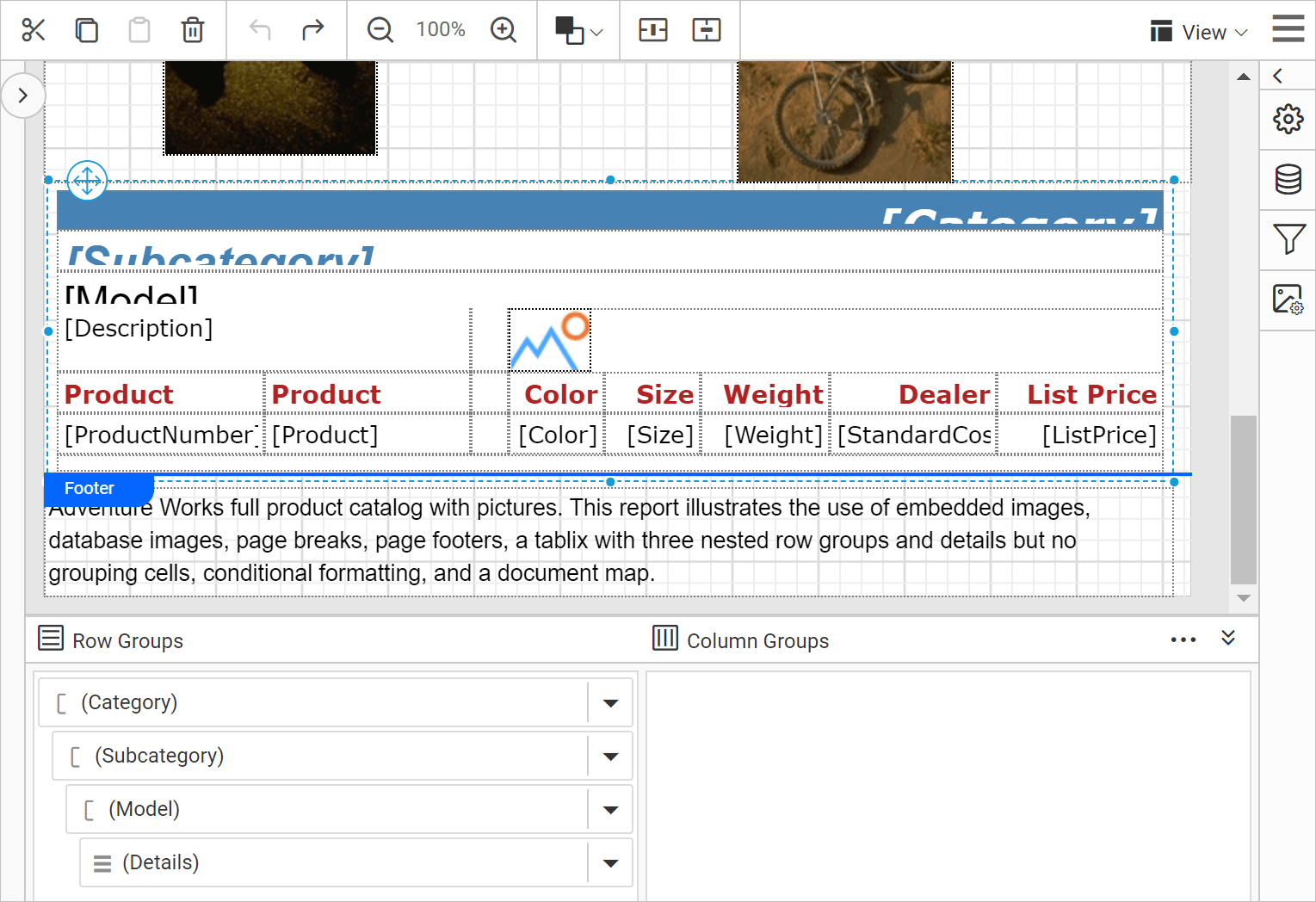
The report preview looks like below,
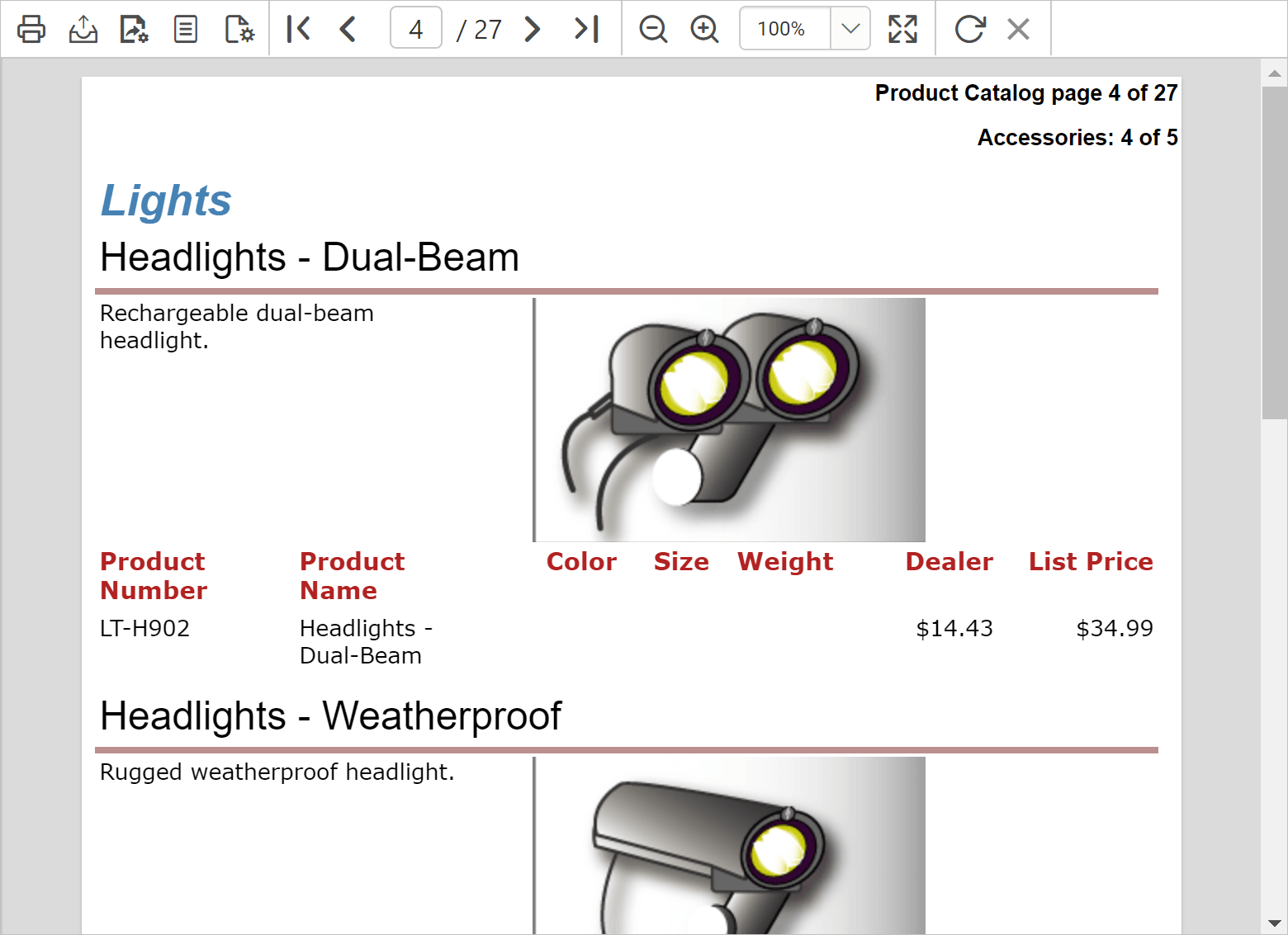
Follow the below steps to list the category, subcategory and model in document map hierarchical structure. On clicking which the user can be directly taken to the clicked category or subcategory or model in preview. To achieve this, select the tablix and open grouping panel.
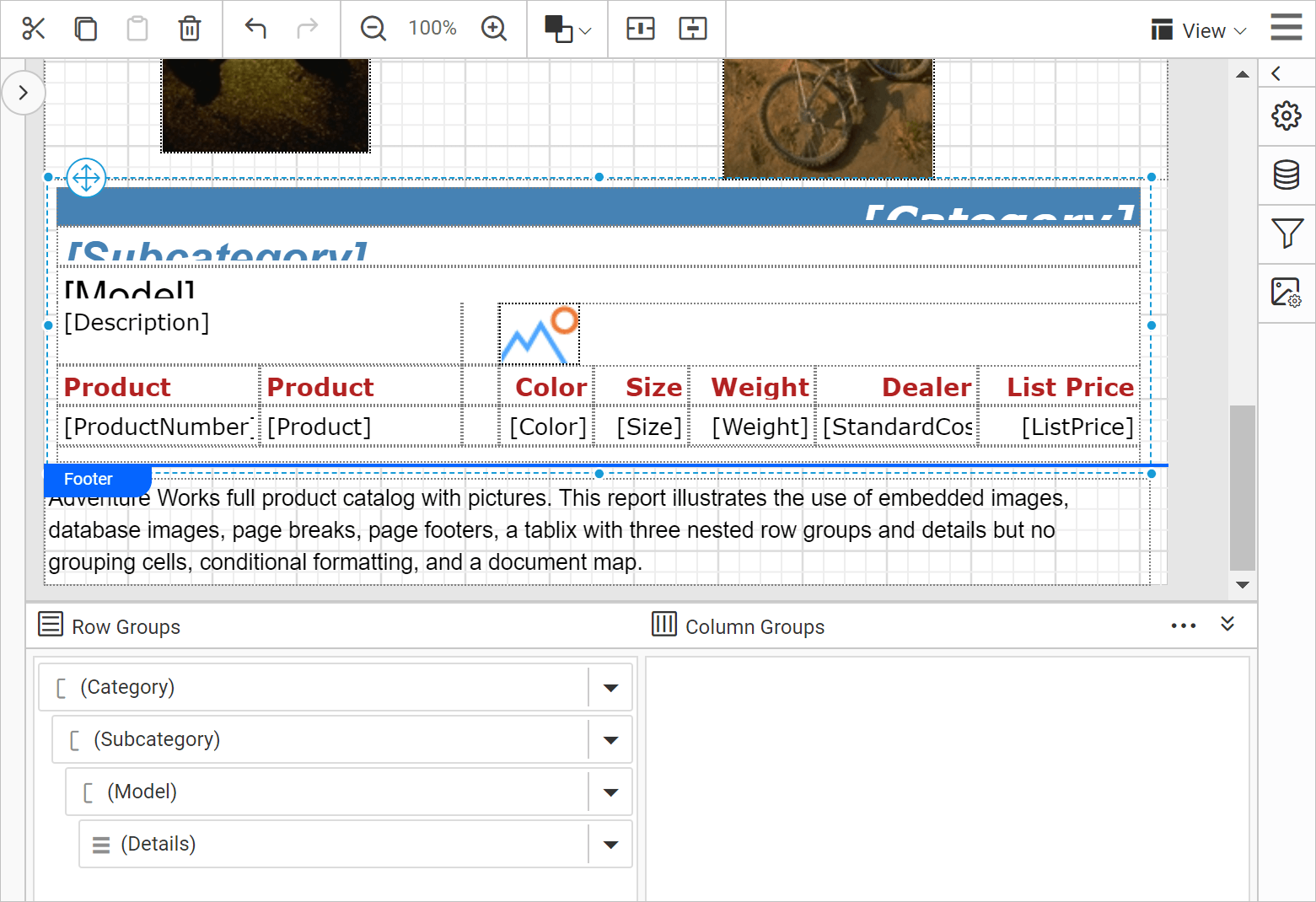
Click on the Category group to show respective group properties.
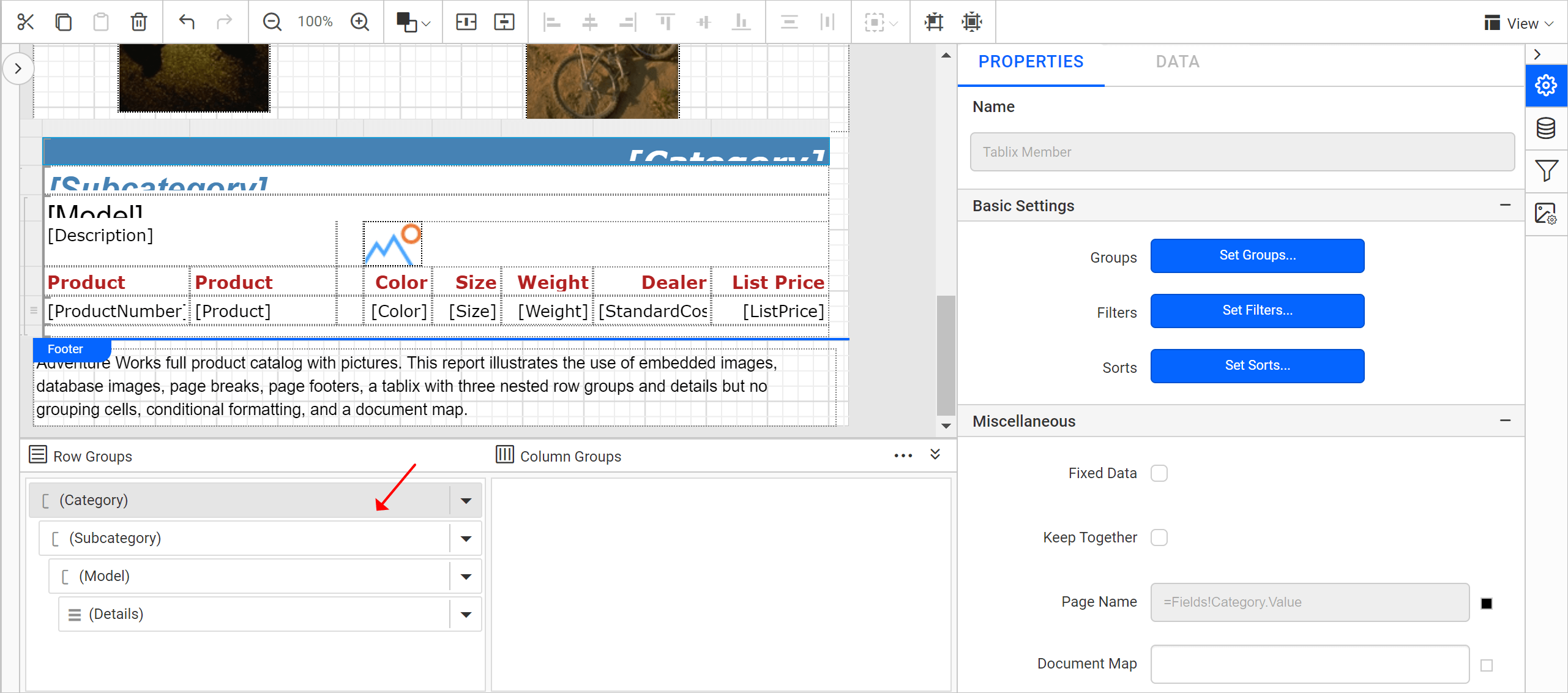
Under Miscellaneous category, assign the =Fields!Category.Value as expression in Document Map property.
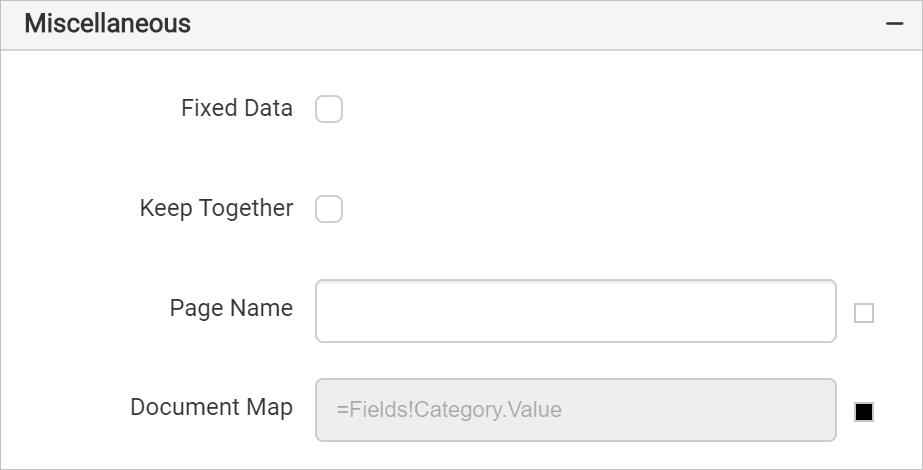
Similarly, assign =Fields!Subcategory.Value and =Fields!Model.Value as value for SubCategory and Model groups respectively.
When we preview the report we can see the Product Category Label under the Document Map as shown in image, we can navigate through the tablix using this content list.
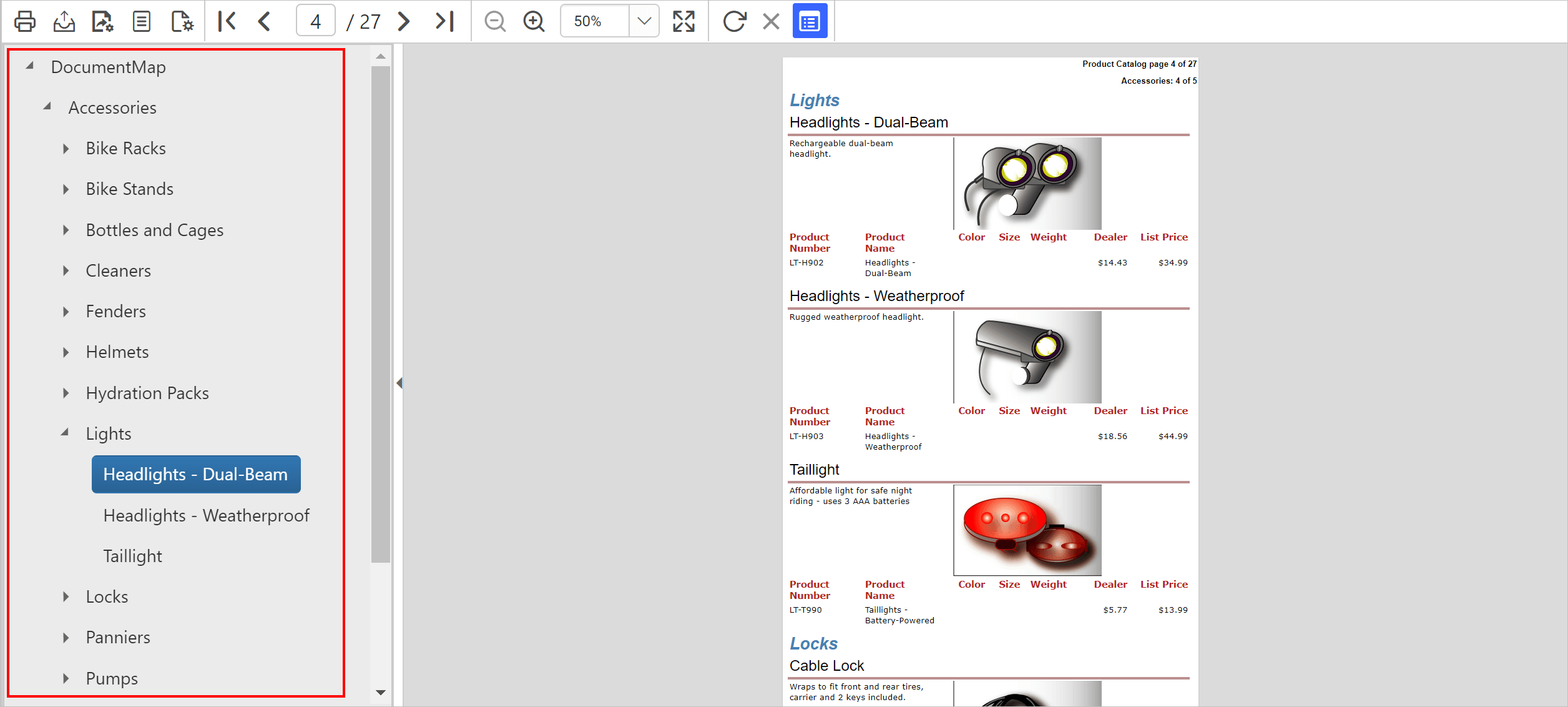
In this way we can create document Map to navigate through the report.
Click the Show/Hide Document Map button on the report viewer toolbar to toggle the display.
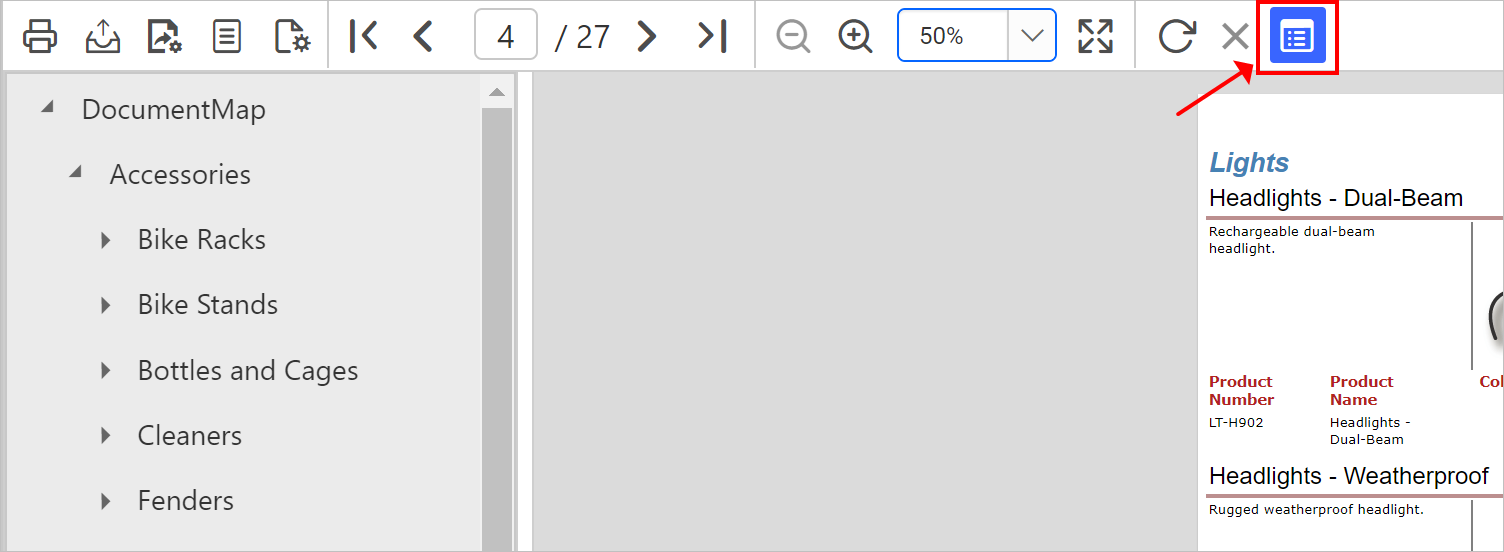
Rendering Behaviour
The document map is expected for use in the Report Viewer. The document map rendering behaviour varies for each rendering formats and few rendering formats do not support document maps.
-
In Excel export, document maps are exported as a hierarchy of links in a named worksheets. Other sections of the report are exported as a separate worksheets in the same workbook. Each worksheets are linked with the document map.
-
In Word export, document maps are exported as the table of contents.
-
In PDF export, the document maps are expressed through PDF bookmarks.
-
Power point, XML, and CSV export format ignores the document map settings.
Download the above report design from link.