Toolbar
The Report Designer toolbar contains a set of icons or buttons that allows you to perform common report designing operations.

Cut
Cut action removes the currently selected report item and it can be pasted any where in the designer surface.
Copy
Copy action makes an another copy of selected report item and it can be pasted any where in the designer surface.
Paste
Paste action can be used to paste the cut or copied report item in the designer surface. Paste will enable only if we perform Cut or Copy operation.
Delete
Delete option removes the currently selected report item in the designer surface.
Undo
Undo action records the recent actions such as add, delete, insert, properties change and other designing actions done in a report.
Redo
Redo action reverses the last undo action done in a report.
Zoom out
Zoom out option decreases the document’s current zoom factor.
Zoom in
Zoom in option increases the document’s current zoom factor.
Layout ordering
Layout ordering can be used to change the layout order of report items in design area surface. Refer Layout Ordering section to know about ordering modes.
Alignment
Alignment has set of alignment options that enables you to align the selected report items in the designer surface.
Distribute
Distribute option can be used to place the selected report items on the design surface at equal intervals from each other.
Sizing
Sizing can be used to equally size selected report items on the design surface.
Align to grid
Snaps the top left of the selected report items to the closest gridline.
Size to grid
Snaps the selected report item to the closest gridline by resizing the report item on all four sides.
View
View menu contains options to show or hide Header, Footer, Grid Lines, Snap To Shape, Ruler, Page Margin, Full Screen in the report design.
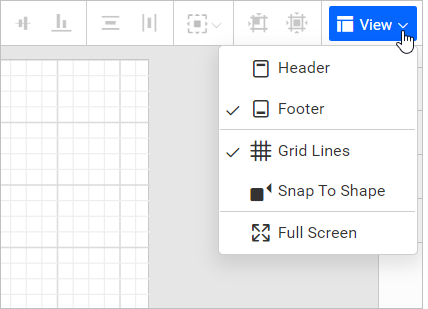
Header : Enables/Disables header area in the report. Refer Header section to add and remove header in designer surface.
Footer : Enables/Disables footer area in the report. Refer Footer section to add and remove footer in designer surface.
Grid Lines : Gridlines are the pattern of lines drawn behind the report items. It provides a visual guidance while dragging or arranging the objects on the designer surface. Click on the Grid Lines option in the view menu to show or hide the gridlines in the report.
Snap To Shape : When you drag a report item in design surface, snapping guidelines will indicate the alignment position to easily align with closest report item. Click on the Snap To Shape option in the view menu to enable or disable the snapping guidelines in the report design.
Ruler : The Ruler in the Report Designer help users precisely position report items and maintain a clear layout.
Page Margin : The Page Margin feature enhances report design by offering a clear visual representation of margin areas, helping users better manage layout and report-level properties.
Full Screen : The standalone reportdesigner can expand to fill your entire screen with its Full Screen feature.