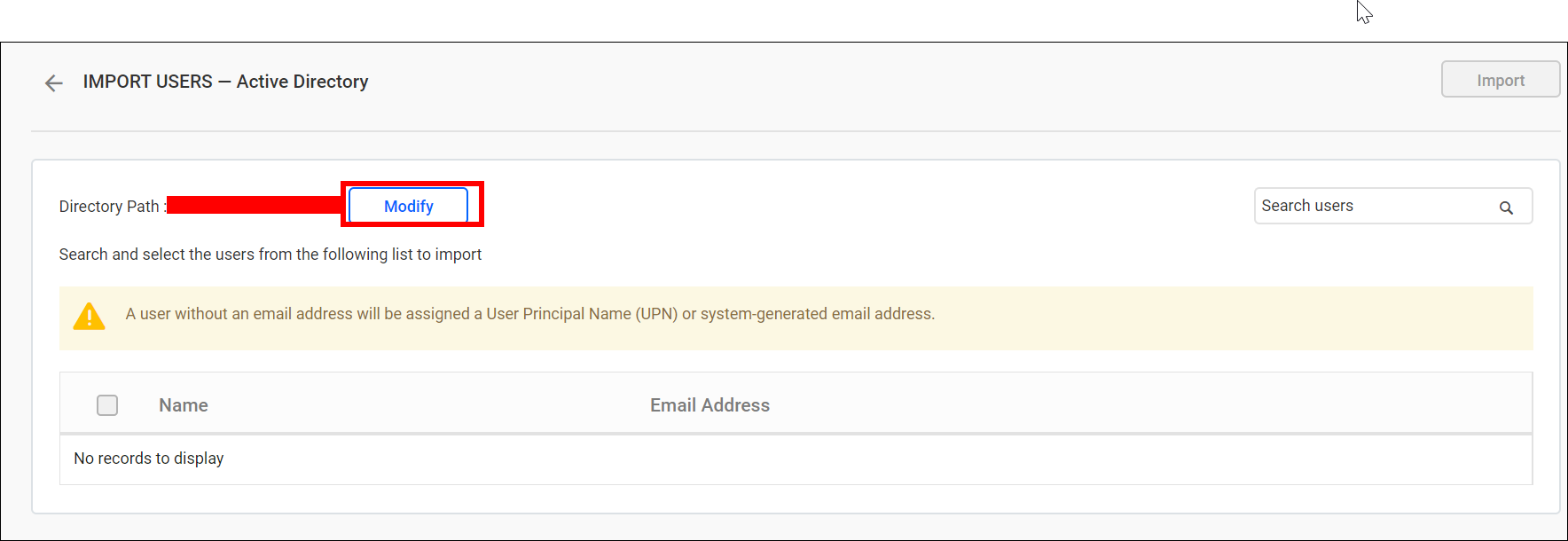Import Active Directory users
This section explains how to search for and import users from Active Directory into Bold Reports On-Premise.
Note: The Active Directory connection must be configured within the Active Directory Settings inorder to import users.
Users belonging to the System Administrator group can import Active Directory users to the Report Sever.
Search users
You can search for Active Directory users using any of the properties listed below and choose them to import into the Bold Reports application.
- User name
- First name
- Last name
- Email address
- Display name
A maximum of 1000 users will be searched and retrieved from Active Directory in a single request.
The Bold Reports application will search for users within the specified distinguished name provided in the Active Directory settings page and display the search results in a grid.
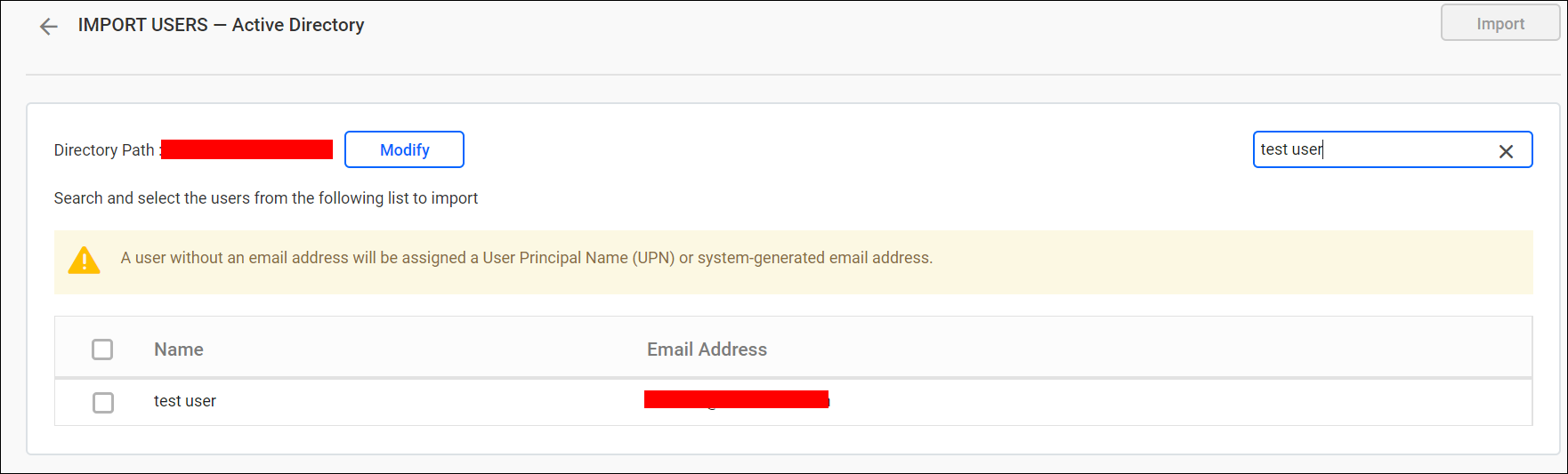
The search result will be based on a “starts with” query.
Import users
To import Active Directory users into the Bold Reports, select the users from the list and click Import at the top-right corner. Once the import process is complete, a confirmation message will be displayed, as shown in the following image.
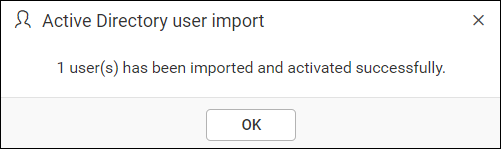
Duplicate users
Users with the same username or email address as existing Bold Reports users will be flagged as duplicate users and cannot be imported into Bold Reports.
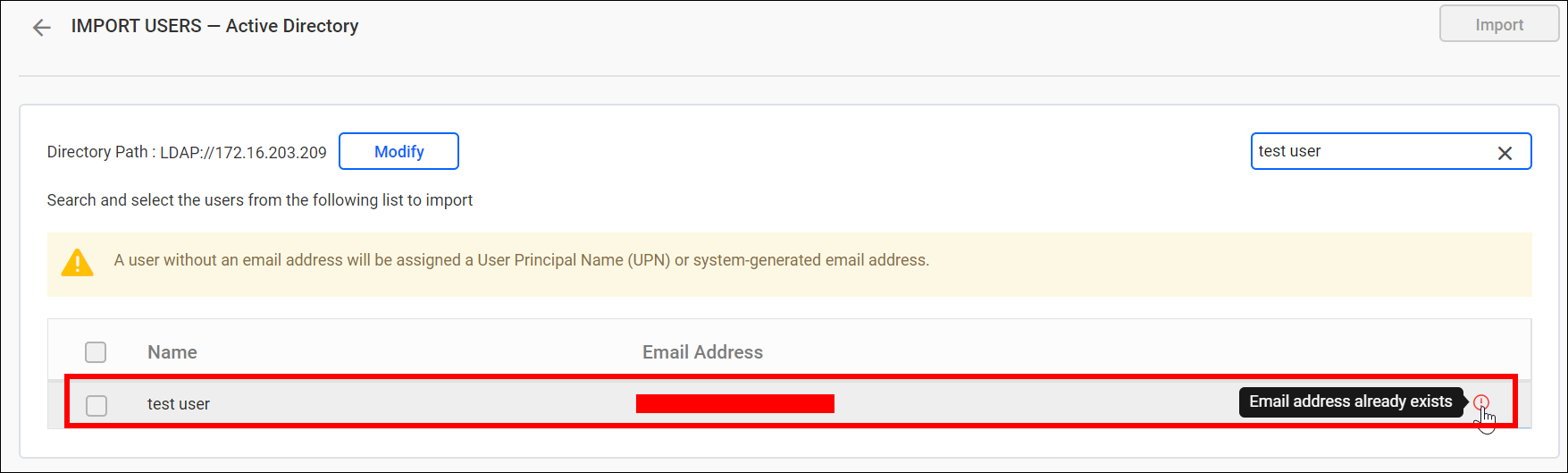
Modify the Active Directory connection
To modify Active Directory configuration settings, click on Modify as shown in the following image.