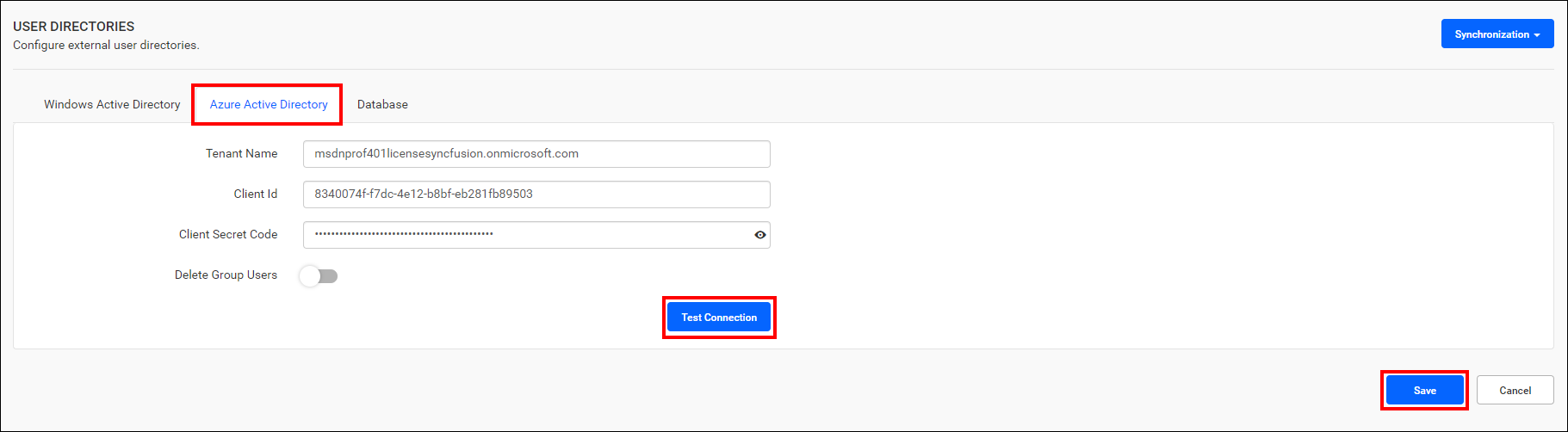Azure Active Directory Settings
This section explains what Azure Active Directory details are needed and how to configure Azure Active Directory with Bold Reports® to import users and groups from the Azure Active Directory.
Steps to register the Bold Reports® application in Azure Active Directory to import users and groups
You may consult the documentation for guidance on registering the Bold Reports® application in Azure Active Directory to facilitate the importation of users and groups.
Configure Azure Active Directory details in Bold Reports® to import users and groups
To configure Bold Reports® with your Azure Active Directory, you will need the following Azure Active Directory details:
-
Click the settings option in the left-side panel of the Report Server, then navigate to the User Directories tab, and select Azure Active Directory, as shown in the following image.
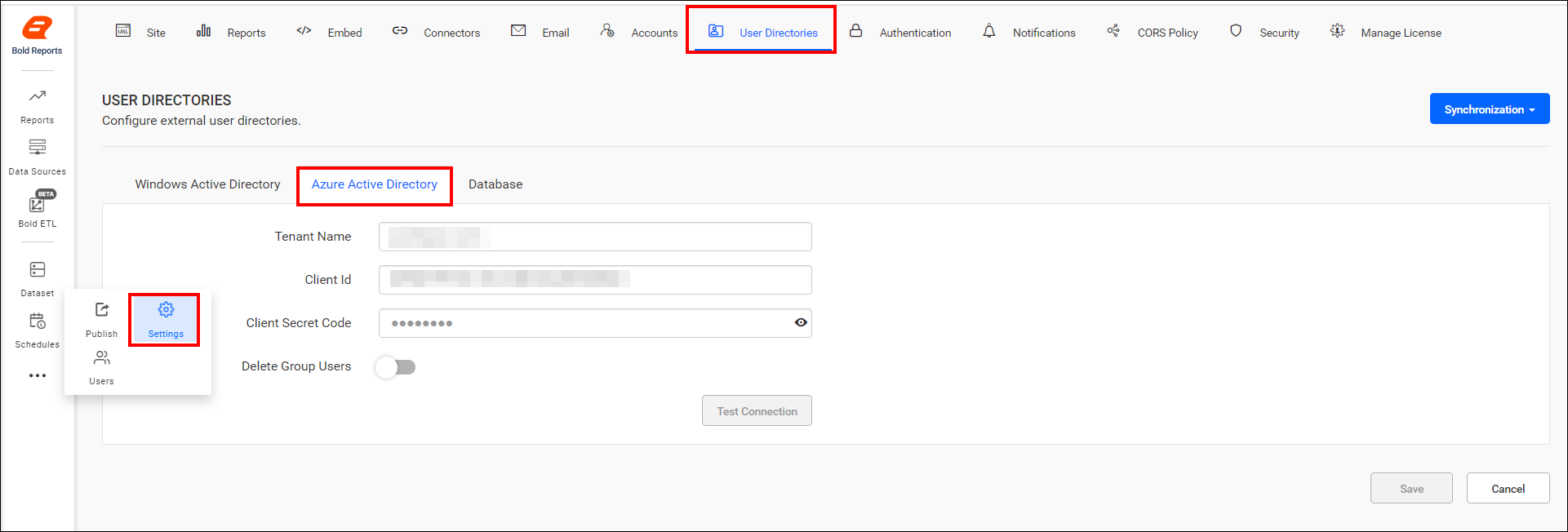
-
The tenant name, client ID, and client secret code are required to configure Bold Reports® On-Premise with Azure Active Directory.
-
Tenant name: It is the default domain name of your Active Directory. Navigate to the
Azure Active Directoryyou’ve created and copy the domain name from there.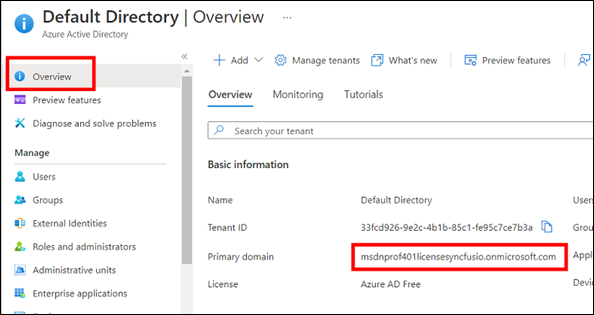
-
Client ID: It is the Client ID of the Bold Reports® application in your Azure Active Directory. Navigate to the registered application, then copy the
Application IDfrom theOverviewsection, and paste it here.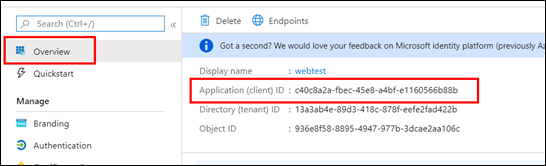
-
Client secret code: It is the secure key of the Bold Reports® application you created in your Azure Active Directory. Navigate to
Certificates & secrets, locate the keys saved for the application, and then select thevalue.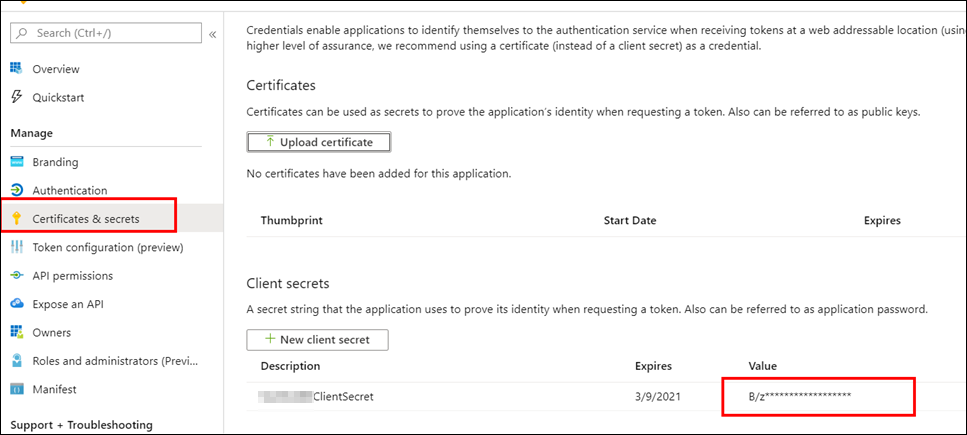
-
-
Click Test Connection to validate the connection with the given details, and then click Save.