Install Bold Reports® Enterprise Reporting in silent mode
This section explains how to install and deploy Bold Reports® Enterprise Reporting in silent mode. This silent installer can be included in your existing installation process.
Installing Bold Reports® Enterprise Reporting in command line
Please follow the below steps to install Bold Reports® Enterprise Reporting in silent mode.
-
First, you need to download the
BoldReports_EnterpriseReporting.exefrom your account. -
Run the downloaded
BoldReports_EnterpriseReporting.exeby double-clicking it. The installer wizard automatically opens and extracts the package into the%temp%folder. -
The file
boldreports_enterprisereporting(version)(timestamp).exefile will be extracted into the%temp%directory. -
Run
%temp%., and then Temp folder will be opened. Theboldreports_enterprisereporting(version)(timestamp).exefile will be present in one of the temp folders. The folder name will start withis.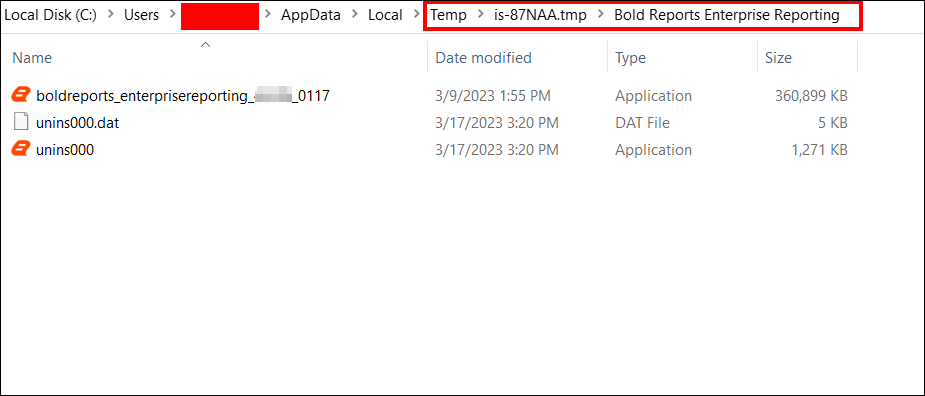
-
Copy the extracted
boldreports_enterprisereporting(version)(timestamp).exefile and paste it on any of the local drives. -
Exit the Wizard.
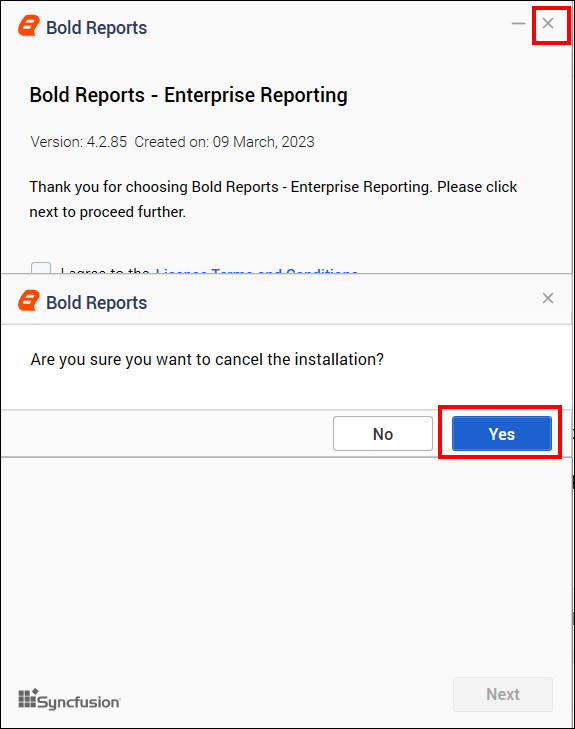
-
Open the Windows command prompt in Administrator mode and navigate to the
boldreportenterprisereport(version)(timestamp).exefile location, which has been copied and pasted to the local drive. -
Provide the necessary arguments in the below command to install the above
Bold Reports Enterprise Editioninstaller in silent mode.parameters:
start "" /wait boldreports_enterprisereporting_(version)_(timestamp).exe /Install Silent /InstallPath:{Location to install} /DeploymentPath:{Location to install} /IISPortNo:{Port_No} /IISSiteName:{siteName} /IsSetFirewall:{true/false} /IsUpgrade:FALSE /IsCommonLogin:FALSE /IsDesktopShortcut:{true/false} /IsStartMenuShortcut:{true/false} /IsSilentStartUp:{true/false} /JsonFilePath:{Location of the Startup JSON file path} -
You can install the Bold Reports® Enterprise Edition installer in two ways.
a. Configuring the application startup details during the installation
b. Silent installation alone without providing the application startup details
Configuring the application startup details during the installation
If you need to set the application configuration details during the setup installation itself, you can use this parameter list.
Once the silent installation is completed, your application will be configured by default, and you can proceed to use the boldreports.
Download the application_startup JSON file and provide ServerConfiguration and UmsConfiguration details in the application_startup.json file.
We have to provide Database, Storage and Site details in ServerConfiguration
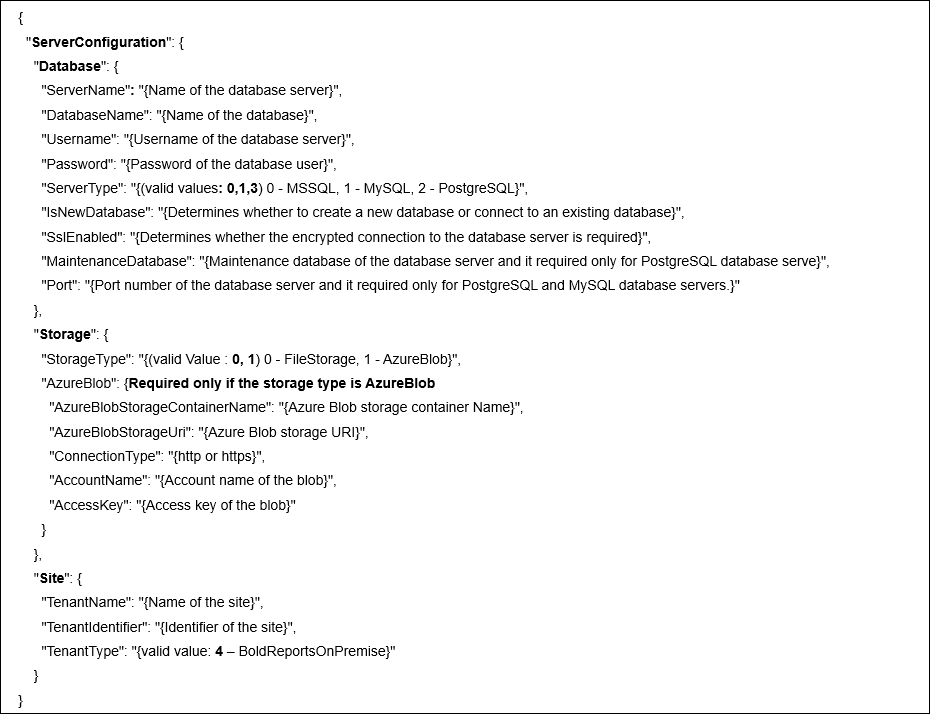
Example,
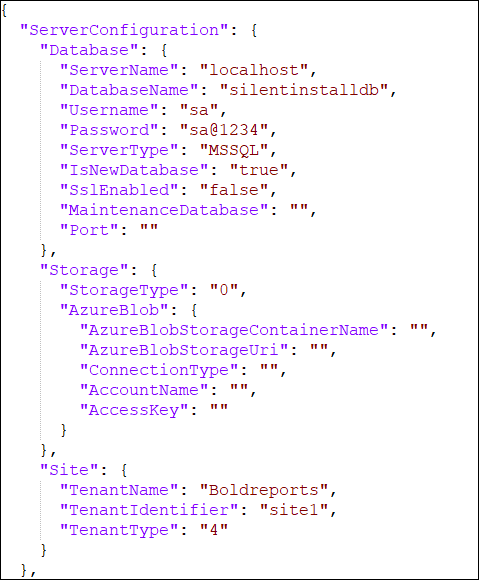
NOTE: We don’t need to provide DataStoreConfiguration details, as they are only required for BoldBI. Hence, we can ignore them.
We have to provide Database, Storage, User and unlockkey details in UmsConfiguration
Please follow the below steps to get an unlock key
- Go to Bold Reports® Account and login with your account credentials.
- Go to the Subscriptions section.
- Click the Get Offline License Key File to download the offline key.

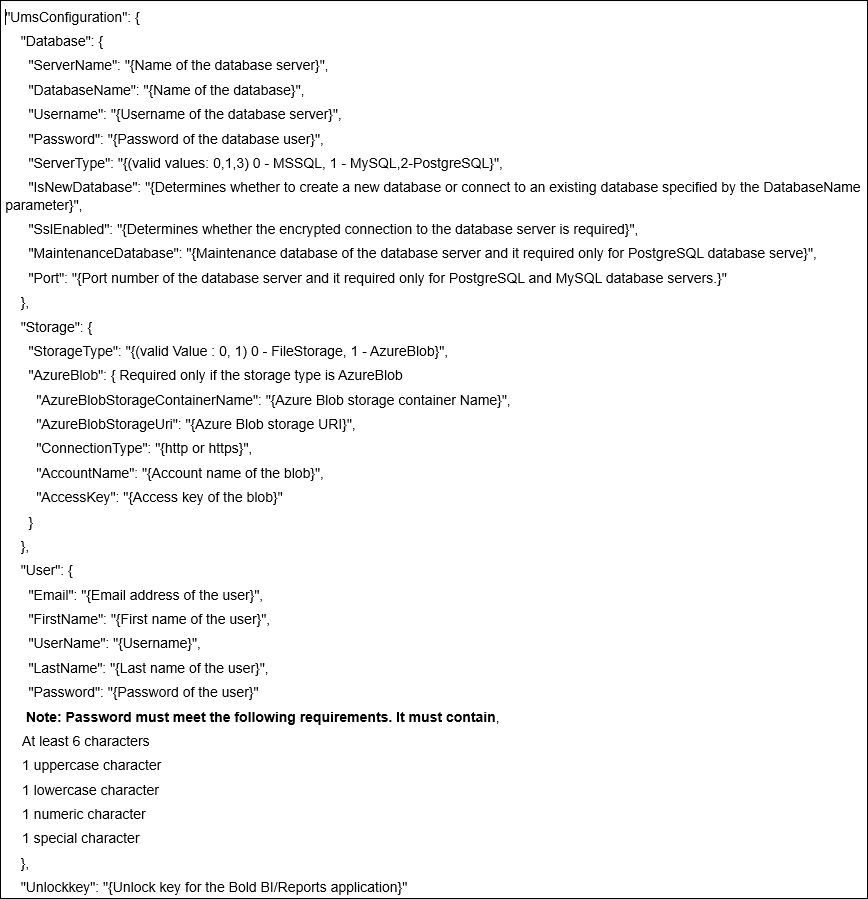
Example,
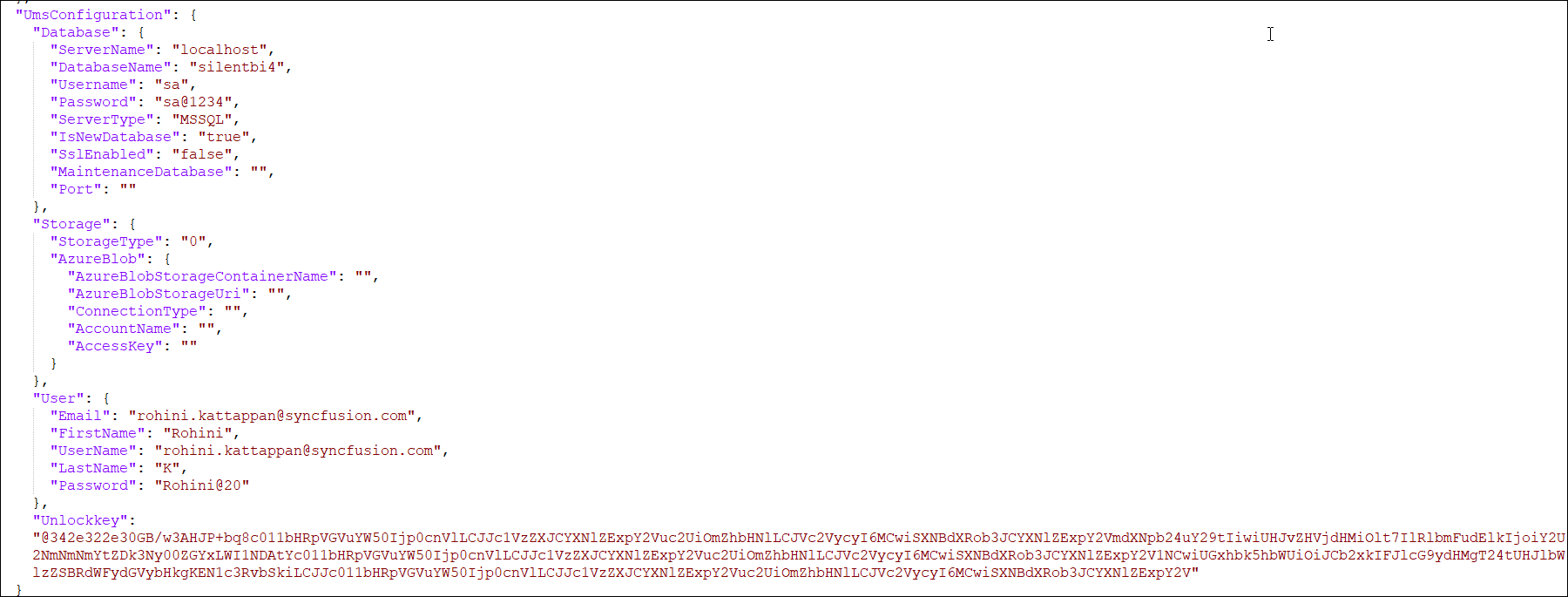
After providing your inputs in the file, set IsSilentStartUp to true and provide the path of JSON file to the installer as an argument.

Example,

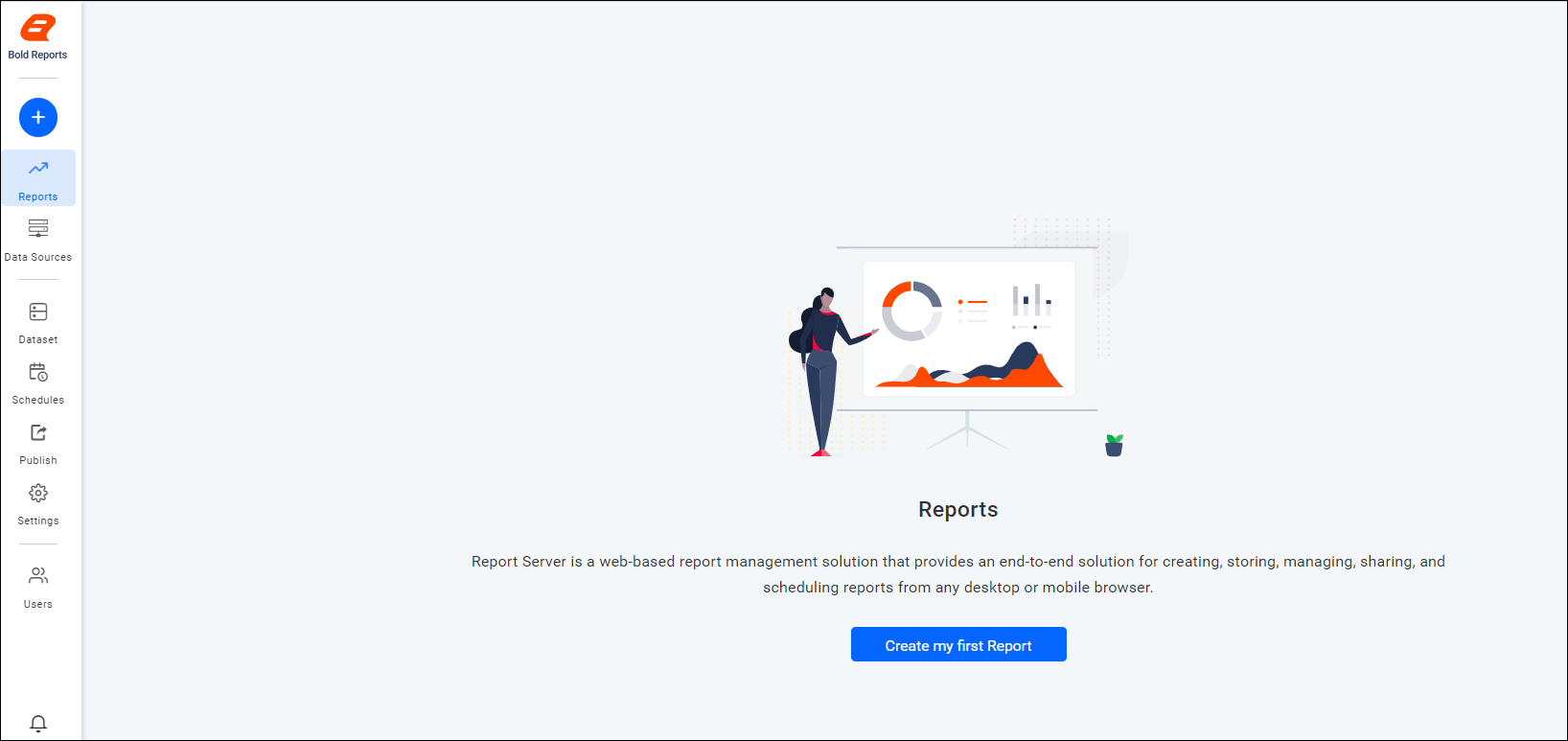
Silent installation alone without providing the application startup details
If you don’t want to provide the application startup configuration details during the silent installation, then set IsSilentStartUp to false and proceed with the installation.

Example,

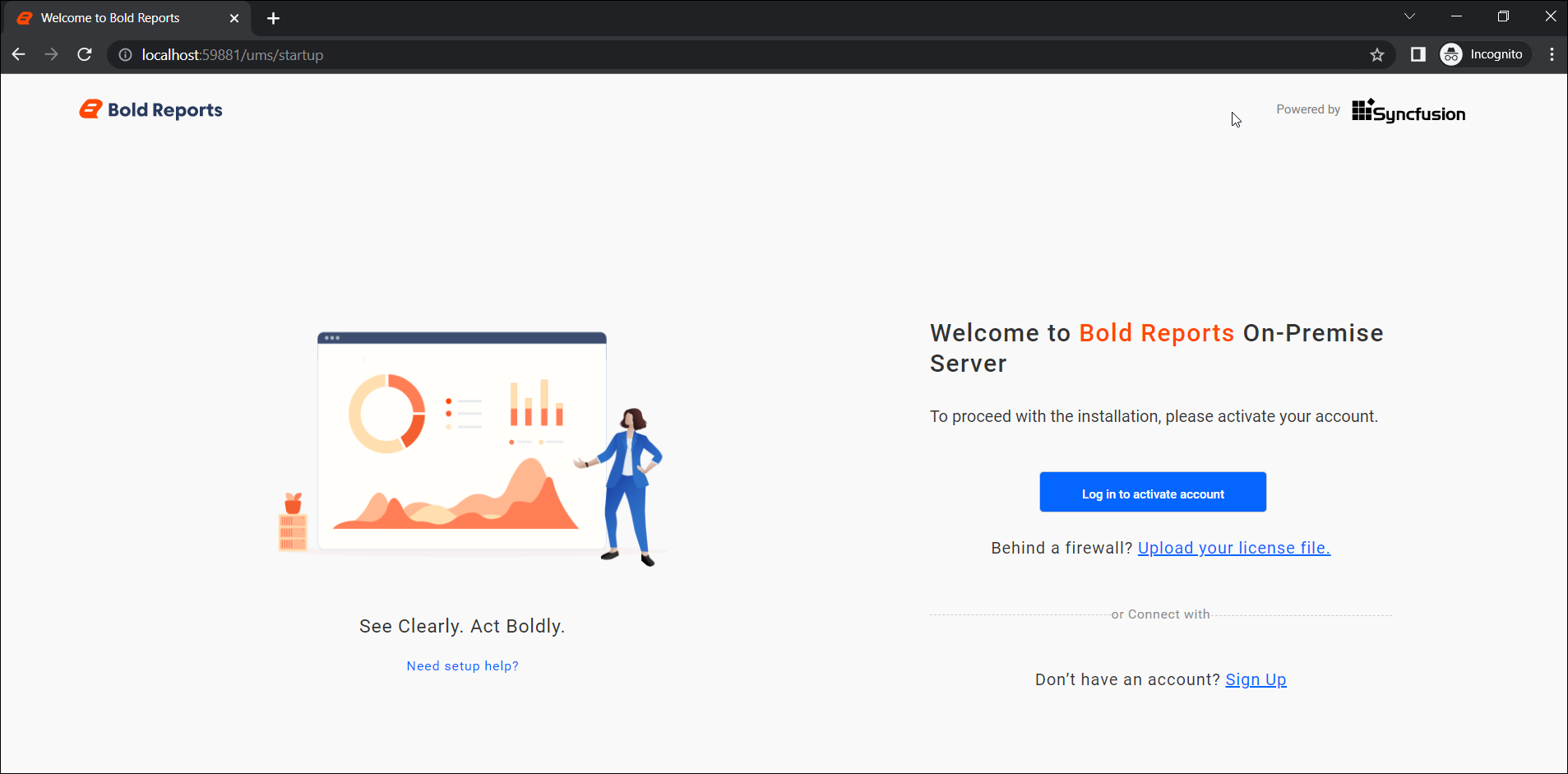
Once the setup installation is completed, you can provide the startup details in the Bold Reports® application itself and configure it. Refer to the application startup guide for more information on application startup.
How to Upgrade Bold Reports® Enterprise Edition in Silent Mode
Silent Installation Upgrade
If only Bold Reports® is installed on your machine, pass the following arguments in the command line to upgrade the Bold Reports® Enterprise Edition installer in silent mode.
Without SubApp parameters:
parameters:
start "" /wait boldreports_enterprisereporting_(version)_(timestamp).exe /Install Silent /InstallPath:{Location to install} /DeploymentPath:{Deployment path} /IISPortNo:{Port_No} /IISSiteName:{siteName} /IsSetFirewall:{TRUE/FALSE} /IsUpgrade:TRUE /IsCommonLogin:FALSE /IsDesktopShortcut:{TRUE/FALSE} /IsStartMenuShortcut:{TRUE/FALSE} /IsSilentStartUp:{TRUE/FALSE}
Example
start "" /wait boldreports_enterprisereporting_9.1.7_0250.exe /Install Silent /InstallPath:"C:\Program Files (x86)\Bold Reports\Enterprise Reporting\" /DeploymentPath:"C:\BoldServices\" /IISPortNo:65301 /IISSiteName:"BoldReportsEnterpriseReporting" /IsSetFirewall:TRUE /IsUpgrade:TRUE /IsCommonLogin:FALSE /IsDesktopShortcut:TRUE /IsStartMenuShortcut:TRUE /IsSilentStartUp:FALSE
Combination Case Parameter:
If both Bold Reports® and Bold BI are already installed on your machine, pass the following arguments in the command line to upgrade the Bold Reports® Enterprise Edition installer in silent mode.
Without SubApp parameters:
start "" /wait boldreports_enterprisereporting_(version)_(timestamp).exe /Install Silent /InstallPath:{Location to install} /DeploymentPath:{Deployment path} /IISPortNo:{Port_No} /IISSiteName:{siteName} /IsSetFirewall:{TRUE/FALSE} /IsUpgrade:TRUE /IsCommonLogin:TRUE /IsDesktopShortcut:{TRUE/FALSE} /IsStartMenuShortcut:{TRUE/FALSE} /IsSilentStartUp:{TRUE/FALSE}Example
start "" /wait boldreports_enterprisereporting_9.1.7_0250.exe /Install Silent /InstallPath:"C:\Program Files (x86)\Bold Reports\Enterprise Reporting\" /DeploymentPath:"C:\BoldServices\" /IISPortNo:65301 /IISSiteName:"BoldReportsEnterpriseReporting" /IsSetFirewall:TRUE /IsUpgrade:TRUE /IsCommonLogin:TRUE /IsDesktopShortcut:TRUE /IsStartMenuShortcut:TRUE /IsSilentStartUp:FALSE
Execute a Silent Installation of Bold Reports® as a Sub-Application
To install Bold Reports® as a sub-application silently without specifying the application startup configuration during installation, set IsSilentStartUp to false and proceed with the installation. After the installation is complete, you can configure the startup details within the Bold Reports® application.
parameters:
start "" /wait boldreports_enterprisereporting_(version)_(timestamp).exe /InstallPath:{Location to install} /DeploymentPath:{Deployment path} /IISSiteName:{siteName} /IISSubAppName:{Sub app name} /IISSubAppDomainName:{Sub app domain name} /IsSetFirewall:{TRUE/FALSE} /IsUpgrade:FALSE /IsCommonLogin:FALSE /IsDesktopShortcut:{TRUE/FALSE} /IsStartMenuShortcut:{TRUE/FALSE} /IsSilentStartUp:{TRUE/FALSE}
-
IISSiteName – Name of the site already present in IIS. Bold Reports® will be hosted as a child site under this site.
-
IsUpgrade – Set to false during a fresh installation.
-
IISSubAppName – Name of the Bold Reports® sub-application.
-
IISSubAppDomainName – Domain name of the Bold Reports® site (e.g., http://localhost:80).
Example
start "" /wait boldreports_enterprisereporting_9.1.7_0250.exe /Install Silent /InstallPath:"C:\Program Files (x86)\Bold Reports\Enterprise Reporting\" /DeploymentPath:"C:\BoldServices\" /IISSiteName:"Default Web Site" /IISSubAppName:Bold /IISSubAppDomainName:"http://localhost" /IsSetFirewall:TRUE /IsUpgrade:FALSE /IsCommonLogin:FALSE /IsDesktopShortcut:TRUE /IsStartMenuShortcut:TRUE /IsSilentStartUp:FALSE
Silent Upgrade for Sub-Application
parameters:
start "" /wait boldreports_enterprisereporting_(version)_(timestamp).exe /InstallPath:{Location to install} /DeploymentPath:{Deployment path} /IISSiteName:{siteName} /IISSubAppName:{Sub app name} /IISSubAppDomainName:{Sub app domain name} /IsSetFirewall:{TRUE/FALSE} /IsUpgrade:TRUE /IsCommonLogin:FALSE /IsDesktopShortcut:{TRUE/FALSE} /IsStartMenuShortcut:{TRUE/FALSE} /IsSilentStartUp:{TRUE/FALSE}
Example
start "" /wait boldreports_enterprisereporting_9.1.7_0250.exe /Install Silent /InstallPath:"C:\Program Files (x86)\Bold Reports\Enterprise Reporting\" /DeploymentPath:"C:\BoldServices\" /IISSiteName:"Default Web Site" /IISSubAppName:Bold /IISSubAppDomainName:"http://localhost" /IsSetFirewall:true /IsUpgrade:TRUE /IsCommonLogin:FALSE /IsDesktopShortcut:TRUE /IsStartMenuShortcut:TRUE /IsSilentStartUp:FALSE
Combination Upgrade Case with Sub-App Parameters
- If you are hosting Bold Reports® over Bold BI and want to enable a common login, include /IsCommonLogin:TRUE in the command.
parameters:
start "" /wait boldreports_enterprisereporting_(version)_(timestamp).exe /InstallPath:{Location to install} /DeploymentPath:{Deployment path} /IISSiteName:{siteName} /IISSubAppName:{Sub app name} /IISSubAppDomainName:{Sub app domain name} /IsSetFirewall:{TRUE/FALSE} /IsUpgrade:TRUE /IsCommonLogin:TRUE /IsDesktopShortcut:{TRUE/FALSE} /IsStartMenuShortcut:{TRUE/FALSE} /IsSilentStartUp:{TRUE/FALSE}
Example
start "" /wait boldreports_enterprisereporting_9.1.7_0250.exe /Install Silent /InstallPath:"C:\Program Files (x86)\Bold Reports\Enterprise Reporting\" /DeploymentPath:"C:\BoldServices\" /IISSiteName:"Default Web Site" /IISSubAppName:Bold /IISSubAppDomainName:"http://localhost" /IsSetFirewall:true /IsUpgrade:TRUE /IsCommonLogin:TRUE /IsDesktopShortcut:TRUE /IsStartMenuShortcut:TRUE /IsSilentStartUp:FALSE
Details About Silent Installation Parameters
This command is used to install the Bold Reports® application in a specific environment, where each parameter customizes the installation process based on the user’s requirements. Below is a breakdown of each parameter:
-
boldreports_enterprisereporting_(version)_(timestamp).exe : This is the executable file used to install the software. The version number and timestamp are dynamically added, allowing each build to be uniquely identified.
-
/InstallPath:{Location to install} : Specifies the directory where the application should be installed. Replace {Location to install} with the actual path (e.g., C:\Program Files\My Application). This parameter defines the installation directory for the software.
-
/DeploymentPath:{Deployment path} : Specifies the directory where the application’s deployment files should be placed. Replace {Deployment path} with the actual path (e.g., C:\BoldServices). This parameter determines the location used for storing deployment-related resources.
-
/IISPortNo:{Port No} : Specifies the port number for IIS (Internet Information Services), the web server on Windows. This parameter assigns a custom port for the web application. Replace {Port No} with the desired port number (e.g., 8080).
Note: This parameter is not required when hosting the application as a sub-application.
-
/IISSiteName:{Site Name} : Defines the name of the IIS site where the application will be hosted. Replace {Site Name} with the actual name you want to assign to the site (e.g., My Application Site).
-
/IISSubAppName:{Sub Application Name} : Specifies the name of the sub-application within the IIS site. If the application is part of a larger site or project, this parameter assigns a name to the specific sub-application. Replace {Sub Application Name} with your sub-application’s name.
Note: This parameter is only required if the application will be installed as a sub-application (i.e., a child application under an IIS site).
-
/IISSubAppDomainName:{Domain Name} : Defines the domain name or virtual directory for the sub-application within IIS. Use this if the application will run under a specific domain or URL. Replace {Domain Name} with the appropriate domain (e.g., example.com or myapp.local).
Note: This parameter is only required if the application will be installed as a sub-application (i.e., a child application under an IIS site).
-
/IsSetFirewall:{TRUE/FALSE} : Determines whether to configure the firewall during installation.
-
TRUE: The installer will set up the necessary firewall rules.
-
FALSE: No changes will be made to the firewall.
-
-
/IsUpgrade:TRUE : Indicates that the installation is an upgrade of an existing version. The installer will overwrite the older version with the new one. If set to FALSE, the installer will perform a fresh installation instead of upgrading.
-
/IsDesktopShortcut:{TRUE/FALSE} : Specifies whether to create a shortcut on the desktop for the installed application.
-
TRUE: A desktop shortcut will be created.
-
FALSE: No desktop shortcut will be created.
-
-
/IsStartMenuShortcut:{TRUE/FALSE} : Specifies whether to create a shortcut in the Windows Start Menu for the installed application.
-
TRUE: A Start Menu shortcut will be created.
-
FALSE: No Start Menu shortcut will be created.
-
-
/IsSilentStartUp:{TRUE/FALSE} : Indicates whether the application should start silently (without displaying a user interface).
-
FALSE: The application will start normally, showing the user interface.
-
TRUE: The application will start silently without displaying the user interface.
-
-
/JsonFilePath:{JSON File} : Specifies the path to a JSON file containing database and IIS site details required for configuration.
If /IsSilentStartUp is set to TRUE and you want to include additional parameters for configuring startup settings or other initialization tasks, you need to add the /JsonFilePath parameter in your command to specify the JSON file path.
In summary, this command offers various installation options for configuring the software package, including silent installation, IIS setup, firewall management, shortcut creation, and upgrade behavior.
- Installing Bold Reports Enterprise Reporting in command line
- Configuring the application startup details during the installation
- Silent installation alone without providing the application startup details
- How to Upgrade Bold Reports Enterprise Edition in Silent Mode
- Silent Installation Upgrade
- Example
- Example
- Execute a Silent Installation of Bold Reports as a Sub-Application
- Example
- Silent Upgrade for Sub-Application
- Example
- Combination Upgrade Case with Sub-App Parameters
- Example
- Details About Silent Installation Parameters
- Installing Bold Reports Enterprise Reporting in command line
- Configuring the application startup details during the installation
- Silent installation alone without providing the application startup details
- How to Upgrade Bold Reports Enterprise Edition in Silent Mode
- Silent Installation Upgrade
- Example
- Example
- Execute a Silent Installation of Bold Reports as a Sub-Application
- Example
- Silent Upgrade for Sub-Application
- Example
- Combination Upgrade Case with Sub-App Parameters
- Example
- Details About Silent Installation Parameters