Custom rebranding
You can rebrand the Report Server by changing the organization name, site URL, login screen logo, welcome text, header logo, favorite icon, email logo, favicon, time zone, and date time format.
To rebrand the Report Server, click the Settings option in the Report Server left side panel and navigate to the Site tab as shown in following image.
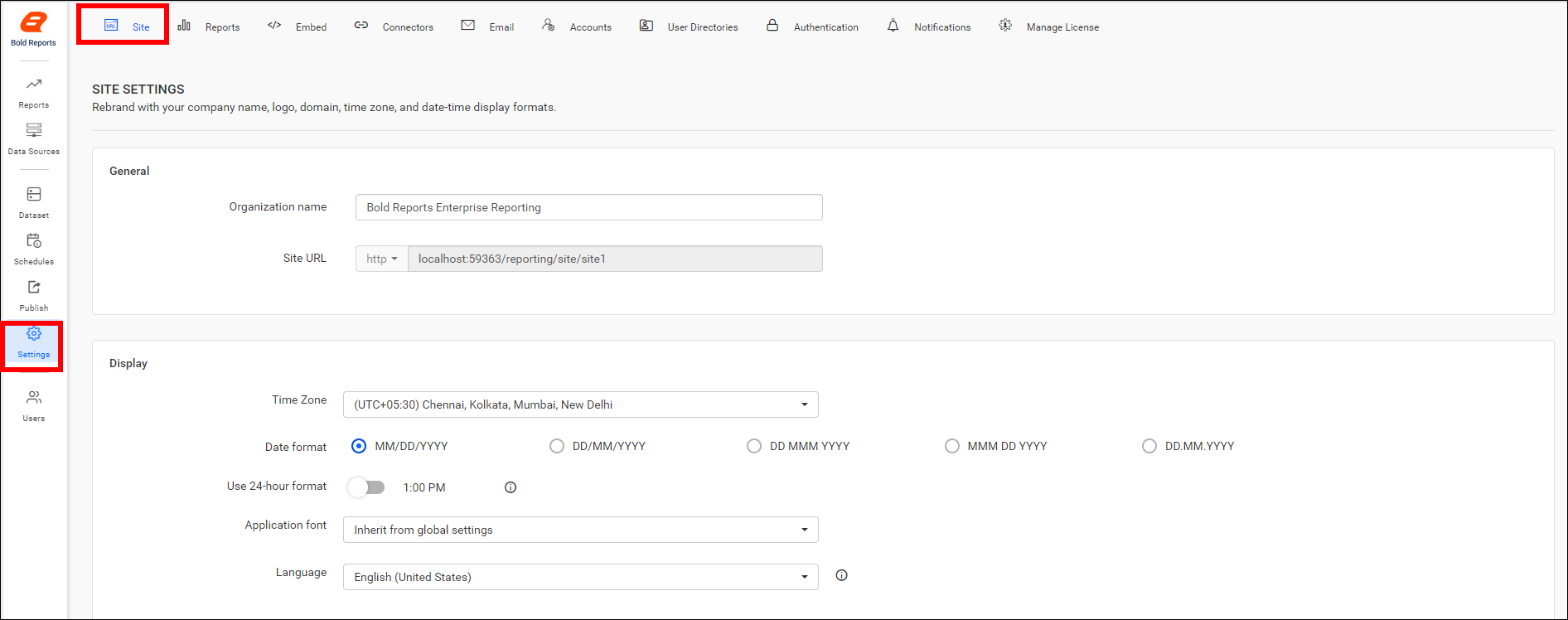
Organization name
The Organization name is the name displayed on the title bar of the browser. To modify the browser title, you can change the Organization name field of the Report Server.
Site URL
Modify the Site URL field to change the Report Server URL in the Server Settings page. To ensure this change is reflected, you should configure the same in the IIS. Refer to this link to add binding in IIS and change the site URL.
Login screen
You can change the following items on the login screen.
- For the login page logo, the preferred image size is
200x40pixels. By default, the BoldReports logo is displayed. - In the welcome note, the maximum characters allowed is 70. The default welcome text is Welcome to Bold Reports® On-Premise.
Header
You can change the header logo image, with the preferred image size being 40x40 pixels. The Report Server will have the BoldReports logo as the default main screen logo.
Favicon
You can change the favicon, and the preferred image size is 40x40 pixels. By default, the Report Server will have the BoldReports favicon.
You can change email logo, and the preferred image size is 40x40 pixels. By default, the Report Server will display the BoldReports email logo.
Display
Time zone
By default, the Report Server sets the time zone of the system where it is installed. You can change the time zone for the Report Server based on the requirement.
Date format
The Report Server will have MM/dd/yyyy as the default date format. You can modify the date format based on your culture.
Time format
You can change the time format of the Report Server, and the default time format is 12 hours.
Powered by Syncfusion®
Allows you to show or hide Powered by Syncfusion<sup>®</sup> in the footer of the Report Server. By default, this will be shown.
Copyright information
Allows you to show or hide Copyright Information in the footer of the Report Server. By default, this will be shown.