Tablix
Tablix report item is used to display paginated report data from a dataset in cells that are organized into rows and columns. It is the combination of Table, Matrix, and List report items (Table + Matrix + List = Tablix). The Tablix report items are listed under Data Regions category in the item panel.
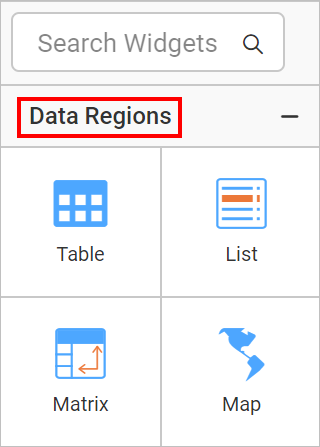
Matrix report item is not provided as separate report item. The table report item can be used to create a matrix layout.
The following section explains about these report items.
Table
Table can be used to display data in tabular format. A simple table design contains a table header row, and a details row with three columns. Table can have only row groups.
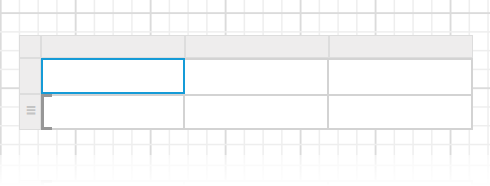
Matrix
Matrix can be used to display summarized data. It can have row groups and column groups. A simple matrix design contains a row group, a column group, a corner cell, and a data cell.
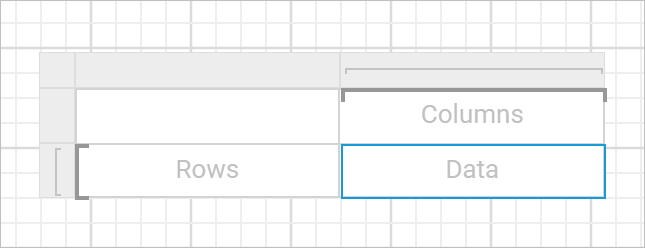
List
List report item can be used to create free-form layouts. It acts as a container to place multiple report items side by side to design a free-form layout.
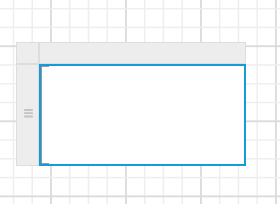
Tablix sections
Tablix data region can be classified into four sections:
- Corner cell - It is created when tablix data region has both row groups and column groups.
- Row group cells - Displays group instance values
- Column group cells - Displays group instance values
- Body cells - Displays detail and group data
The following snap shows the areas for a tablix region with nested row groups and column groups
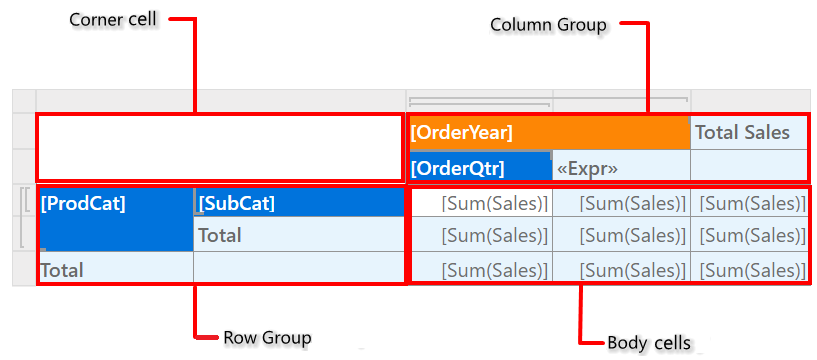
The tablix body area always exists in the tablix data region. The other areas are optional.
Groups and total
When you select a tablix cell, row and column grippers and group indicators inside the tablix data region will show the groups to which the respective cell belongs.
The following snap shows a matrix with both row and column groups, and a total row and a total column.
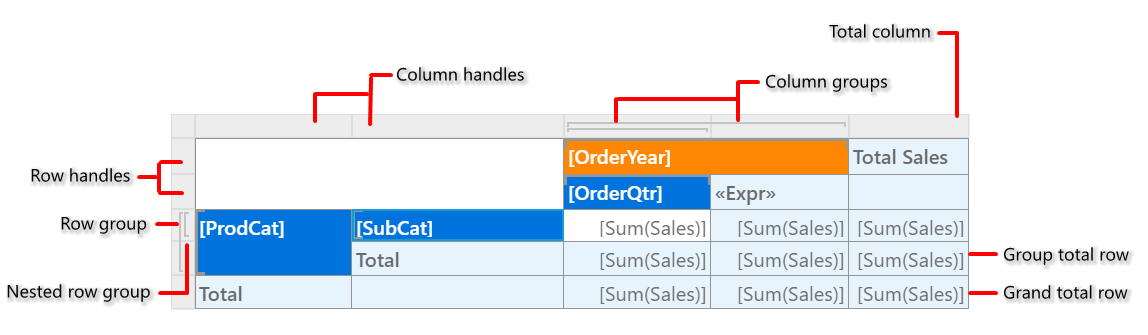
Properties
Refer the Properties panel section before proceeding with the below properties.
Data
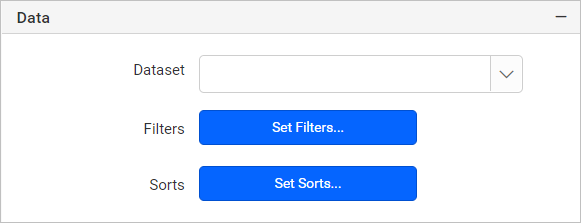
Dataset
This property is used to assign the dataset to the tablix. The available datasets in the report will be listed in the Dataset property dropdown. You can choose the desired dataset from the drop-down.
Each tablix report item can only show data from one dataset.
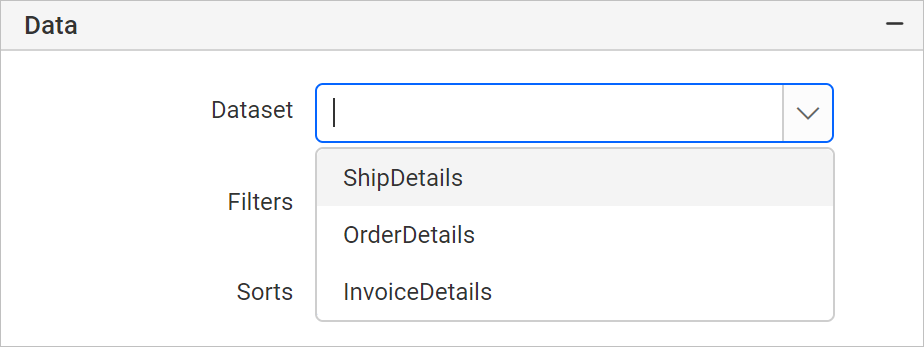
Refer Create Data section to add dataset to your report.
Filter
Filters is used to filter the data in the tablix. To open the Filter dialog, click on the Set Filters... button. Now, the filter dialog will be opened like below.

Refer Filter Data section to add/remove filters in the filter dialog.
Sort
To sort the numeric or string field in the tablix, sorting can be used. In tablix, the sorting can be applied to the whole data region or for each group, including the details group. To open the sort dialog, click on the Set Sorts... button. Now, the sort dialog will be opened like below.
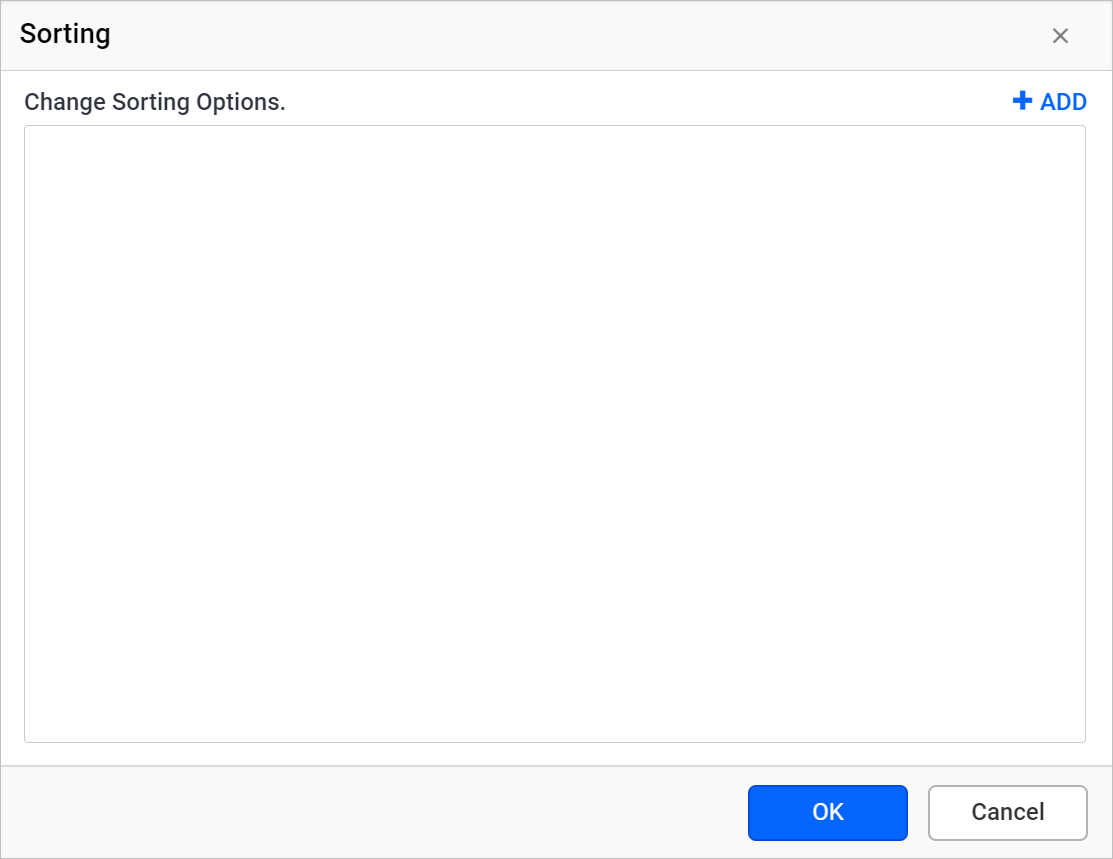
Refer Sort Data section to add/remove sort expressions in the sort dialog.
Appearance
The border style, color, width and background color properties are used to style the tablix and customize its appearance in the report design. These properties are listed under the Appearance category in the properties panel.
Border
Border properties are used to add or customize the border around a tablix item to visually separate it in the report design. To set border properties to the tablix item using properties panel refer Border Properties section.
Background color
Using the background color property you can color the tablix background. To set background color using properties panel refer Background color section.
Page break
Page break property can be used to control the amount of information on each page when you preview the report. Follow the below steps to apply page break property for tablix report item.
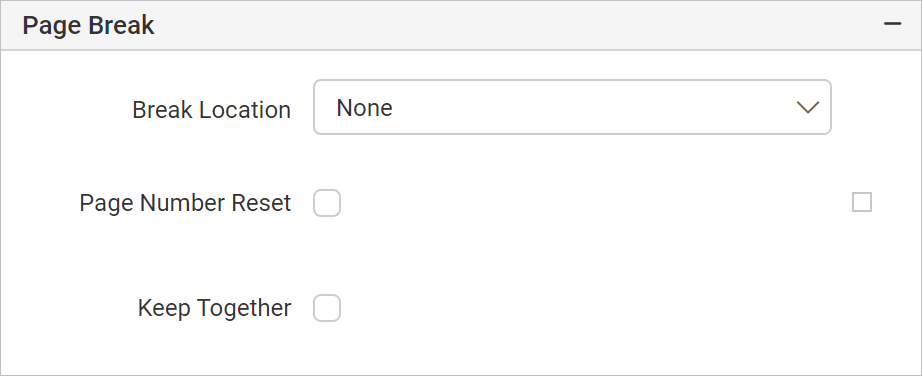
Break location
The Break Location property specifies where the page break should occur. Choose the required Break Location type in the drop-down.
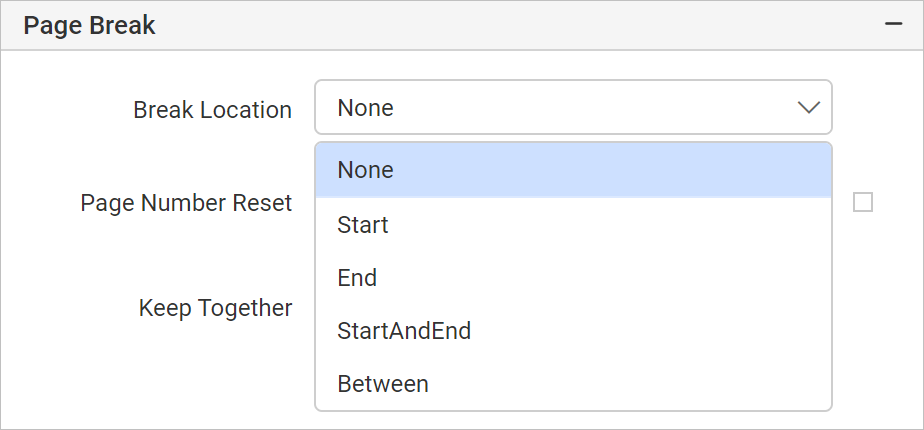
Page number reset
To restart the page numbering on each page, enable Page Number Reset property checkbox.
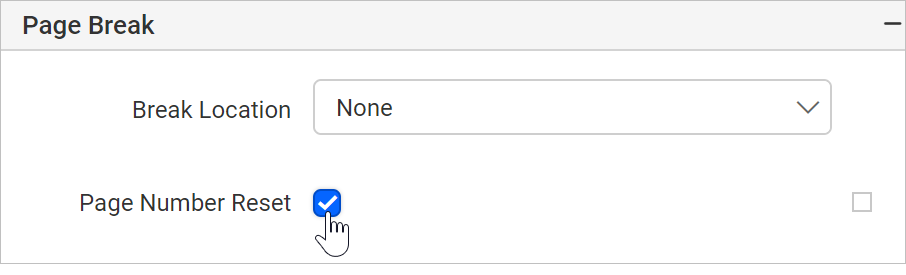
Keep together
Enable this checkbox, to keep the entire tablix together on one page if possible.
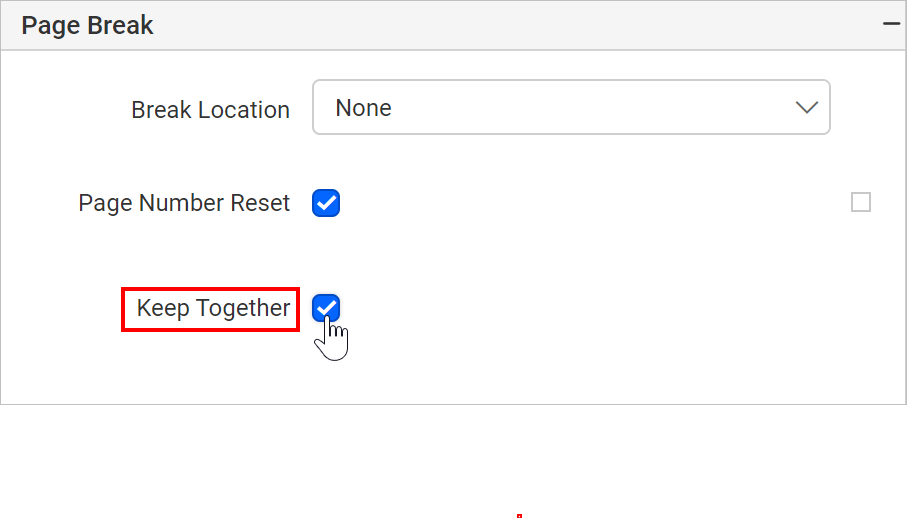
Headers
Headers property can used to configure the tablix row and column headers behaviour when previewing the report.
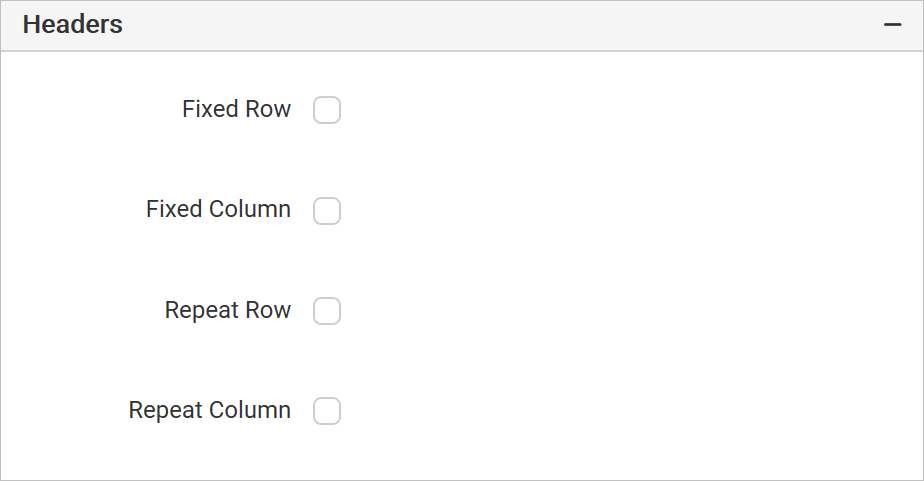
Fixed Row
Fixed row property can be used to freeze the row headers while scrolling the pages of a report.
Fixed Column
Fixed column property can be used to freeze the column headers while scrolling the pages of a report.
Repeat Row
Repeat row property can be used to show the row header on every single page of the report.
Repeat Column
Repeat column property can be used to show the column header on every single page of the report.
Position
Position property is used to set the width, height, left and top position of the tablix in the report design. To handle these properties using properties panel refer Position section.
No Rows
No Rows property is used to display static text when dataset results with a empty or zero rows at run time.
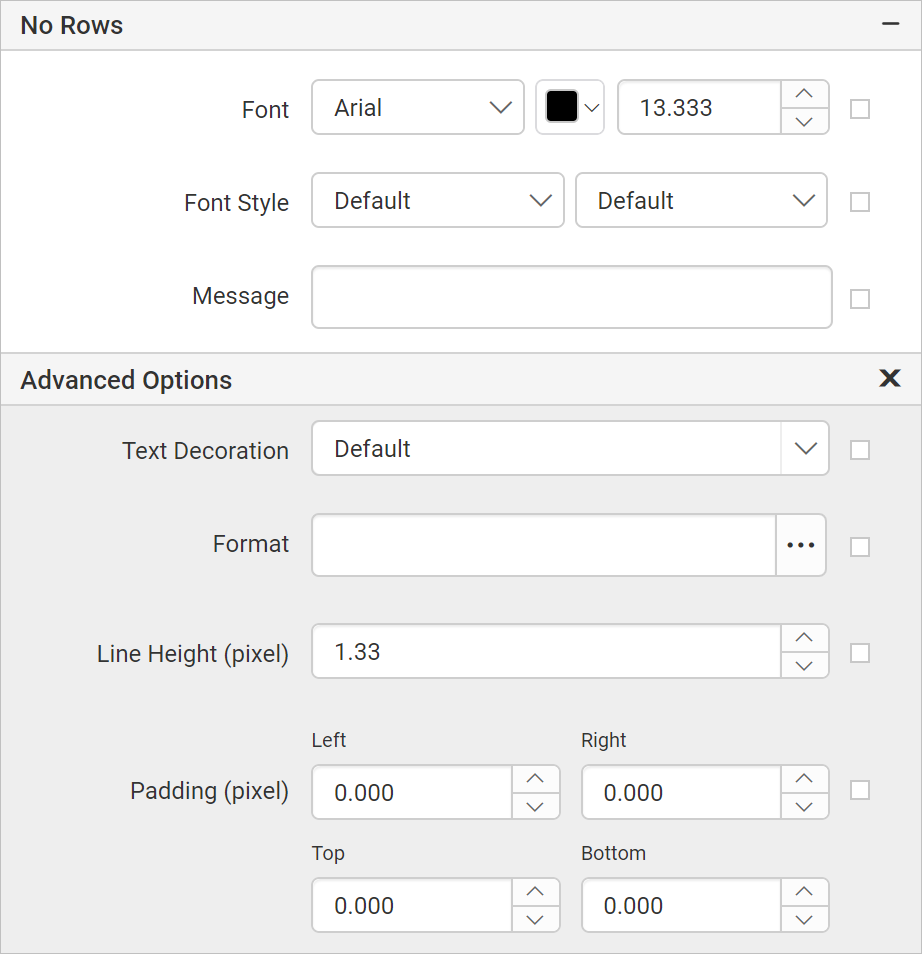
To set/reset no data message properties, refer No Rows property section.
Data Element
Data element can be used to control visibility of a report item when exporting the report in XML format. The Data element properties are listed in the properties panel, under the Data Element category.
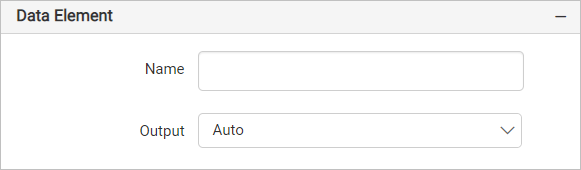
Name
You can assign a custom name for the tablix element using the Name field. The tablix will be exported with the provided name.
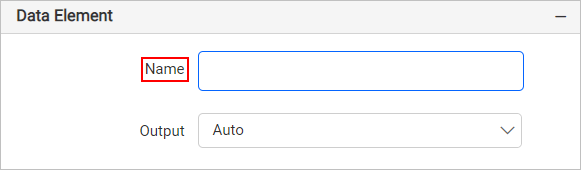
Note: The name cannot contain spaces, and it must begin with a letter followed by letters, numbers, or the underscore character (_).
Output
On exporting the report, the visibility of the tablix can be controlled using the Output property. Choosing the following options for the Output property will perform the respective operations:
- Auto or Output - Exports the tablix report item
- NoOutput - Does not export the tablix report item
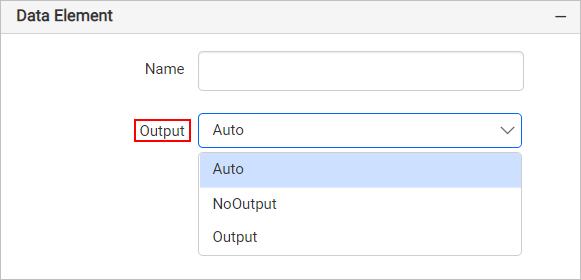
Visibility
Visibility property is used to conditionally show or hide the tablix report item on report preview or export action. To set visibility of tablix item using properties panel refer Visibility section.
Miscellaneous
Page name
The page name property is used to name the first worksheet of the Excel workbook, when exporting the report to excel format.

You can set the static or dynamic text as page name. To set and reset dynamic text, refer Set Expression and Reset Expression section.
Custom attributes
This property can be used to set the values for tablix custom properties. To create and assign values for custom properties using properties panel refer Custom Properties section.
Document Map
A document map is a navigational feature that displays a separate side pane with set of navigational links in hierarchical structure when you view a report. A user can click the content in the list, to navigate to the report page that displays that item. Refer Document Map section to configure document map in the report design.
You can set the static or dynamic text as value for document map property. To set and reset dynamic text, refer Set Expression and Reset Expression section.
Bookmark
Bookmark links allows the users to navigate to different parts of a SSRS report. You can add bookmarks to each textbox, image, table or chart or to the unique group values displayed in a tablix which can direct the users to specified locations in the report. The value of bookmark property can be your own strings or an expression. Refer Bookmark section to configure bookmark in the report design.
You can set the static or dynamic text as value for bookmark property. To set and reset dynamic text, refer Set Expression and Reset Expression section.
Tooltip
Tooltip property can be used to display informative text or value, when the user hovers over on the report item in report preview. To set tooltip for table report item using properties panel refer Tooltip section.
Set expression
An expression can be set to few properties of the tablix report item to process the property values based on expressions. To set expressions to the tablix report item properties, refer Set Expression section.
Reset expression
To Reset the expression applied to a property, refer Reset Expression section.
Advanced properties
Few properties of the tablix report items contains nested properties. To open and handle nested properties, refer Advanced Properties section.
Design RDL report using table
Refer Design ssrs RDL report using tablix section to learn how to design a simple tablix in your report.
- Table
- Matrix
- List
- Tablix sections
- Groups and total
- Properties
- Data
- Dataset
- Filter
- Sort
- Appearance
- Border
- Background color
- Page break
- Break location
- Page number reset
- Keep together
- Headers
- Position
- No Rows
- Data Element
- Visibility
- Miscellaneous
- Page name
- Custom attributes
- Document Map
- Bookmark
- Tooltip
- Set expression
- Reset expression
- Advanced properties
- Design RDL report using table
- Table
- Matrix
- List
- Tablix sections
- Groups and total
- Properties
- Data
- Dataset
- Filter
- Sort
- Appearance
- Border
- Background color
- Page break
- Break location
- Page number reset
- Keep together
- Headers
- Position
- No Rows
- Data Element
- Visibility
- Miscellaneous
- Page name
- Custom attributes
- Document Map
- Bookmark
- Tooltip
- Set expression
- Reset expression
- Advanced properties
- Design RDL report using table