Manage Permissions
Permissions can be managed only by the users belonging to the System administrator group. Permissions can be directly added to both users and groups and can be classified in the Access Mode – Entity – Scope structure.
This section explains the access modes, entities, scopes, and how to manage the permissions for users and groups.
Access modes
- Read: Provides read permission for the chosen entity.
- Read and Write: Provides read and write permission for the chosen entity.
- Read, Write, and Delete: Provides read, write, and delete permission for the chosen entity.
- Read and Download: Provides read and download permission for the chosen entity.
- Read, Write, and Download: Provides read, write, and download permission for the chosen entity.
- Read, Write, Delete, and Download: Provides read, write, delete, and download permission for the chosen entity.
- Create: Provides permission to create the chosen entity.
Entity
- All Reports: Provides permission to access all the reports with the chosen access mode.
- Reports in Category: Provides permission to access reports in a specific category with chosen access mode.
- Specific Report: Provides permission to access a specific report with the chosen access mode.
- All Data Sources: Provides permission to access all data sources with the chosen access mode.
- Specific Data Source: Provides permission to access a specific data source with the chosen access mode.
- Specific File: Provides permission to access a specific file with the chosen access mode.
- All Categories: Provides permission to access all categories with the chosen access mode.
- Specific Category: Provides permission to access a specific category with the chosen access mode.
- All Schedules: Provides permission to access all schedules with the chosen access mode.
- Specific Schedule: Provides permission to access a specific schedule with the chosen access mode.
Scope
Choose scopes for the following entities only, other entities do not require scopes.
- Reports in Category: A specific category has to be chosen to provide access to the reports in that category.
- Specific Report: A specific report has to be chosen to provide access to it.
- Specific Data Source: A specific data source has to be chosen to provide access to it.
- Specific Category: A specific category has to be chosen to provide access to it.
- Specific Schedule: A specific schedule has to be chosen to provide access to it.
Createaccess only have the following scopes:
- All Reports
- Reports in Category
- All Data Sources
- All Datasets
- All Schedules and All Categories
Manage users permissions
Manage Permissions page for the users can be accessed from any one of the following places.
- Click on the
Manage Permissionicon for the respective users in the users grid on the user management page.
![]() 2. On the top right corner of the user profile edit page.
2. On the top right corner of the user profile edit page.
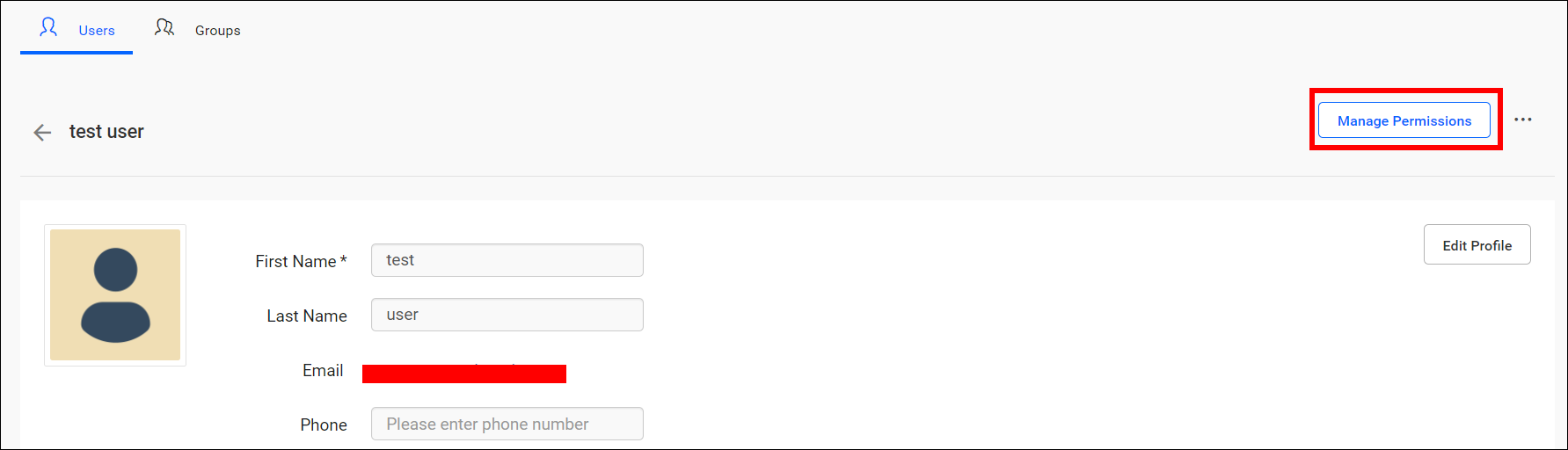 3. Here, you will find both the permissions assigned directly to the user and the permissions that the user got inherited from the groups assigned with.
3. Here, you will find both the permissions assigned directly to the user and the permissions that the user got inherited from the groups assigned with.
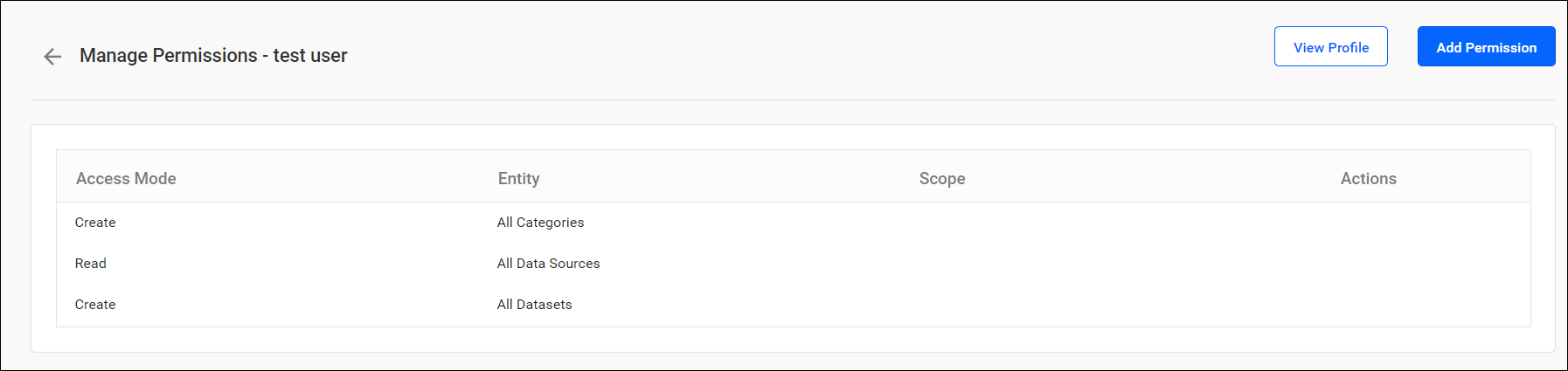 4. Click Add in the Add Permission dialog box to add permissions to users as shown in the following image.
4. Click Add in the Add Permission dialog box to add permissions to users as shown in the following image.
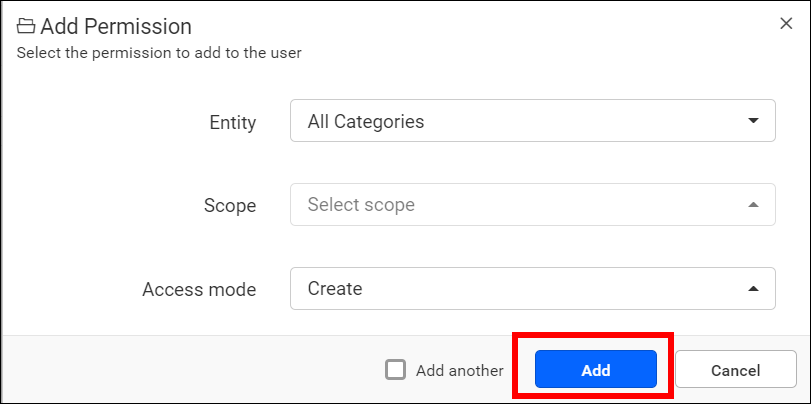
N>By clicking on the check box Add another, you can add multiple permission to the groups.
Steps to add permission to users
- Select the access mode.
- Select the entity.
- Select the scope if the access mode is not
Createor if the entity is specific item type. - Click Add to add the framed permission to users.
Manage group permissions
Manage Permissions page for the group can be accessed from any one of the following places.
- Click on the
Manage Permissionicon for the respective group in the groups grid on the group management page.
![]() 2. On the top right corner of the group edit page.
2. On the top right corner of the group edit page.
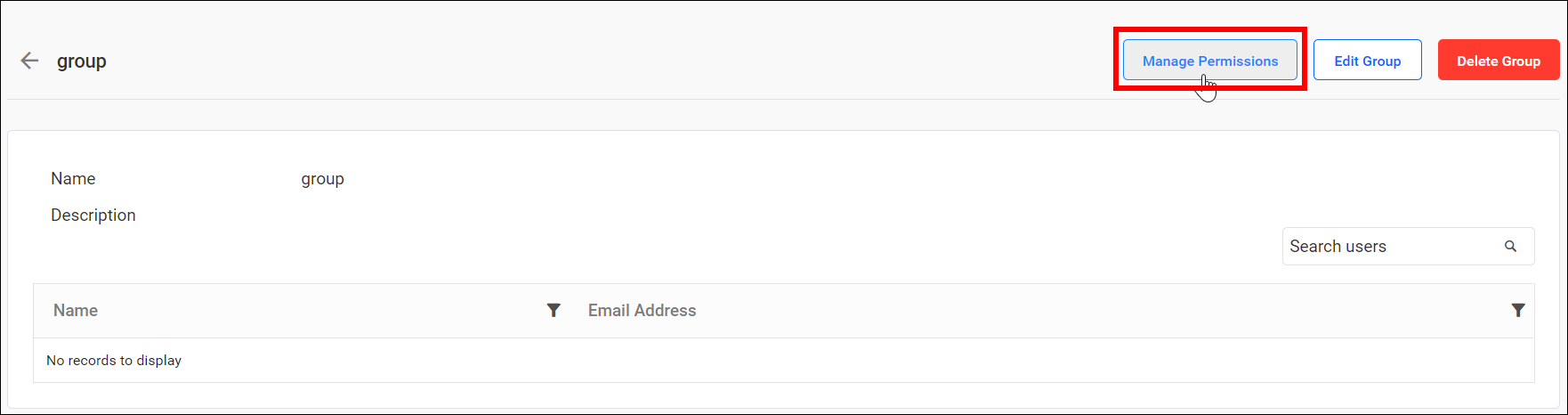
- Here, you will find the permissions assigned directly to the group. Refer to the following screenshot for
Manage Permissionsin the user page.

- Click Add in the Add Permission dialog box to add permissions to the group as shown in the following image.
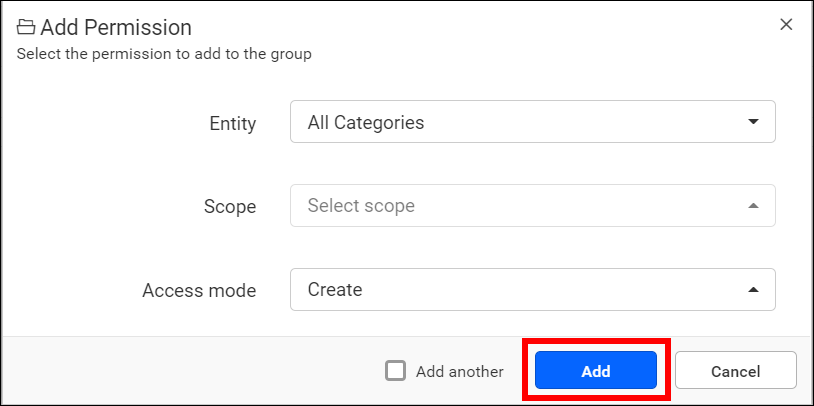
N>By clicking on the check box Add another, you can add multiple permission to the groups.
Steps to add permission to the group
- Select the access mode.
- Select the entity.
- Select the scope if the access mode is not
Createor if the entity is specific item type. - Click Add to add framed permission to the group.
- Access modes
- Entity
- Scope
- Manage users permissions
- Steps to add permission to users
- Manage group permissions
- Steps to add permission to the group
- Access modes
- Entity
- Scope
- Manage users permissions
- Steps to add permission to users
- Manage group permissions
- Steps to add permission to the group