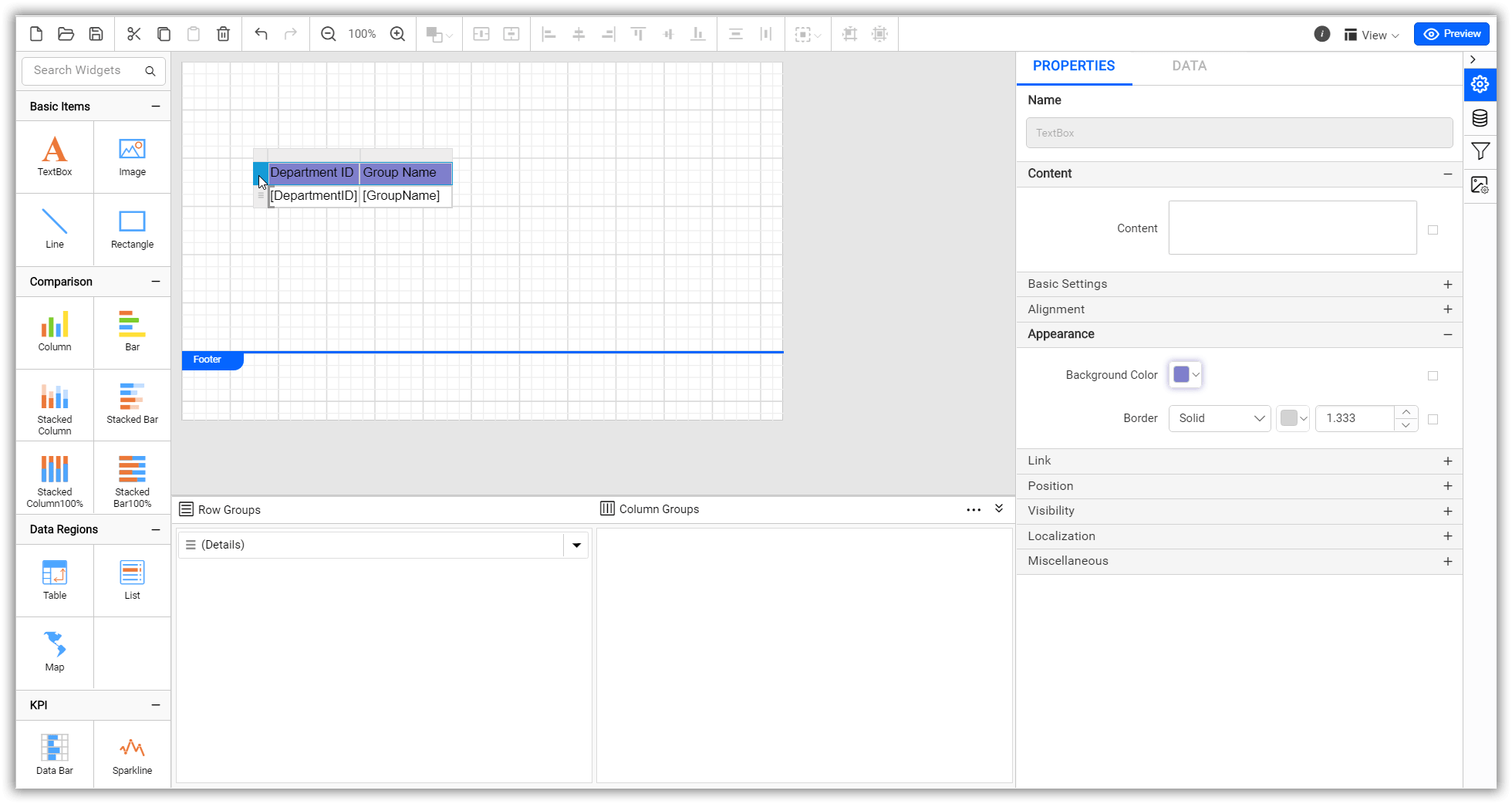How to use Table item instead of using the Classic Syncfusion® Report Platform Grid item
Replaced the Syncfusion® Report Platform Grid ReportItem with our brand new table ReportItem in our Bold Report Designer. The table ReportItem has additional unique features as follows.
- Row and column grouping
- Total support for row and column groups
- Filter and sort expressions support for groups
- Cell customization support
- Cell merging support
- Support to insert other ReportItems
- Visual clues to indicate row and column groups
Alternative action in Table ReportItem instead of Grid ReportItem
Data assign
Grid ReportItem
The grid ReportItem uses the data assign panel by which the fields need to be added as shown in the following image.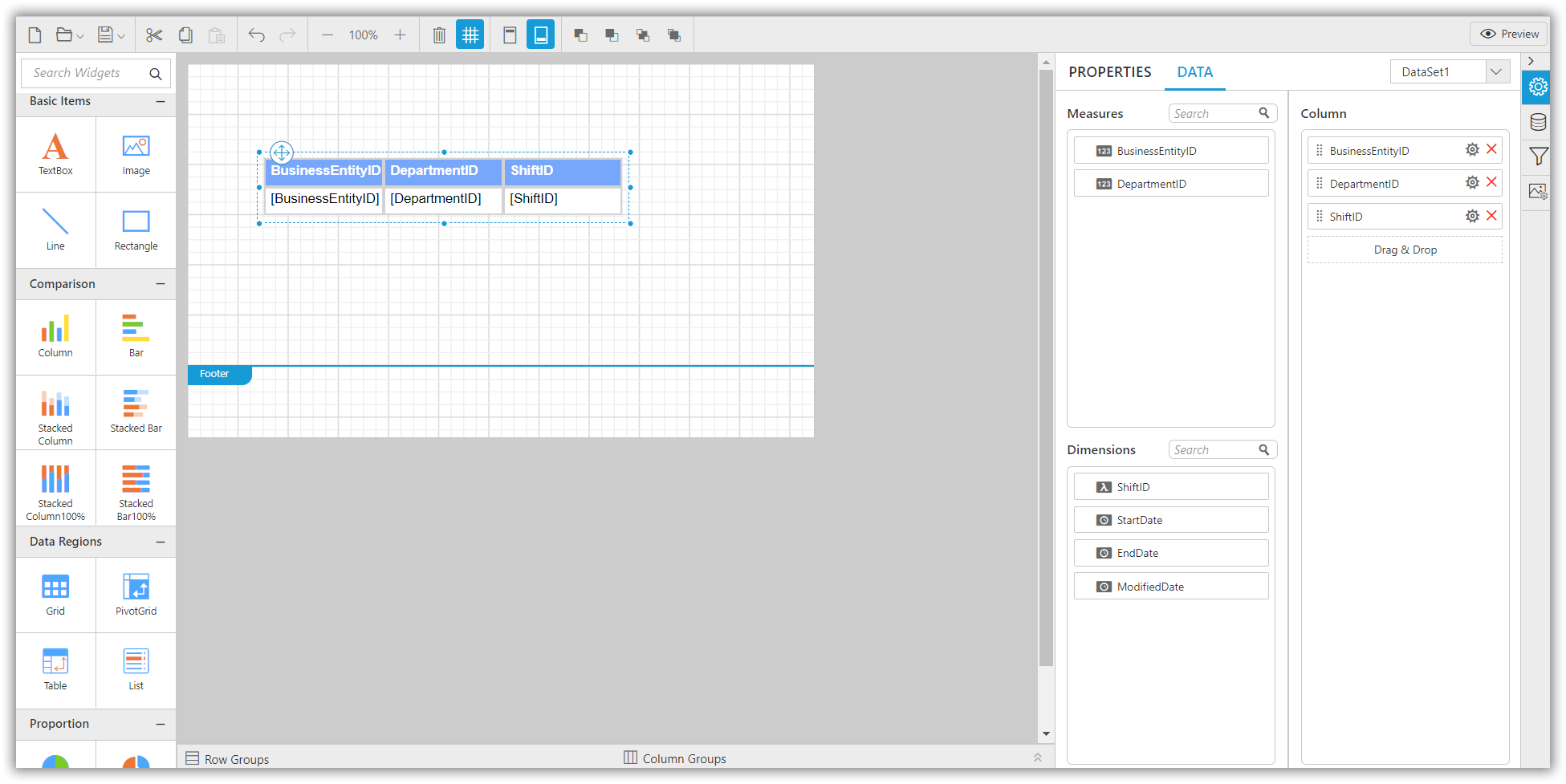
Table ReportItem
The table ReportItem is provided with the Table Data Assign menu, which helps to assign the fields to the particular cell more precisely.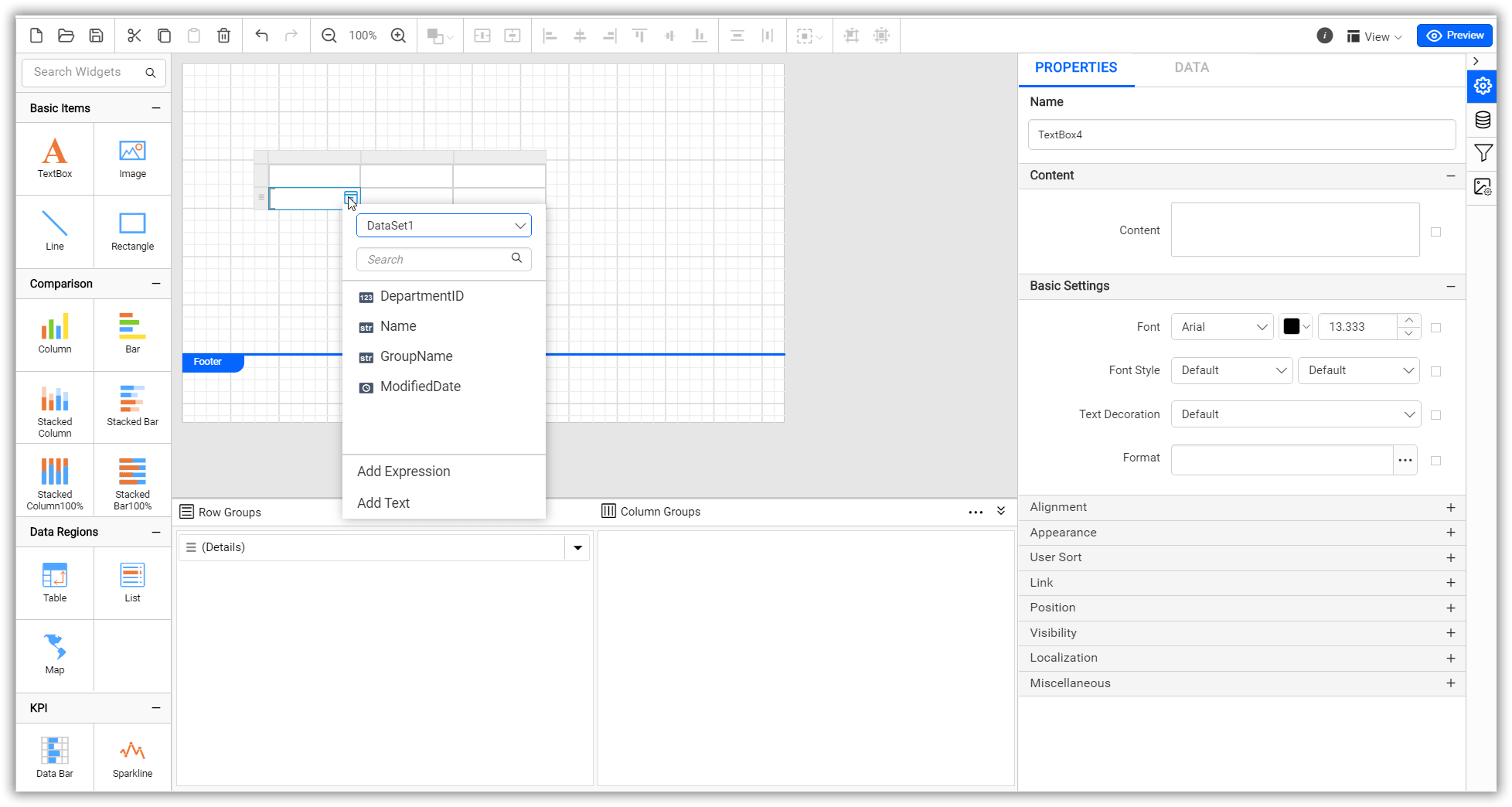
Adding column
Grid ReportItem
On drag and drop the dataset fields in the data assign panel, new columns will be added in the grid ReportItem as shown in the following image.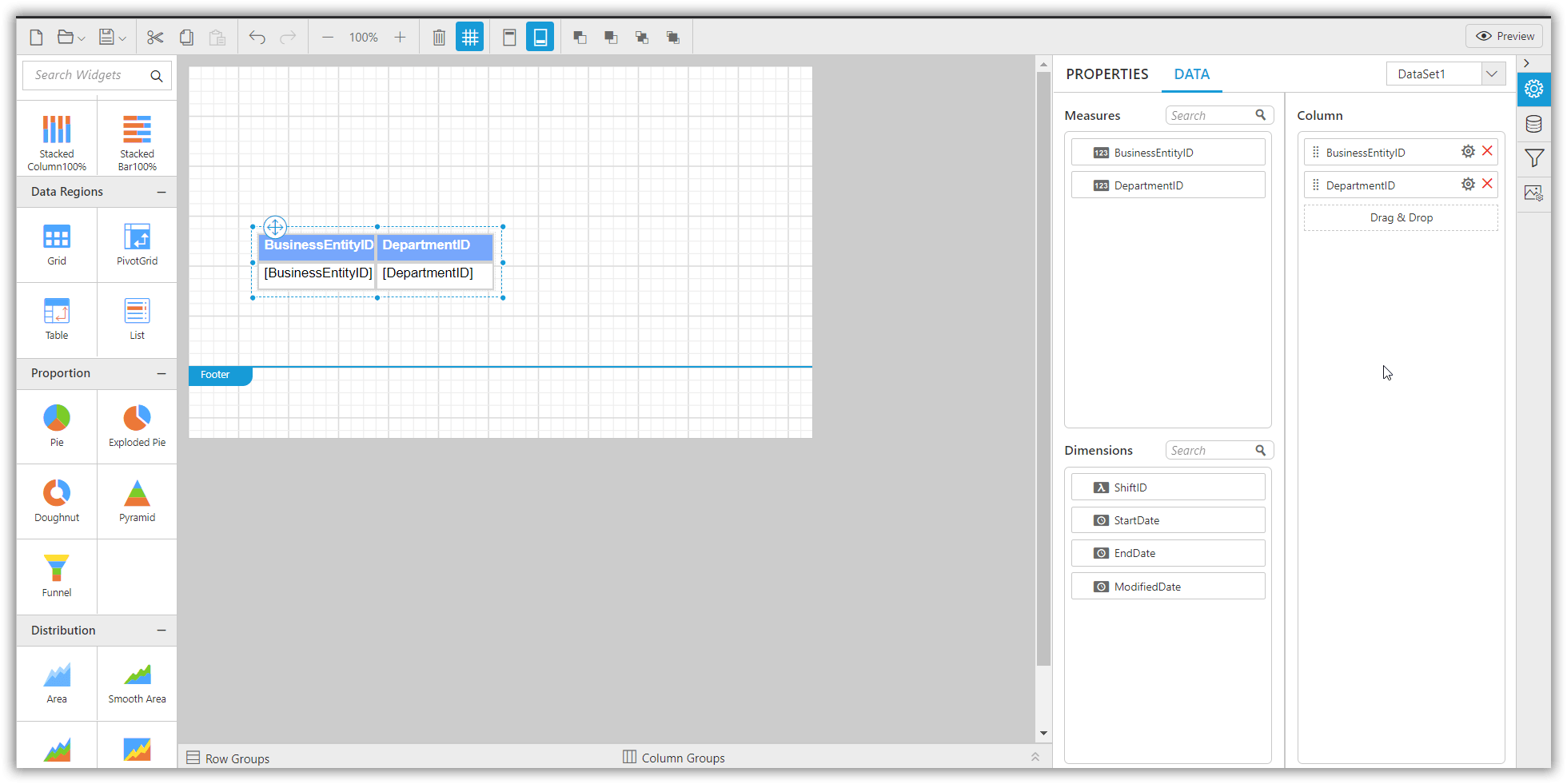
Table ReportItem
Multiple columns can be added in the table dynamically using the Table Context menu as shown in the following image.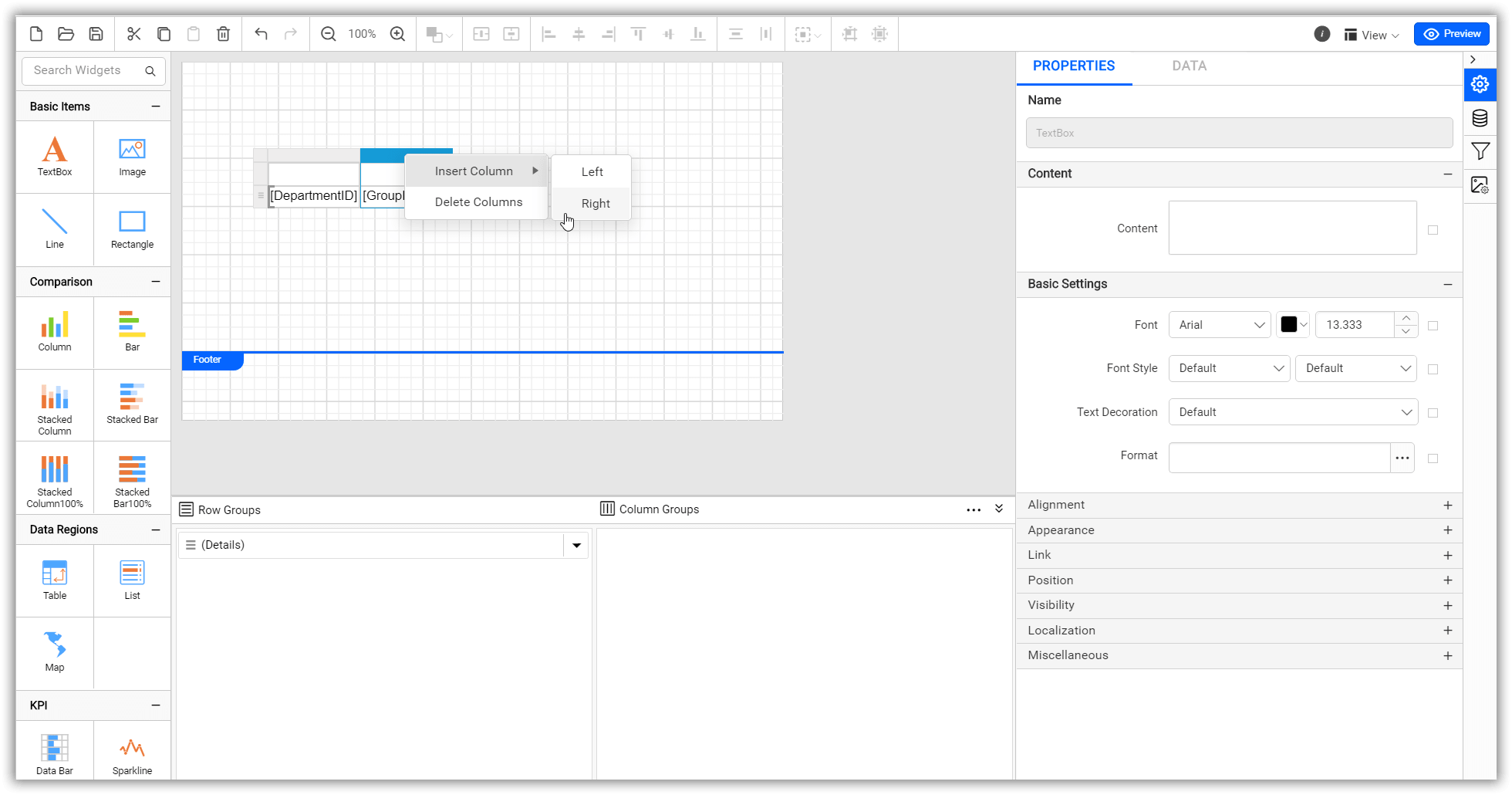
Header
Grid ReportItem
The grid ReportItem is provided with default header, which can be modified with the properties provided in the property panel.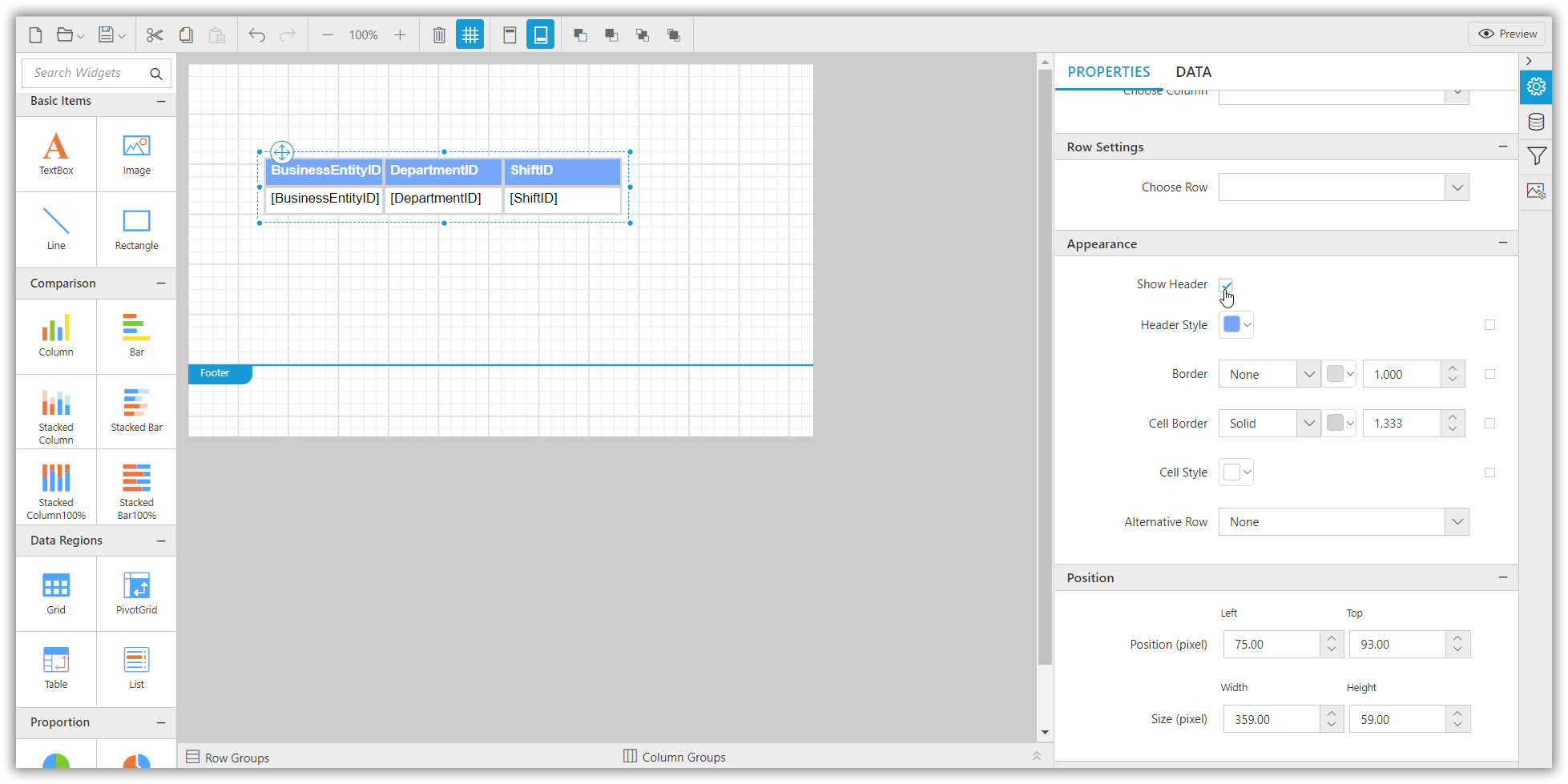
Table reportitem
The Table ReportItem considers each cell as an individual and has the option to provide static values wherever required using the Add Text feature present in Table Data Assign menu.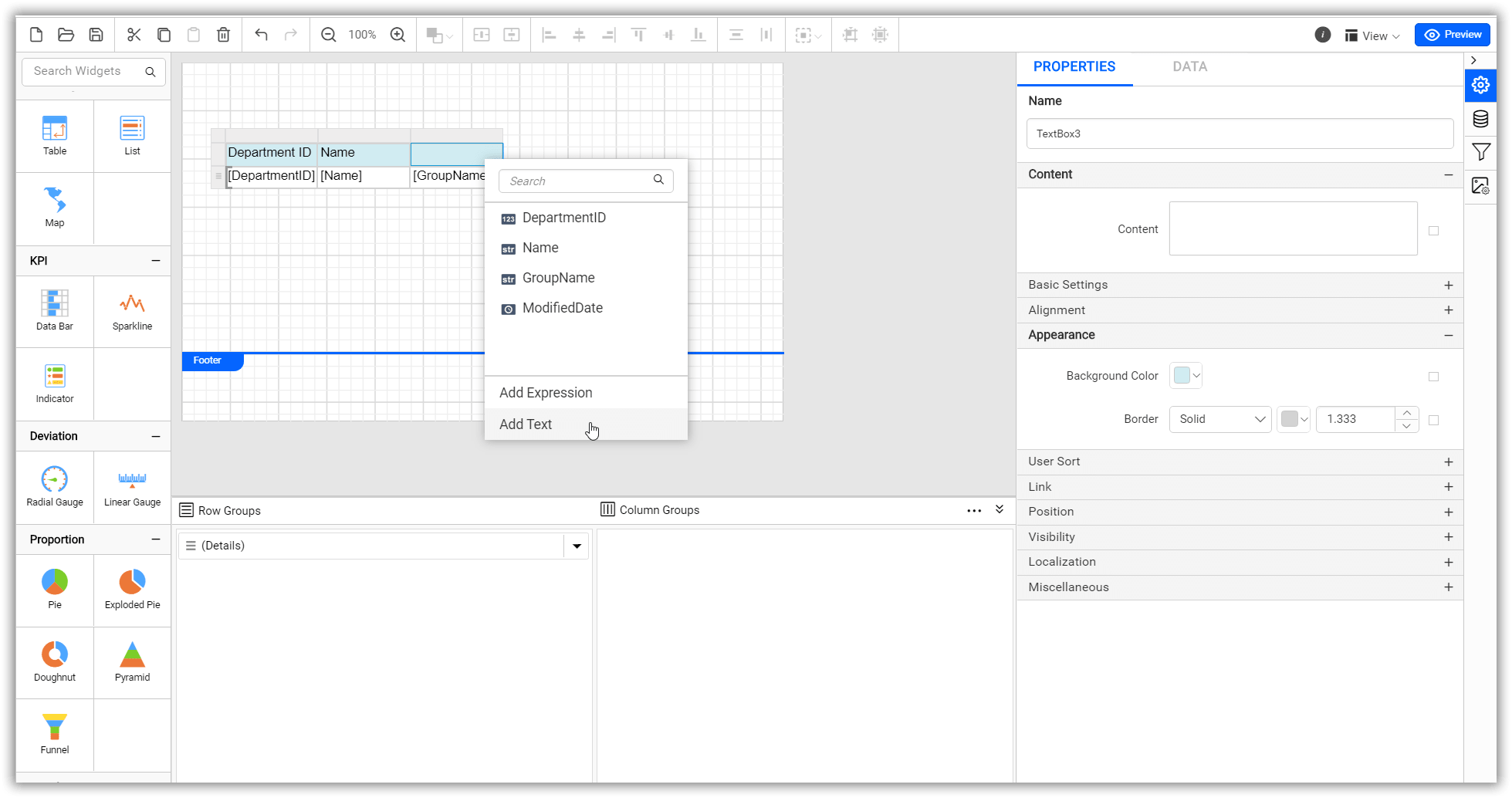 If you need to create a header row in table ReportItem, then you need to provide the static text values as mentioned above and click the whole row to modify it using the properties provided in the property panel.
If you need to create a header row in table ReportItem, then you need to provide the static text values as mentioned above and click the whole row to modify it using the properties provided in the property panel.