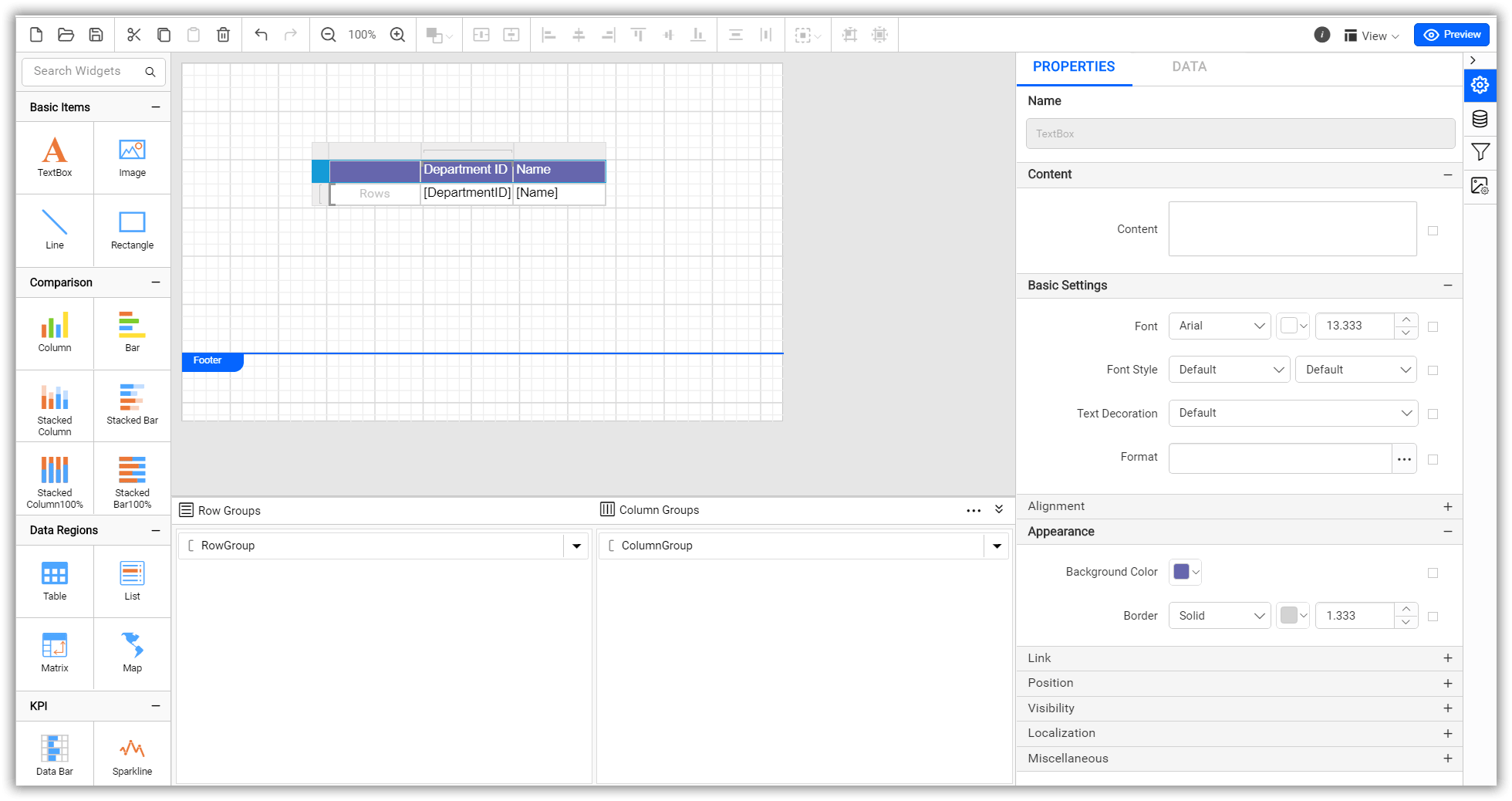How to use Matrix item instead of using the Classic Syncfusion® Report Platform PivotGrid item
Replaced the Syncfusion® Report Platform PivotGrid ReportItem with our brand new Matrix ReportItem in our Bold Report Designer. The Matrix ReportItem has additional unique features as follows:
- Row and column grouping
- Total support for row and column groups
- Filter and sort expressions support for groups
- Cell customization support
- Cell merging support
- Support to insert other ReportItems
- Visual clues to indicate row and column groups
Alternative action in Matrix ReportItem instead of PivotGrid ReportItem
Data assign
PivotGrid ReportItem
The PivotGrid ReportItem uses the data assign panel, by which the fields need to be added as shown in the following image.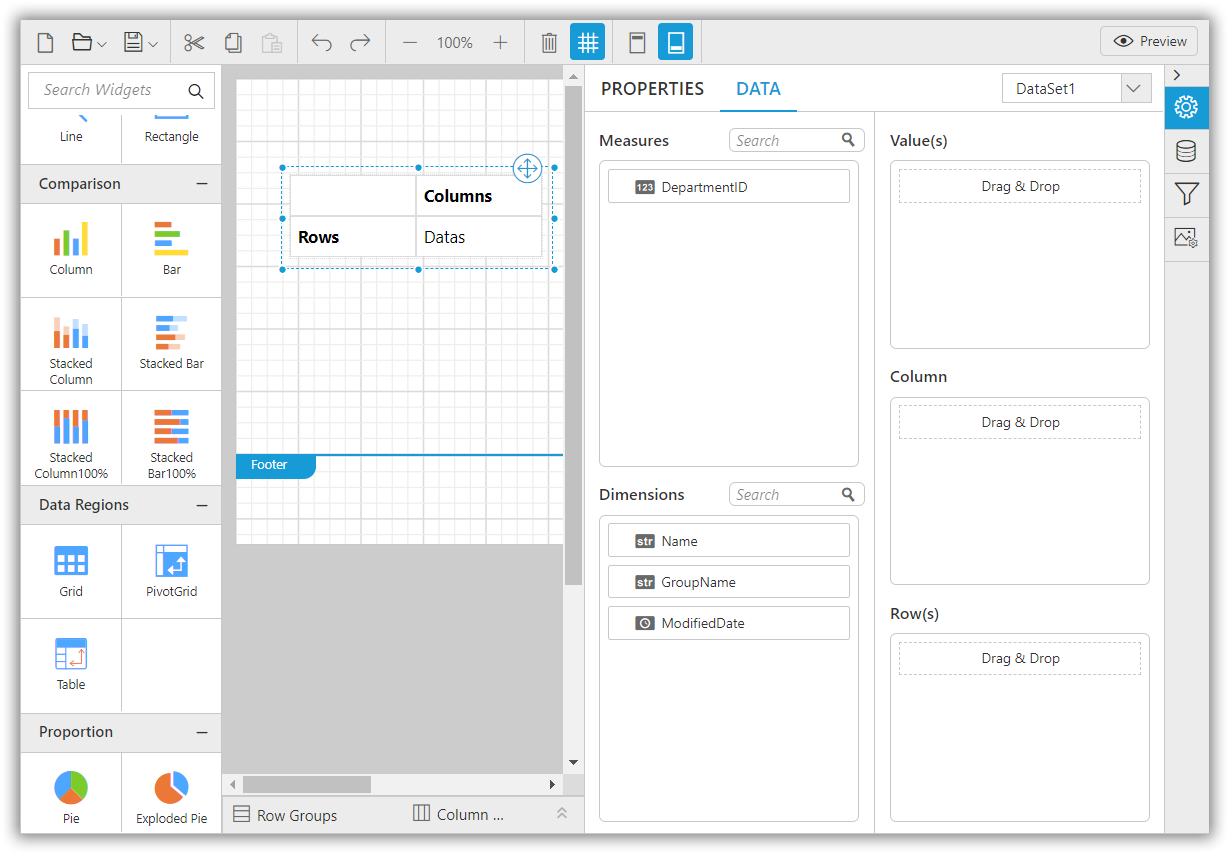
Matrix ReportItem
The Matrix ReportItem is provided with the Matrix Data Assign menu, which helps to assign the fields to the particular cell more precisely.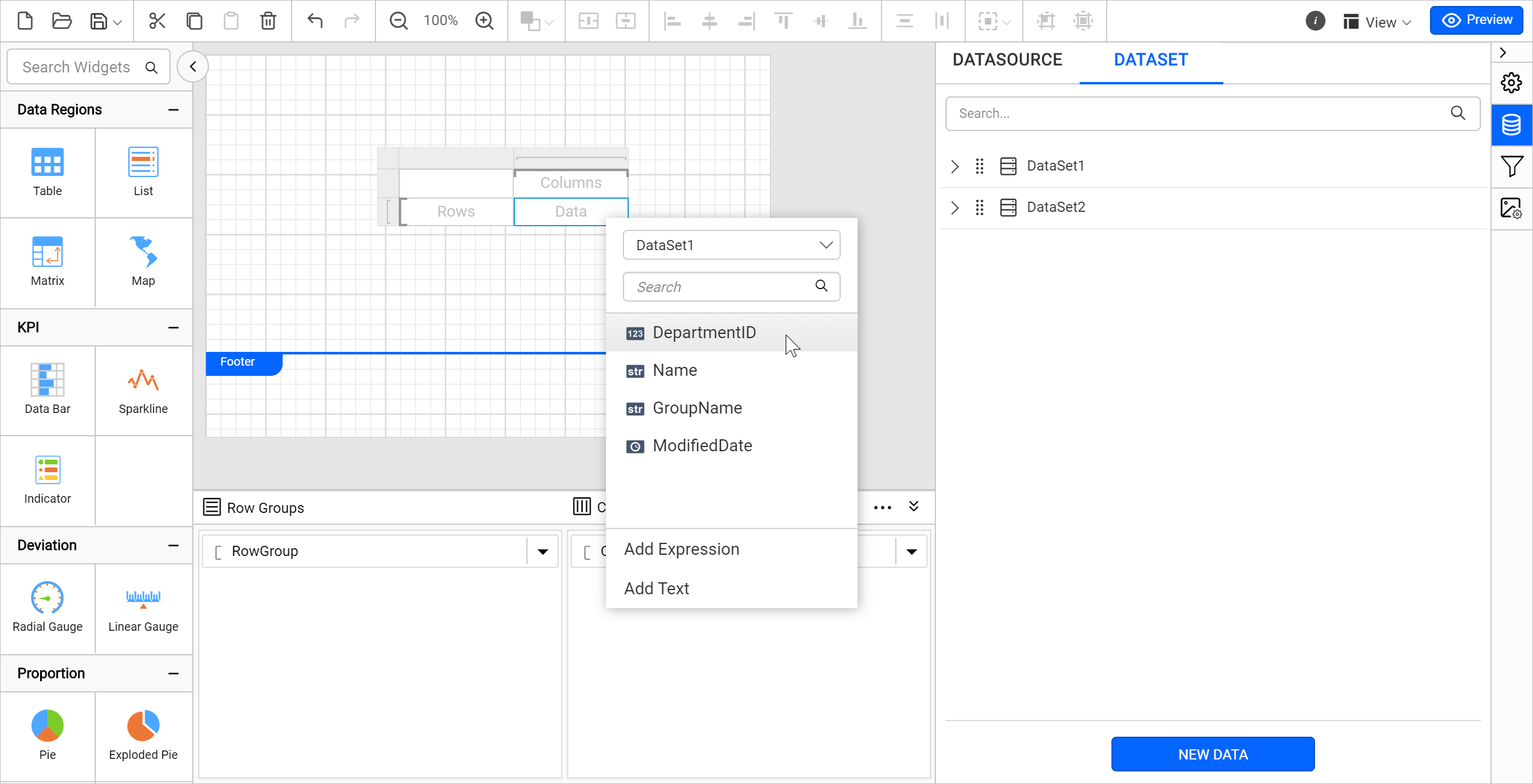
Adding a column
PivotGrid ReportItem
By dragging the dataset fields in the data assign panel, new columns will be added in the PivotGrid ReportItem as shown in the following image.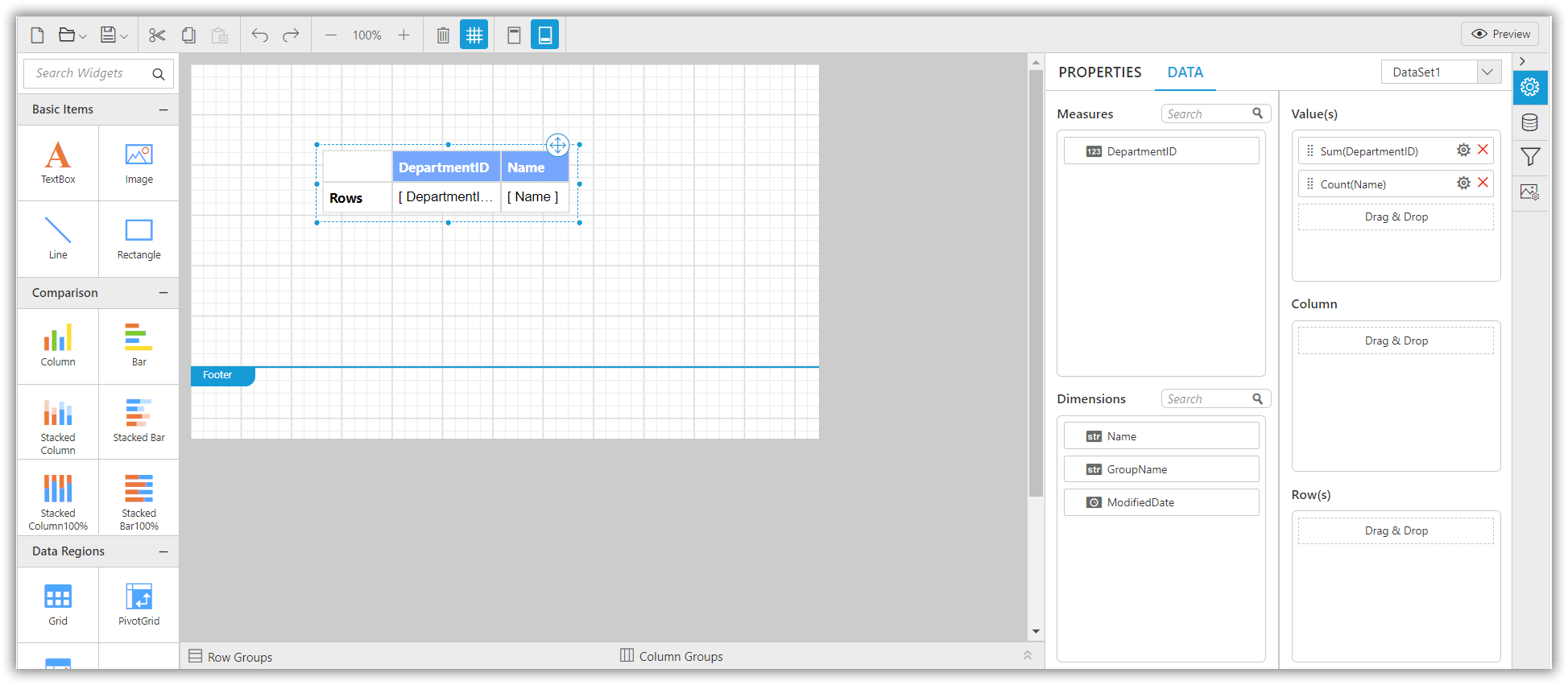
Matrix ReportItem
Multiple columns can be added in the Matrix dynamically using the Matrix Context menu as shown in the following image.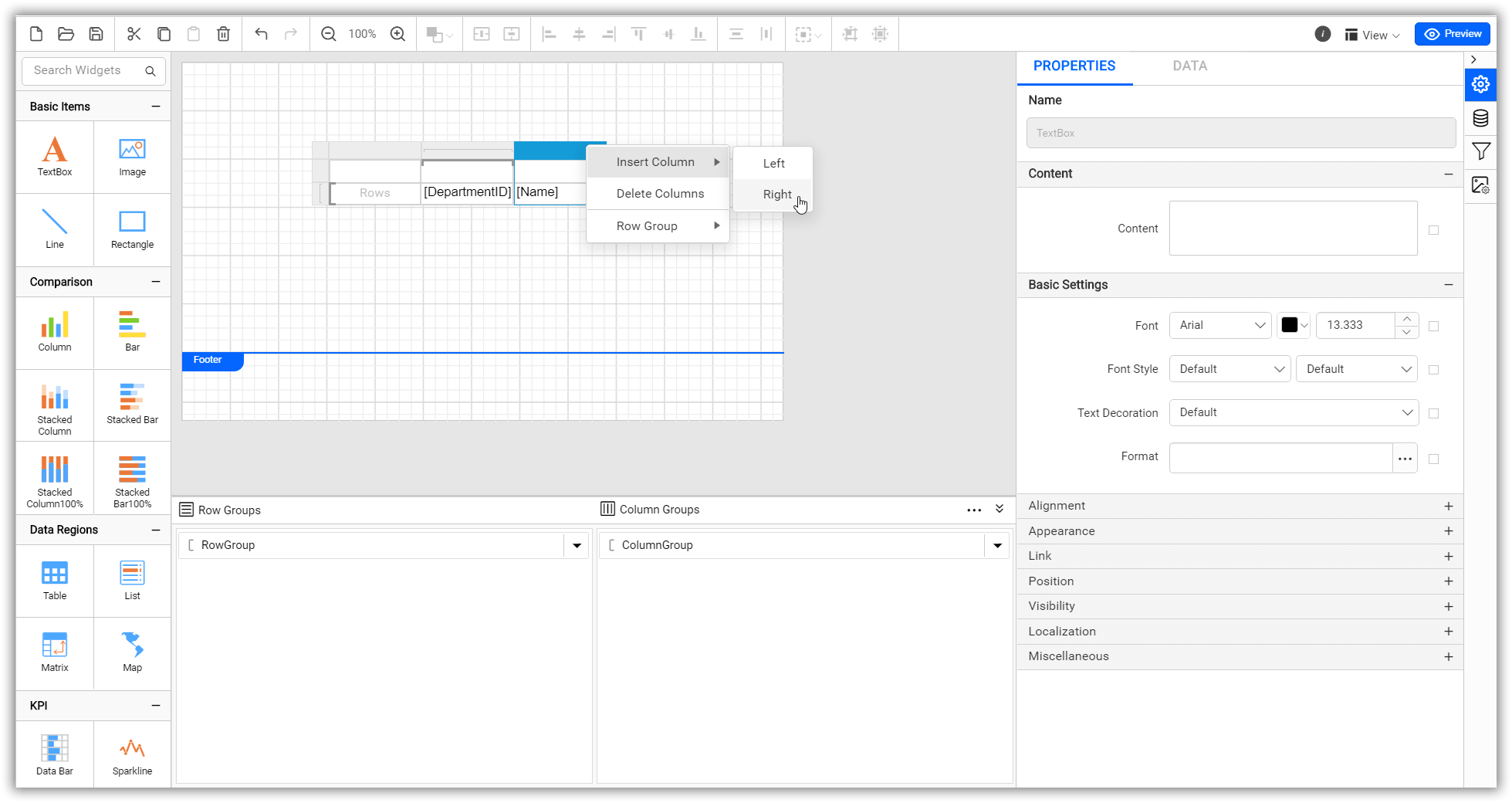
Header
PivotGrid ReportItem
The PivotGrid ReportItem will be added with default header when dataset fields are assigned, which can be modified with the properties provided in the property panel.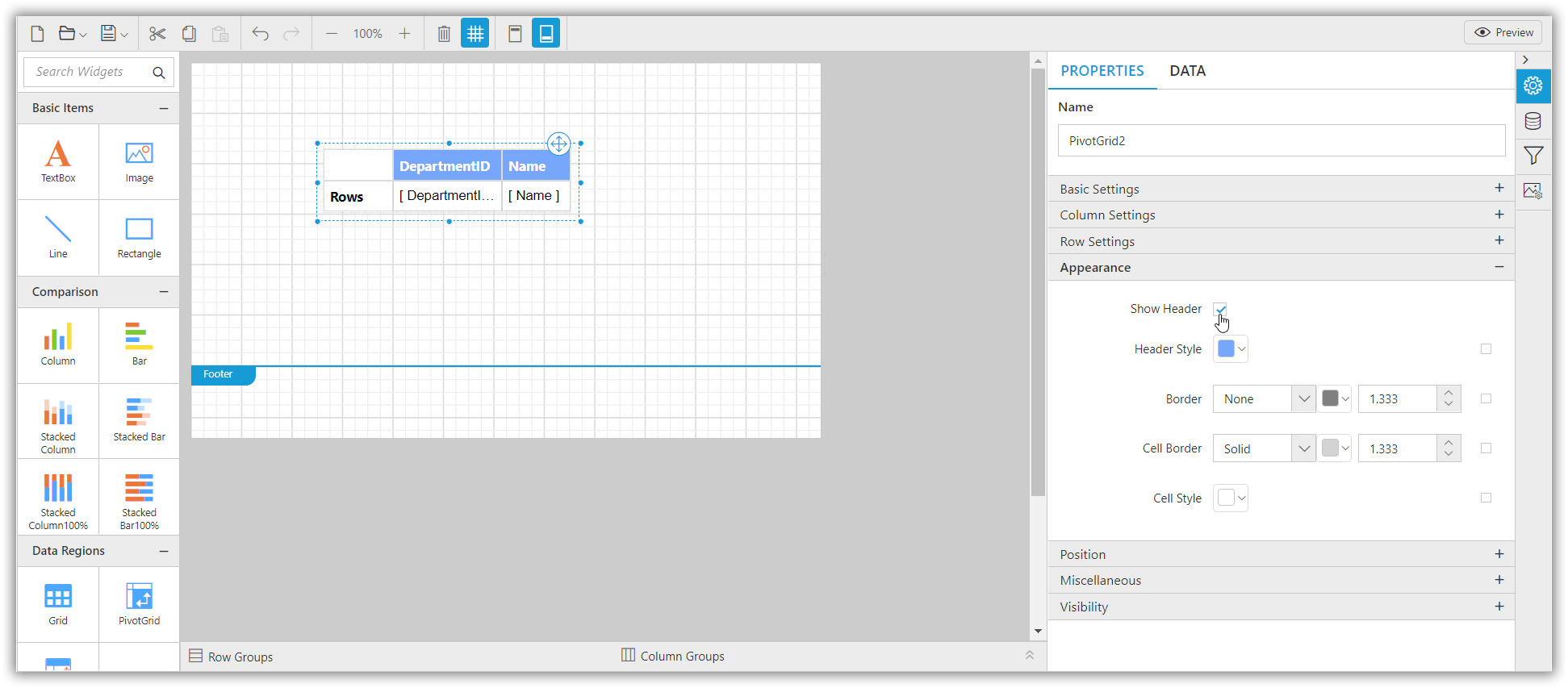
Matrix ReportItem
The Matrix ReportItem considers each cell as an individual and has the option to provide static values wherever required using the Add Text feature present in Matrix Data Assign menu.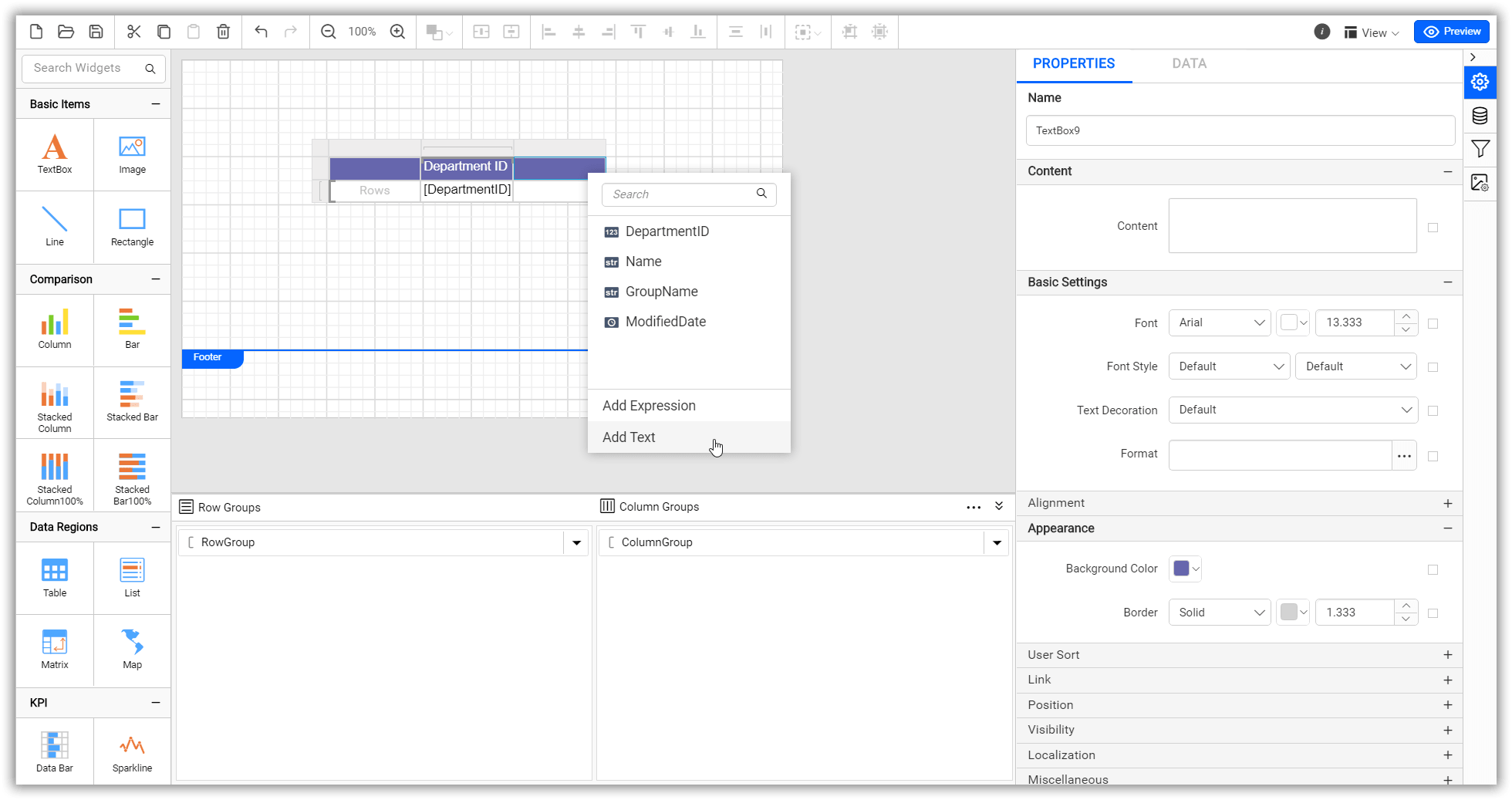 If you need to create a header row in Matrix ReportItem, then you need to provide the static text values as mentioned above and click the whole row to modify it using the properties provided in the property panel.
If you need to create a header row in Matrix ReportItem, then you need to provide the static text values as mentioned above and click the whole row to modify it using the properties provided in the property panel.