How to create a report with excel datasource
You can create a report in Bold Report Designer with Excel data source using the ODBC data source. You need to follow these steps to create the Excel data source:
Create a new Excel Data source in ODBC
-
Open the ODBC data source administrator and click Add to create a new data source as shown in the following image.
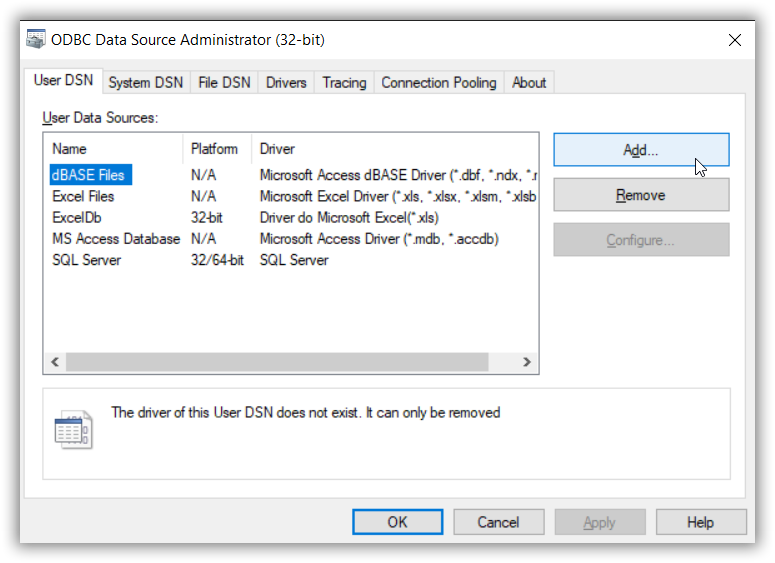
-
Select
Driver do Microsoft Excel(*.xls)to create new Excel data source as shown in the following image.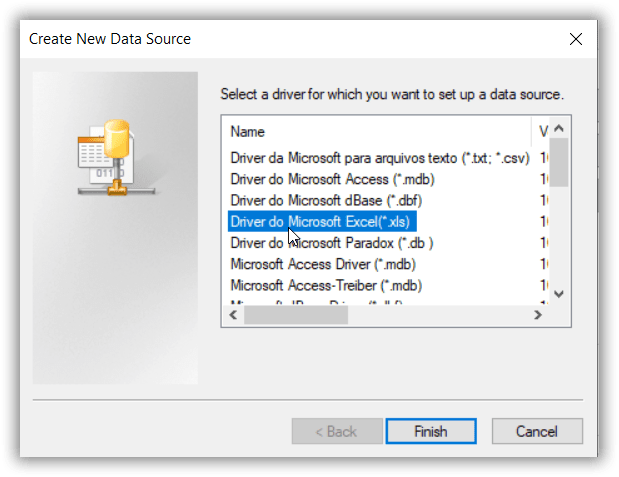
-
Provide the data source name and workbook location and click
OKbutton to add new Excel datasource as shown in the following image.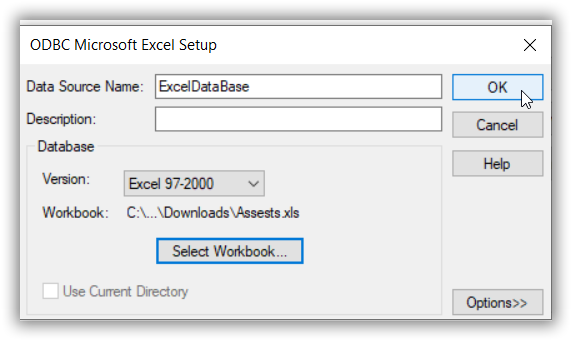
Create a report with Excel data source using ODBC
-
Open the Report Designer application.
-
Open the data source panel as shown like in the following image.
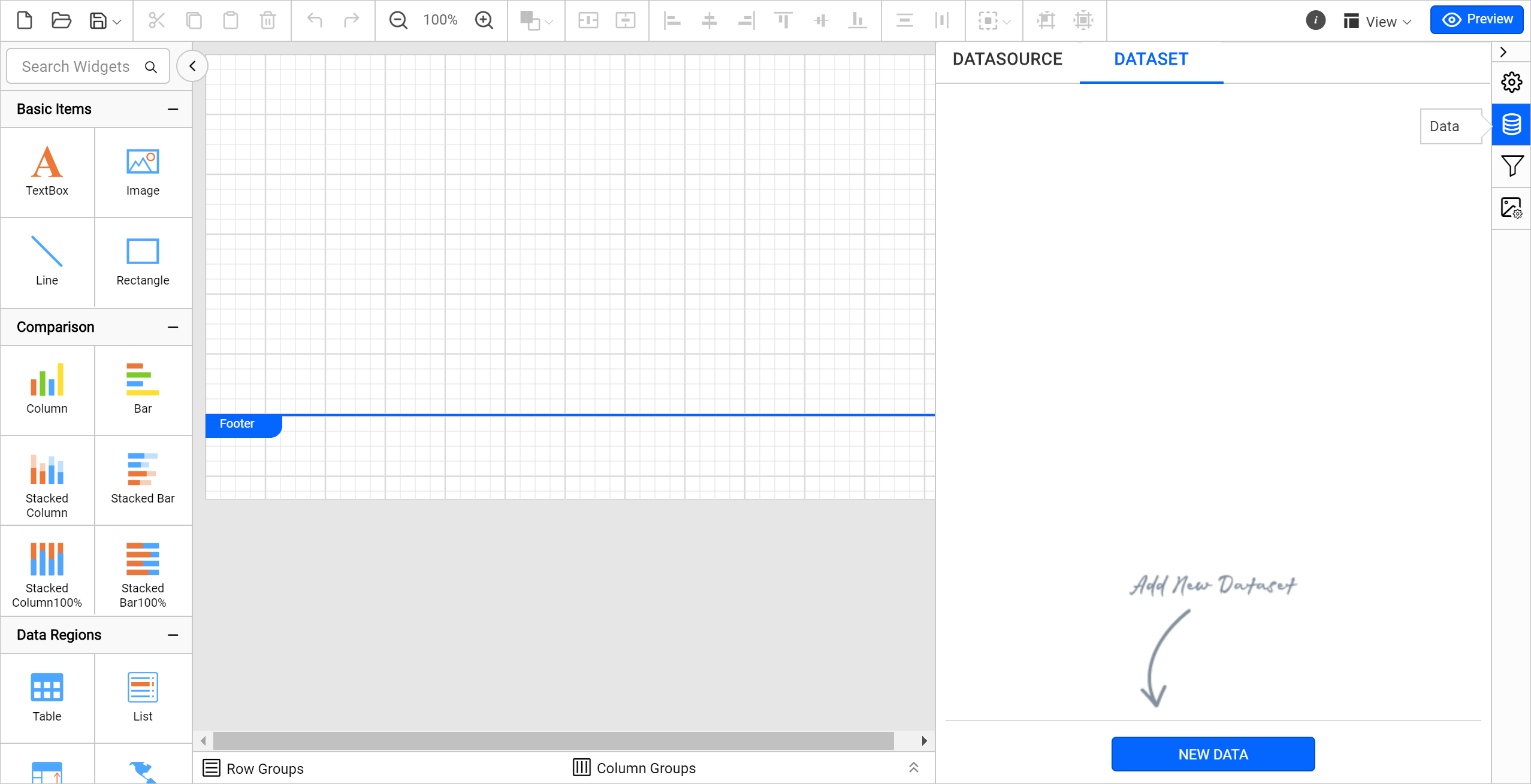
-
Click
New Data. -
Click
ODBCconnection as shown in the following image.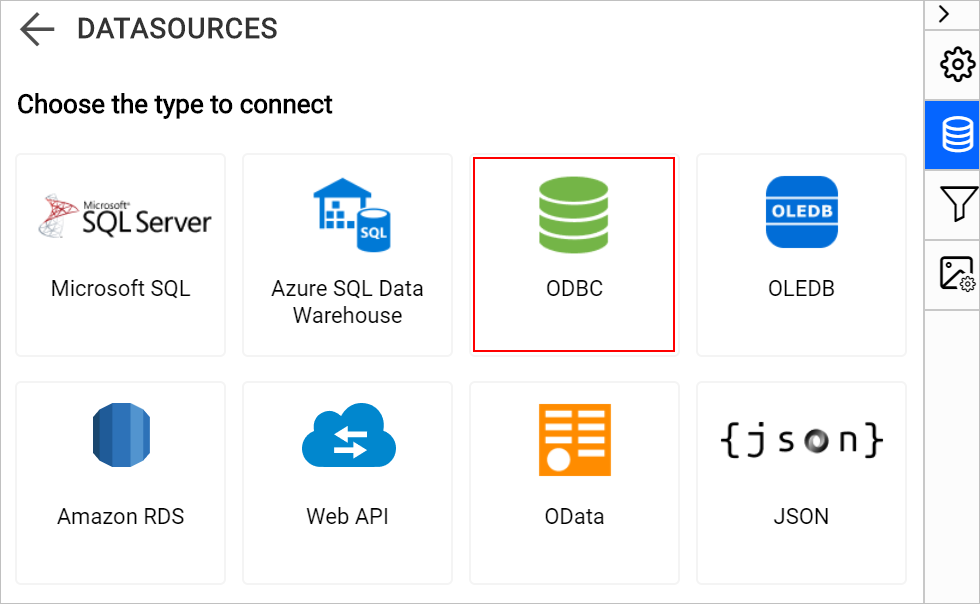
-
Provide the datasource connection information as shown in the following image.
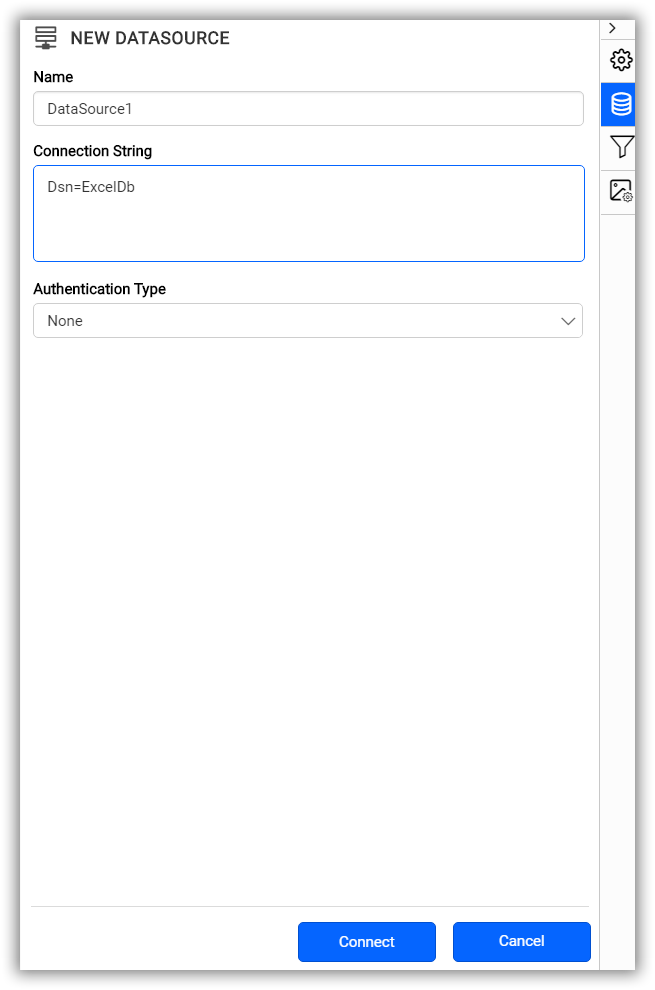
-
Click
Connect. -
The Query designer will get opened where you need to provide the Query to select the data from Excel data source as shown in the following image.
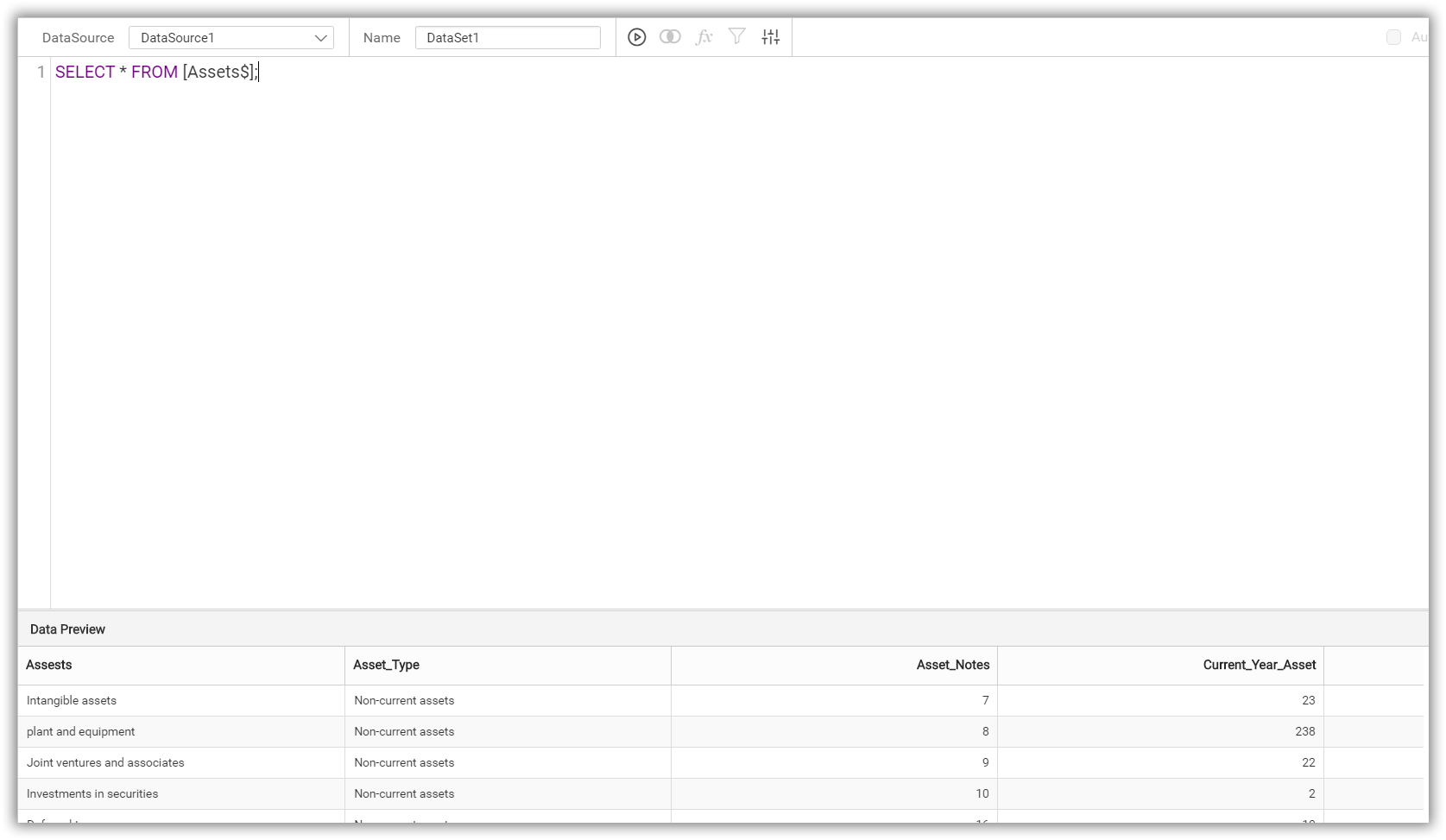
-
Click
Finishto add the ODBC data source with Excel as data to the report.