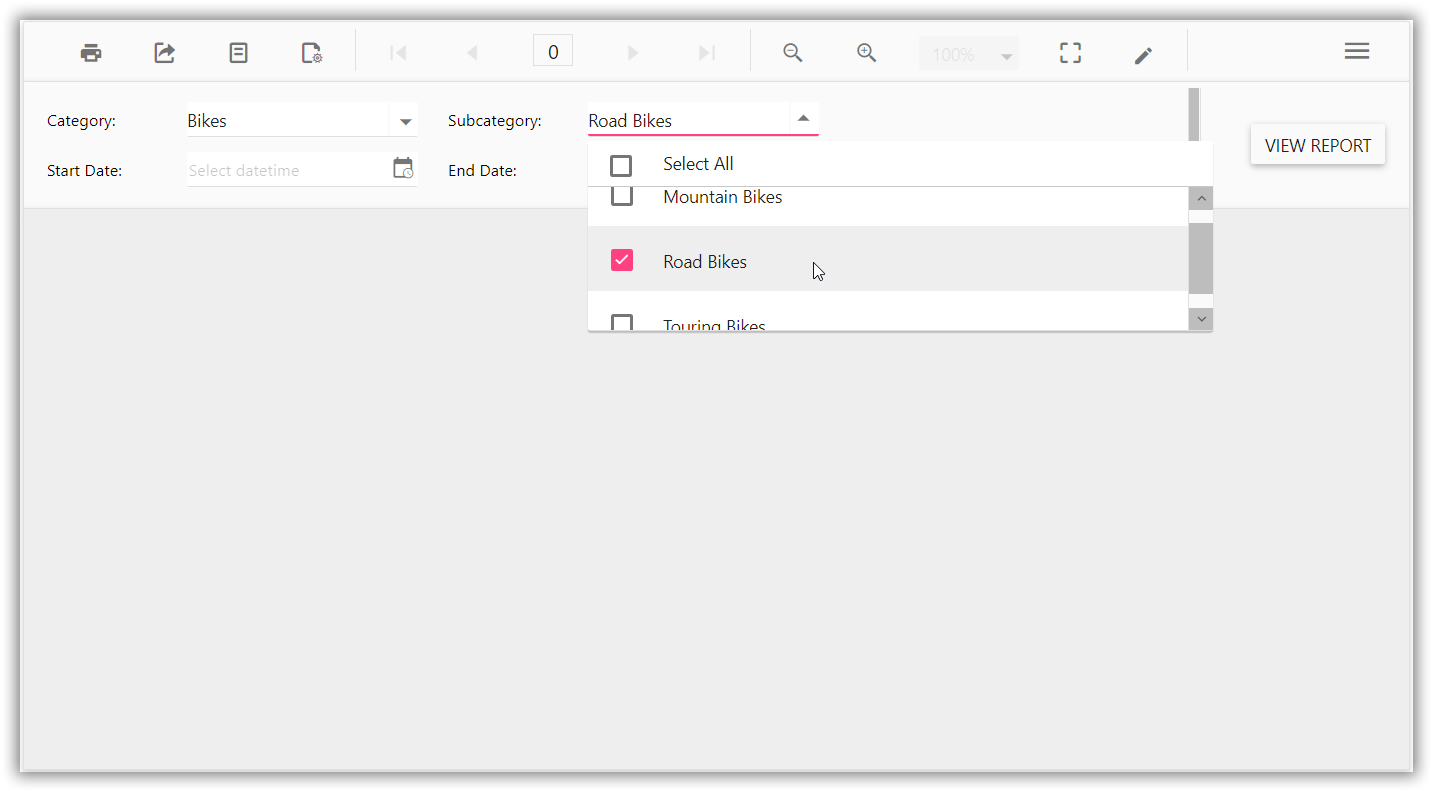How to change the drop-down pop-up width and height of the available value parameter
You have to make use of the custom properties for the report to change the drop-down pop-up width and height of the available value parameter. Follow these steps, to change the drop-down pop-up width and height of the available value parameter.
-
Open the report in our Bold Report Designer.
-
Open the report properties and click the custom attributes to set the custom properties for the report.
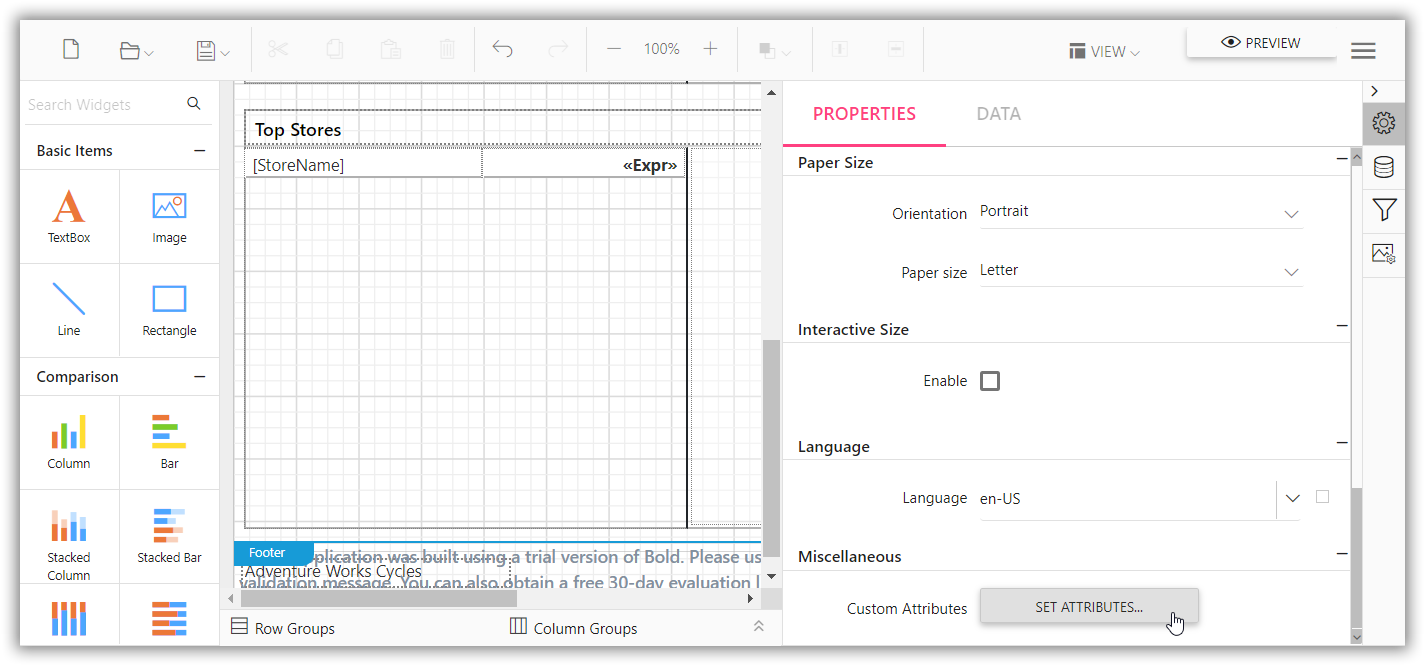
-
Add custom properties to the report for the parameter as shown in the following images:
To change the pop-up height of available value parameter drop-down, add the custom property to the report as shown in following image.
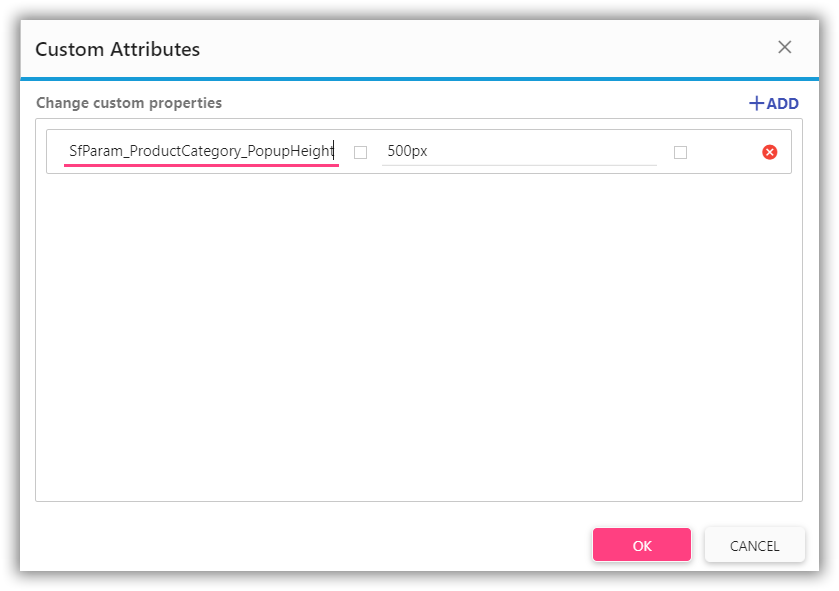
The name of the property to change the available value parameter drop-down pop-up height should be in
SfParam_<<ParamemeterName>>_PopupHeightformat.The pop-up height of the available value parameter drop-down will be changed to the height value that is specified in the property as shown in following image.
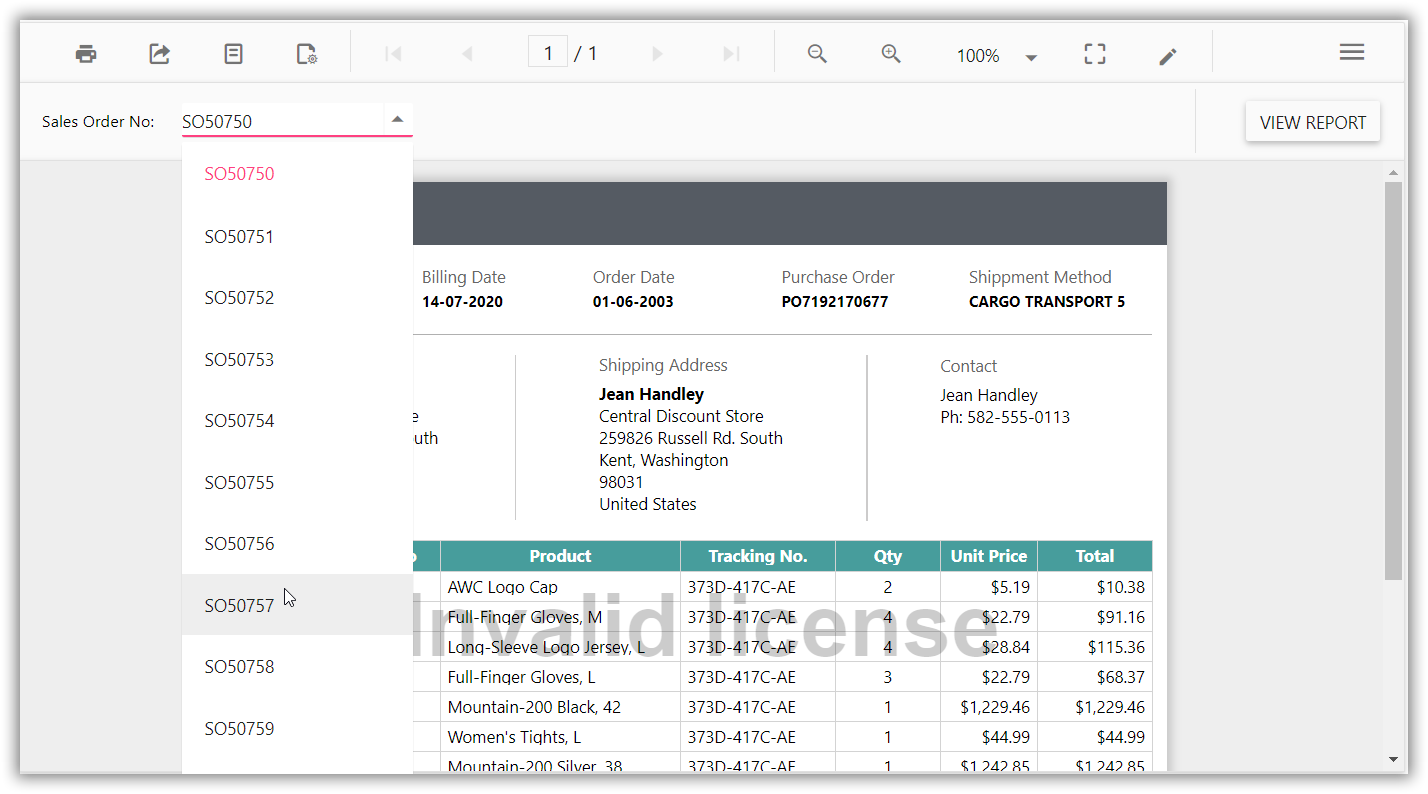
To change the pop-up width of available value parameter drop-down, add the custom property to the report as shown in following image.
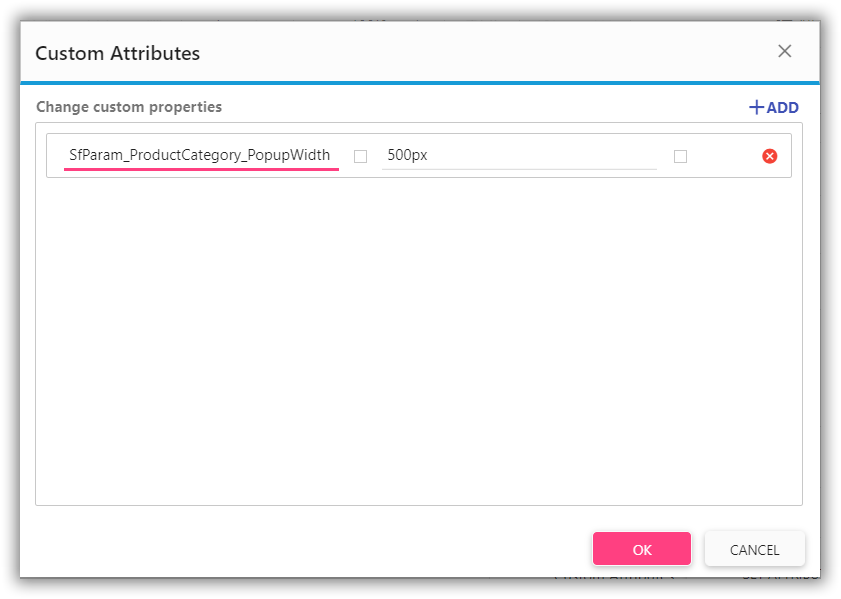
The name of the property to change the available value parameter drop-down pop-up width should be in
SfParam_<<ParamemeterName>>_PopupWidthformat.The pop-up width of the available value parameter drop-down will be changed to the width value that is specified in the property as shown in following image.