How to change the UI of a date parameter to DateTime parameter
You have to make use of the custom properties for the report to change the UI of the date parameter to DateTime parameter. Follow these steps, to change the UI of the date parameter to DateTime parameter.
-
Open the report in our Bold Report Designer.
-
Open the report properties and click the custom attributes to set the custom properties for the report.
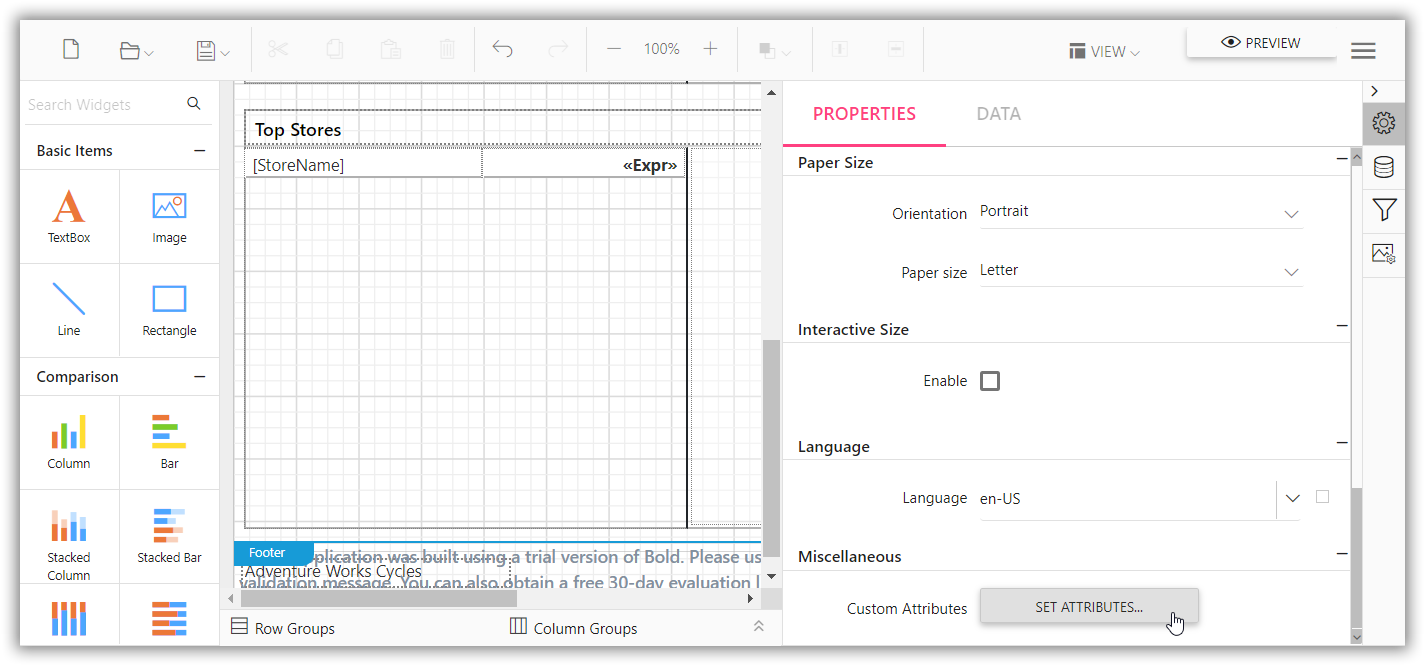
-
Add custom properties to the report for the parameter with value of
DateTimeas shown in the following image: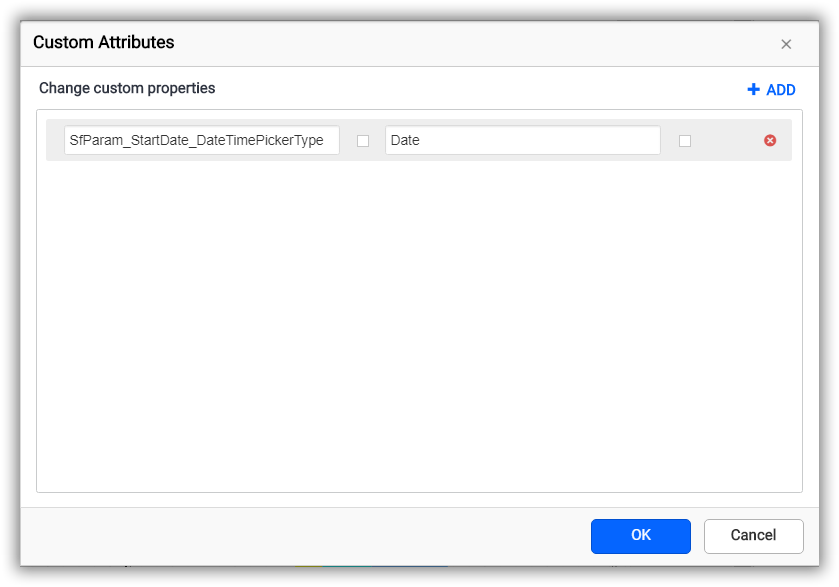
The name of the property to change the UI of date parameter to DateTime parameter should be in
SfParam_<parameter_Name>_DateTimePickerTypeformat.The date parameter UI will be changed to the DateTime UI based on the value that is specified in the property as shown in following image.
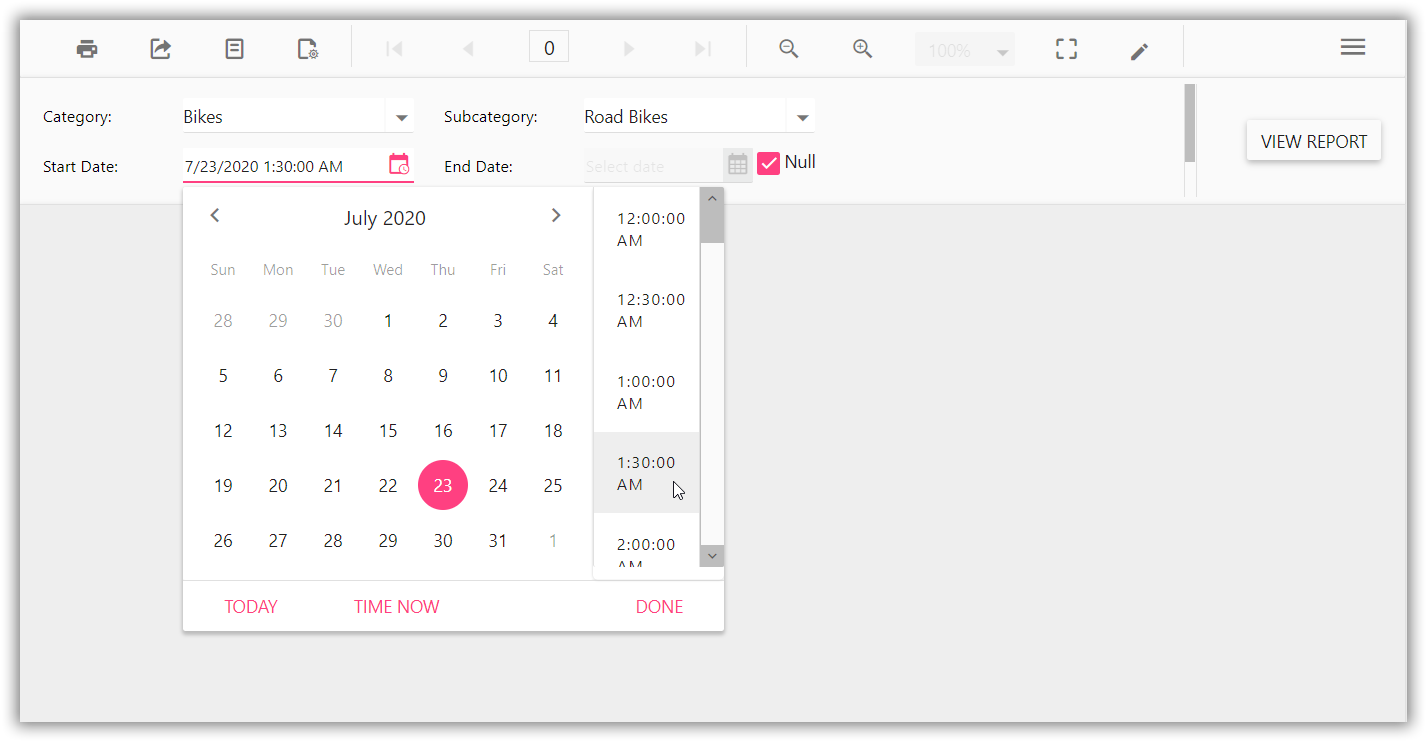
Thank you for your feedback and comments.We will rectify this as soon as possible!