How to add checkbox in table using image
As per RDL standard, you cannot add checkbox in report. Alternatively, you can use a checkbox image in the report and modify its visibility using expression. This section describes simple steps to design a checkbox report using the Report Designer.
-
Select the tablix cell and insert Image item.
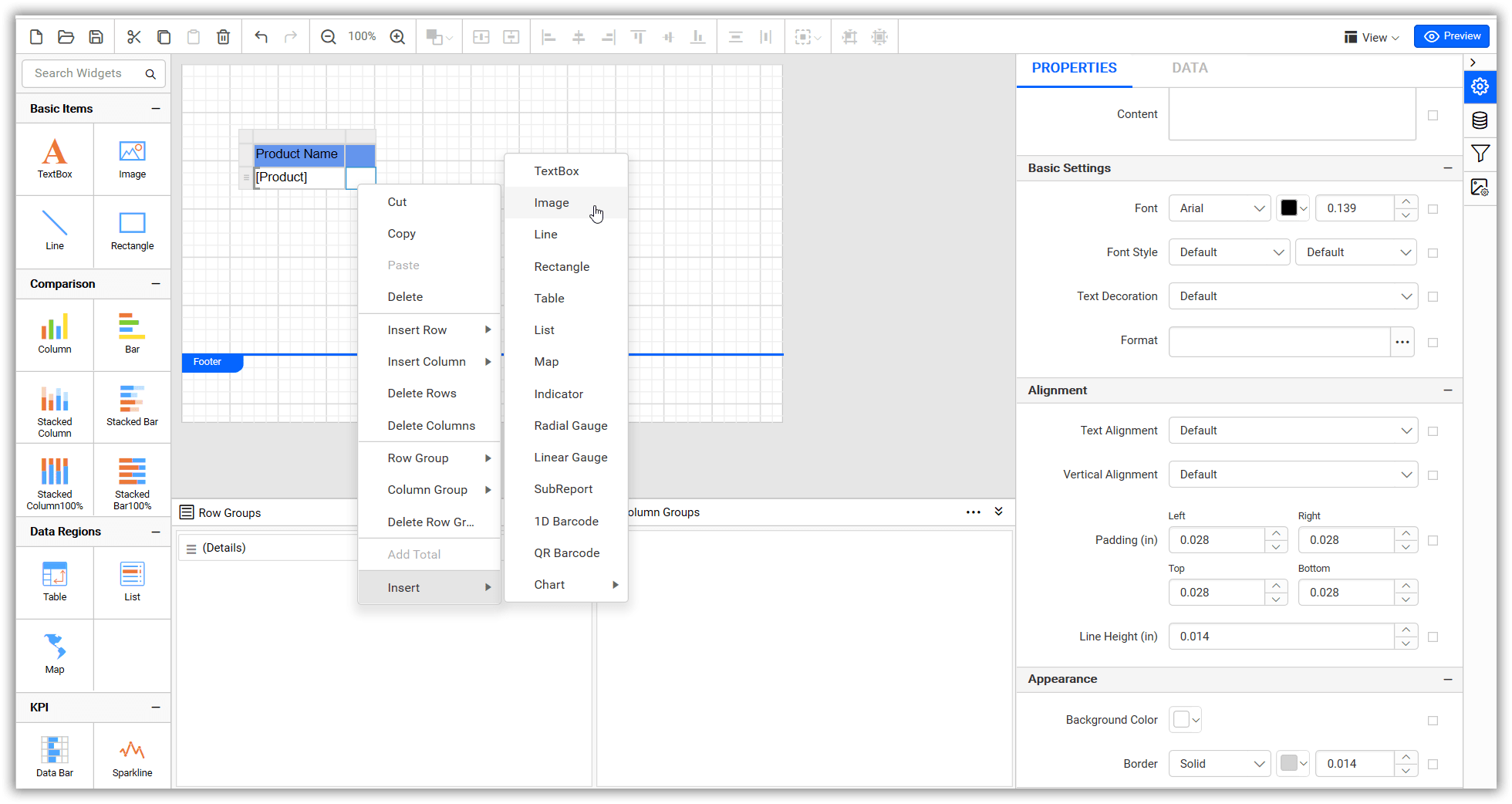
-
Add the checkbox image to the report using the image manager.
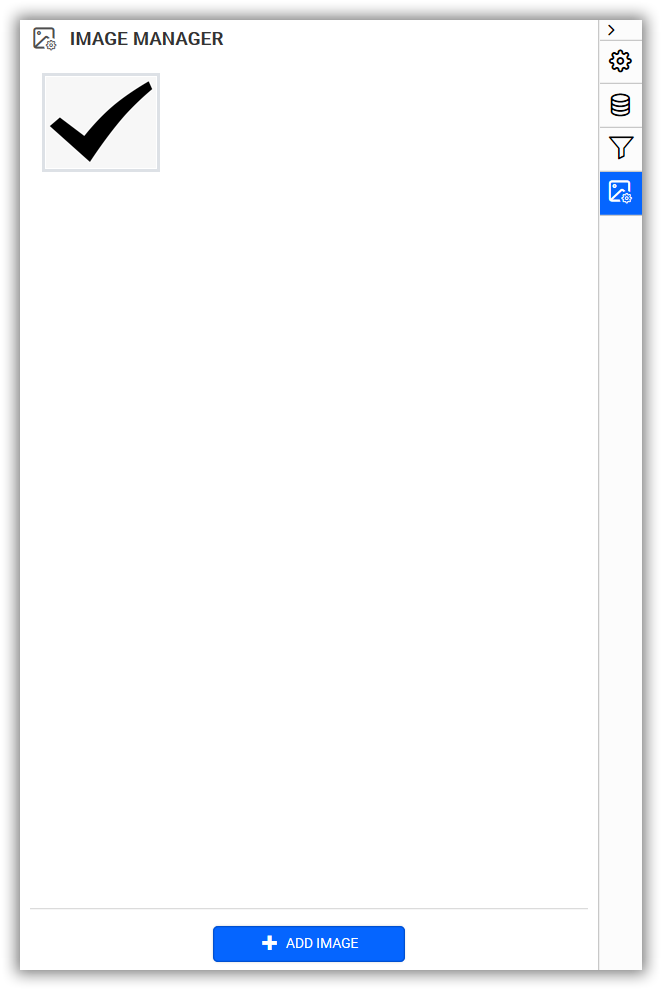
-
Now, select table cell that contains the image item and set the image value of the checkbox image with the properties in the property panel.
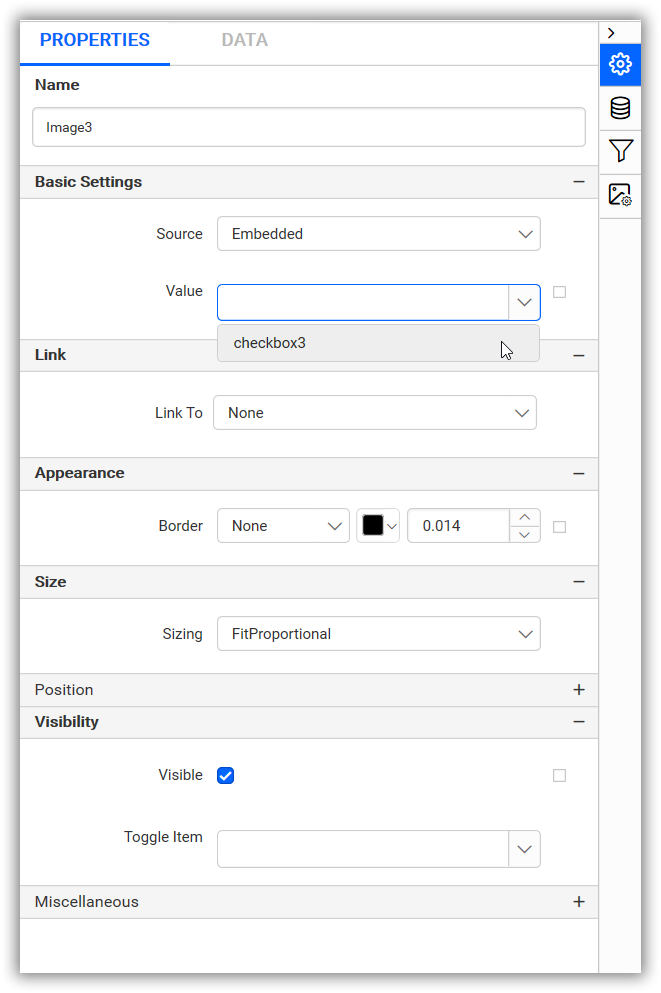
-
Set the visibility of the image item with the dataset field value using the visibility property.
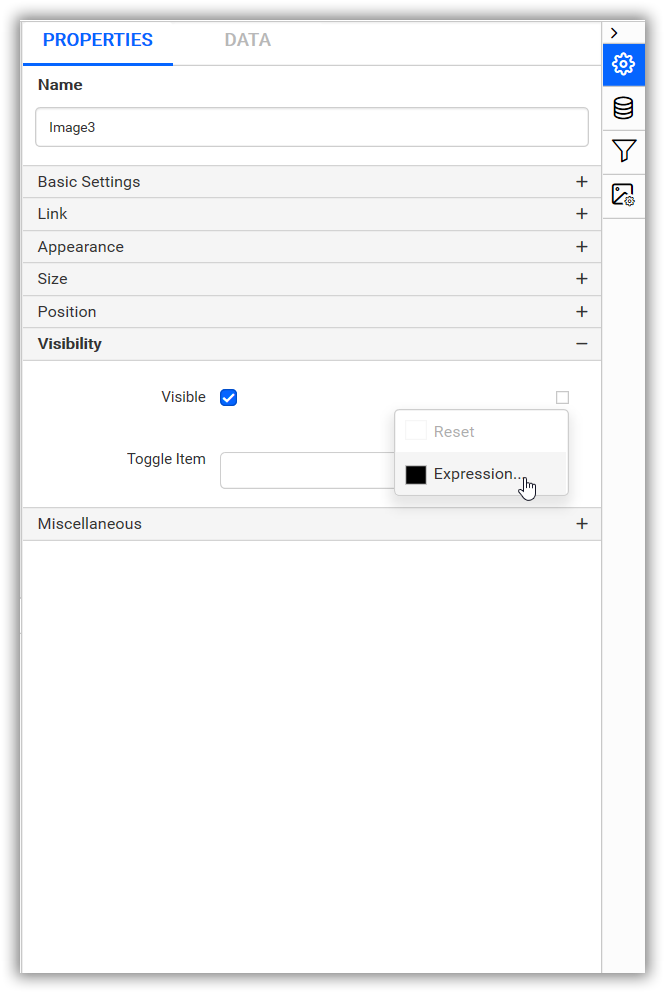

-
Now, the report preview can be visualized as follows.
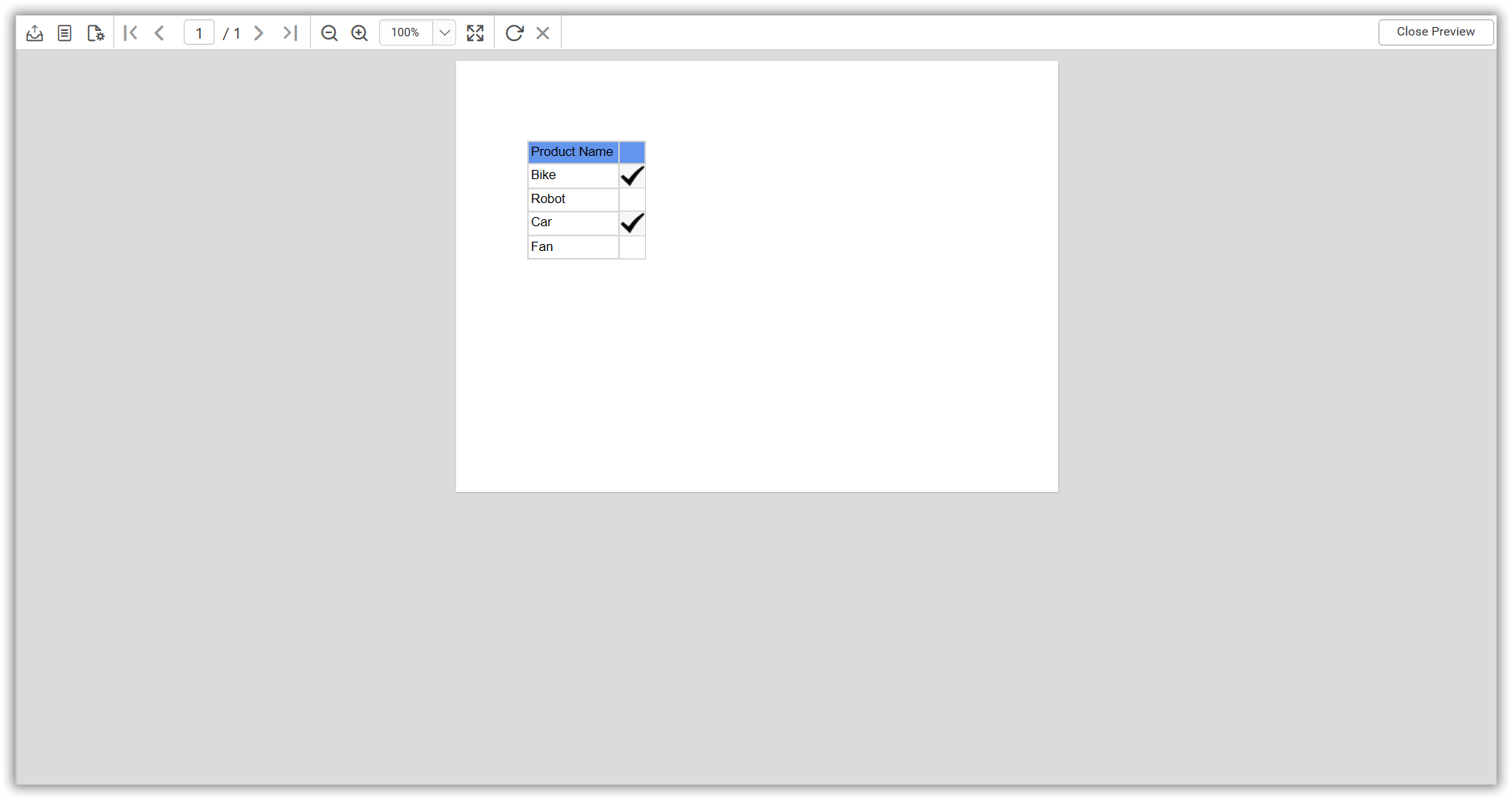
Thank you for your feedback and comments.We will rectify this as soon as possible!