How to add Check box in Table Report
You have to add check box in reports using the Symbols fonts. As per RDL standard, you cannot add check box in report. Alternatively, you can use symbols fonts to add check box in report. This section describes simple steps to design a check box report using the Standalone Report Designer.
-
Select the tablix cell to add check box.
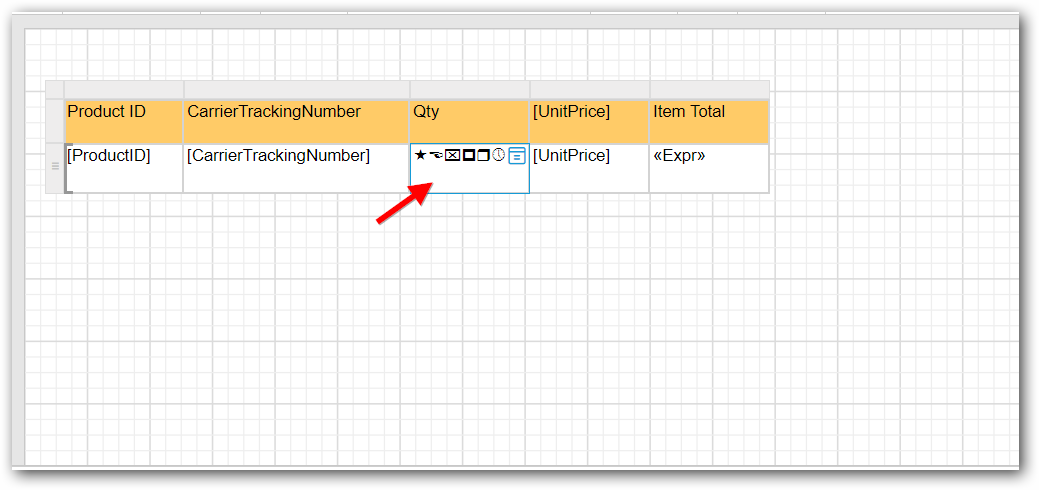
-
Open the
PROPERTIESpane. Choose fonts style asWingdings.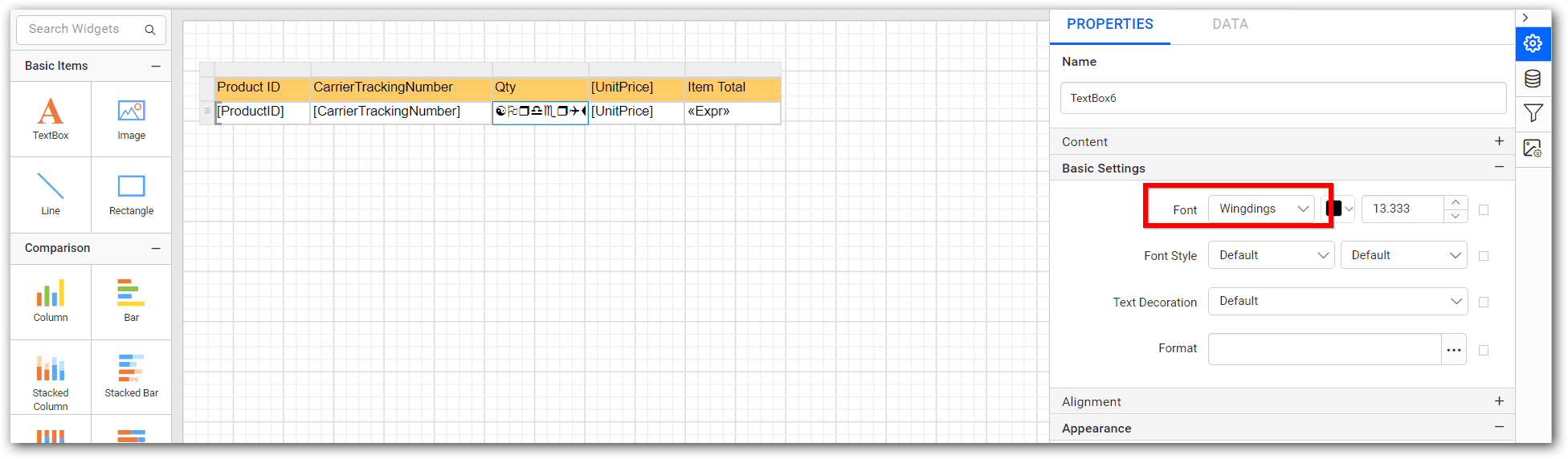
-
Now, select table cell and set expression to the check box report
=IIF(Fields!OrderQty.Value>5,Chr(254),"o"). IIF functionChr(254)enables the check box.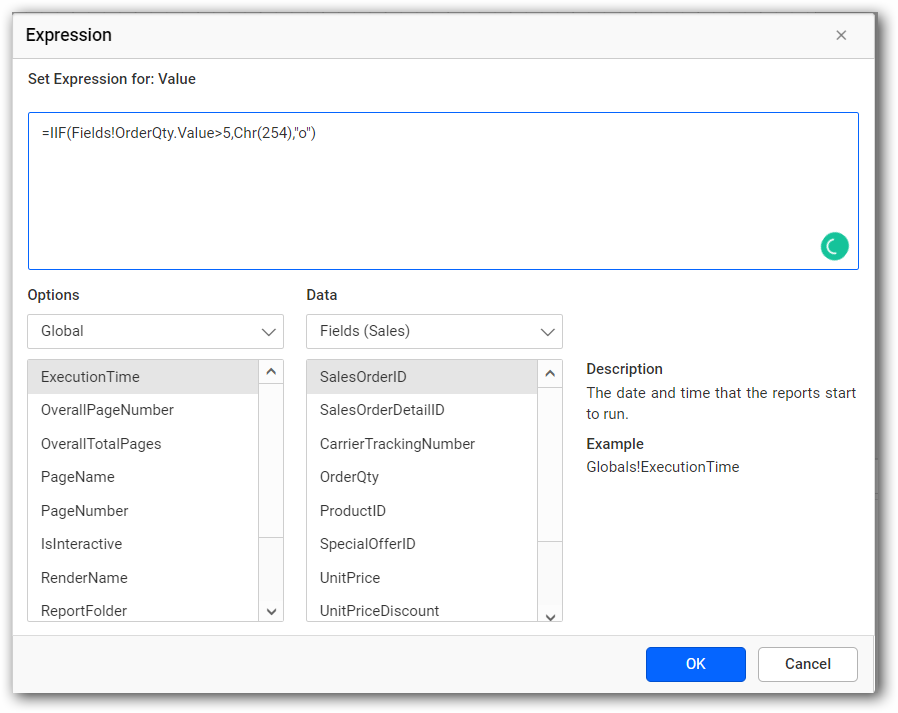
-
Now, the report preview can be visualized as follows.
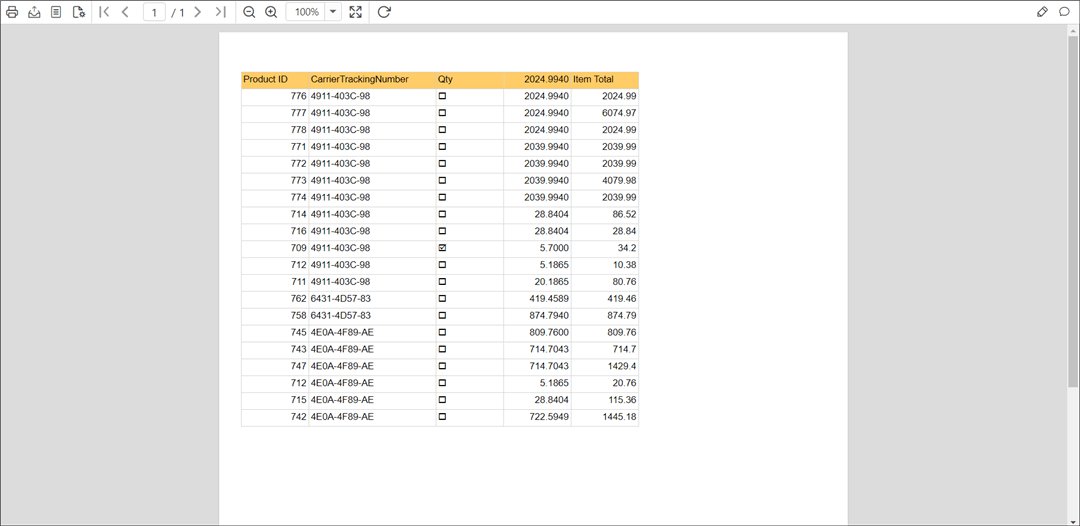
The
Wingdingsfont is not supported in Mozilla fire fox and Opera. Hence, you need to use check box as image item in your report for which you can refer How to add Check box in table using image?