Query Filters
Query Filters are used to filter out specific data in a database. The data can be filtered by adding and deleting a filters.
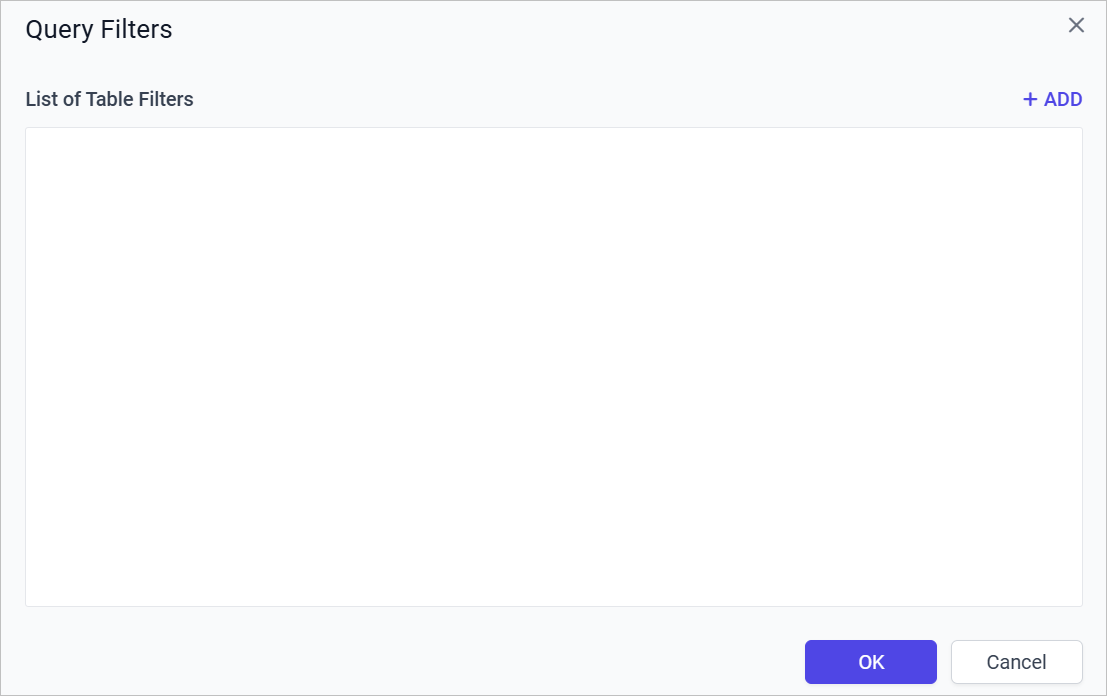
Add filters
-
To add a filter, Click on the Add icon.
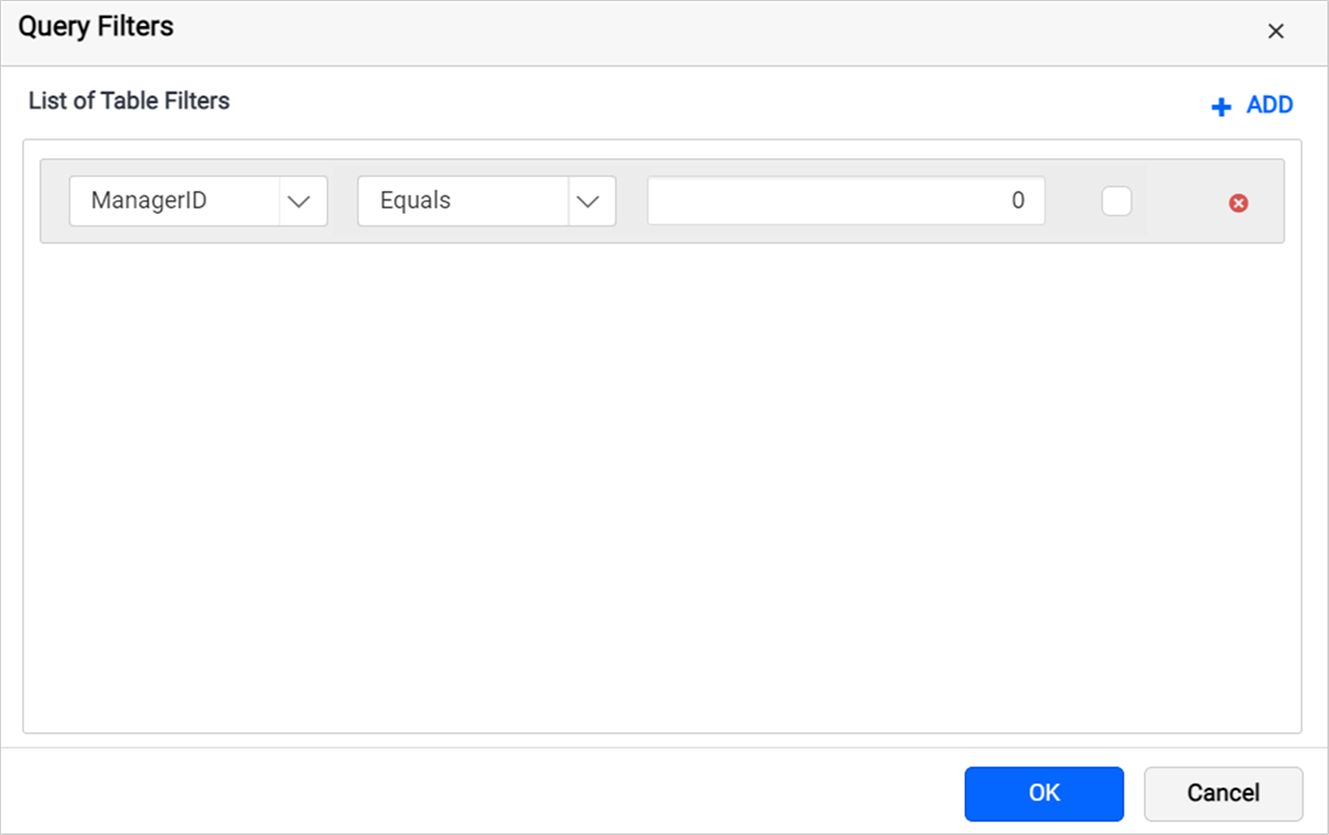
-
Dataset fields are listed in the first drop-down list, choose the necessary field from the drop-down list.
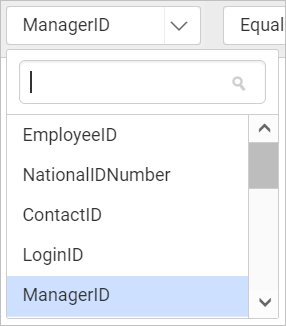
-
Operator types are listed in the second drop-down list.
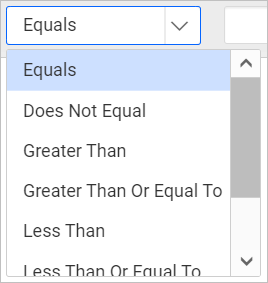
-
In the Value, enter the value to be filtered in the dataset fields.
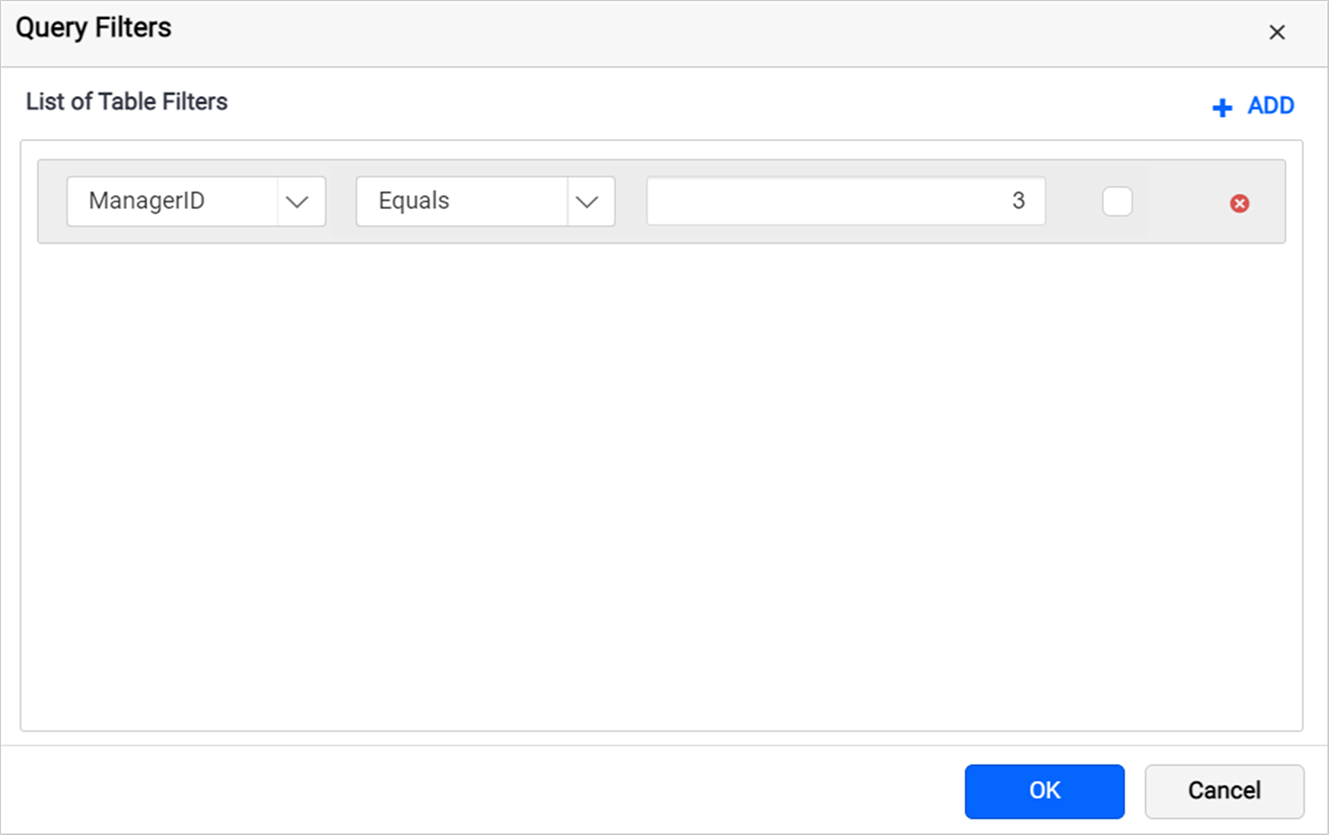
-
Click on Include as parameter checkbox, will include the query parameters.
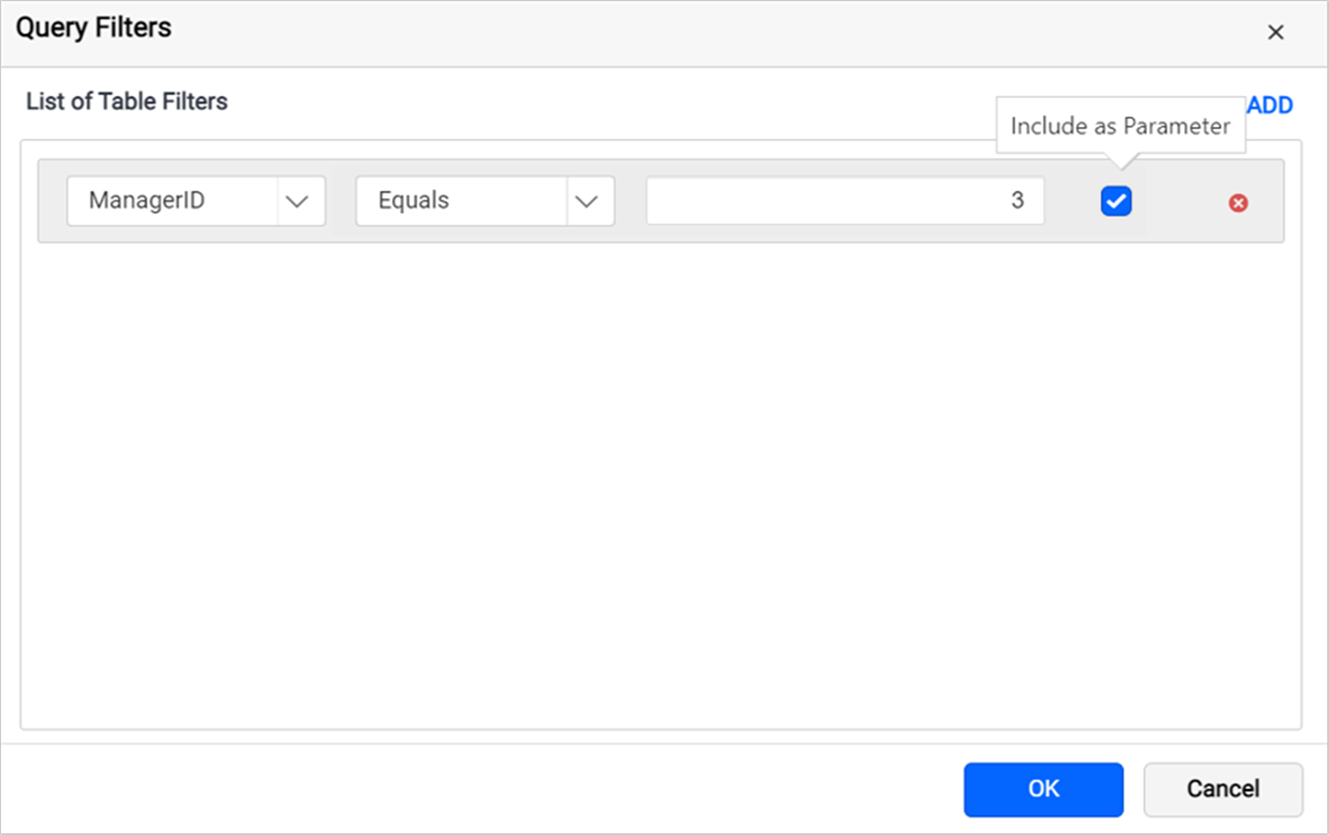
-
Click on Add icon again to add the second row. You can see a dropdown on the top of the second row
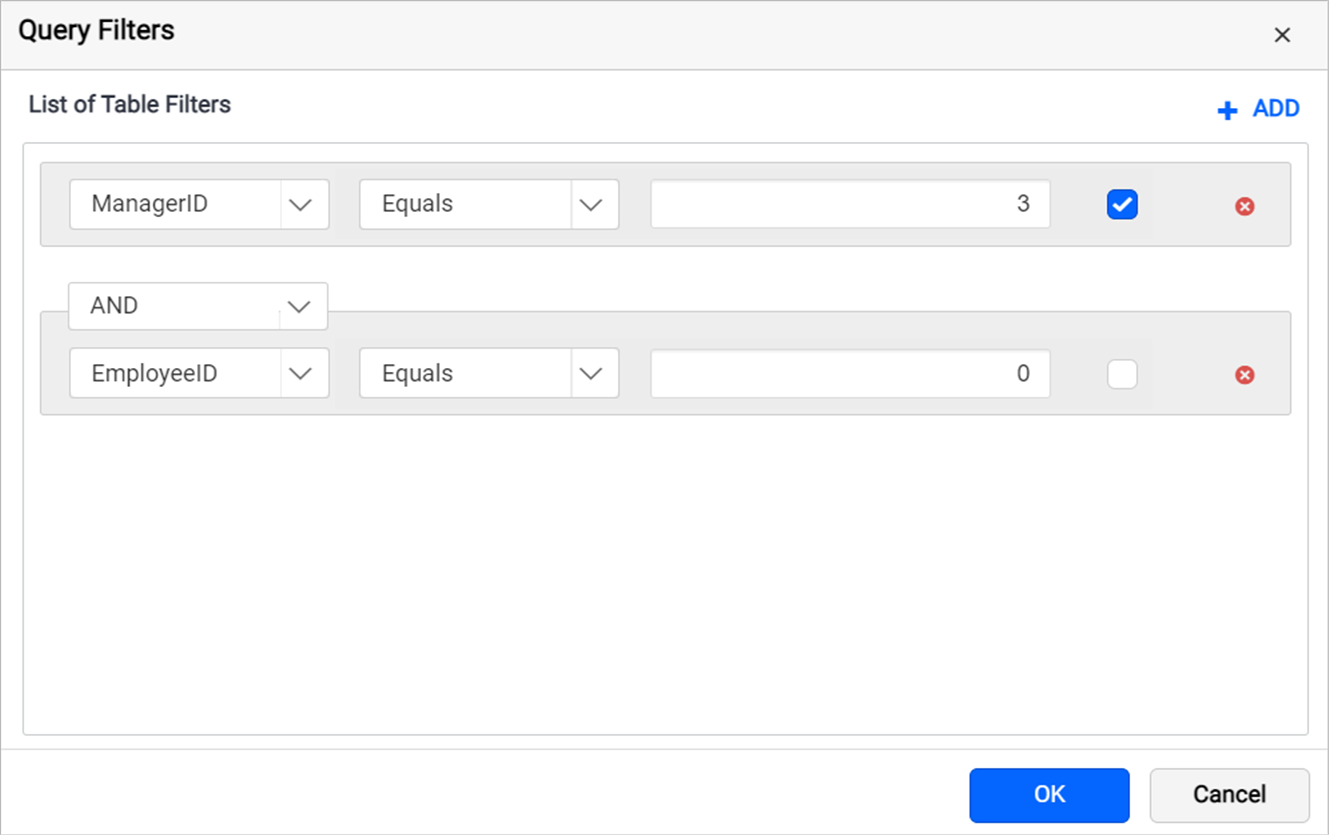
-
Choose AND or OR condition from the dropdown and with that you can filter out data based on the query condition
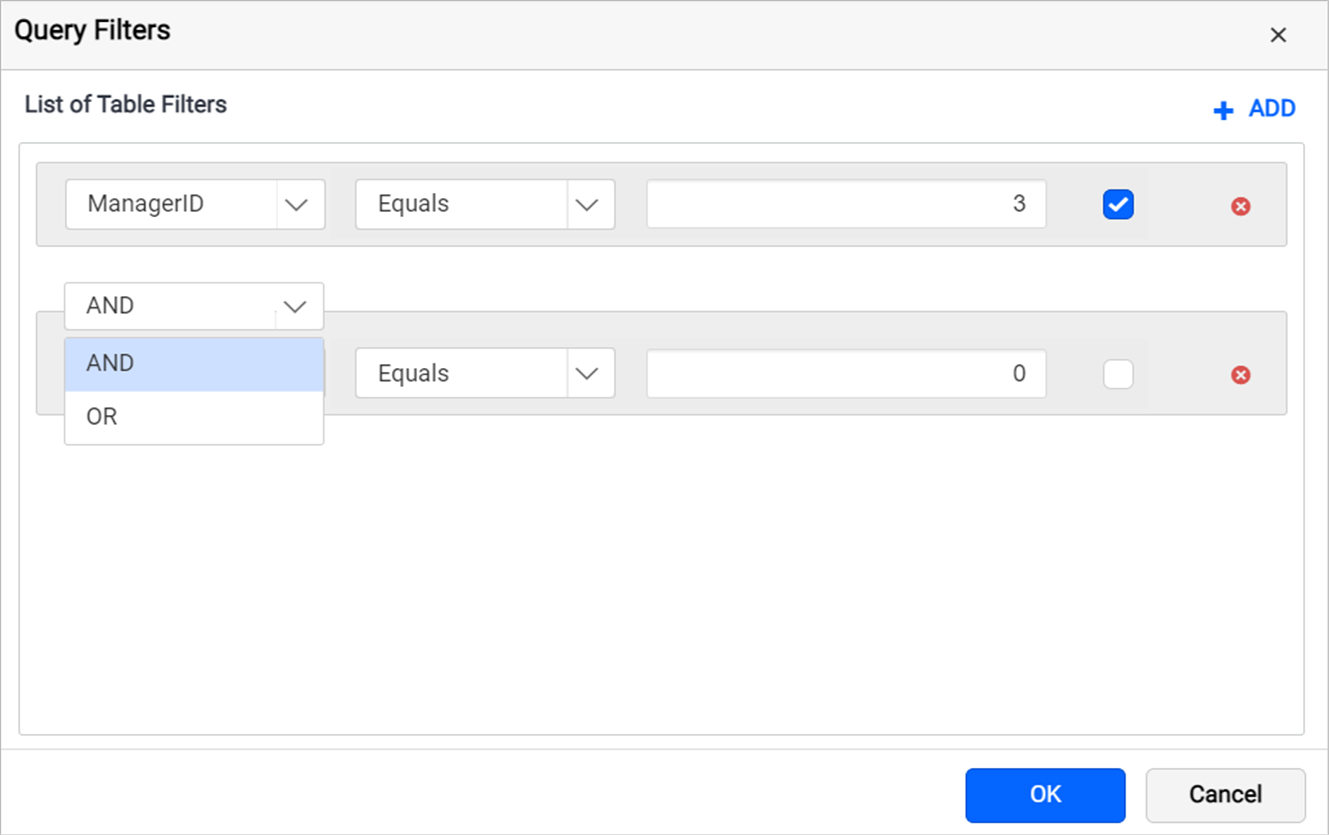
-
To add multiple filters, follow steps 1 - 5.
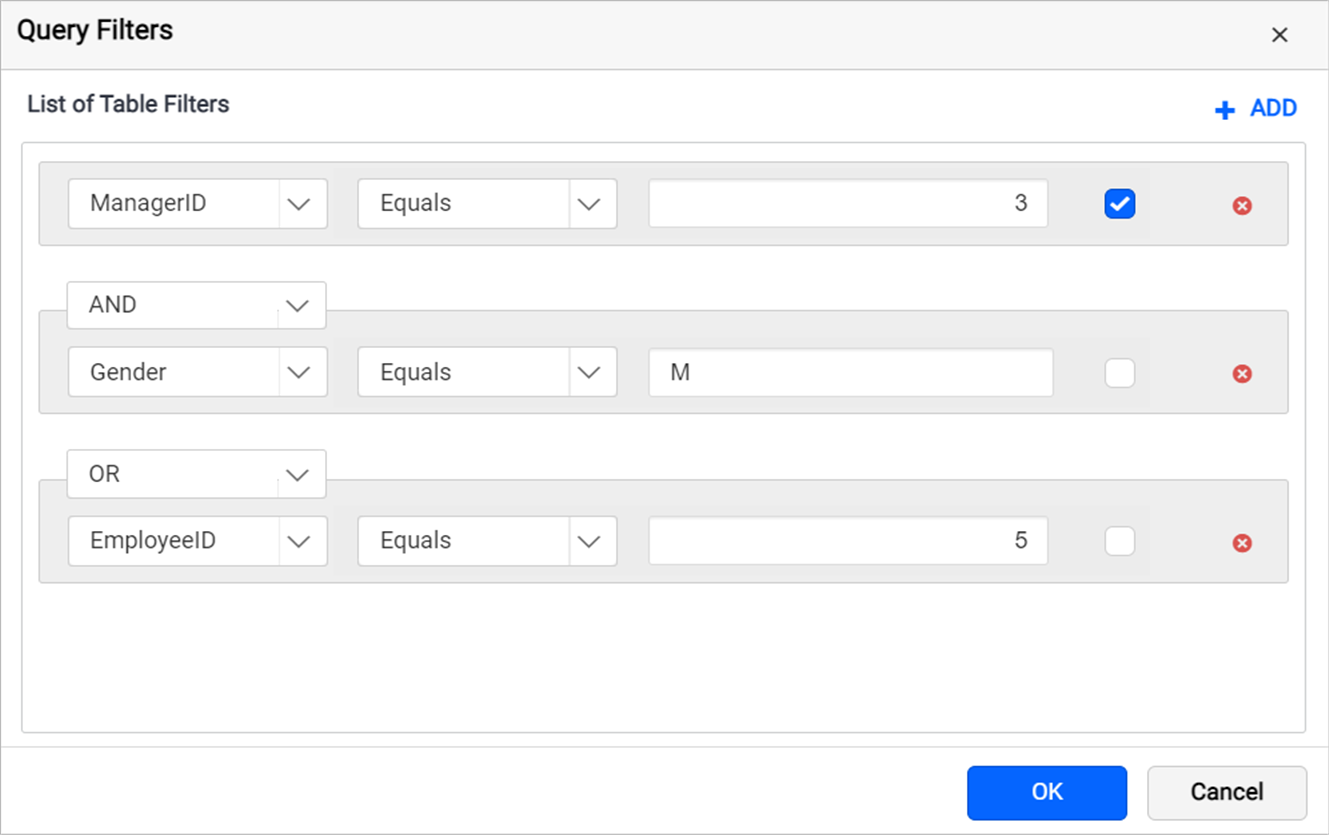
-
Click OK and select Execute icon as shown below to view the filtered data based on the condition in the data preview.
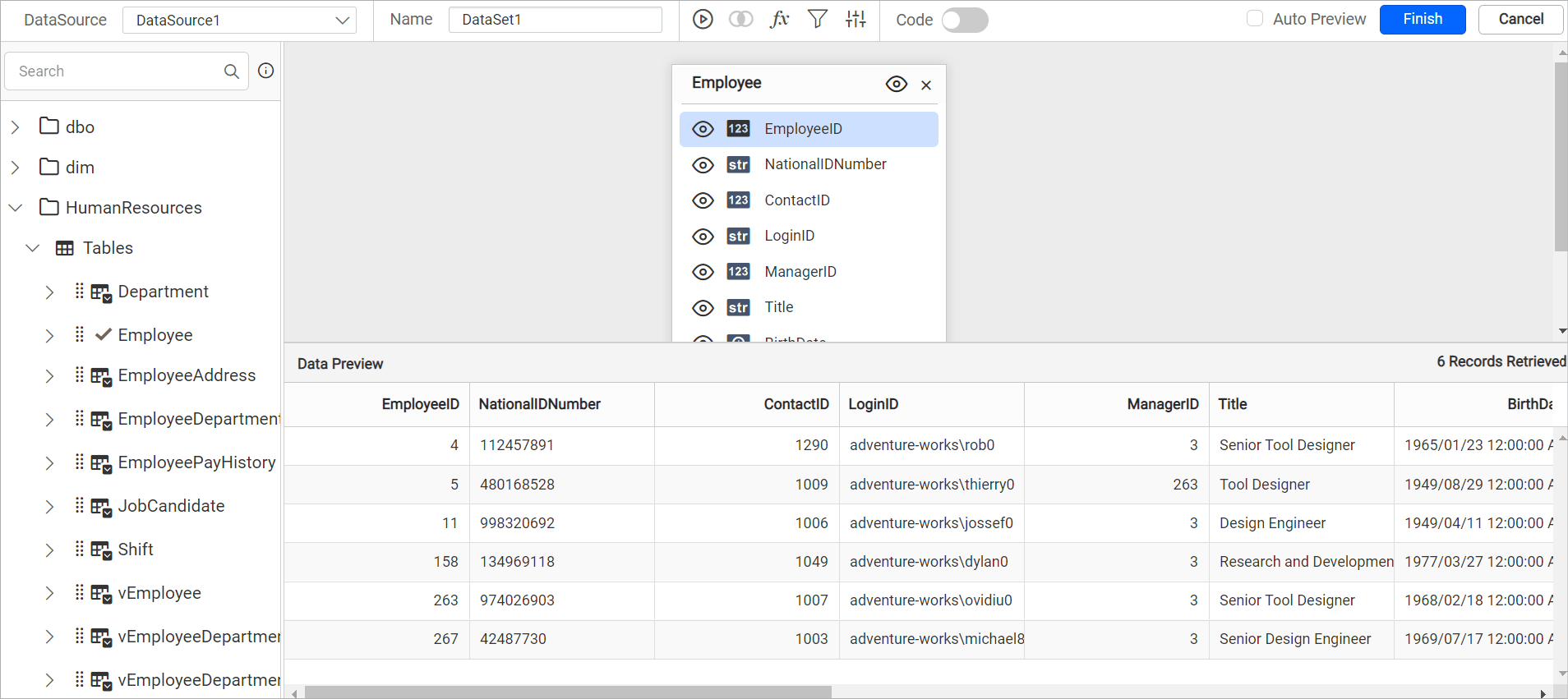
-
When save the dataset, the query parameter will automatically included in report parameter as shown below.
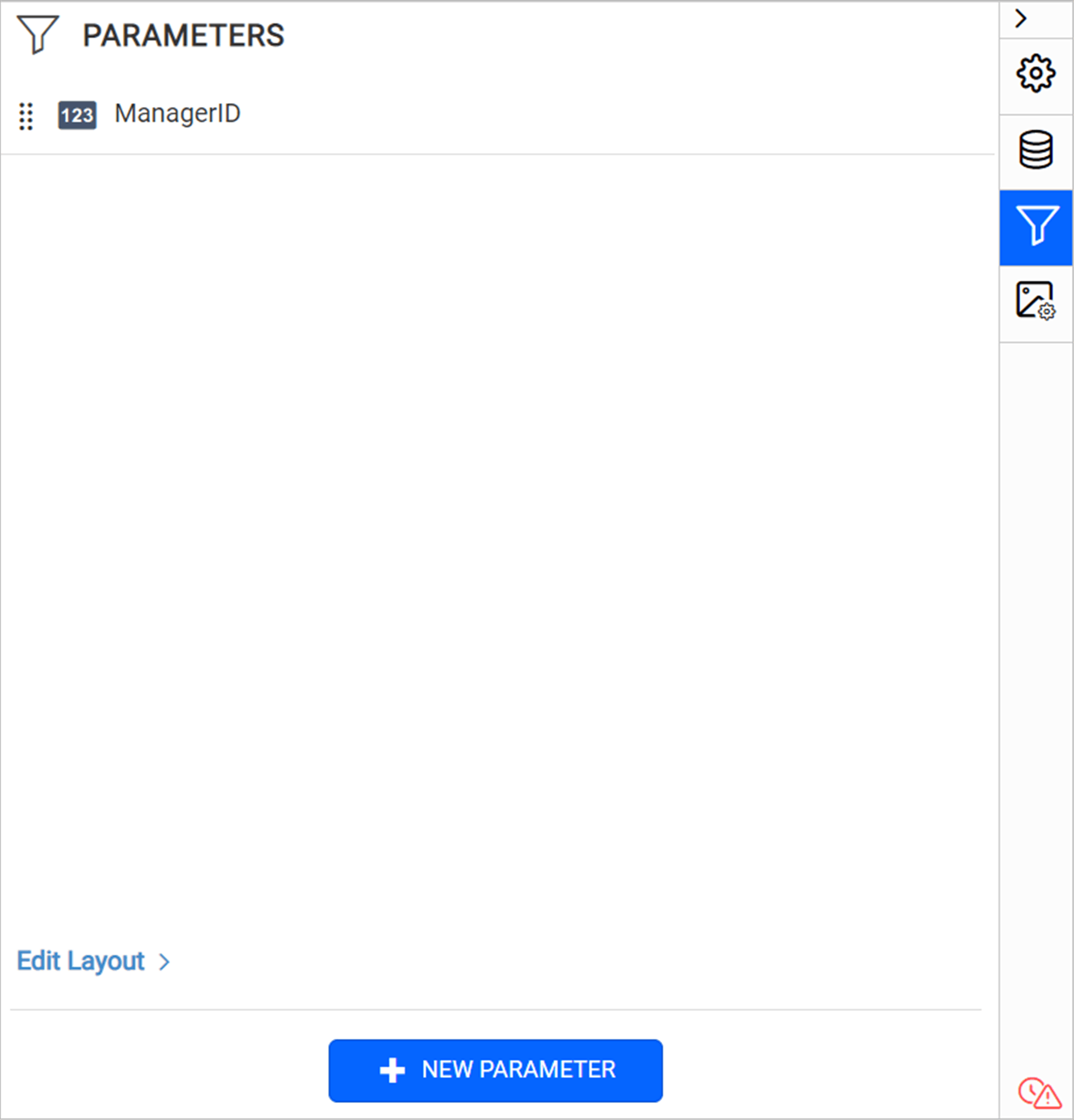
Remove Filters
Click Delete icon in the right corner to remove the respective filters.
