Equal Distribution
This type creates unequally sized data intervals and involves adjustment of the interval limits so that each range has an equal number of items.
Once you set value for Data Value property, the properties required to configure distribution type will start displaying under shape color rule category,
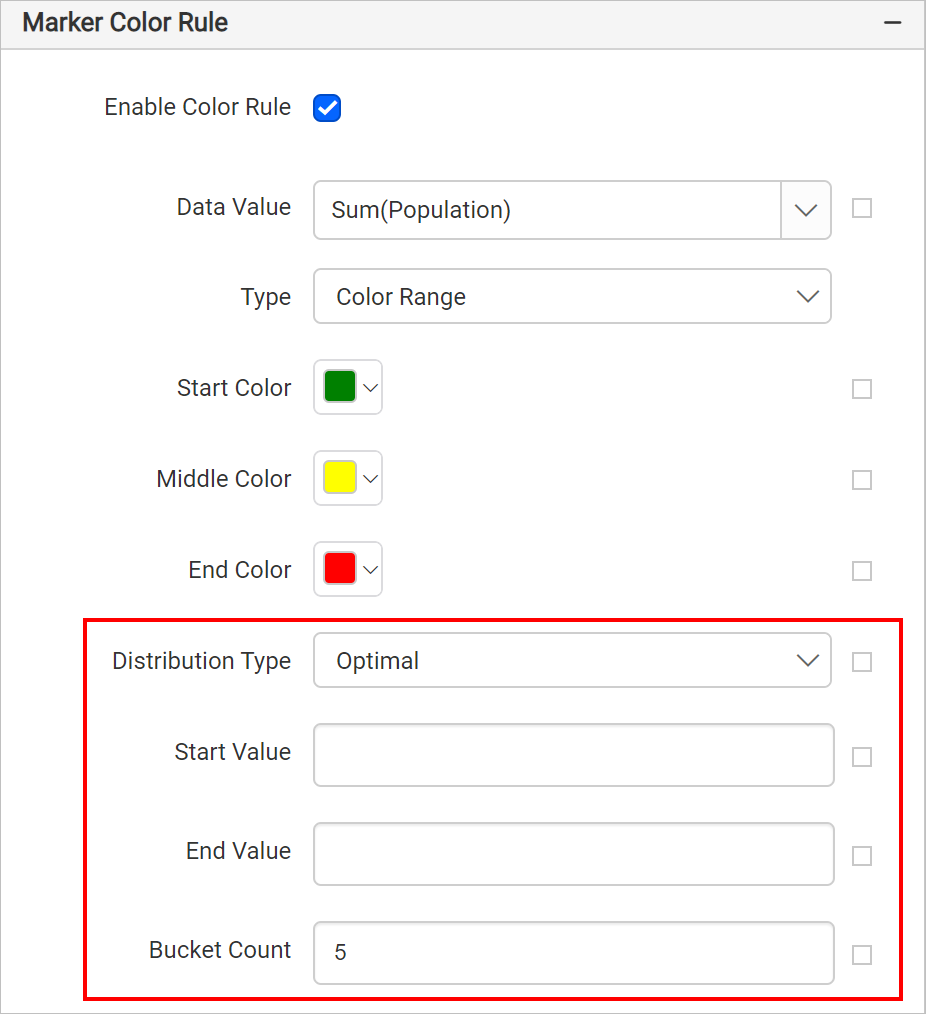
Choose Equal Distribution in Distribution Type dropdown.
You can also set distribution type based on dynamic values, by using the Expressions. Refer Set Expressions and Reset Expressions section to open set/reset expression menu in properties panel.
Start and end value
Based on start and end values the ranges will be split using an algorithm in report preview.
For example, to display population of each country on a map, you can set minimum population as start value and maximum population as end value.
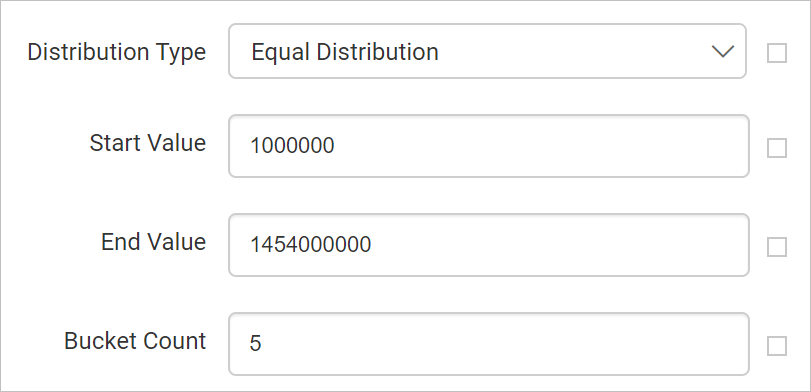
Bucket count
Based on specified bucket count, splits the data ranges. For example, if you specify bucket count as 25, the data between start and end values will be split into 25 ranges.
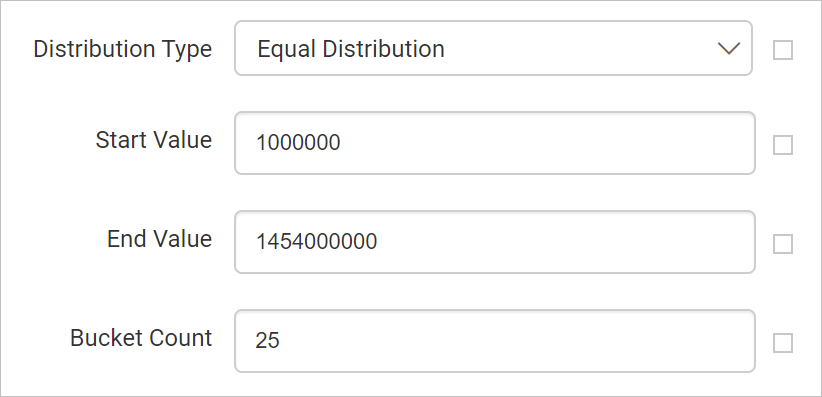
You can also set bucket based on dynamic values, by using the Expressions. Refer Set Expressions and Reset Expressions section to open set/reset expression menu in properties panel.