Color palette
Based on applied palette name, the fill color will be applied for each map marker icons in a layer by venturing through each shading in the palette, and afterward applying progressively lighter shades of each shading in the palette.
Choose the Color Palette option in the type drop down, under Marker Color Rule category. Now the Palette drop-down will start displaying under the type drop-down with set of palette options.
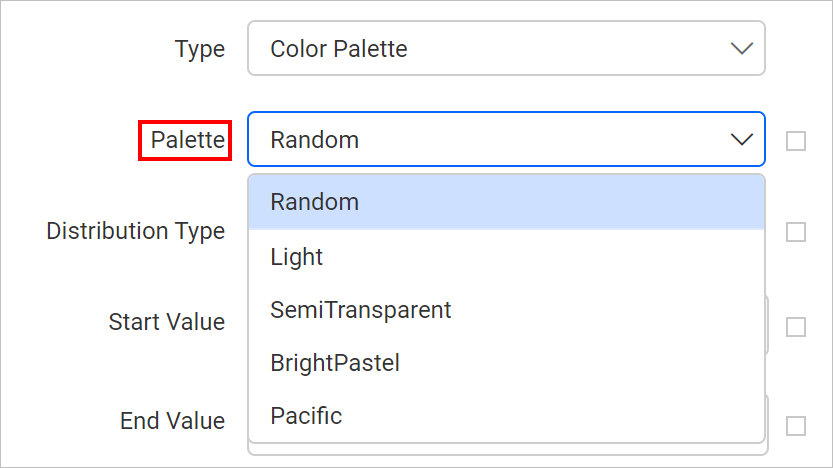
For example, set the palette type as BrightPastel. Now, the map design with sample data will look like below,
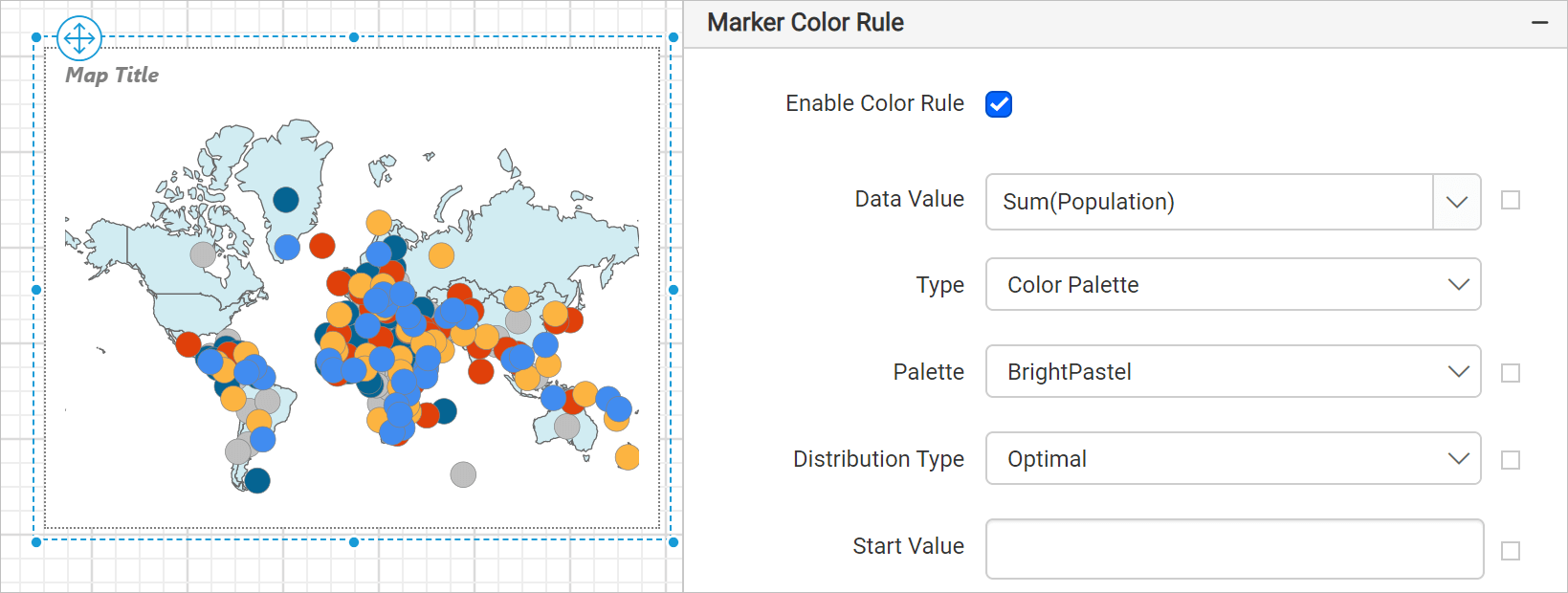
On report processing based on the selected palette and distribution type, the map marker icon colors will be automatically distributed on the map surface.
Thank you for your feedback and comments.We will rectify this as soon as possible!