Connect to PostgreSQL data source
The Bold Reports® allows you to connect with PostgreSQL data source to visualize and analyze the data in reports.
How to create PostgreSQL data source
To configure the PostgreSQL data source, follow these steps:
- Click on the Data icon in the configuration panel.
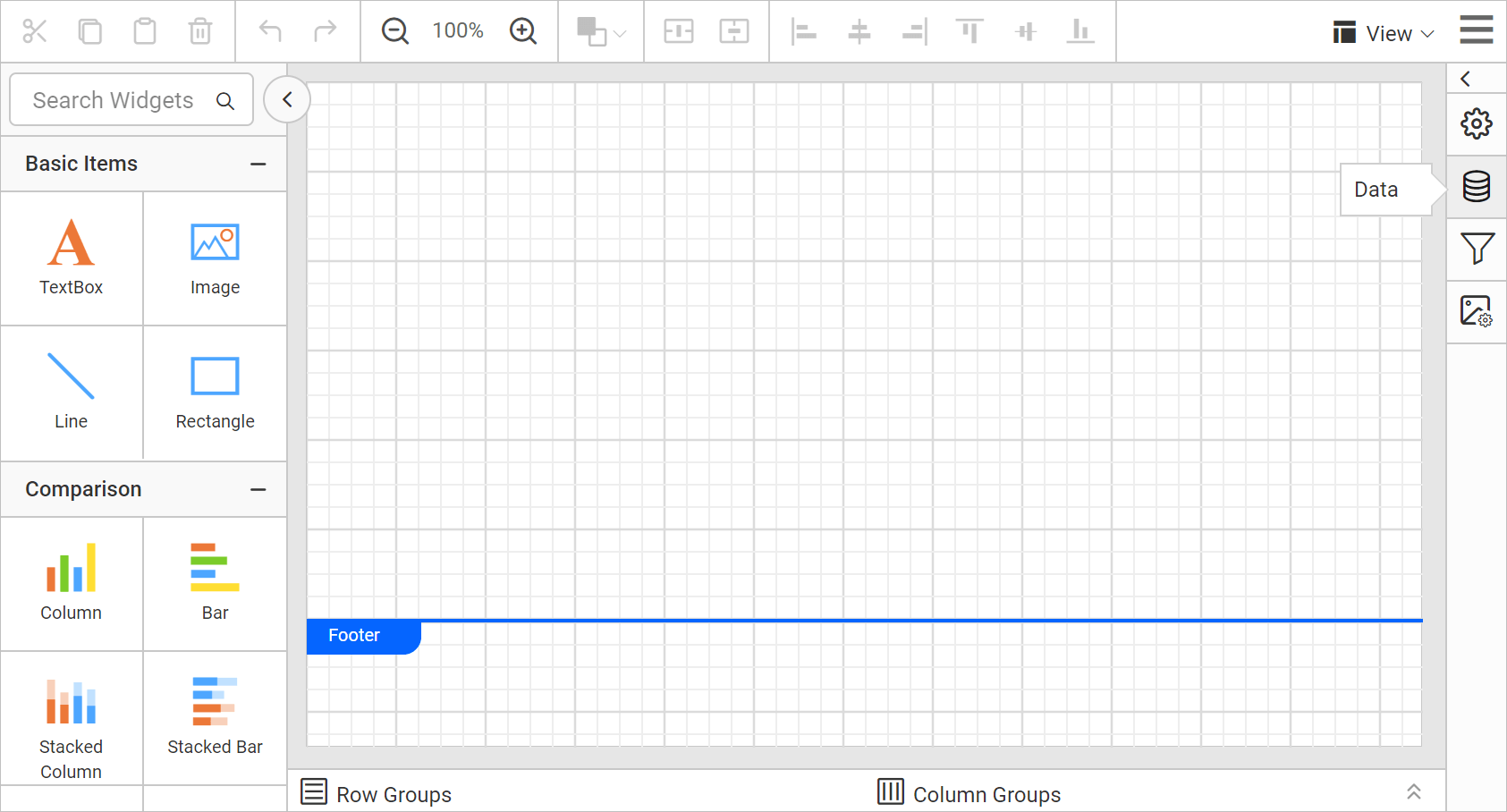
- In the
DATAconfiguration panel, click on theNEW DATAbutton.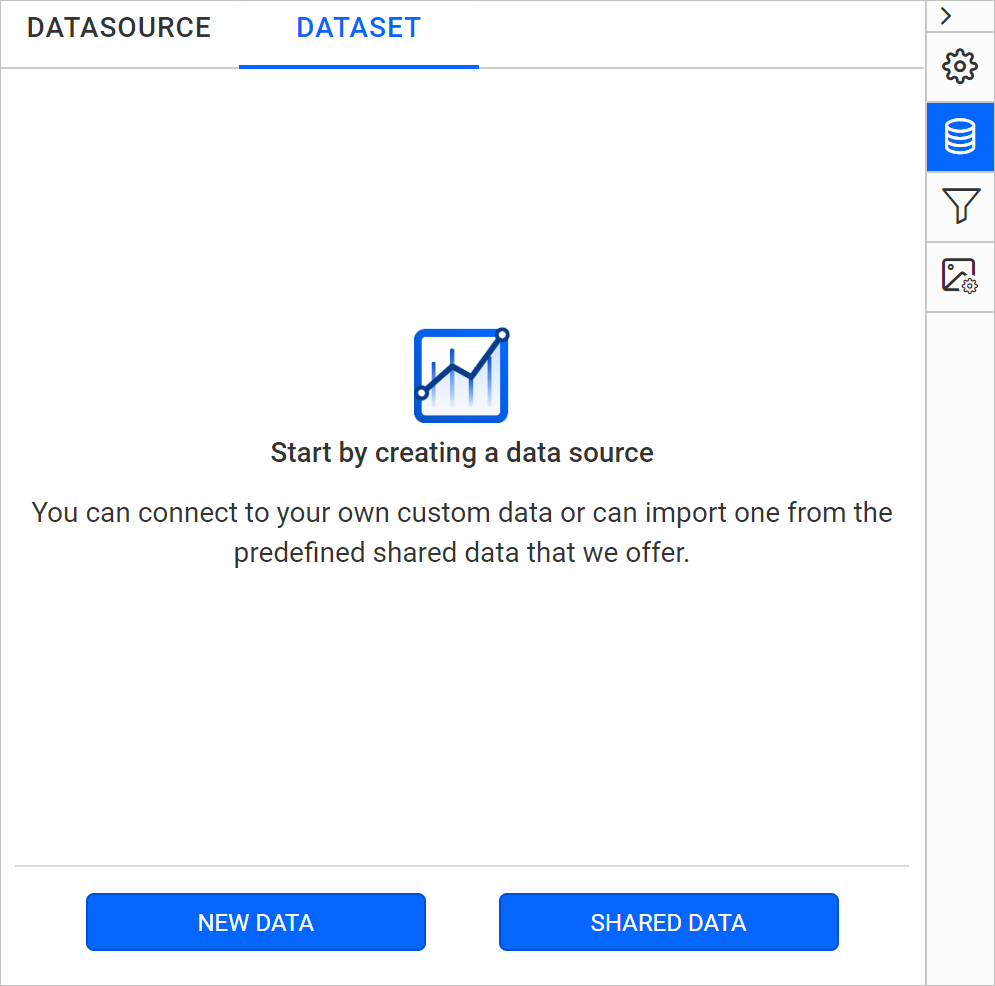
- In the connection type panel, choose the
PostgreSQLdata source type.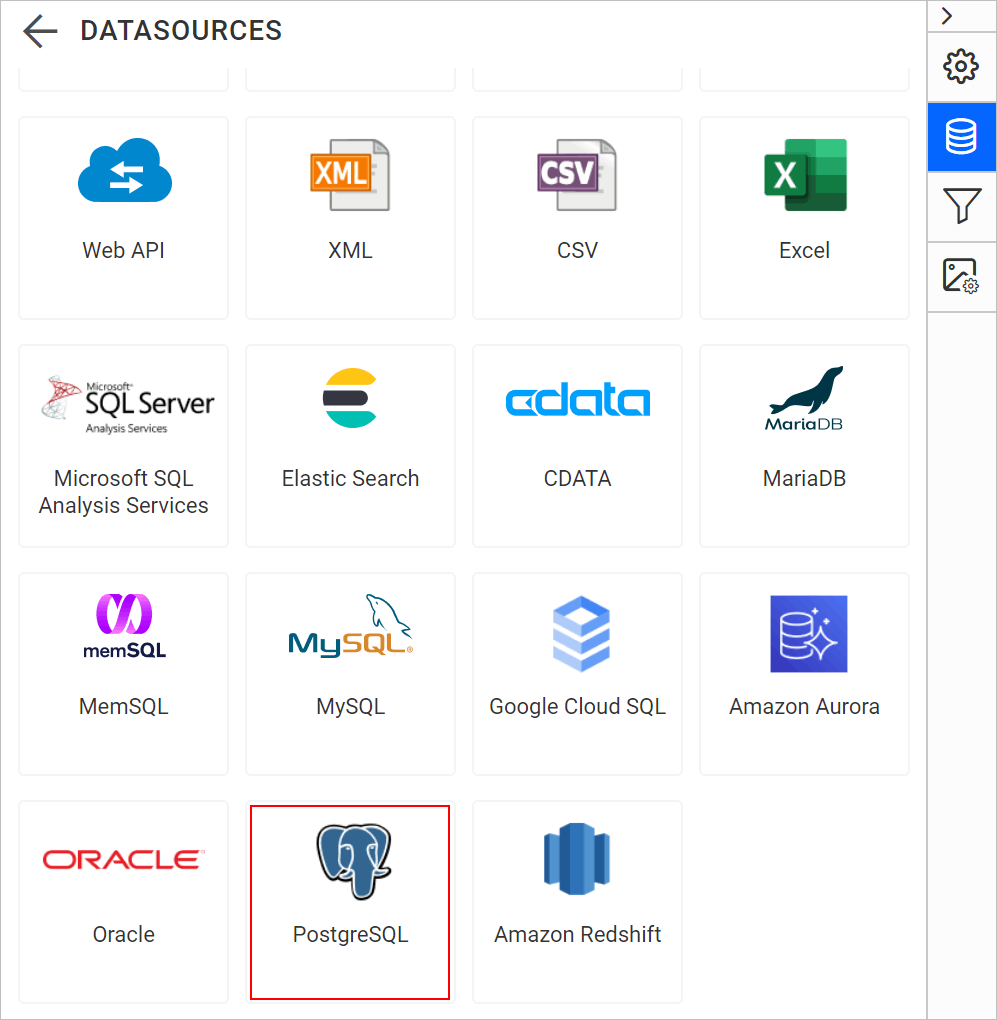
Create PostgreSQL data source with basic options
When you create a new data, the NEW DATASOURCE panel will show up with basic options,
- Specify the data source name without special characters, in Name field.
- In Server Name field, you need to specify the remote server name like
myserver.domain.com. - In Port field, you need to specify the Port number. Here, the default port number is
5432. - Specify the username of your PostgreSQL server in Username field.
- Specify the password of your PostgreSQL server in Password field.
- Enable the Save password option to embed the credentials within the report when saving it in Report Server.
- Choose or enter an existing valid database. e.g. Northwind.
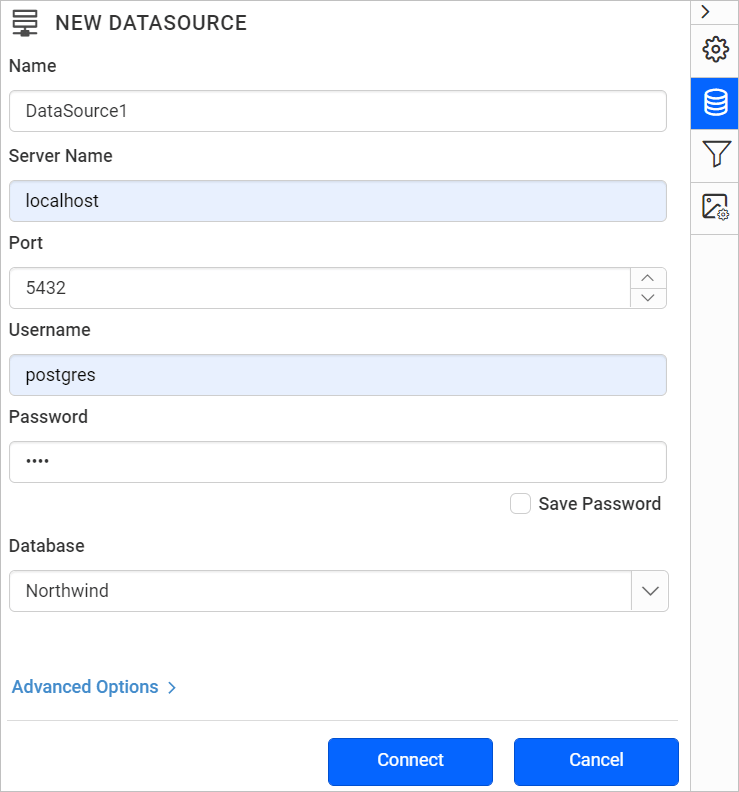
- Click on the
Connectto connect the Bold Reports® with PostgreSQL database. - Drag and drop the table from the table schema in the query design view page.
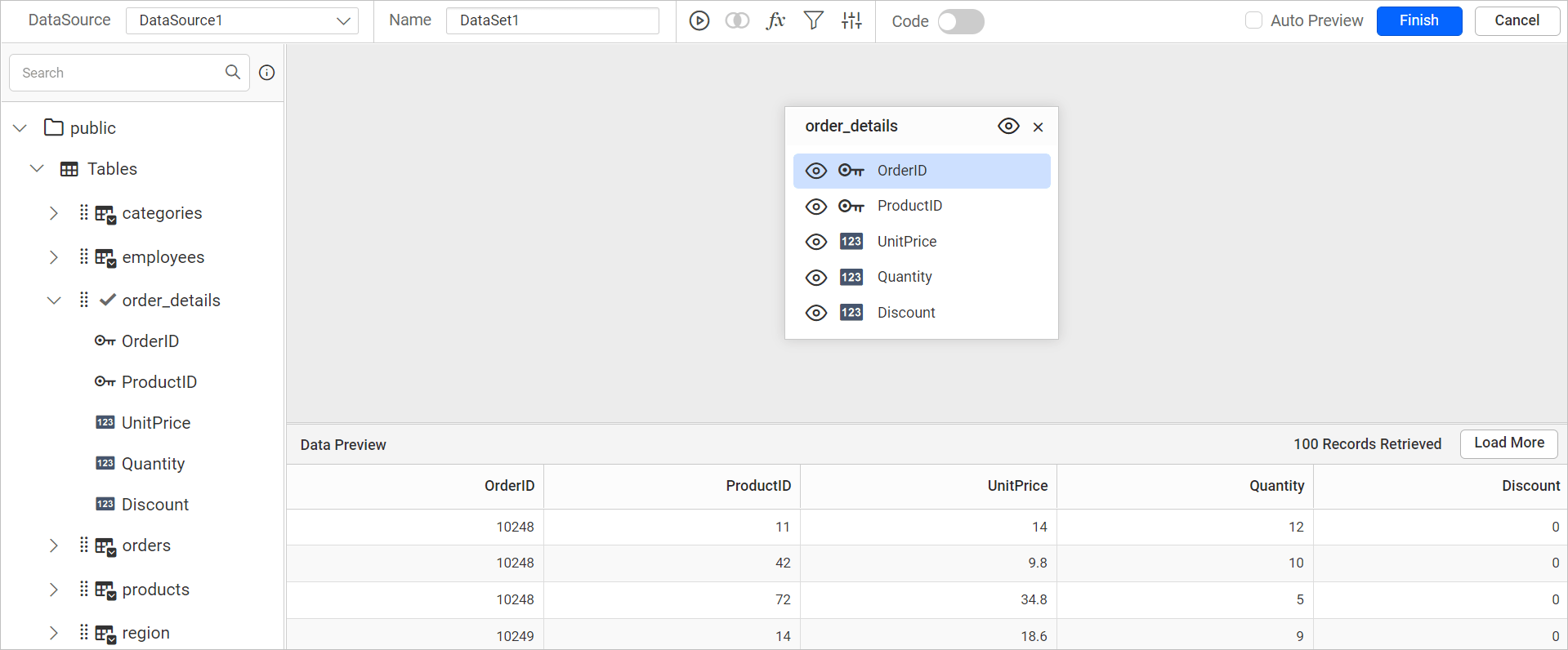
- Click
Finishto save the data source with a relevant name to proceed with designing report.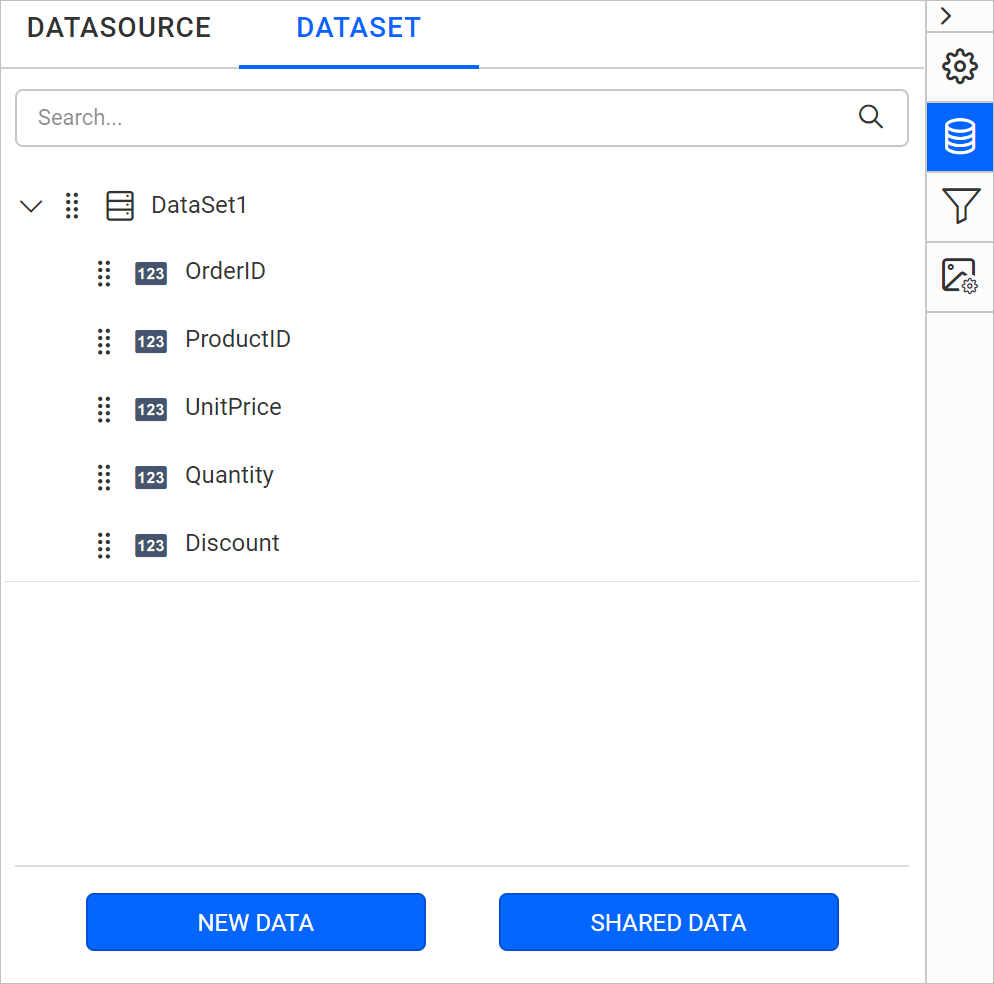
Connecting to a PostgreSQL data source through SSH Tunnel
You can now connect to a PostgreSQL data source using a secure SSH tunnel. This enhancement provides a more robust and secure method for connecting, especially when accessing remote databases over untrusted or insecure networks.
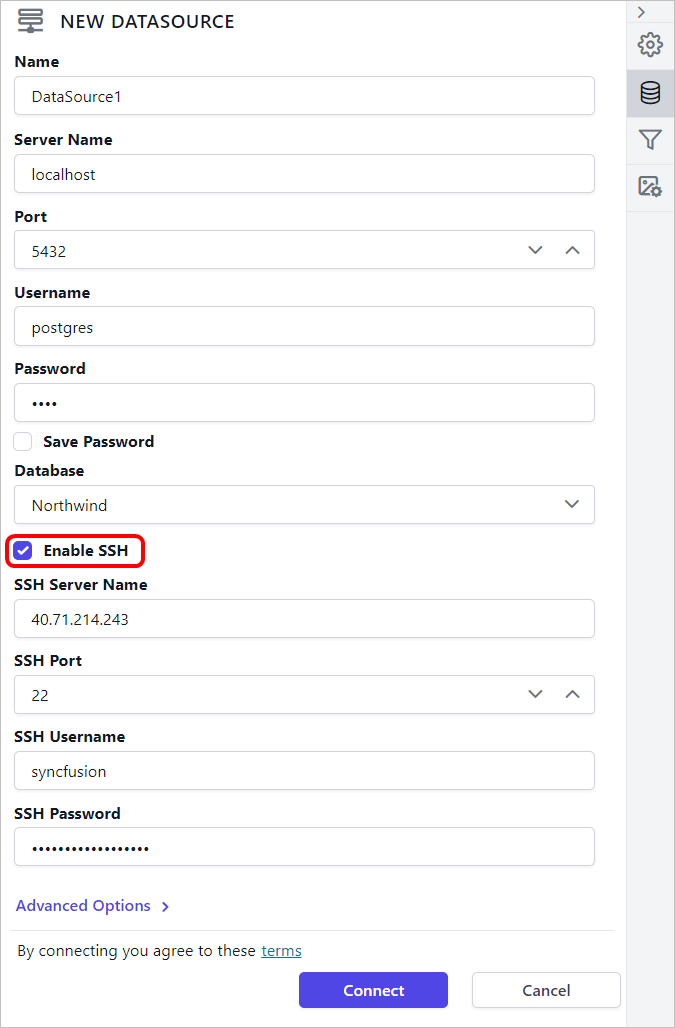
Refer Configuring SSH tunnel for data connectors for more details.
Create PostgreSQL data source with advanced options
To connect the PostgreSQL database with advanced options, click on the Advanced Options in New Data panel.
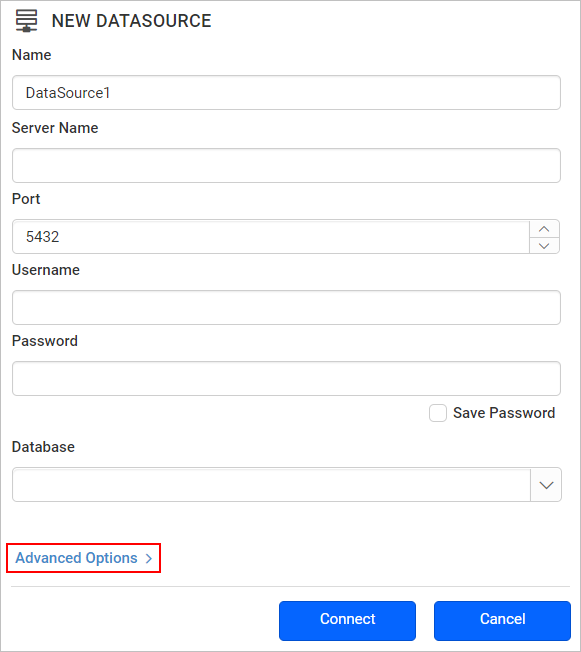
Now, the panel is switched to advanced options. In advanced options, you can build your own connection string.
Set the connection string and input the username and password of PostgreSQL server.
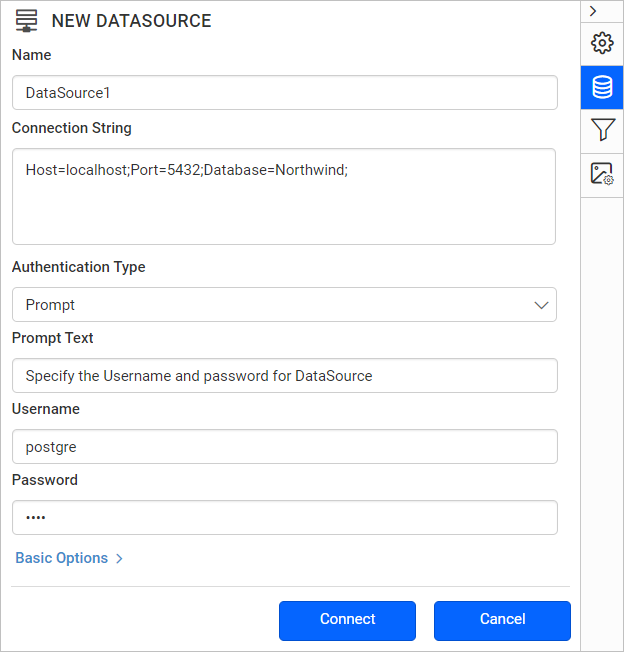
Drag and drop the table from the table schema in the query design view page.
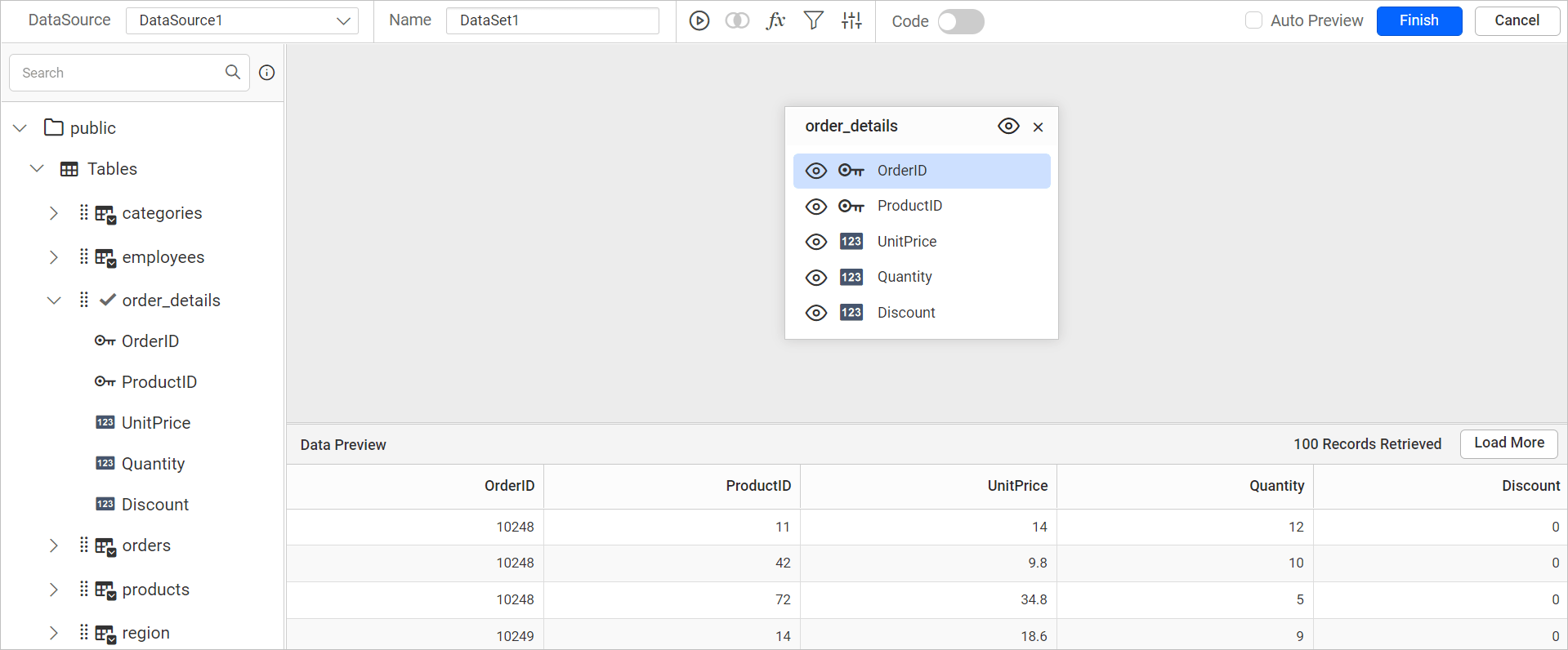
Click Finish to save the data source with a relevant name to proceed with designing report.
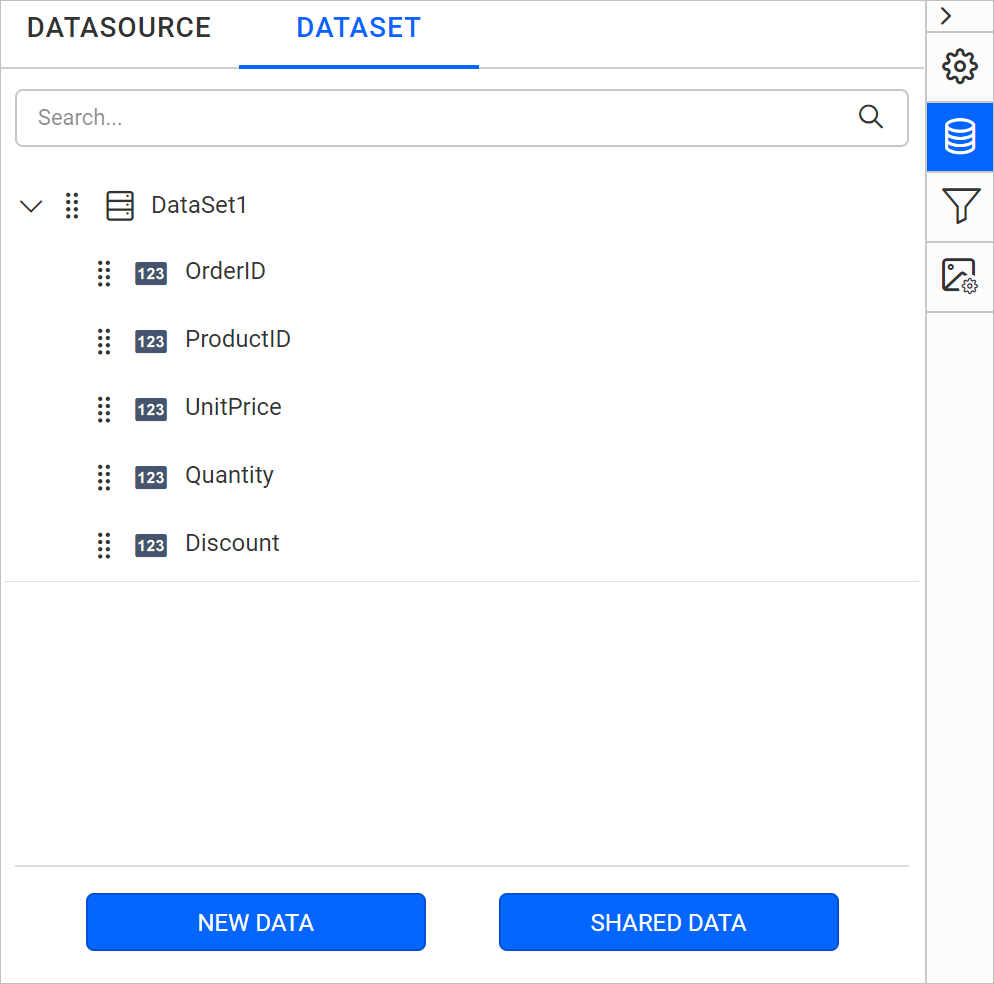
Click on
Basic Optionsto switch back to the basic connection settings.
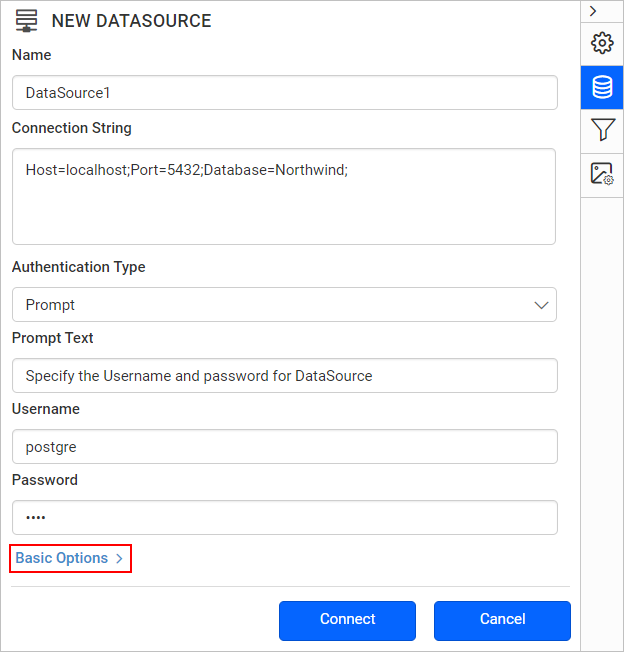
Connection string
Connection strings are the text representation of connection properties for a data provider.
If the database is on your local computer. Specify connection string like the below.
Host=localhost;Port=5432;Database=Northwind;User ID=postgres;Password=1234If database is located in any other server domain, specify connection string like the below.
Host=myserver.domain.com;Port=5432;Database=Northwind;User ID=postgres;Password=1234;Authentication types for advanced connection
You can use PostgreSQL server credentials, prompted credentials, or no credentials.
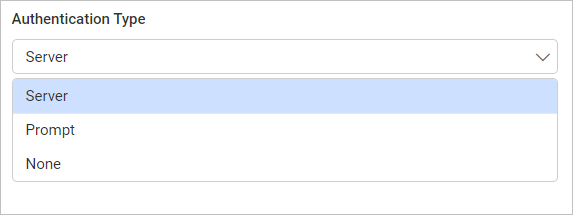
PostgreSQL Server - A user name and password must be supplied to access the PostgreSQL Server database, the credentials might be for a database login. The credentials are passed to the data source for authentication.
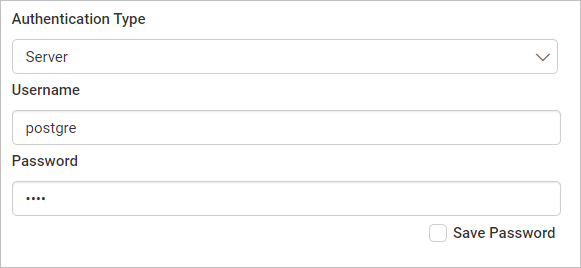
Enable the Save password option to embed the credentials within the report when saving it in Report Server.
On report download action, the credentials will be not be saved with report data.
Prompt - When you configure a data source connection to use prompted credentials, each user who access the report must enter a user name and password on preview action to retrieve the data.
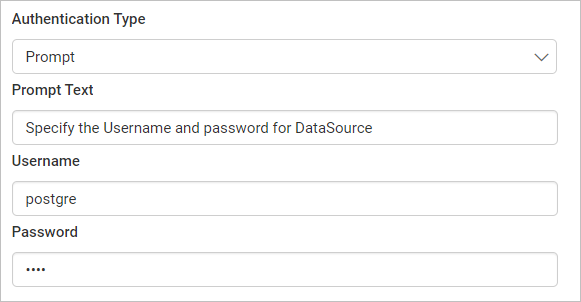
None - Choose the authentication type as None, when the authentication details or any other arguments required to connect with the data source are provided in connection string.