Image Manager
Image manager allows to add an embedded image to the report, the embedded image will always be available to that report. The embedded images in a report are listed in the Image Manager panel.
Add an embedded image
-
Click on the Image Manager icon in the configuration panel.
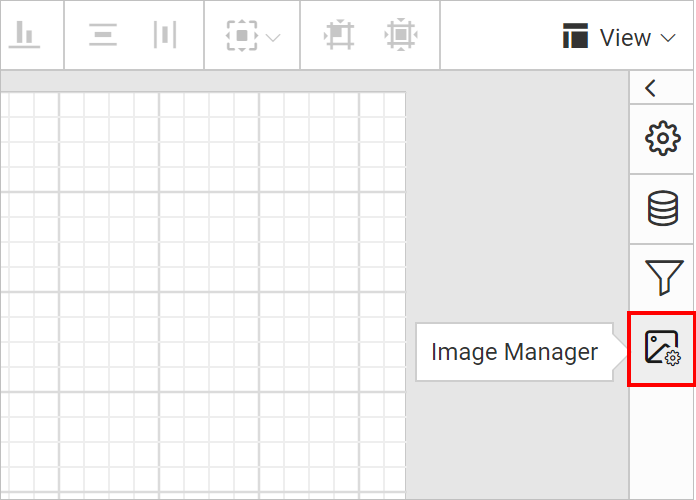
-
Click on Add Image button in the
IMAGE MANAGERpanel.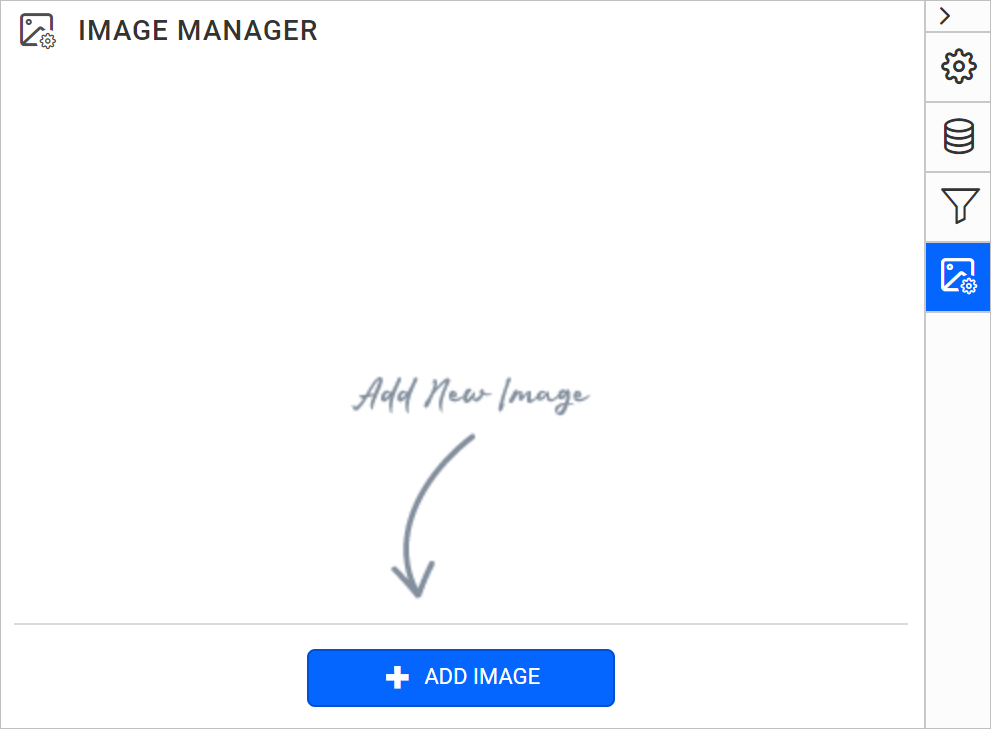
-
Select an image and click on
Openbutton.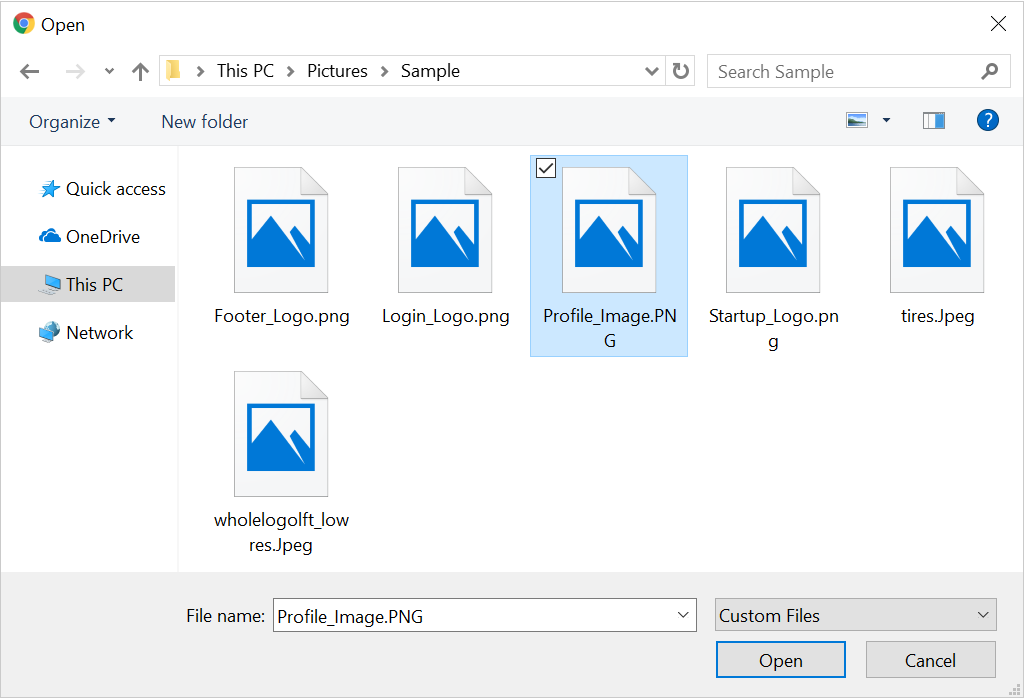
Note: Images can be of the BMP, GIF, JPG, PNG, X-PNG or SVG type.
-
Now, the image will be embedded to the report and listed under the IMAGE MANAGER panel.
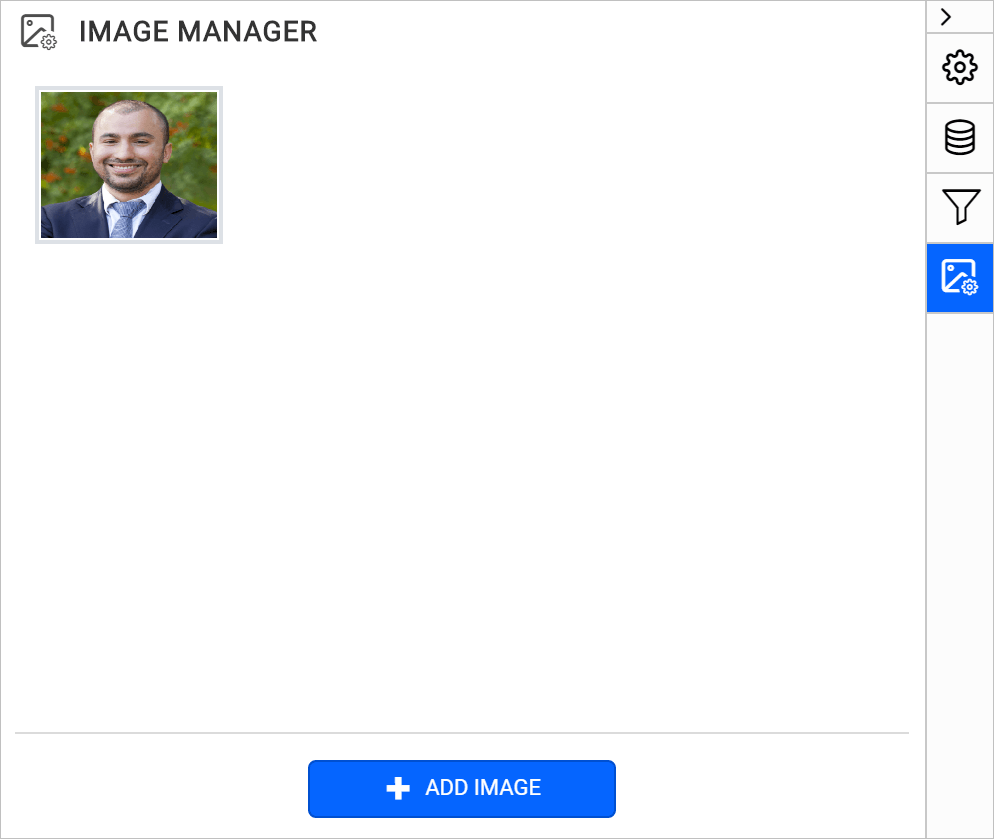
Note: Only one image can be imported at a time. To add more images repeat steps 2 to 4.
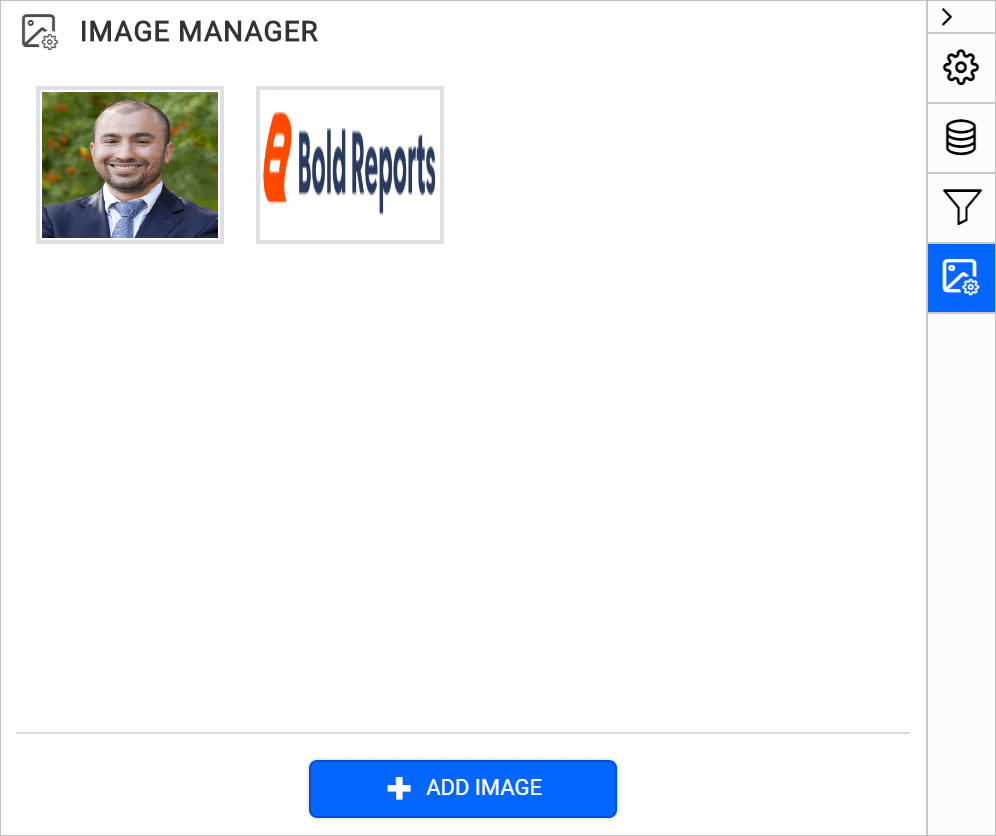
Design a report using an embedded image
- To design a report using an embedded image, mouse hover on the image in the IMAGE MANAGER panel.
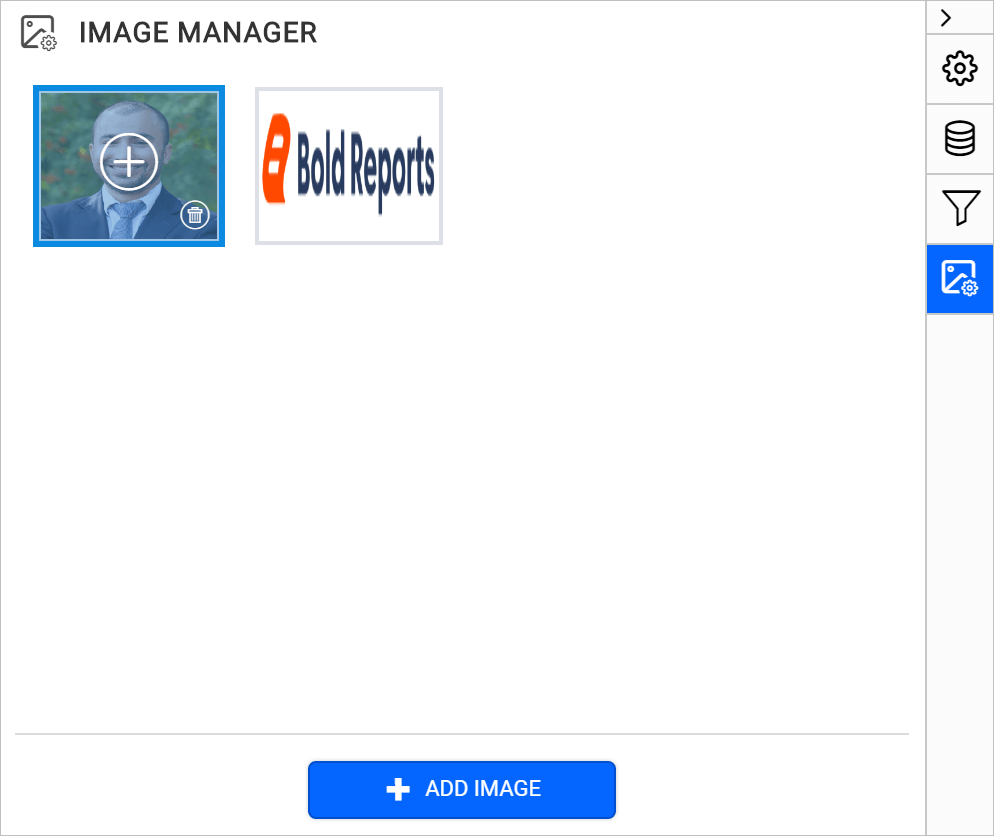
- Click on the
plusicon, now the image item will be added to the design area.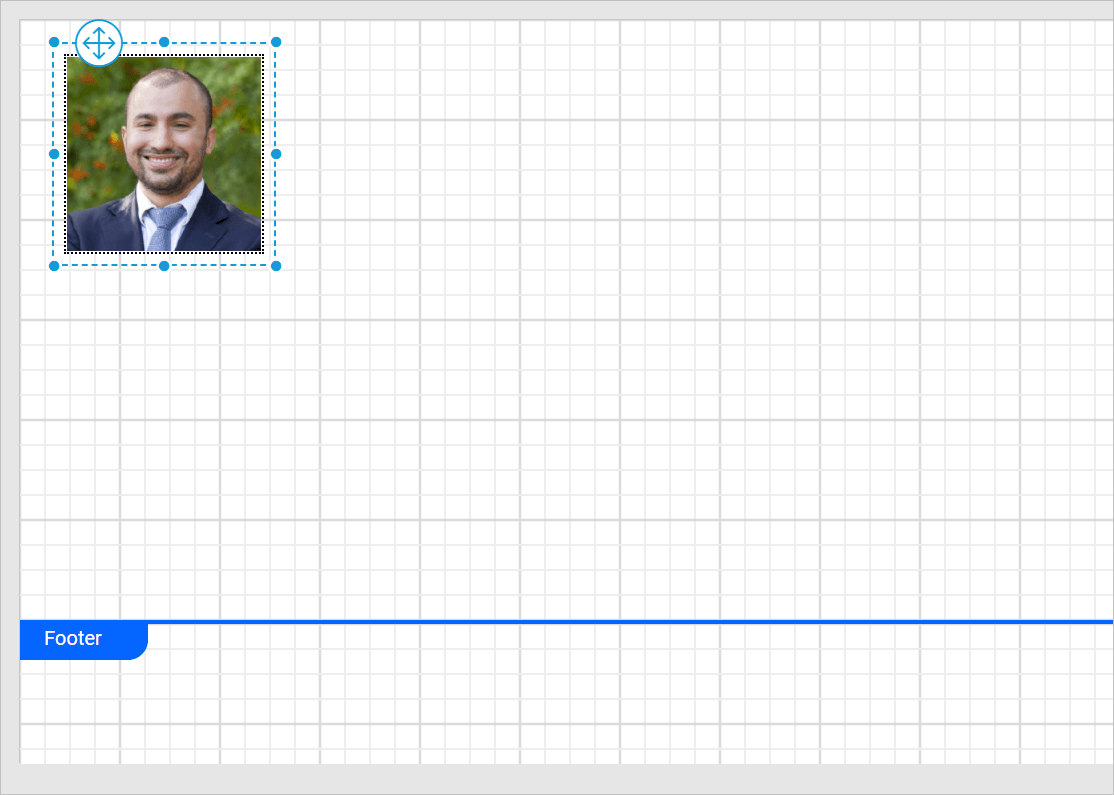
- The below image shows the simple report designed using an embedded image.
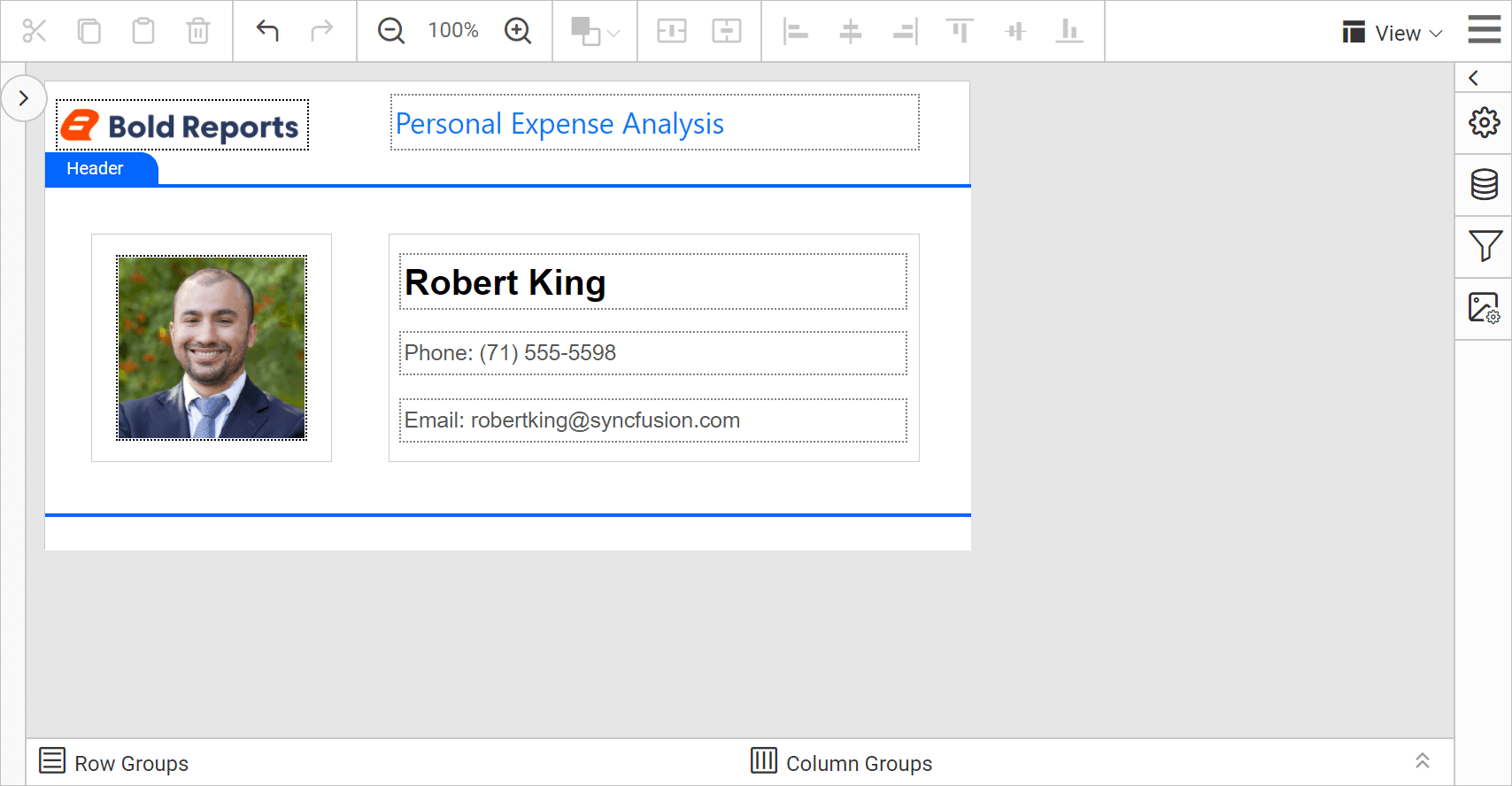
Download the above report design from link.
CONTENTS
CONTENTS
Thank you for your feedback and comments.We will rectify this as soon as possible!