Report Viewer SDK samples and demos
Report Viewer SDK provides control panel to access samples and demos of Reporting components for the JavaScript, Angular, ASP.NET CORE, ASP.NET, ASP.NET MVC, JSP, PHP, WPF and UWP platforms. To launch the Reporting Tools control panel, click the Desktop Shortcut or Start Menu -> Report Viewer SDK.
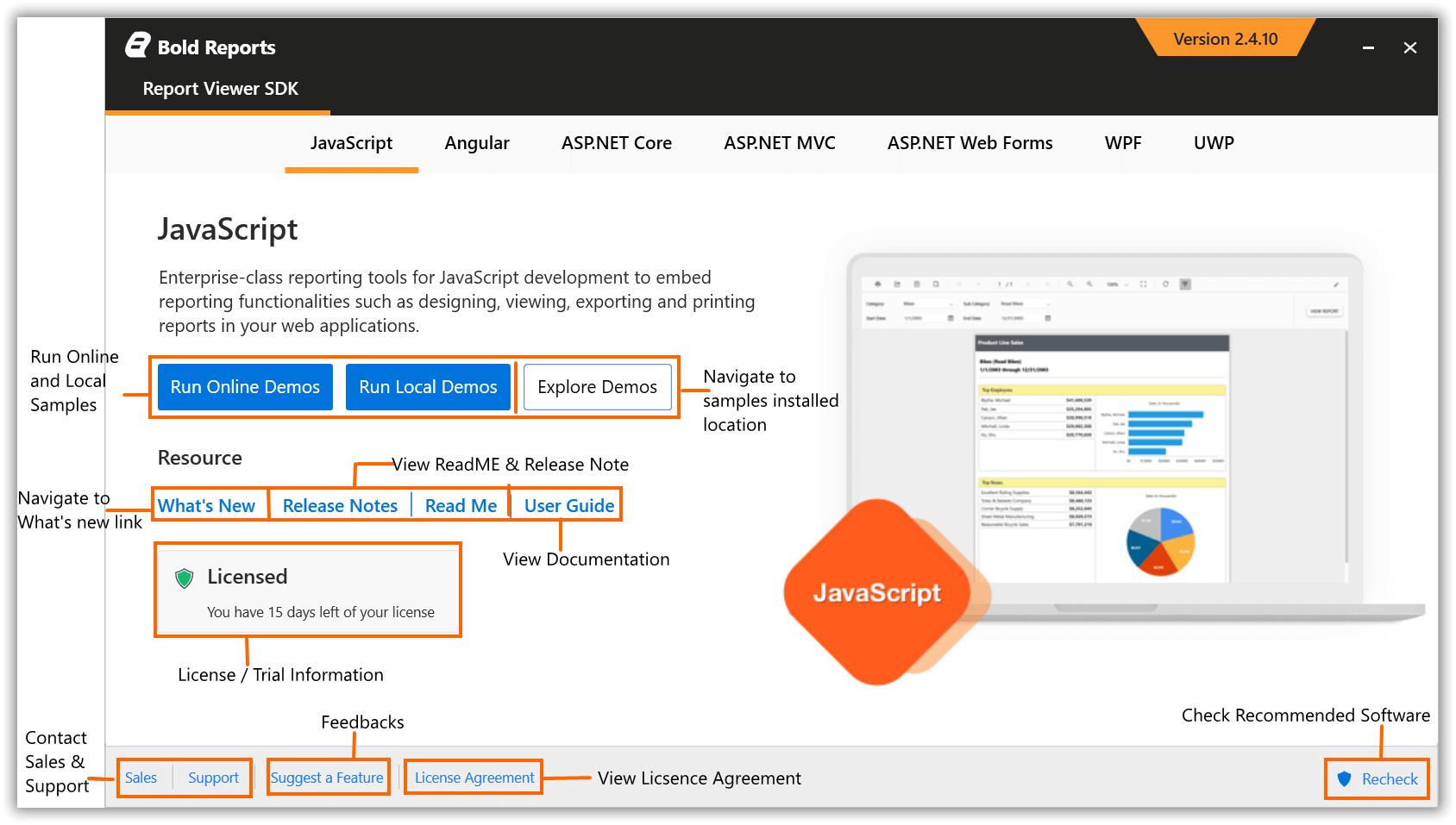
View the product demos
You can access the Report Viewer SDK demos using the following steps.
- In the Report Viewer SDK control panel, choose the desired platform (JavaScript, Angular etc.).
- Click any of the following options to know more about the selected platform.
- Run Local Demos - To run the locally installed samples.
- Explore Demos - Opens the local installed location.
- What’s New - To view the
What’s Newcontent. - Release Notes - To view the
Release Notescontent. - Read Me -To view the
Read Mecontent. - User Guide - To view the user guide documentation for the respective platform product.
JavaScript
To preview the JavaScript demos, follow these steps:
- Choose JavaScript platform in Report Viewer SDK control panel.
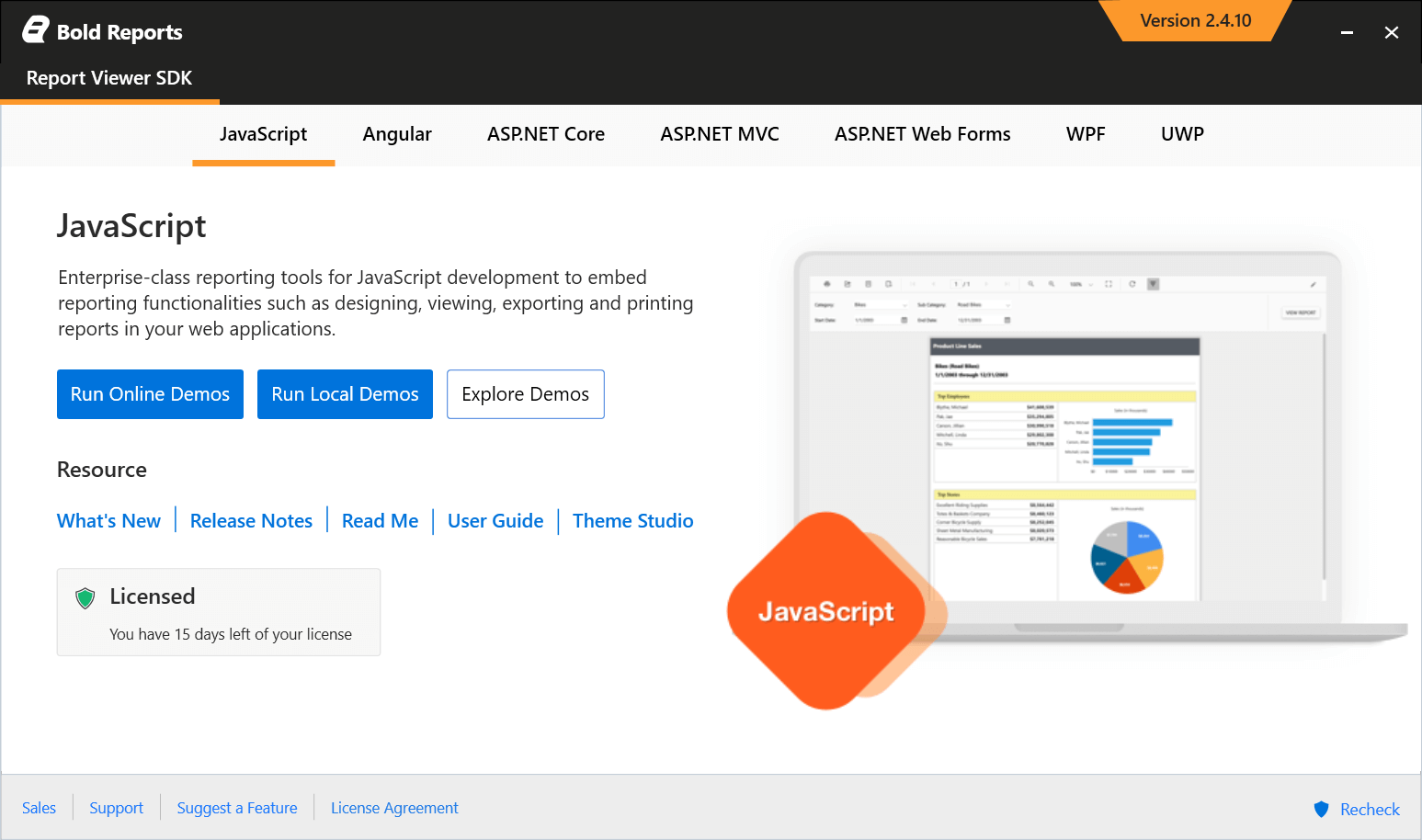 2. Click
2. Click Run Local Demos to view the locally installed demos.
3. You can explore the demo sample application from the following installed location by clicking Explore Demos option.
%localappdata%\Bold Reports\Embedded Reporting\Samples\JavaScript
4. You can view the online demos from here.
Angular
To preview the Angular demos, follow these steps:
- Choose Angular platform in Report Viewer SDK control panel.
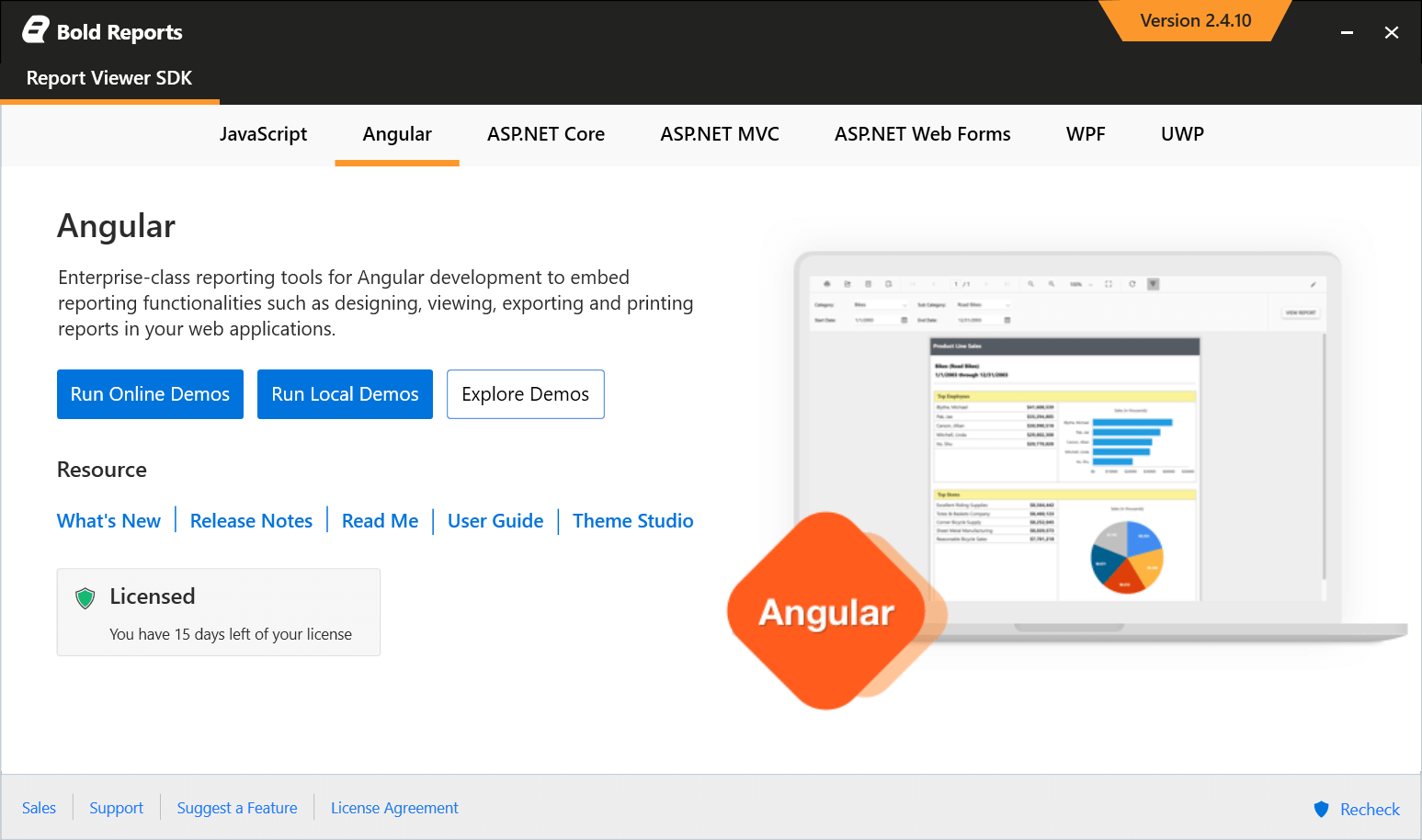 2. Click
2. Click Run Local Demos to view the locally installed demos.
3. You can explore the demo sample application from the following installed location by clicking Explore Demos option.
%localappdata%\Bold Reports\Embedded Reporting\Samples\Angular
4. You can view the online demos from here.
ASP.NET CORE
To preview the ASP.NET Core demos, follow these steps:
- Choose ASP.NET Core platform in Report Viewer SDK control panel.
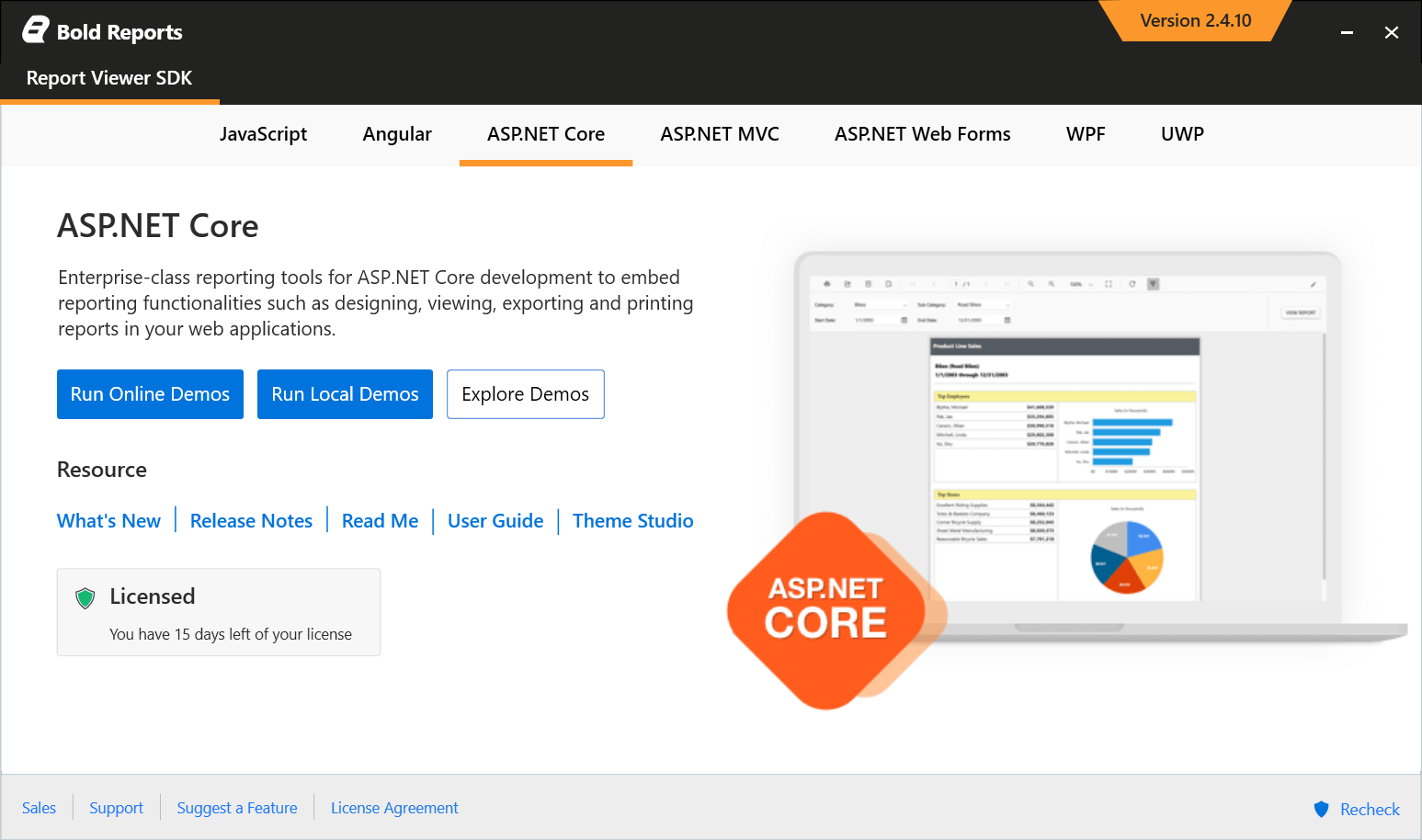 2. Click
2. Click Run Local Demos to view the locally installed demos.
3. You can explore the demo sample application from the following installed location by clicking Explore Demos option.
%localappdata%\Bold Reports\Embedded Reporting\Samples\ASP.NET Core
4. You can view the online demos from here.
ASP.NET MVC
To preview the ASP.NET MVC demos, follow these steps:
- Choose ASP.NET MVC platform in Report Viewer SDK control panel.
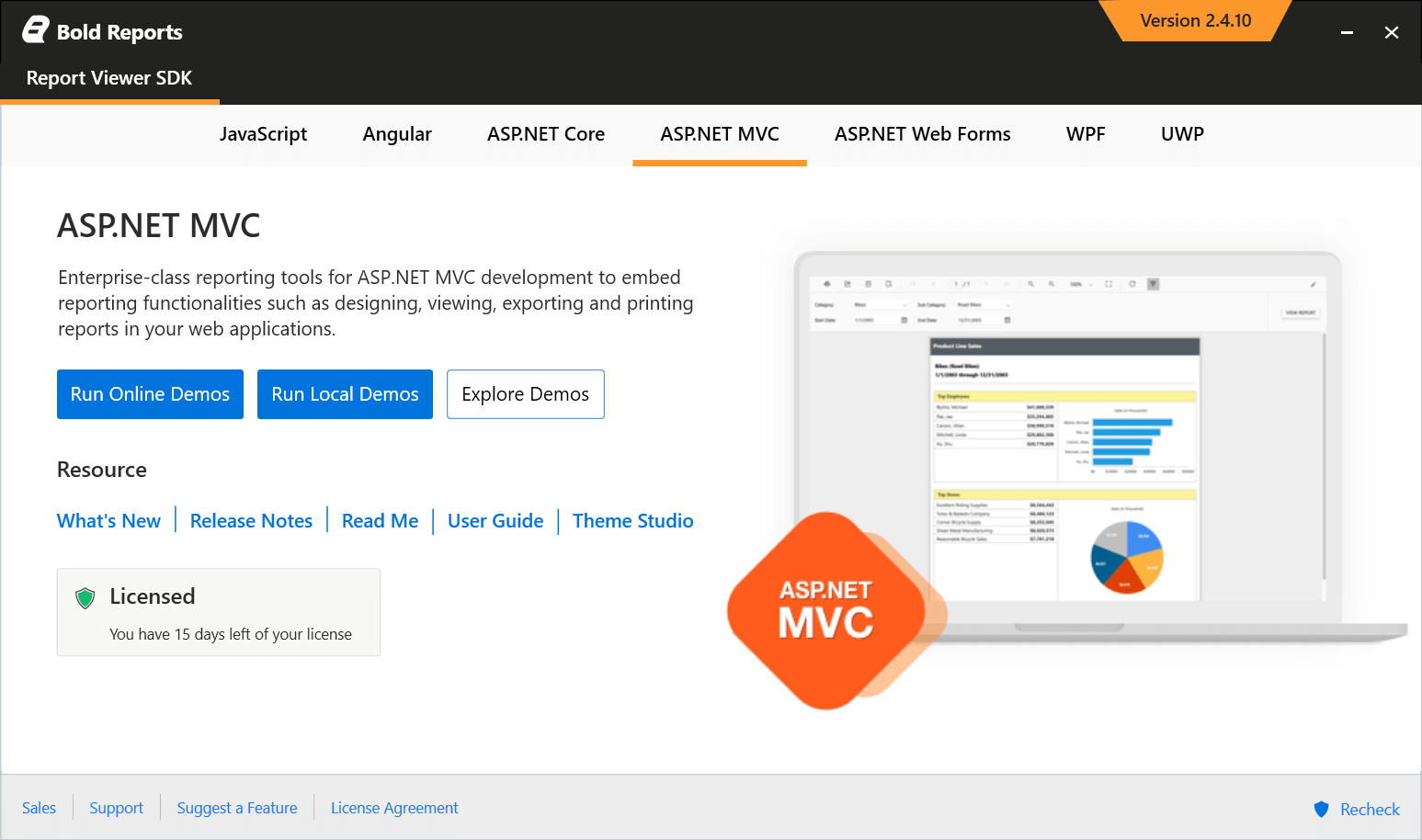 2. Click
2. Click Run Local Demos to view the locally installed demos.
3. You can explore the demo sample application from the following installed location by clicking Explore Demos option.
%localappdata%\Bold Reports\Embedded Reporting\Samples\ASP.NET MVC
4. You can view the online demos from here.
ASP.NET Web Forms
To preview the ASP.NET Web Forms demos, follow these steps:
- Choose ASP.NET Web Forms platform in Report Viewer SDK control panel.
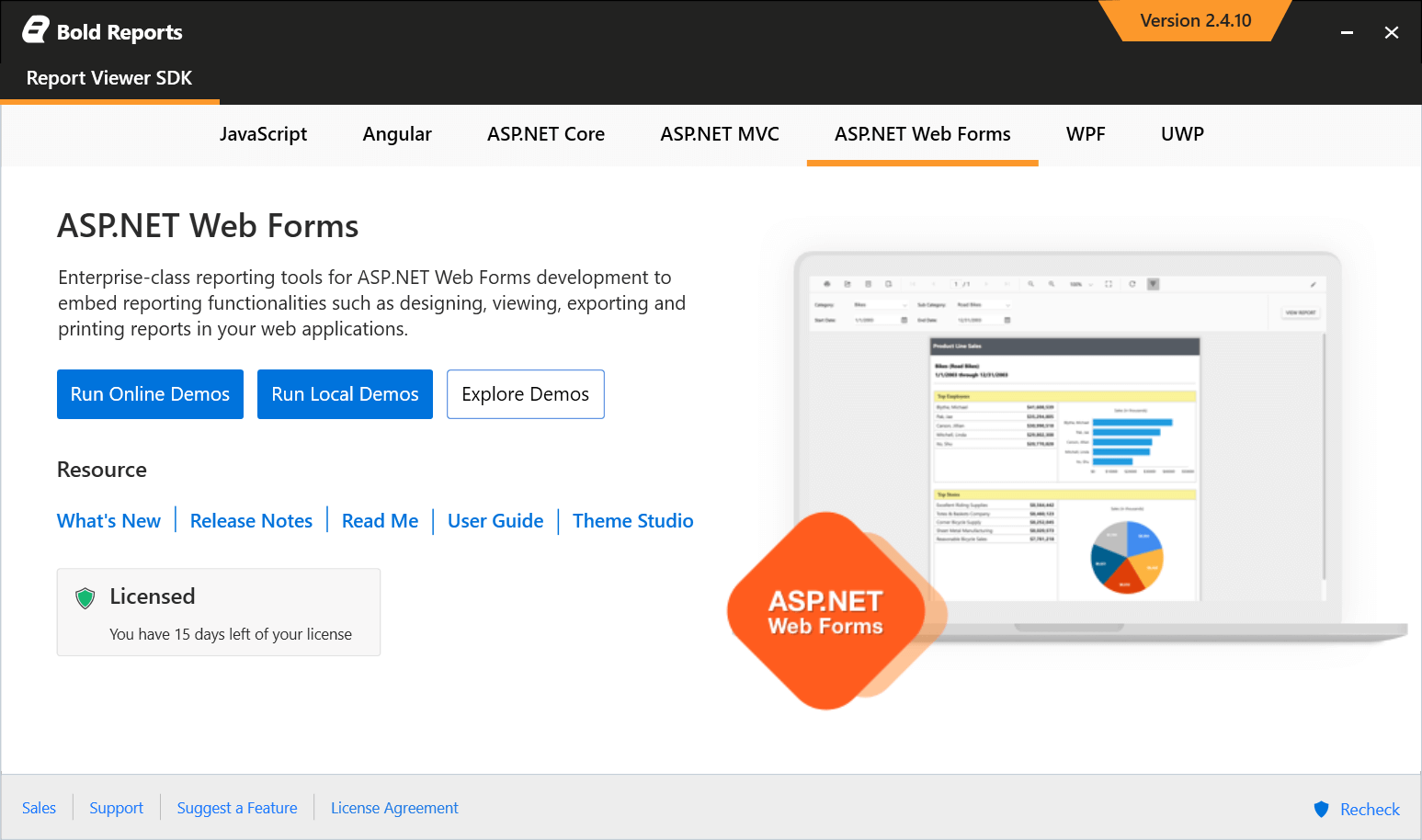 2. Click
2. Click Run Local Demos to view the locally installed demos.
3. You can explore the demo sample application from the following installed location by clicking Explore Demos option.
%localappdata%\Bold Reports\Embedded Reporting\Samples\ASP.NET
4. You can view the online demos from here.
WPF
To preview the WPF demos, follow these steps:
- Choose WPF platform in Report Viewer SDK control panel.
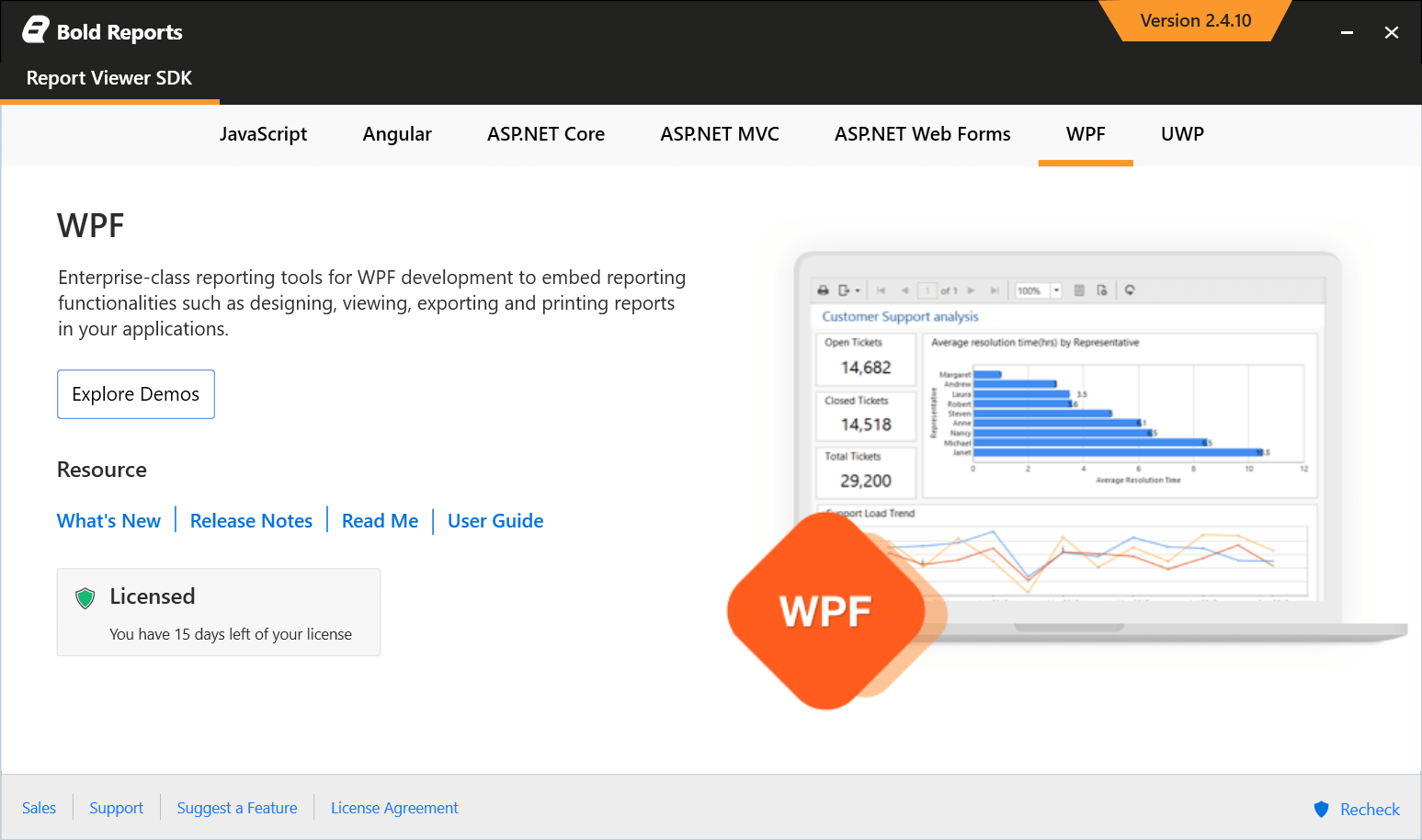 2. You can explore the demo sample application from the following installed location by clicking
2. You can explore the demo sample application from the following installed location by clicking Explore Demos option to preview the WPF reporting demos.
%localappdata%\Bold Reports\Embedded Reporting\Samples\WPF
UWP
To preview the UWP demos, follow these steps:
- Choose UWP platform in Report Viewer SDK control panel.
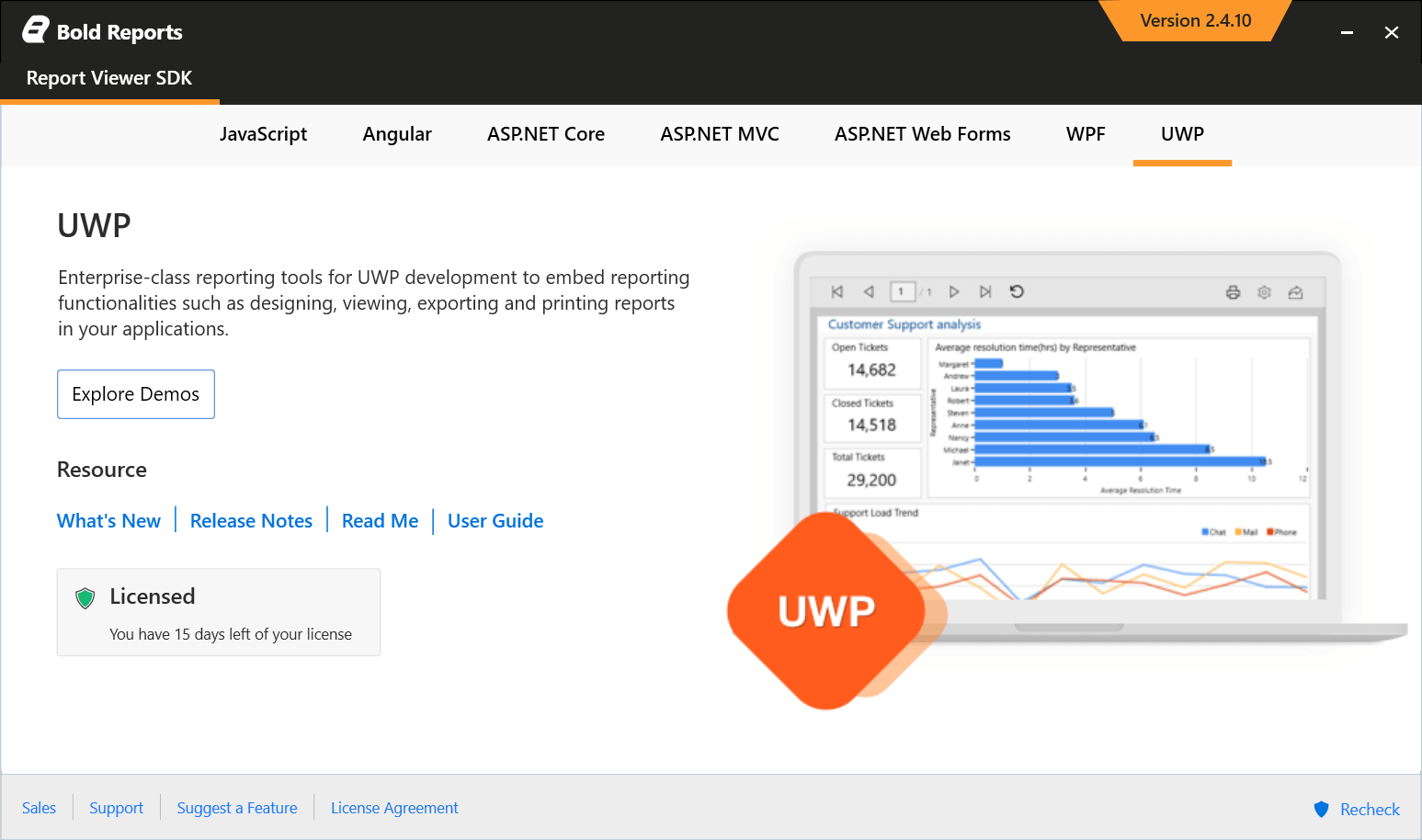 2. You can explore the demo sample application from the following installed location by clicking
2. You can explore the demo sample application from the following installed location by clicking Explore Demos option to preview the UWP reporting demos.
%localappdata%\Bold Reports\Embedded Reporting\Samples\UWP