Azure Active Directory Group Import
This section explains how to search and import groups from Azure Active Directory into the Bold Reports On-Premise.
Note: Azure Active Directory connection must be configured in the Azure Active Directory Settings for importing groups.
Only users belonging to the System Administrator group can import Azure Active Directory groups into the Bold Reports On-Premise.
Search Groups
Initially, Active Directory groups will not be displayed until a search for the group is performed.
You can search the Azure Active Directory groups using the property Group name and choose them to import into Bold Reports.
A maximum of 1000 groups will be searched and retrieved from Azure Active Directory in a single request.
Bold Reports On-Premise will list the search results of the groups in the grid, as shown in the image below.
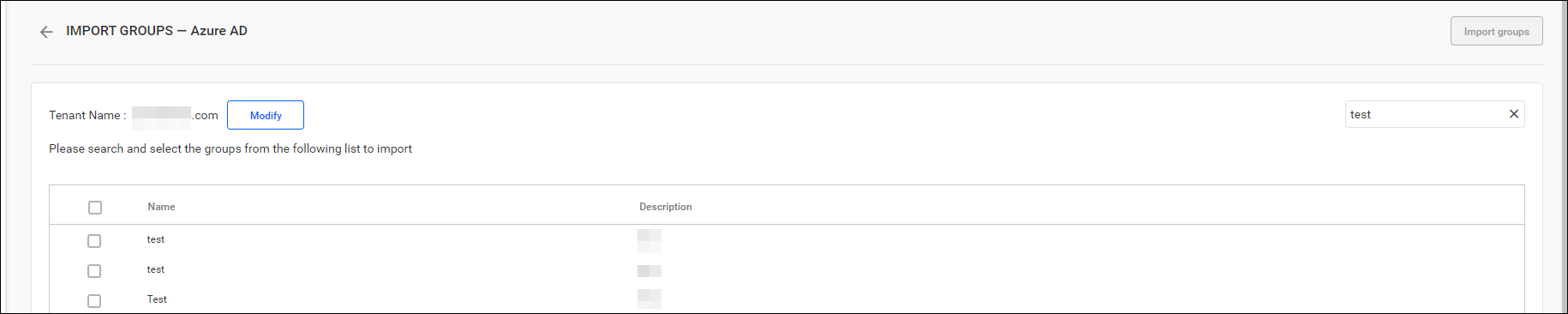
Import Groups
To import Azure Active Directory groups into Bold Reports On-Premise, you need to select the groups from the list and click the Import groups button located at the top right corner.
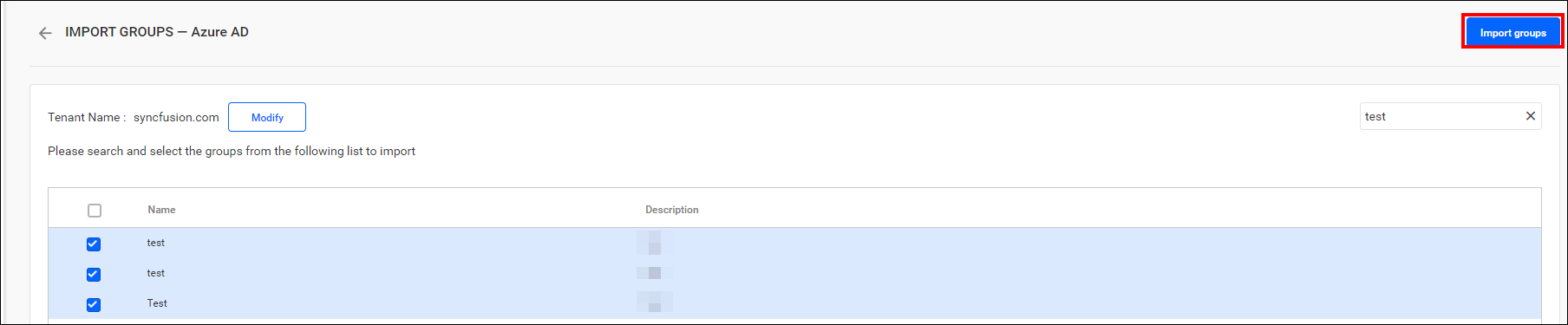
Bold Reports On-Premise will import the selected groups, and a confirmation message will be displayed, as shown in the image below.
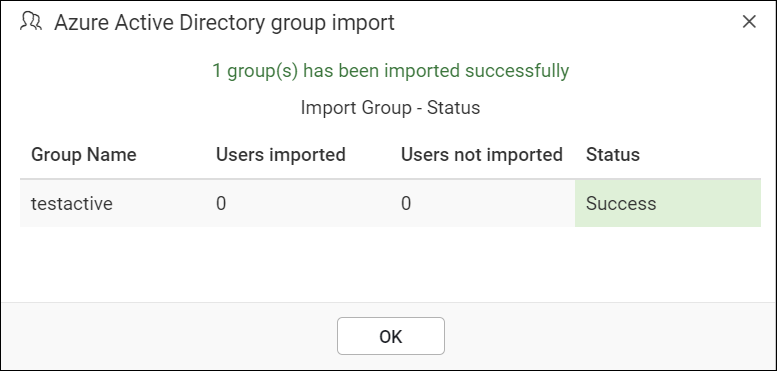
The success message box provides information on which users have been successfully imported and which ones were not imported into Bold Reports On-Premise.
Duplicate Groups
Azure Active Directory groups with the same group name as those already present in Bold Reports On-Premise will be identified as duplicate groups and will not be permitted for import.
