Move, copy and clone reports in Report Server
This section explains on how to move, copy and clone Reports in the Report Designer directly from the Bold Reports On-Premise. Reports can be moved, copied or cloned from one category to another category in the Bold Reports On-Premise.
Move Report
-
Click the
Actionsbutton in the Reports grid context menu and clickMoveoption.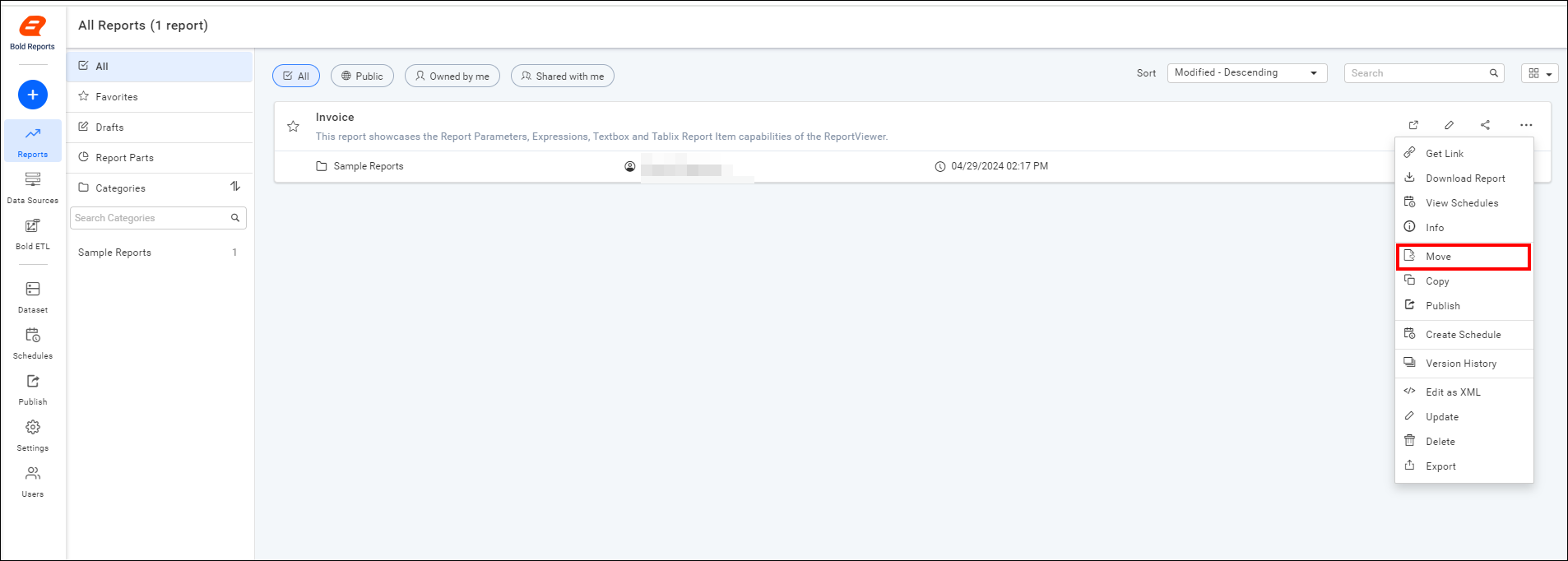
-
Moves the Report from one to another category.
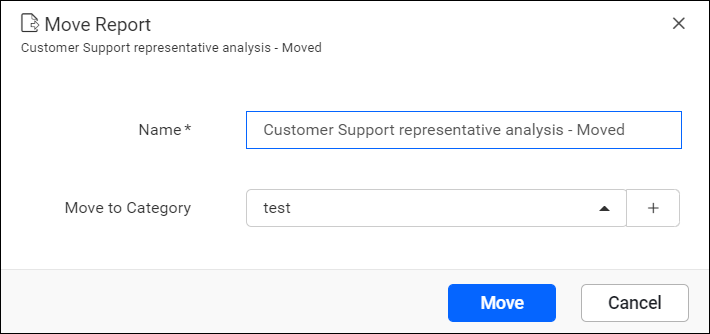
Copy Report
-
Click the
Actionsbutton in the Reports grid context menu and clickCopyoption.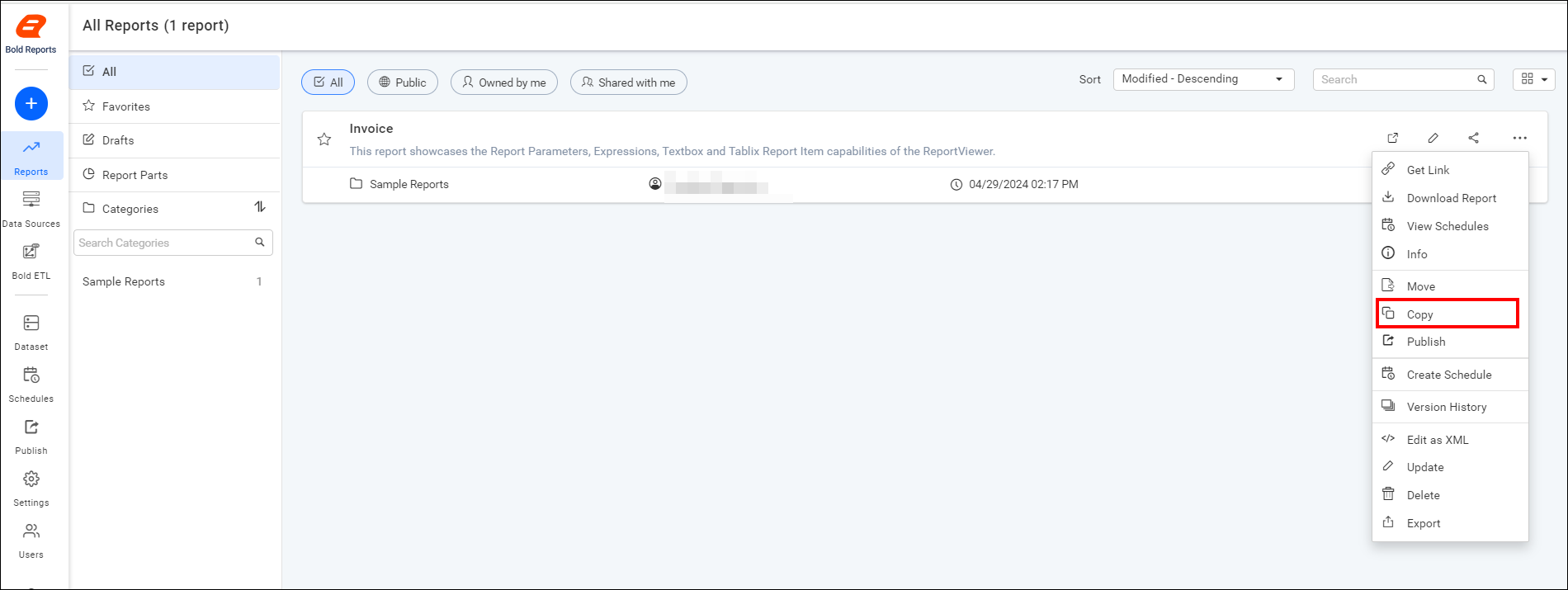
-
Copies the Report from one to another category.
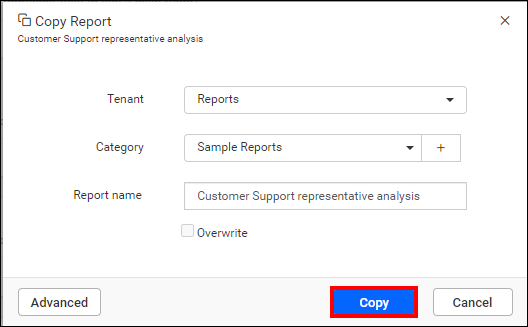
Note: Check the
Overwriteoption to overwrite the existing report with same name. -
Copies the Report from one Tenant to another Tenant by selecting the Tenant identifier.
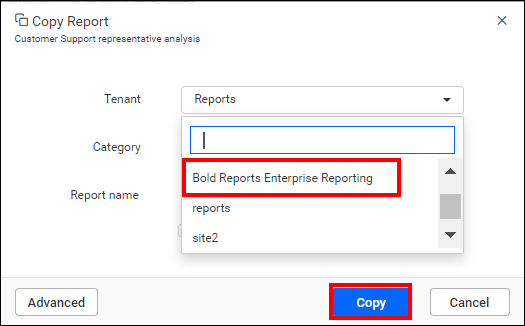
-
You can change the dataset or datasource and save the copy of it with
Advanced option, If the report is designed by shared dataset or datasource.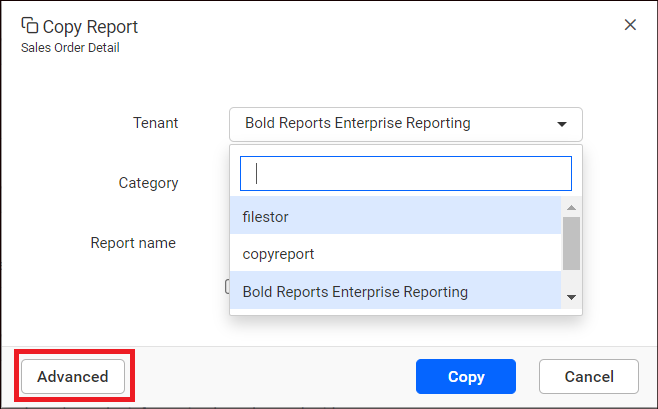
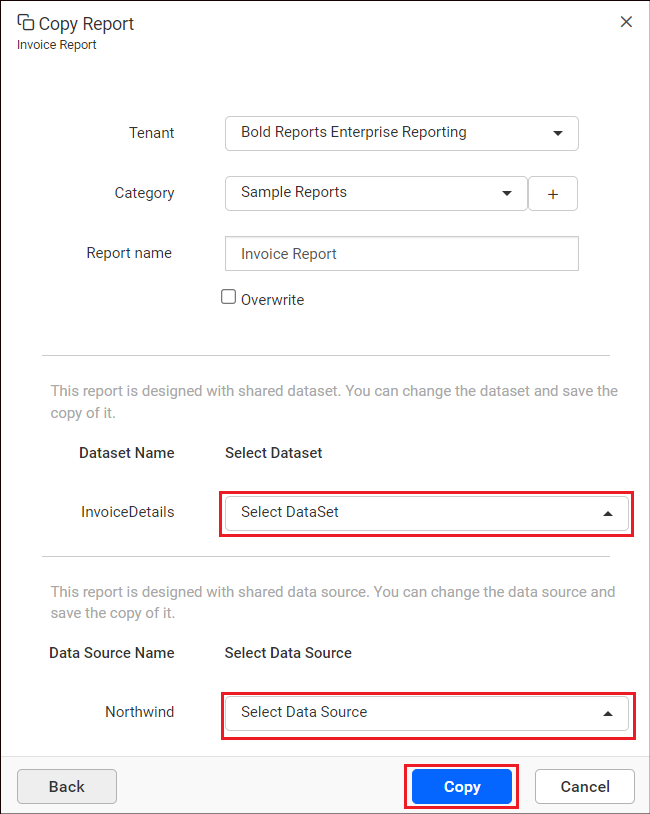
Clone Reports
-
Click the
Actionsbutton in the Reports grid context menu and clickCloneoption.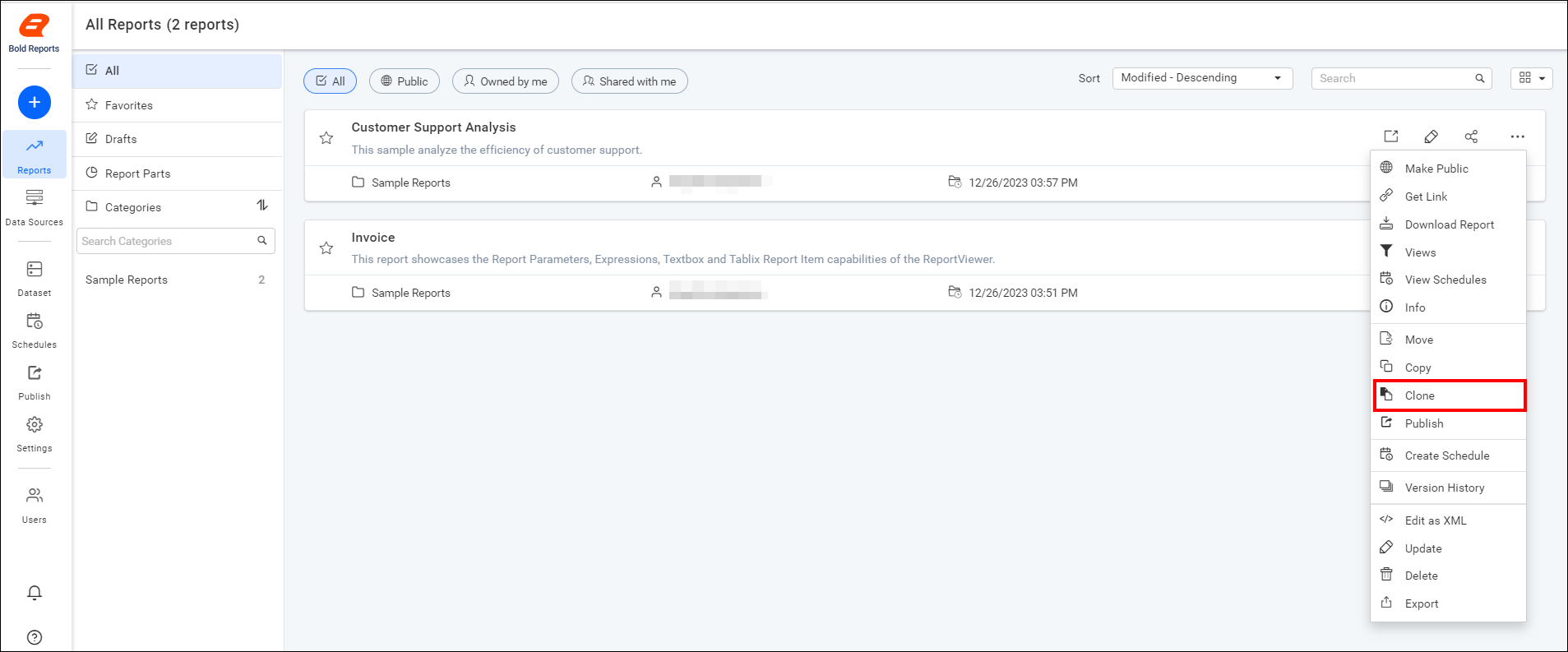
-
Creates a reference of the Report to destination category. When the Report
.rdlfile is changed, then it affects the Reports in both the categories.