Enterprise License Overview
An enterprise license, including those for Bold Reports®, is a type of software licensing agreement that grants a large organization the right to use the Bold Reports® software product across the entire business. It allows them to use the Bold Reports® software or service across the entire organization without needing to obtain individual licenses for each user or device.
Key characteristics of an enterprise license often include:
-
Bold Reports® can be installed and used on any number of devices within the organization, without restrictions on the number of users or installations.
-
The organization can manage all licenses centrally, making it easier to track usage, renewals, and compliance.
-
Enterprise licenses often come with access to additional services, such as premium support.
-
Compared to purchasing individual licenses for each user or device, enterprise licensing offers cost efficiency. This could involve a flat fee, a pricing structure based on the organization’s size, or a usage-based model.
Types of License validation in Bold Reports®
Online License Validation
-
Online license validation is a process used by Bold Reports® to verify the authenticity and legality of a Bold Reports® license by connecting to the internet. It ensures that the provided Bold Reports® license key or credentials are legitimate before allowing Bold Reports® to operate or granting access to certain features.
-
To activate your account and start the Bold Reports® Enterprise Application using online license validation, use your login credentials. For more detailed instructions, please follow the documentation.
How It Works
-
When a user installs or activates Bold Reports®, they are required to enter a license key or credentials for authorization.
-
Bold Reports® initiates a request to its designated server over the internet, transmitting details about the license key or credentials.
-
The server checks the provided license key or credentials to verify if they are genuine, unused, and align with the authorized usage rights.
-
If the license key meets the criteria and is valid, Bold Reports® is authorized to run or access various features according to the terms of the license agreement.
Uses of an Online License Validation
-
Anti-Piracy Measure: Online validation helps prevent Bold Reports® piracy by ensuring that only genuine and authorized license keys are accepted, reducing unauthorized usage or distribution.
-
Ensuring Compliance: It ensures users adhere to Bold Reports® license terms and conditions, allowing Bold Reports® providers to monitor and regulate authorized software use.
-
Security Enhancement: By validating licenses online, it adds a layer of security, allowing only legitimate users with authorized licenses to access Bold Reports®, reducing the risk of unauthorized access or security breaches.
-
Subscription Model: It supports a subscription-based model by periodically verifying licenses to ensure that users maintain active subscriptions or licenses for continued access.
Offline license validation
-
Offline license validation, including for Bold Reports®, involves authenticating the legitimacy of a Bold Reports® software license without requiring an active internet connection. It verifies the validity and authenticity of a provided Bold Reports® license key or credentials locally on the device without connecting to a central server or online system.
-
While the default setting for the Bold Reports® License mandates online license validation, if you face network limitations or any barriers hindering online license validation, you can obtain an offline license key for your subscription.
-
To activate your account and start the Bold Reports® Enterprise Application using offline license validation, please follow the documentation.
How It Works
-
The process authenticates the license key or credentials directly on the user’s device, checking their validity without requiring an internet connection.
-
Bold Reports® compares the provided license key or credentials against locally stored data or cryptographic methods to ensure they are genuine and in line with the Bold Reports® licensing terms.
-
If the license key or credentials for Bold Reports® are valid and meet the validation criteria, Bold Reports® gets authorized to run or access specific features as per the terms of the license agreement.
Uses of an Offline License Validation
-
Limited Internet Access: It’s beneficial in environments with limited or no internet connectivity, ensuring Bold Reports® activation and usage without requiring an online connection.
-
Secure Environments: For highly secure environments, closed networks, or systems isolated from the internet for security reasons, offline validation ensures Bold Reports® activation without compromising security.
-
Remote Locations: In areas with poor connectivity, offline validation allows Bold Reports® usage without depending on internet availability.
-
Confidentiality and Privacy: It offers a layer of privacy by verifying licenses locally, without transmitting sensitive license information over the internet.
-
Reduced Dependency: It decreases reliance on continuous internet access for license validation, making it convenient for users operating in offline or restricted network environments.
How to get the offline unlock key file
-
The unlock key file(
.lic) can be generated from the Downloads section of the Bold Reports® site. This option becomes available after offline license support is activated. To enable offline license access, submit an activation request through our support system or contact our sales team at ([email protected]). For more info refer to the KB.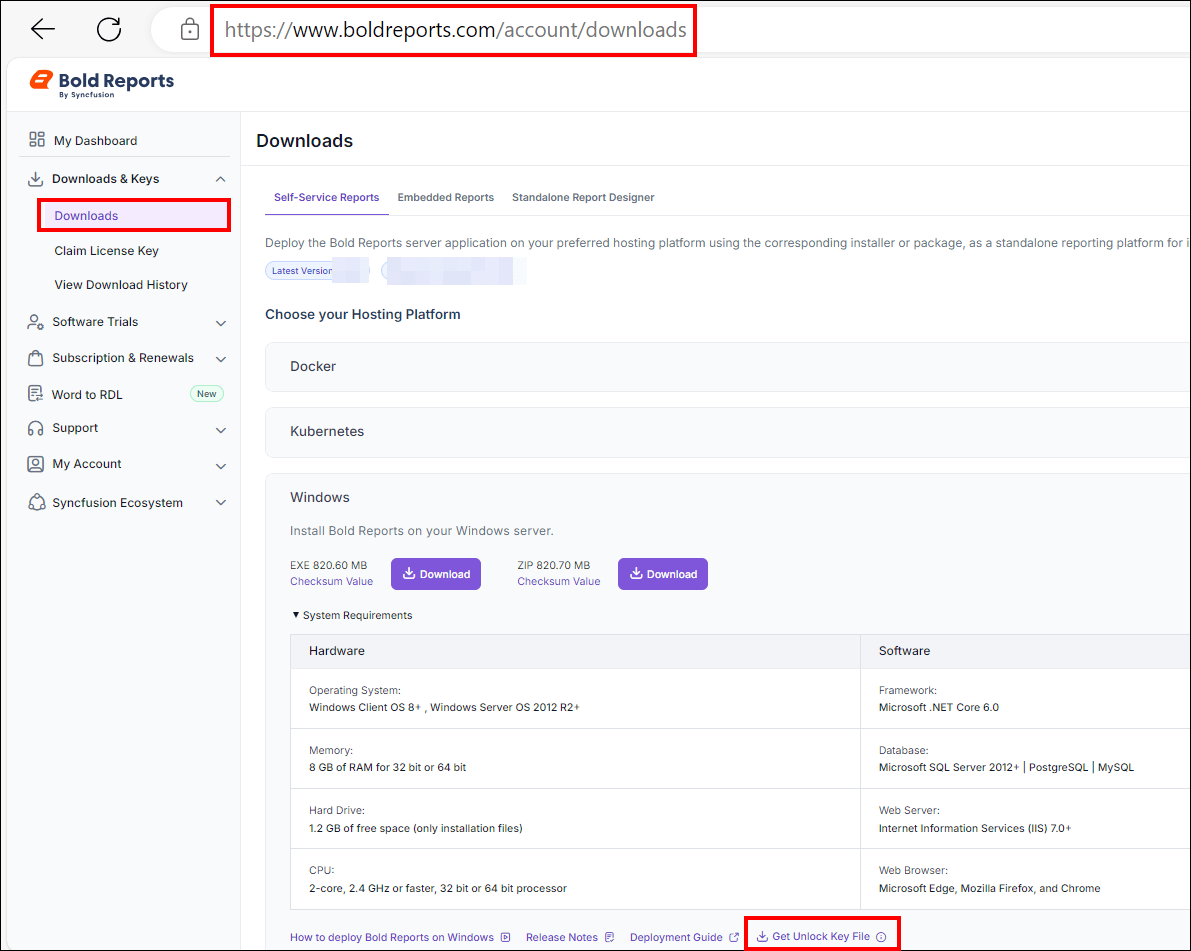
Where to place the offline unlock key file
Place the downloaded unlock key file in the Bold Reports® installation location. Follow the given steps:
-
The offline unlock file should have the name
boldreports_components_licensekey.lic. -
Go to the deployed location and place the unlock key file in the below location.
{Deployed Location}\app_data\reporting\configurationExample: C:\BoldServices\app_data\reporting\configuration
By default, Bold Reports® will be deployed on C:\BoldServices.
-
Open the config.xml file at the below location:
{deployment_location}\app_data\reporting\configuration\config.xml -
Set true to the OfflineCapable node, if the node is not available, then add the node as shown below and then save the file.
<OfflineCapable>true</OfflineCapable>Refer to kb for more info.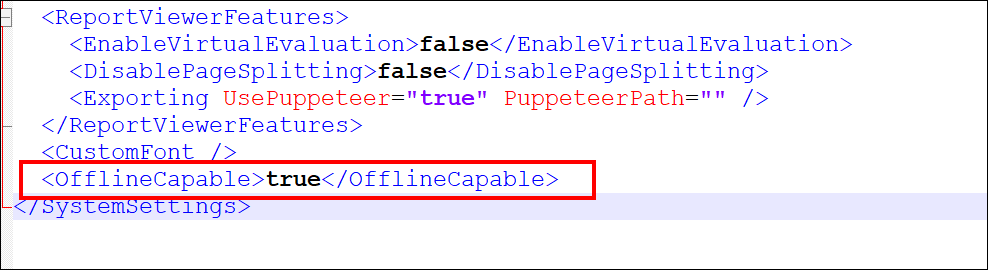
-
Restart the Bold Reports® application.
The unlock key will expire based on the validity of the subscription. After the expiration date, you need to renew your subscription and update the unlock key.
Note: You can change your Bold Reports® license by referring to the documentation.
- Types of License validation in Bold Reportssupsup
- Online License Validation
- How It Works
- Uses of an Online License Validation
- Offline license validation
- How It Works
- Uses of an Offline License Validation
- How to get the offline unlock key file
- Where to place the offline unlock key file
- Types of License validation in Bold Reportssupsup
- Online License Validation
- How It Works
- Uses of an Online License Validation
- Offline license validation
- How It Works
- Uses of an Offline License Validation
- How to get the offline unlock key file
- Where to place the offline unlock key file