Keep Column Headers Visible While Scrolling in SSRS
To keep column headers visible while scrolling through the report, follow the below steps.
-
Refer to the Simple Table Design section and create a table report as shown below.
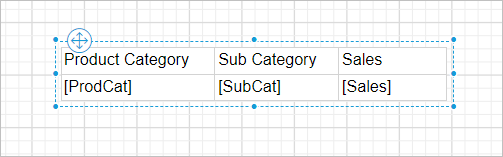
-
Click on the surface of the table design to enable grouping panel.
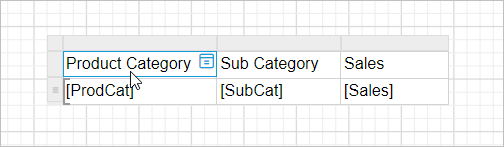
-
Refer to the Advanced Mode section to enable advanced mode in the grouping panel.
-
Once you click on the
Advanced Mode, it will show the static columns in both the row and column group. Now, select the static column presented in the row group pane (Header Row Group).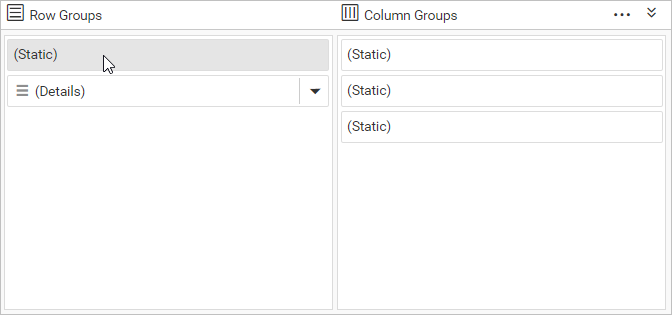
-
In the properties panel, enable the
Fixed DataandRepeat On New Pageproperties checkbox and setKeep With GroupasAfter.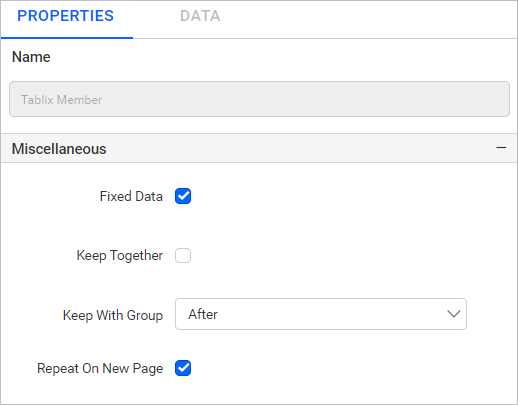
Now, preview your report and try scrolling. Notice that the column header looks messy because its background is transparent by default.
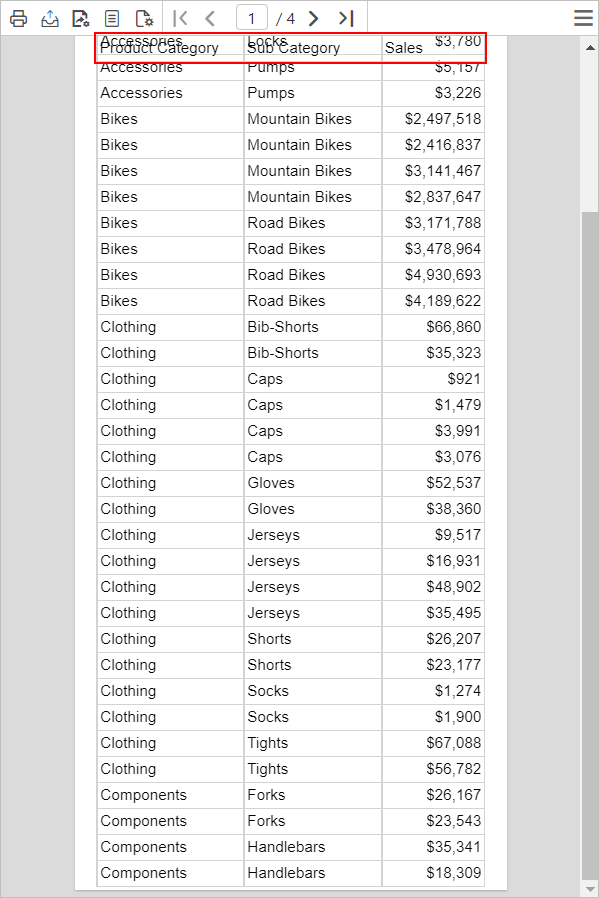
-
To fix this, just change the background color of the cells in the header row.
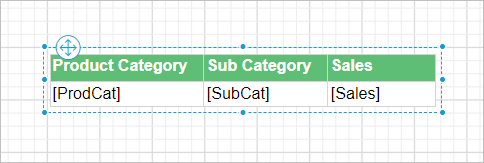
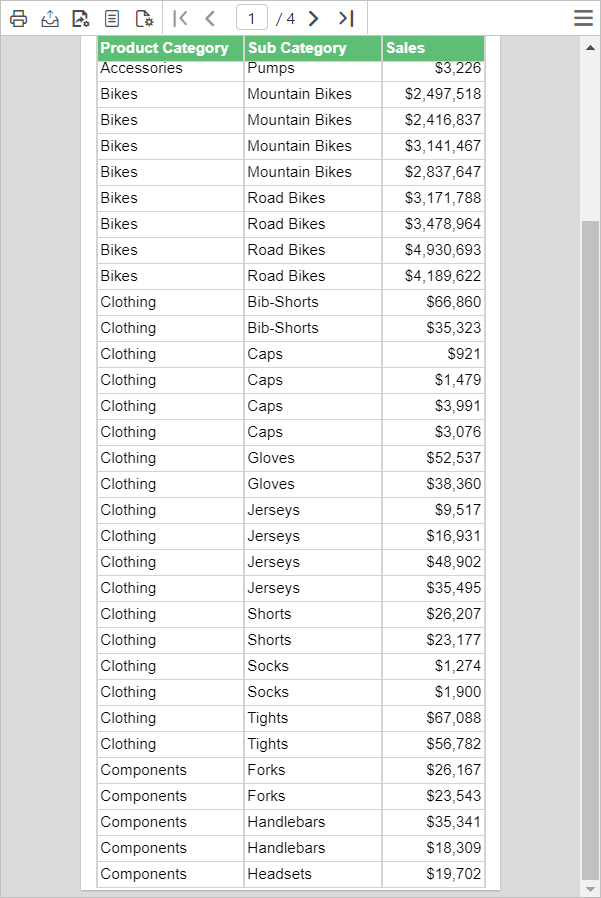
Download the above report design from the link.