Insert or Delete a Row
You can insert or delete rows in the tablix to organize data in your report in a better way.
Insert a row
You can add a row in two ways:
By selecting respective row,
- Right-click on a row gripper where you want to insert a row.
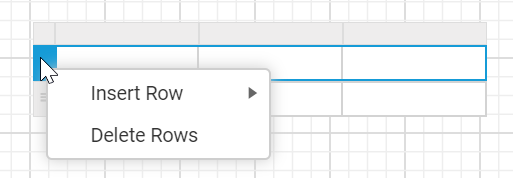
- Click on
Insert Rowand then clickAboveorBelow.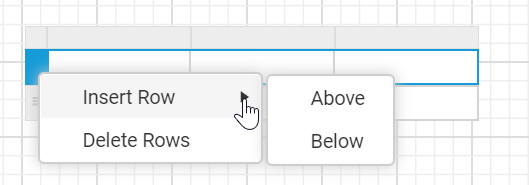
By selecting a respective cell,
- Right-click a cell in the tablix where you want to insert a row.
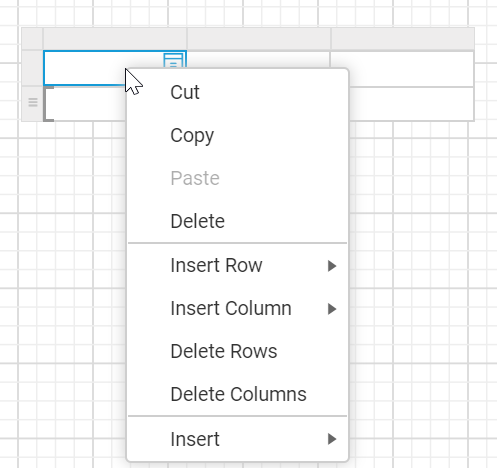
- Click on
Insert Rowand then clickAboveorBelow.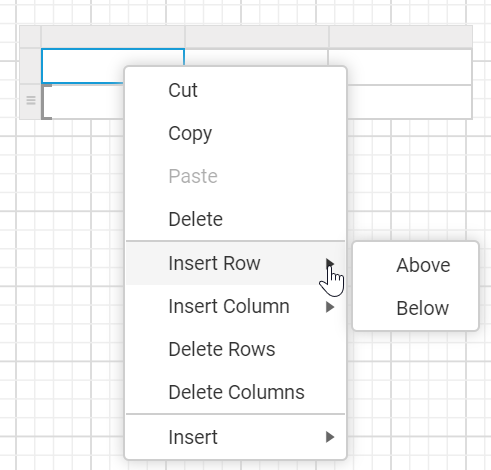
Now, a new row will be added above or below of the target row.
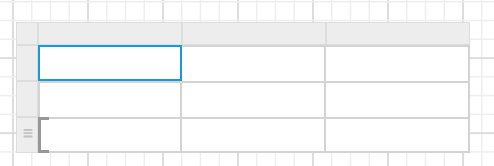
Insert a row in a group
You can add a row in a group in two ways:
By selecting respective row,
- Right-click on a row group gripper where you want to insert a row.
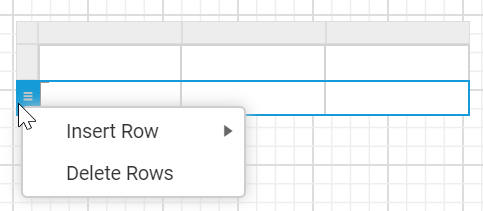
- Click on
Insert Row.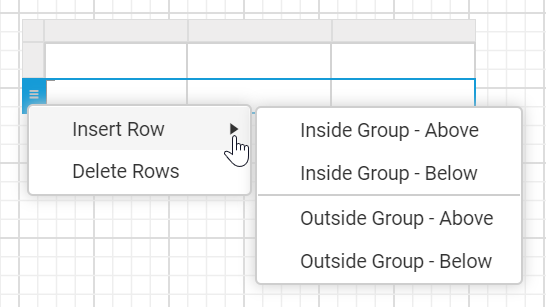
By selecting a respective cell,
- Right-click a row group cell in the tablix where you want to insert a row.
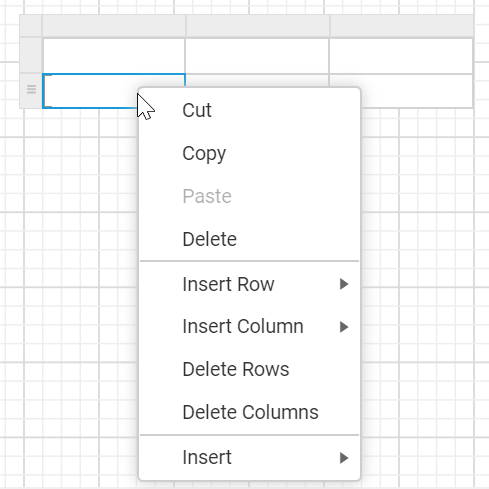
- Click on
Insert Row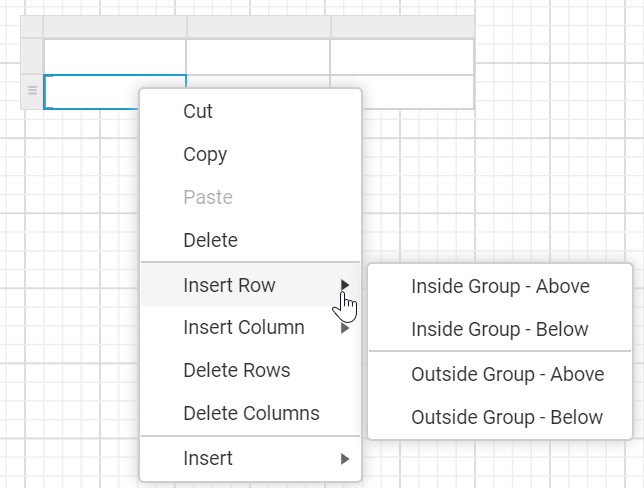
The following options will be listed in the Insert Row menu.
- Inside Group - Above - A new row is added inside the target group but in the top position. In the below snap, the
Grouping Indicatordenotes that the row is added inside the group.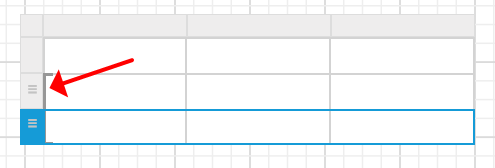
- Inside Group - Below - A new row is added inside the target group but in the bottom position. In the below snap, the
Grouping Indicatordenotes that the row is added inside the group.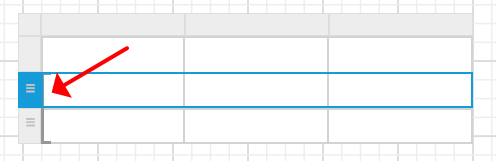
- Outside Group - Above - A new row is added outside of the target group but in the top position. In the below snap, notice that the
Grouping Indicatoris shown only for the target group.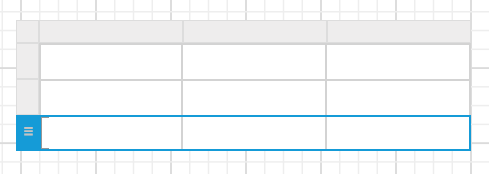
- Outside Group - Below - A new row is added outside of the target group but in the bottom position. In the below snap, notice that the
Grouping Indicatoris shown only for the target group.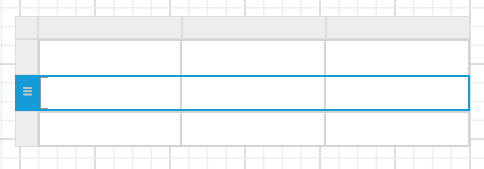
Delete a row
You can delete a row in two ways:
By selecting respective row,
- Select a row that you want to delete.
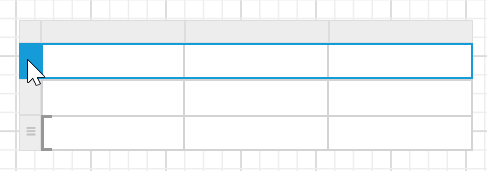
- Right-click on the row gripper of the respective row.
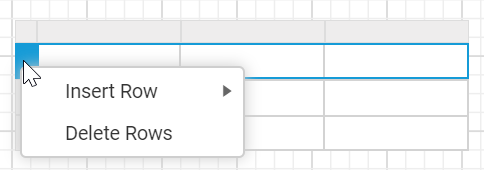
- Then click on the
Delete Rowsin the context menu.
By selecting a respective cell,
- Right-click a cell in the tablix where you want to delete a row.
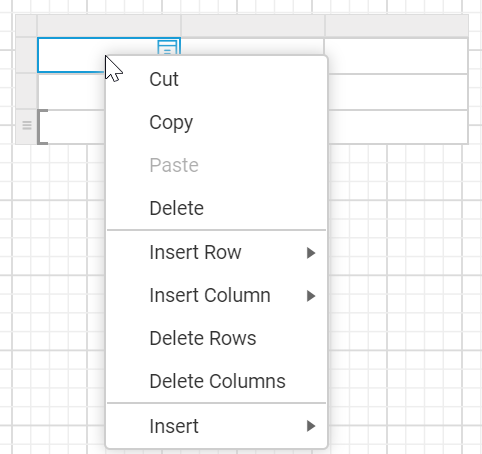
- Then click on the
Delete Rowsin the context menu.
Now, a selected row or rows will be deleted from the tablix.
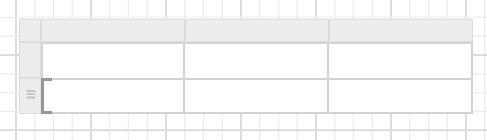
Delete a row from a group
- Right-click a row group cell in the row group of a tablix.
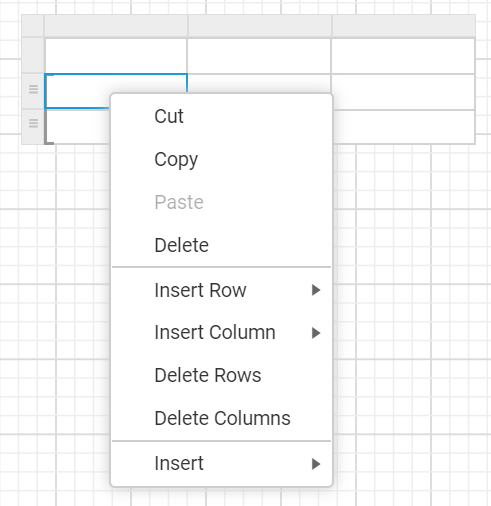
- Then click
Delete Rows.
Now, a selected row will be deleted from the tablix.
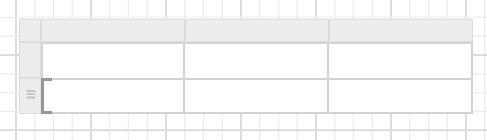
CONTENTS
CONTENTS
Thank you for your feedback and comments.We will rectify this as soon as possible!