Rectangle
The rectangle report item is used to visually separate regions of the report or it can act as container for other report items to improve the overall report design and readability.
Add a rectangle to the report
- The rectangle report item is listed in the item panel under the
Basic Itemscategory.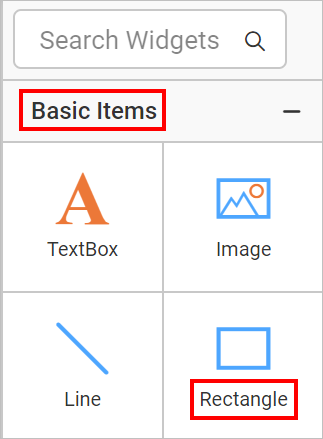
- Drag and drop the rectangle report item into the design area from the item panel.
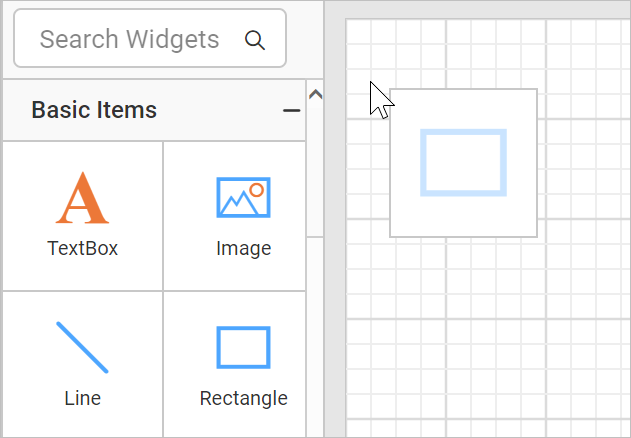
- Once you drop the rectangle item into design area, respective item properties will be listed the properties panel.
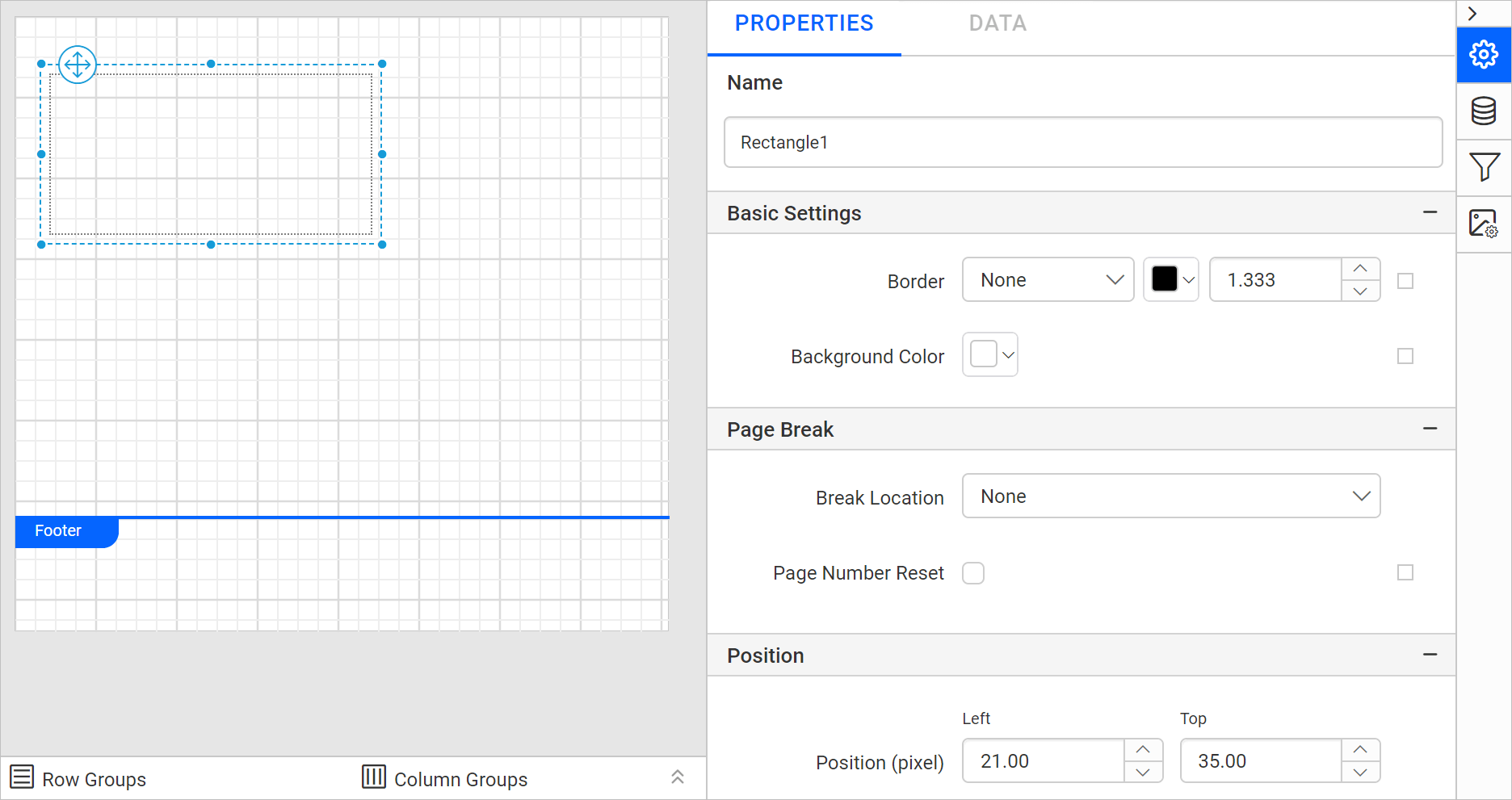
Properties
Refer the Properties panel section before proceeding with the below properties.
Basic Settings
The border style, color, width and background color properties are used to style the rectangle and customize its appearance in the report design. These properties are listed under the Basic Settings category in the properties panel.
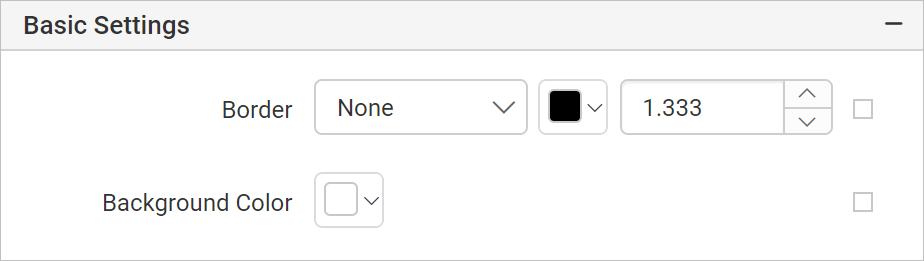
Border
Border properties are used to add or customize the border around a rectangle item to visually separate items in the report design. To set border properties to the rectangle item using properties panel refer Border Properties section.
Background color
Using the background color property you can color the rectangle background. To set background color using properties panel refer Background color section.
Background Image
Background image property can be used to display company logos, watermarks, or any other background image to the rectangle. To set background image to the report refer Background Image section.
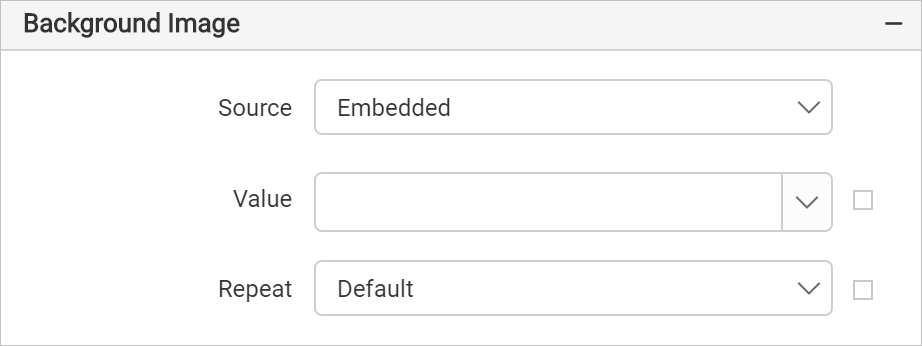
Page break
The page break property is used to control the amount of information on each page when you preview the report. Follow the below steps to apply page break property for rectangle item.
-
Choose any
Break Locationtype in the drop-down.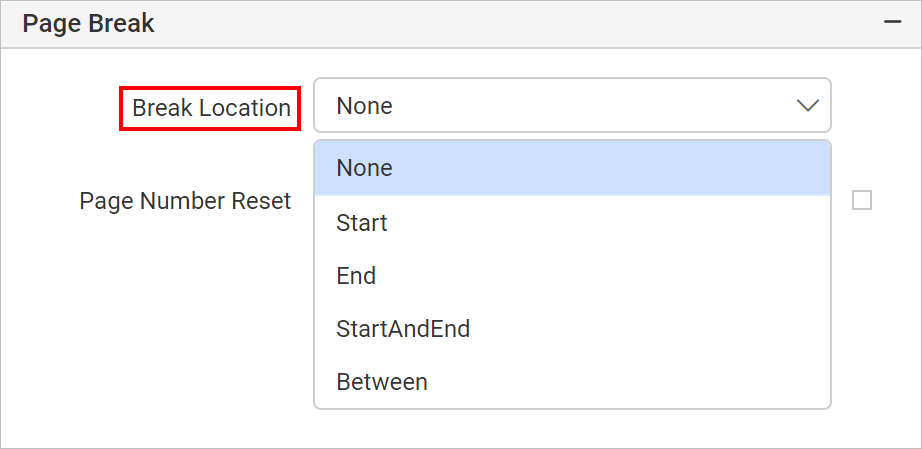
-
To prevent predefined page breaks from being applied during report preview, enable the
Break Disabledproperty checkbox. You can also control the application of page breaks during report preview by using expressions. For details on setting and resetting page breaks dynamically, refer to the Set Expression and Reset Expression sections.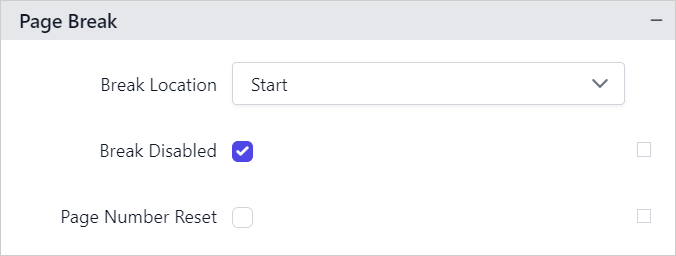
-
To restart page numbering on each page, enable the
Page Number Resetproperty checkbox.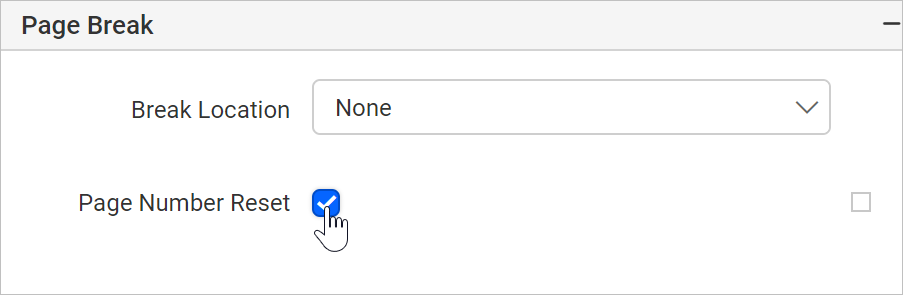
Position
Position property is used to set the width, height, left and top position of the rectangle in the report design. To handle these properties using properties panel refer Position section.
Data Element
Data element can be used to control visibility of a report item when exporting the report in XML format. The Data element properties are listed in the properties panel, under the Data Element category.
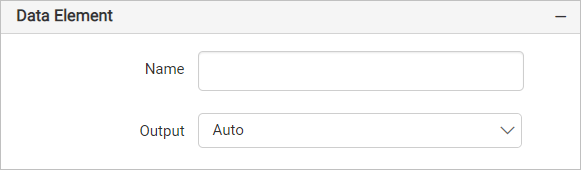
Name
You can assign a custom name for the rectangle element using the Name field. The rectangle will be exported with the provided name.
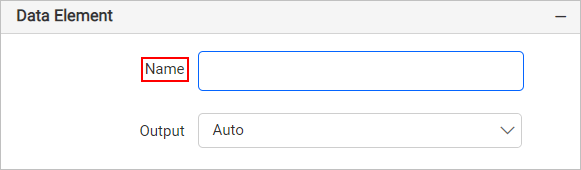
Note: The name cannot contain spaces, and it must begin with a letter followed by letters, numbers, or the underscore character (_).
Output
On exporting the report, the visibility of the rectangle can be controlled using the Output property. Choosing the following options for the Output property will perform the respective operations:
- Auto or Output - Exports the rectangle and its contents
- NoOutput - Does not export the rectangle report item
- ContentsOnly - Does not export the rectangle report item, only the contents of it are exported
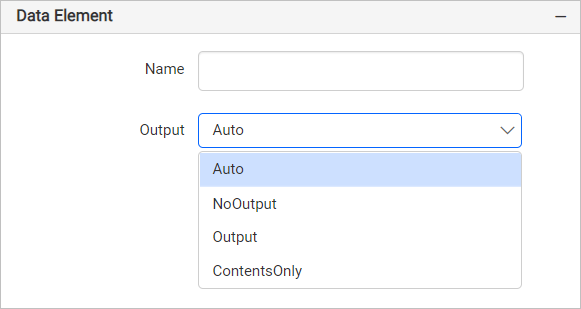
Visibility
Visibility property is used to conditionally show or hide the rectangle report item on report preview or export action. To set visibility of rectangle item using properties panel refer Visibility section.
Miscellaneous
Keep together
Keep together property is used to display the report item or section of a report in a single page, on report preview or export action. Enable the checkbox to keep the content in single page or it will span across multiple pages.

Page name
The page name property is used to name the first worksheet of the Excel workbook, when exporting the report to excel format.
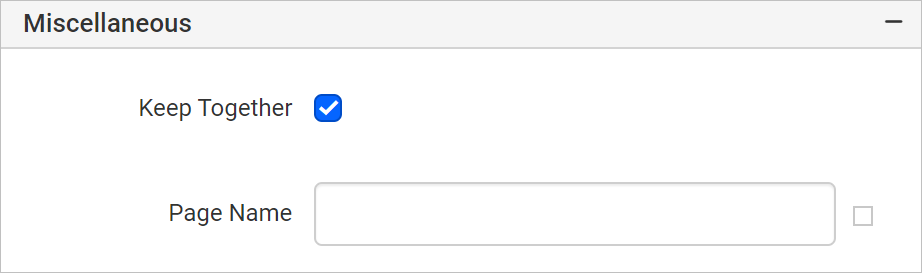
You can set the static or dynamic text as page name. To set and reset dynamic text, refer Set Expression and Reset Expression section.
Custom attributes
This property can be used to set the values for rectangle custom properties. To create and assign values for custom properties using properties panel refer Custom Properties section.
Tooltip
Tooltip property can be used to display informative text or value, when the user hovers over on the report item in report preview. To set tooltip for rectangle report item using properties panel refer Tooltip section.
Document Map
A document map is a navigational feature that displays a separate side pane with set of navigational links in hierarchical structure when you view a report. A user can click the content in the list, to navigate to the report page that displays that item. Refer Document Map section to configure document map in the report design.
You can set the static or dynamic text as value for document map property. To set and reset dynamic text, refer Set Expression and Reset Expression section.
Bookmark
Bookmark links allows the users to navigate to different parts of a SSRS report. You can add bookmarks to each textbox, image, table or chart or to the unique group values displayed in a tablix which can direct the users to specified locations in the report. The value of bookmark property can be your own strings or an expression. Refer Bookmark section to configure bookmark in the report design.
Custom Style
The Custom Style property enables the use of external CSS for styling report items, providing enhanced flexibility beyond the built-in styling options. This property allows you to meet specific design requirements and maintain consistent styling across multiple reports. For a step-by-step guide on setting up custom styles in your report, check the How To section of this guide.
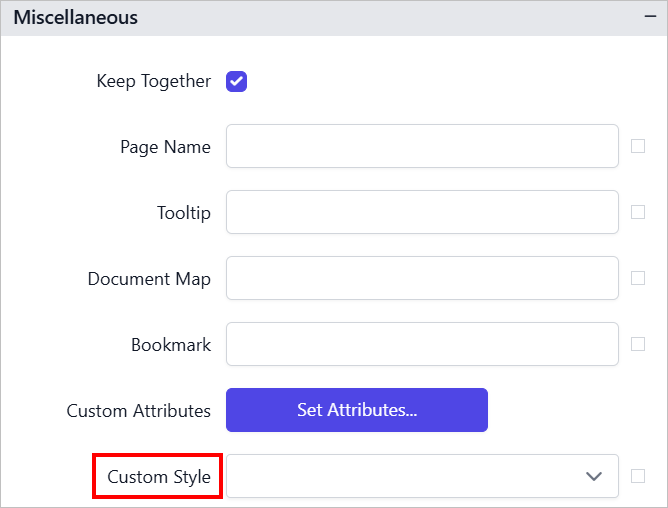
Set expression
An expression can be set to few properties of the rectangle report item to process the property values based on expressions. To set expressions to the rectangle report item properties, refer Set Expression section.
Reset expression
To Reset the expression applied to a property, refer Reset Expression section.
Advanced properties
Few properties of the rectangle report contains nested properties. To open and handle nested properties, refer Advanced Properties section.