PDF Custom Report Item
The PDF custom report item enables users to easily use PDF documents within the report. This feature converts the PDF document into images without opening the document and renders them across multiple pages in the report, corresponding to the total number of pages in the provided PDF document.
Add the PDF custom report item to the report
- The PDF custom report item is listed in the item panel under the
Documentscategory.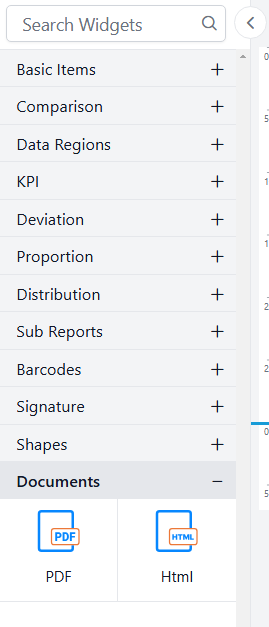
- Drag and drop the PDF custom report item from the item panel into the design area.
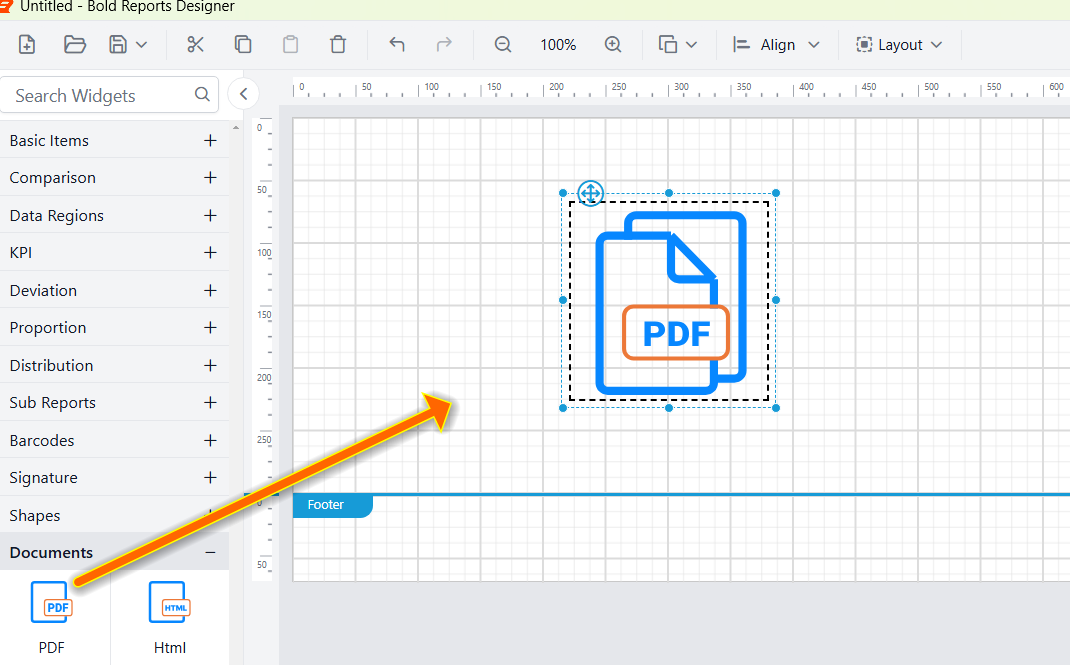
- After placing the PDF custom item in the design area, its properties will be displayed in the properties panel.
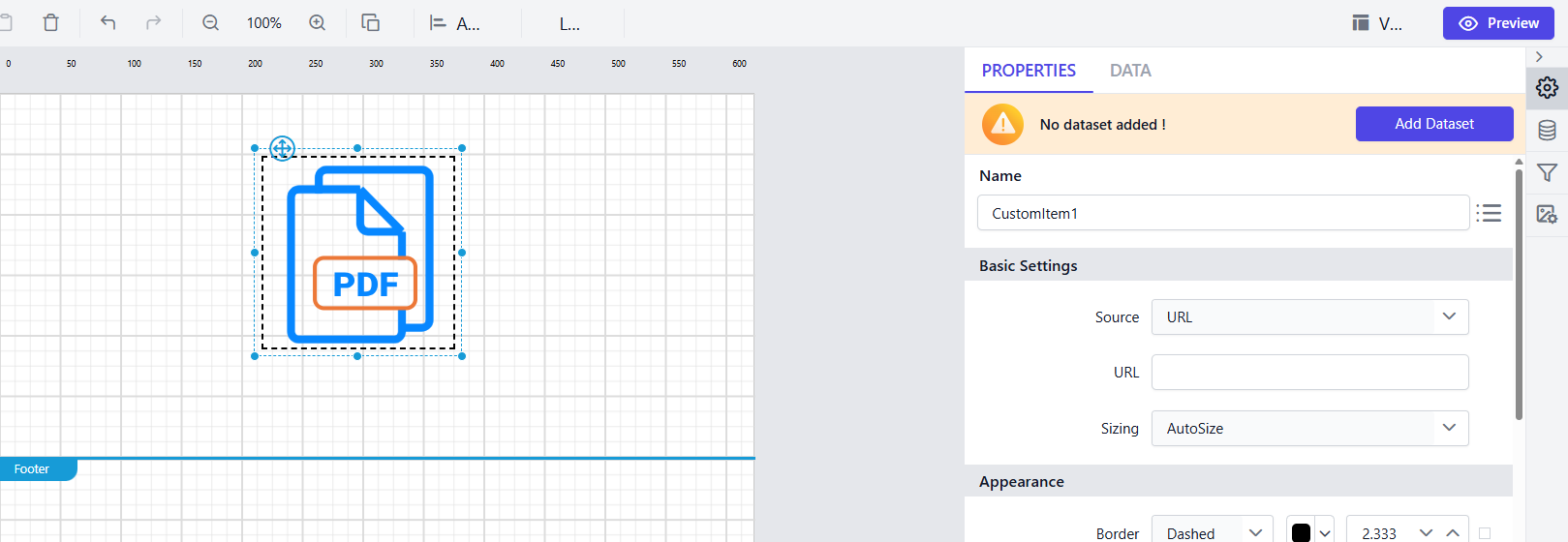
PDF Report Item Properties
Basic Settings
Basic Settings contains Source, URL and Sizing properties.
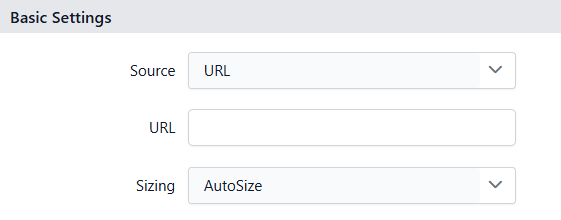
Source
The Source property allows the user to choose the input source, helping them easily understand the input format in which PDF document should be provided. It includes URL and Database.
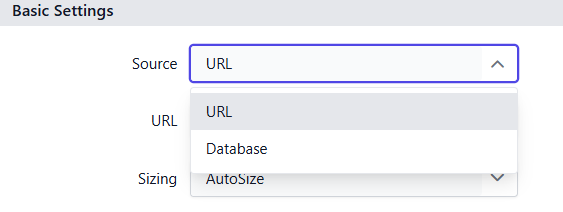
-
URL
The URL option can be used to provide PDF document either as a
Online URLs(or) as aBase64-encoded stringrepresenting a PDF document. -
Database
The Database option is used to provide the PDF document stored in the database. The data in the database can be a
URL, aBase64-encoded stringorbyte array. Can also provide PDF document through expression by clicking the expression box.
Sizing
The Sizing property allows users to control the size of PDF document displayed as an image in the report viewer. It offers two options to adjust the size of the rendered image: AutoSize and FitToPageSize.
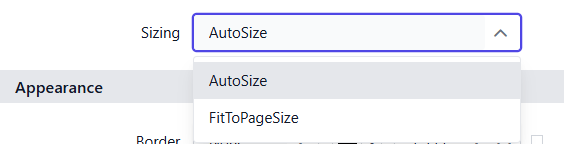
-
AutoSize
The AutoSize option will display the original size of an given PDF document as an image in the report viewer. If the image size is larger than the report paper size, the image will be cropped across multiple pages to prevent the data loss.
-
FitToPageSize
The FitToPageSize option will display the given PDF document as an image in the print layout dimension.
General Properties
Name
The Name property can be used to provide a unique name to the PDF custom item in the report.
Appearance
The appearance of the PDF custom item, including border style, color, width, which are used to style the PDF custom item and customize its appearance in the report design. These options are available under the Appearance category in the properties panel.
Border
Border properties allow you to add or customize the border around a PDF custom item to visually separate it from other elements in the report design. To set border properties using the properties panel, refer to the Border Properties section.
Position
The position property is used to set the width, height, left and top position of the PDF custom item in the report design. For guidance on handling these properties using the properties panel, refer to thePosition section.
Visibility
The visibility property is used to conditionally show or hide the PDF custom report item during report preview or export actions. To set the visibility of the PDF custom item using the properties panel, refer to the Visibility section.
Miscellaneous
Tooltip
The tooltip property can be used to display informative text or values when the user hovers over the report item in report preview. To set a tooltip for the PDF custom item using the properties panel, refer to the Tooltip section.
Bookmark
Bookmark links enable users to navigate to different parts of an SSRS report. You can add bookmarks to textboxes, images, tables, charts, or unique group values in a tablix, directing users to specified locations in the report. The value of the bookmark property can be either custom strings or expressions. For more details, refer to the Bookmark section to configure bookmark in the report design.
Static or dynamic text can be set as the value for the bookmark property. For setting and resetting dynamic text, refer to the Set Expression and Reset Expression sections.
Custom Style
The Custom Style property enables the use of external CSS for styling report items, providing enhanced flexibility beyond the built-in styling options. This property allows you to meet specific design requirements and maintain consistent styling across multiple reports. For a step-by-step guide on setting up custom styles in your report, check the How To section of this guide.
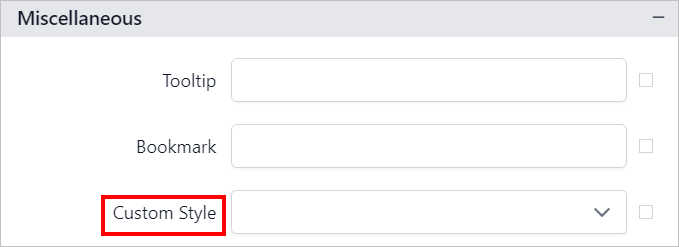
Set expression
Expressions can be applied to certain properties of the PDF custom report item to process the property values based on expressions. To set expressions for the PDF custom report item properties, refer to the Set Expression section.
Reset expression
To Reset the expression applied to a property, refer to the Reset Expression section.
Advanced properties
Some properties of the PDF custom report item contain nested properties. For information on opening and handling nested properties, refer to the Advanced Properties section.