Publish Report
This section explains the steps to publish a report into on-premise server from Report Designer and to download that report.
Publish a report into enterprise server
- Click on the Publish option in the top-right corner of the report designer page, or click on the Publish dropdown.

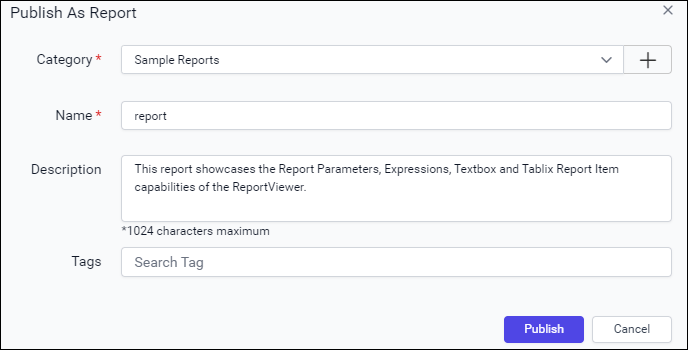
- Choose an existing category or create new and provide name for the report in Name field. Click on the
Publishbutton to publish the report.
If you are publishing the report with a duplicate name, it will ask for confirmation to replace the existing report.
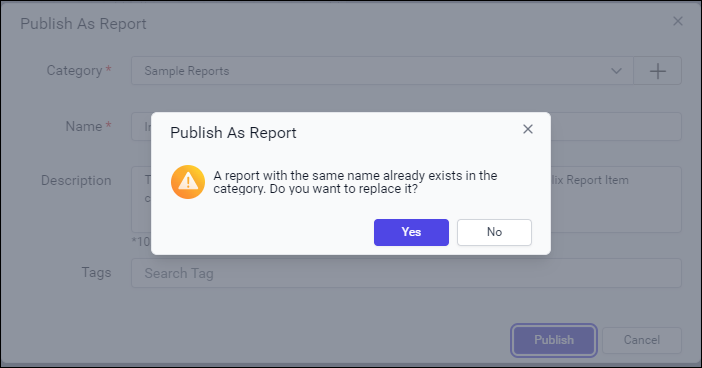
Click Yes to replace the existing report, or No to edit the report name in the Name field.
If you are editing a report from the server, the
Publishoption will directly replace the report intoserver.
Download the report
On the on-premise server home page, click the Actions button in the reports grid context menu. Then click on Download Report option from the menu to download the report in .rdl format.
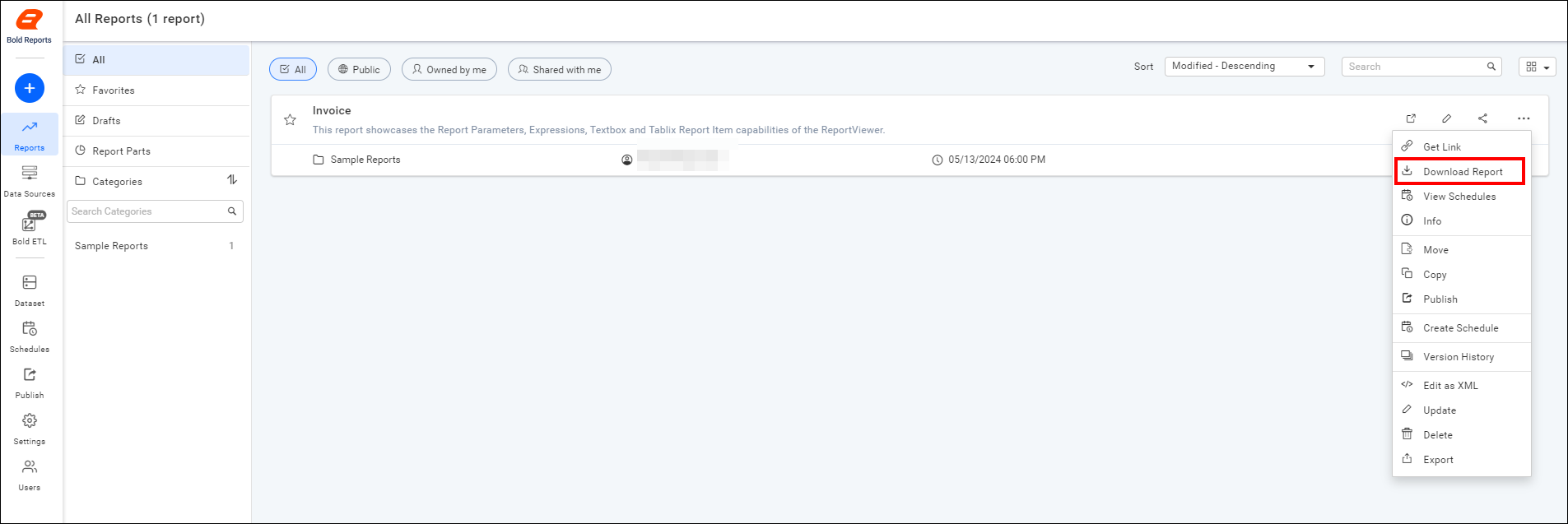
CONTENTS
CONTENTS
Thank you for your feedback and comments.We will rectify this as soon as possible!