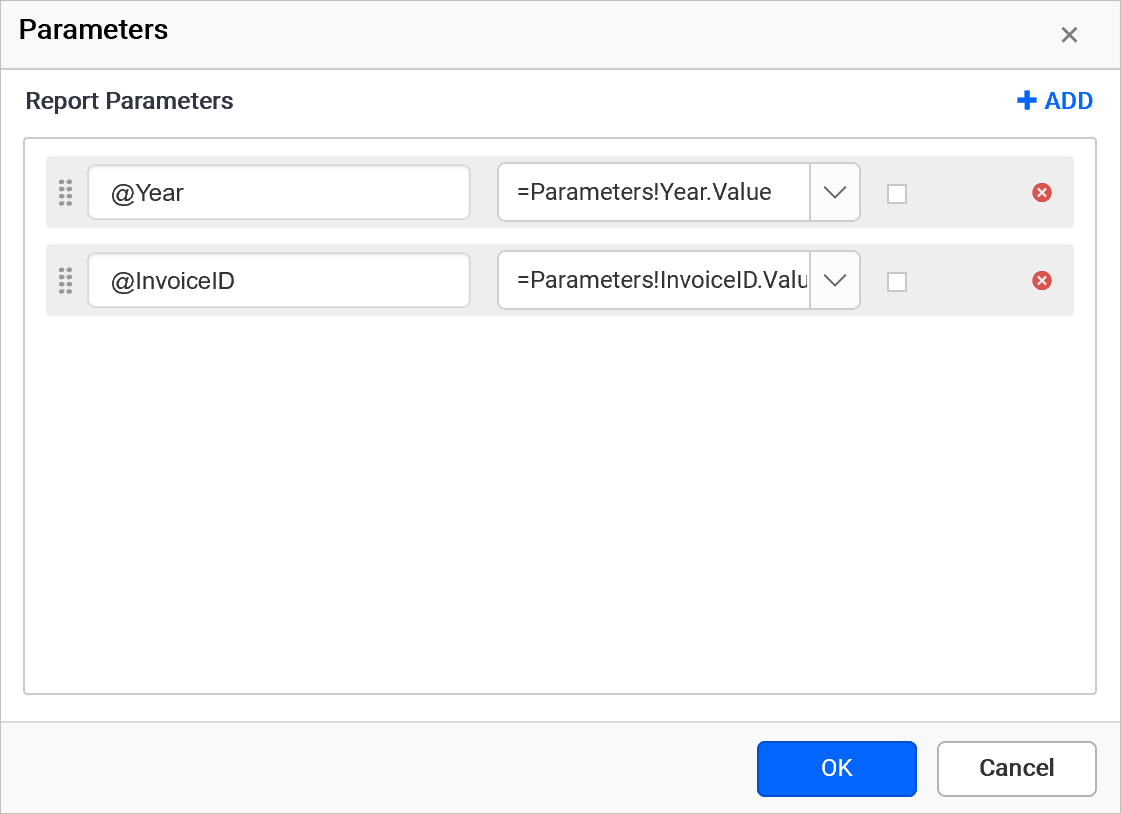Parameters
Parameters option can be used to create a new user defined parameter, edit values of existing parameters and delete parameters including query parameters that link to report parameters.
Open dataset parameters dialog
Select a data in the DATA panel to which you want to add, edit or delete parameters.
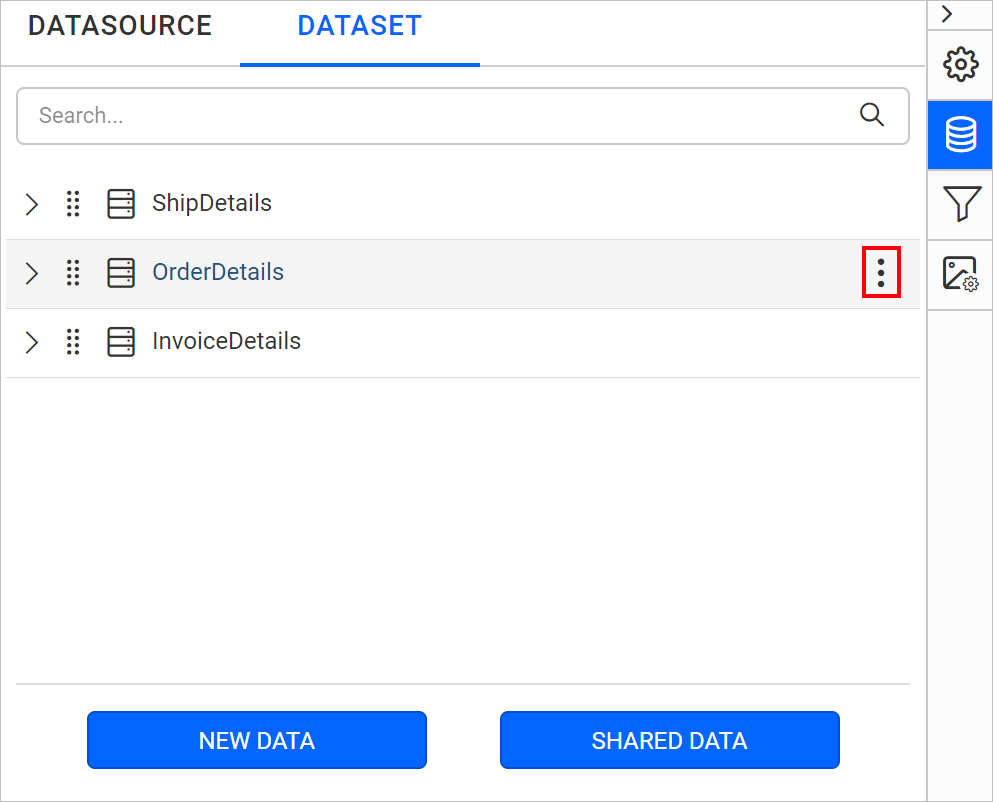
Refer Create Data section and create a data in report designer.
Click on the above highlighted icon, the context menu will open with list of options.
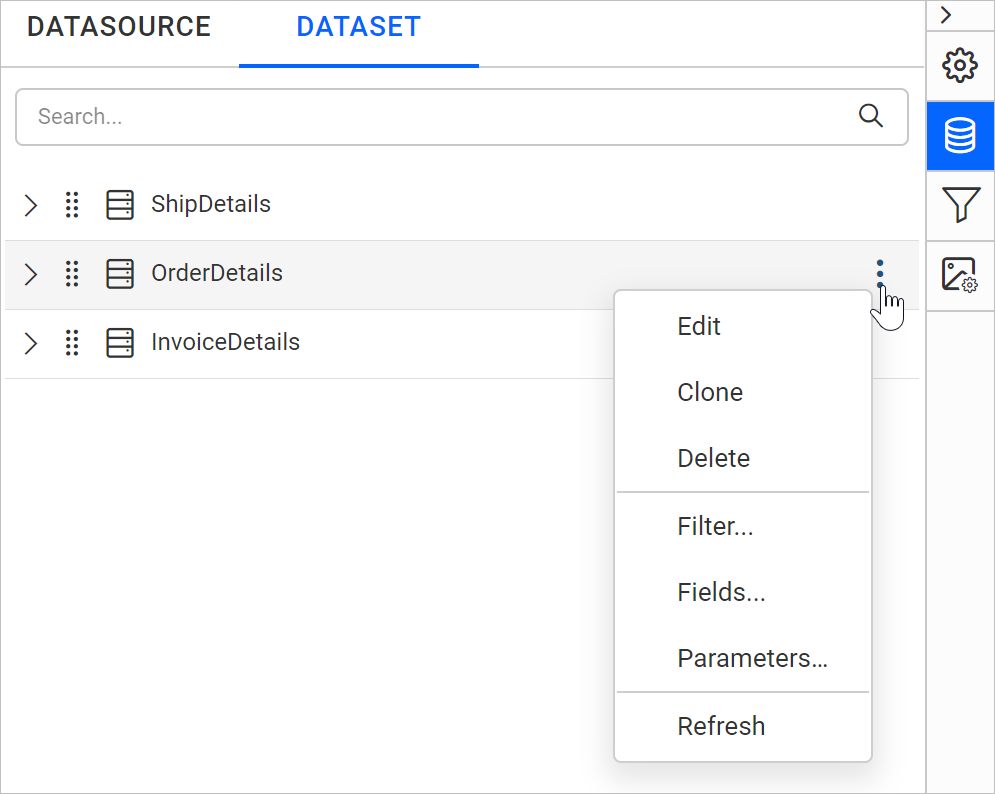
Then, click on the Parameters... option in the menu to open Parameters dialog.
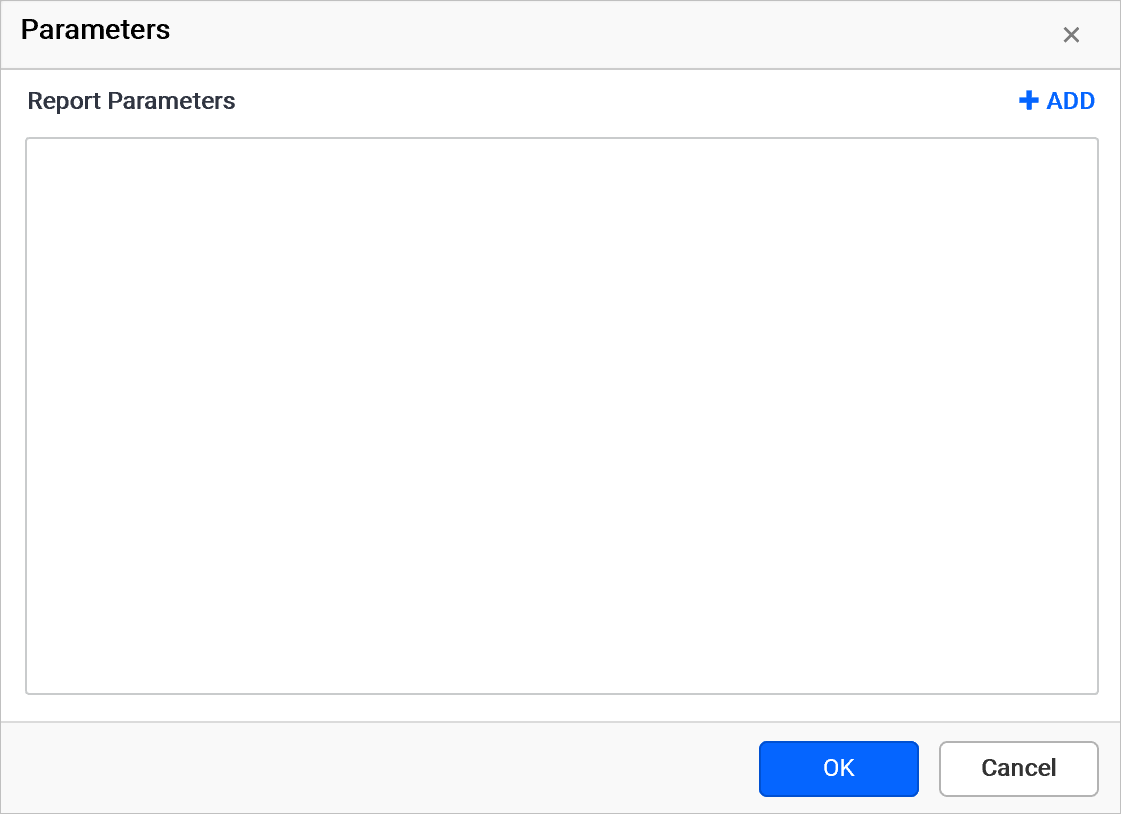
When you add a query variable to parameterize a dataset using the @ symbol in the query when creating a dataset,

A Report Parameter will be created automatically and it will be listed in the parameters panel and dataset parameters dialog.
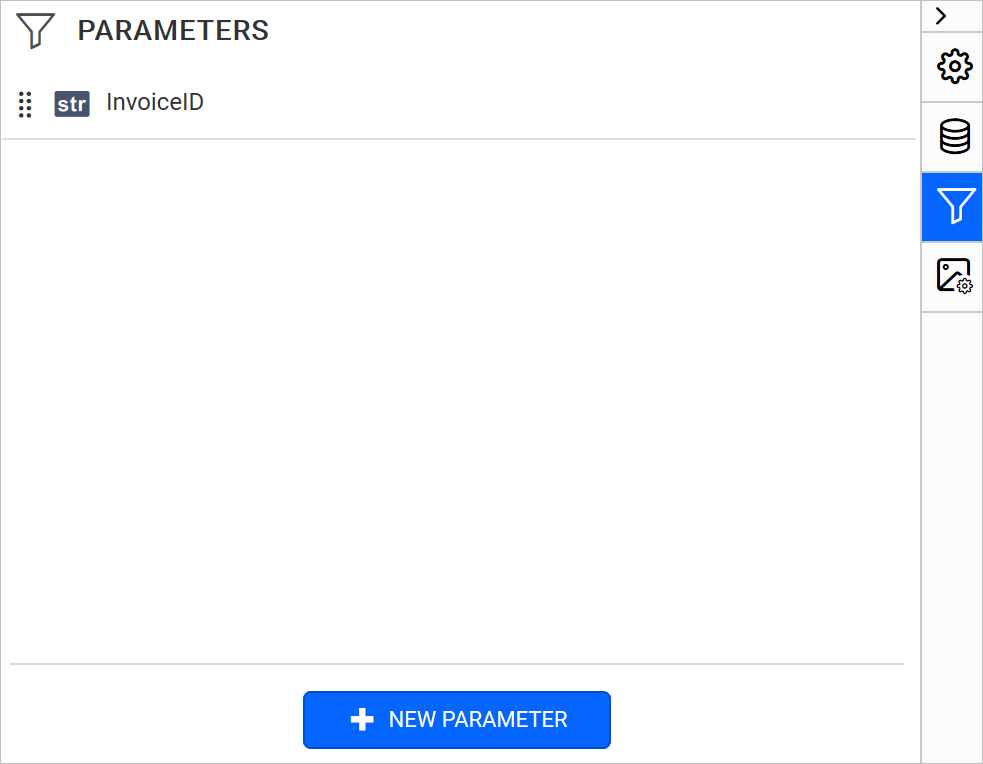
Open Parameters dialog, the available parameters in the query will be listed in the parameters dialog like below,
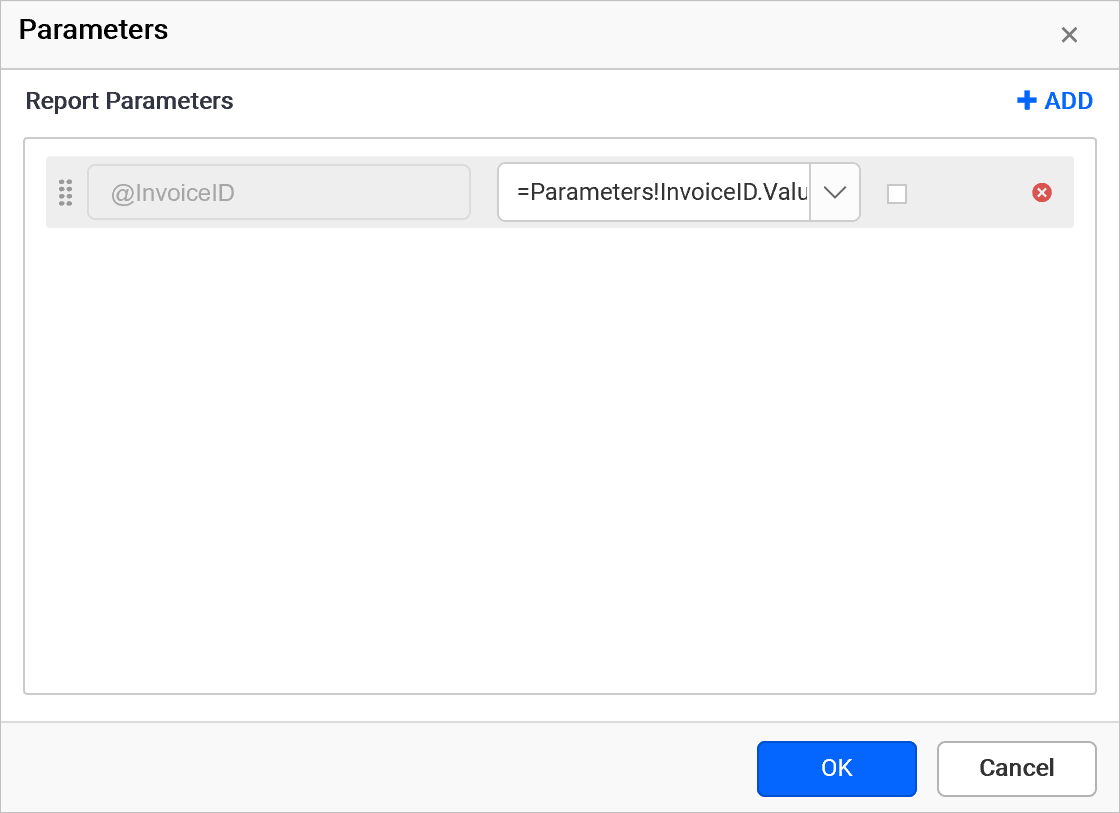
If you import a shared dataset into the report, the list of available parameters in the shared dataset will be listed in the parameters dialog. You can modify the values for the parameters within the report scope, it does not affect the actual query in the shared dataset.
Create parameter
-
To create a new parameter, click on the
ADDbutton.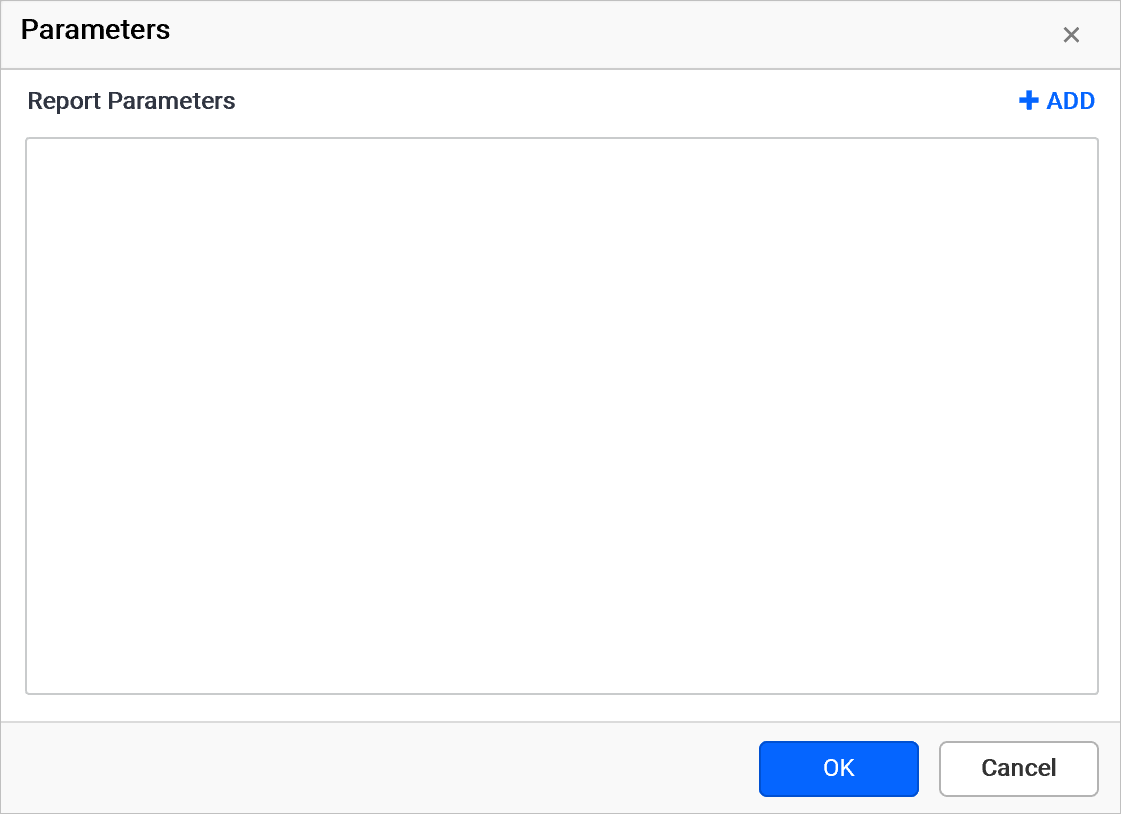
-
Parameter Name: In the Parameter Name text box, provide the name for the parameter. The parameter name must be unique within the dataset.
-
Value: In Value field, provide the value for the parameter. The Value of a parameter can be a static value or an expression, but it cannot refer to any report items or fields.
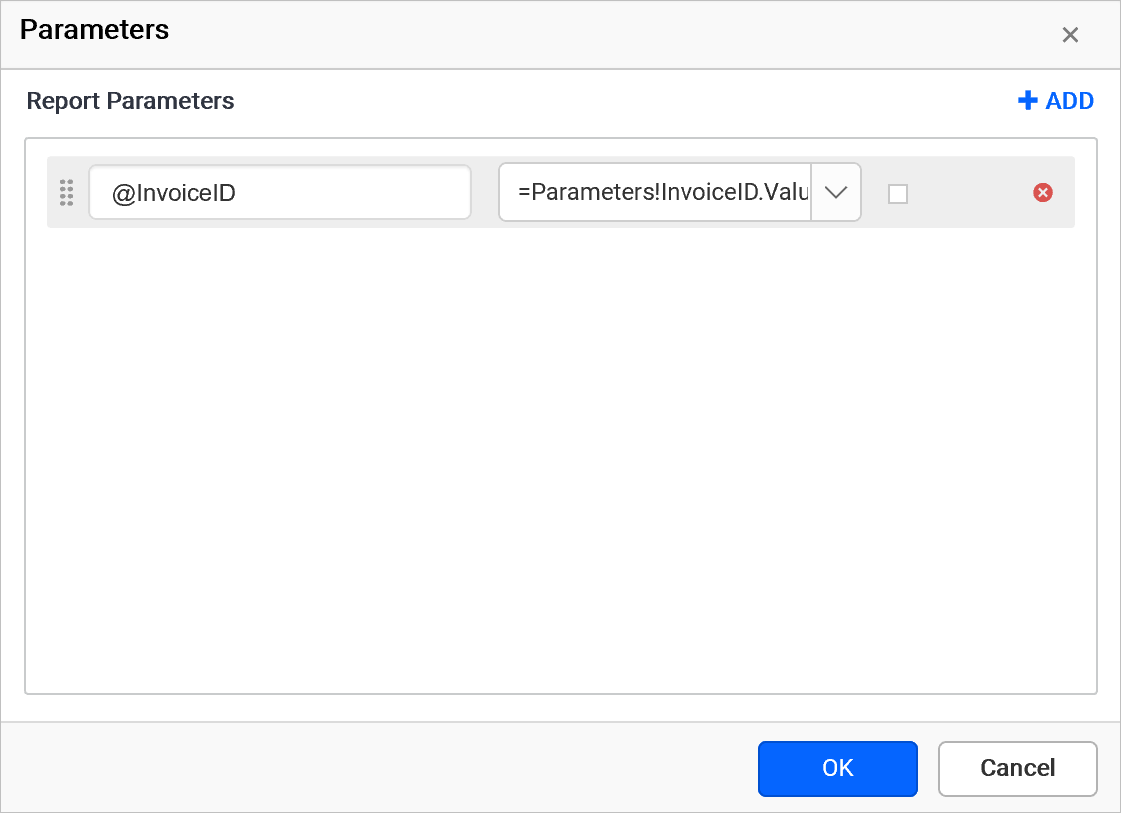
The parameters which you create here will act as a
User Definedparameter in the report, neither creates a query parameter nor affects existing query parameter.
Edit parameter
Open Parameters dialog, the available parameters in the query will be listed in the parameters dialog like below,
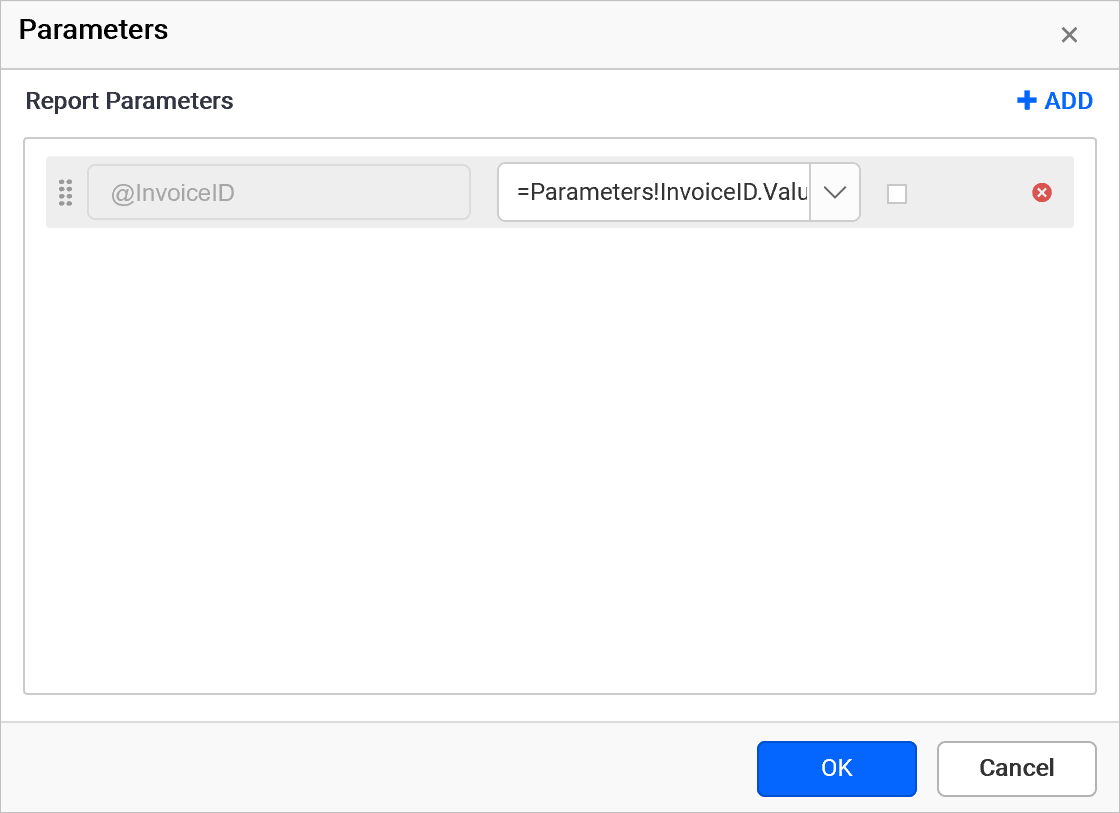
You can edit the Value for parameter and click OK. By default, Value contains an expression that refers to a report parameter.
You cannot edit the
Nameof the existing query parameter in the dataset using parameters dialog.
Delete parameter
Click on the Delete icon in the right corner to remove the required parameters from the dataset.
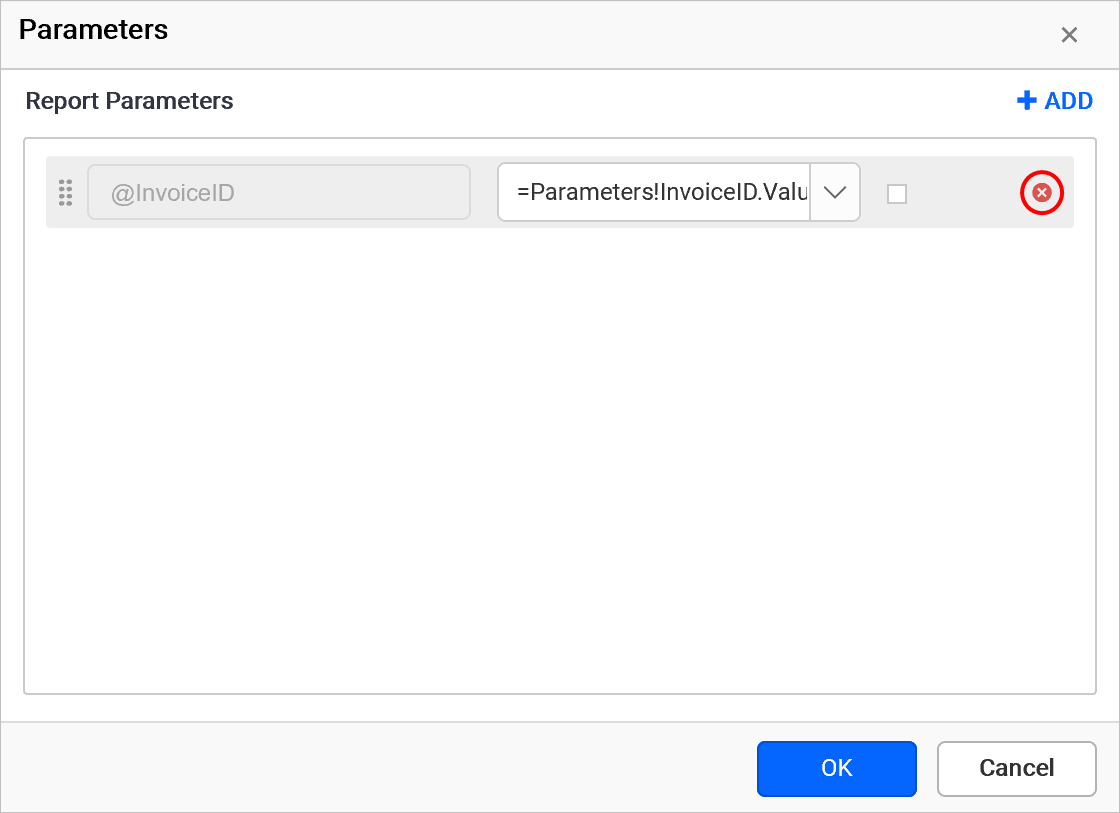
If you delete a parameter from the dataset, it will not be automatically removed from
Report Parameter. You need to remove it manually if needed.
Reorder parameters
When executing a query or processing the report, the result will be retrieved from database based on the order of the parameter in the query.
The below snap depicts the parameter list before reordering the parameters.
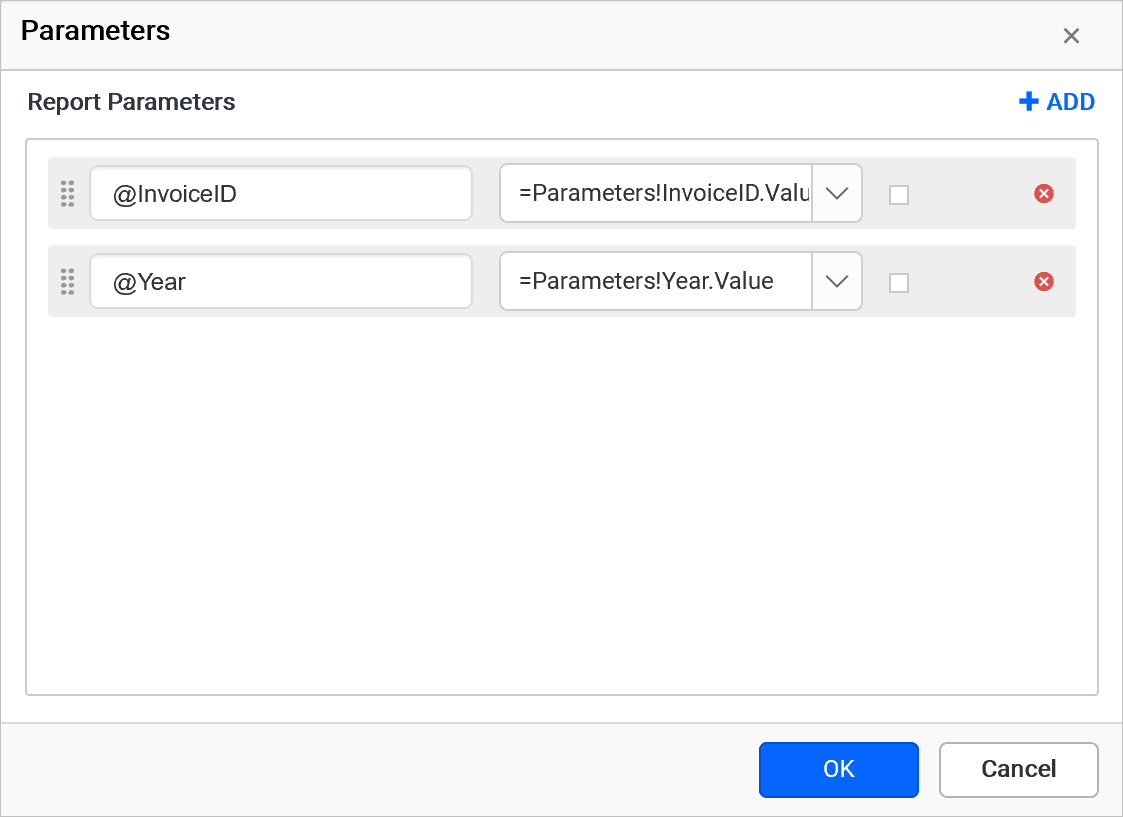
To change the order of the dataset parameters after creating it, follow the below steps.
- Click and hold the icon in the left corner of Parameter Name field.

- Then drag and move the dataset parameter field to higher or lower position in the list.
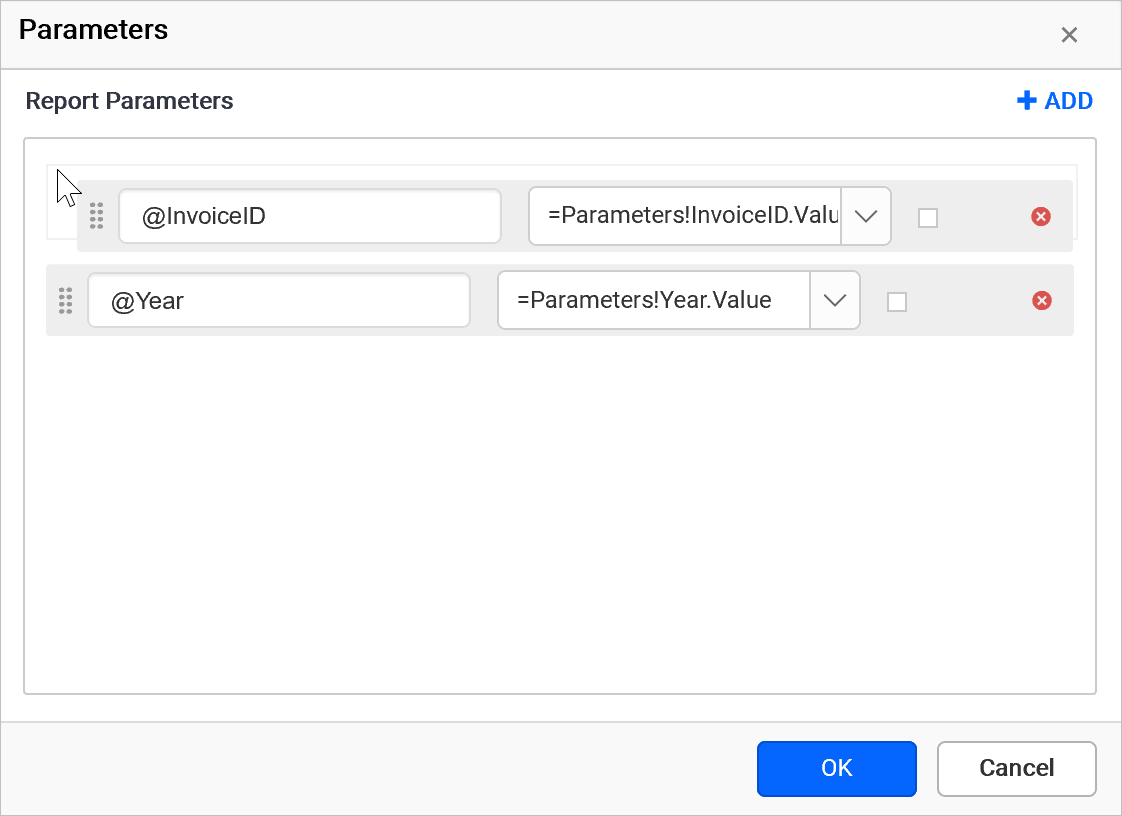
- Drop the dataset parameter field in desired position.
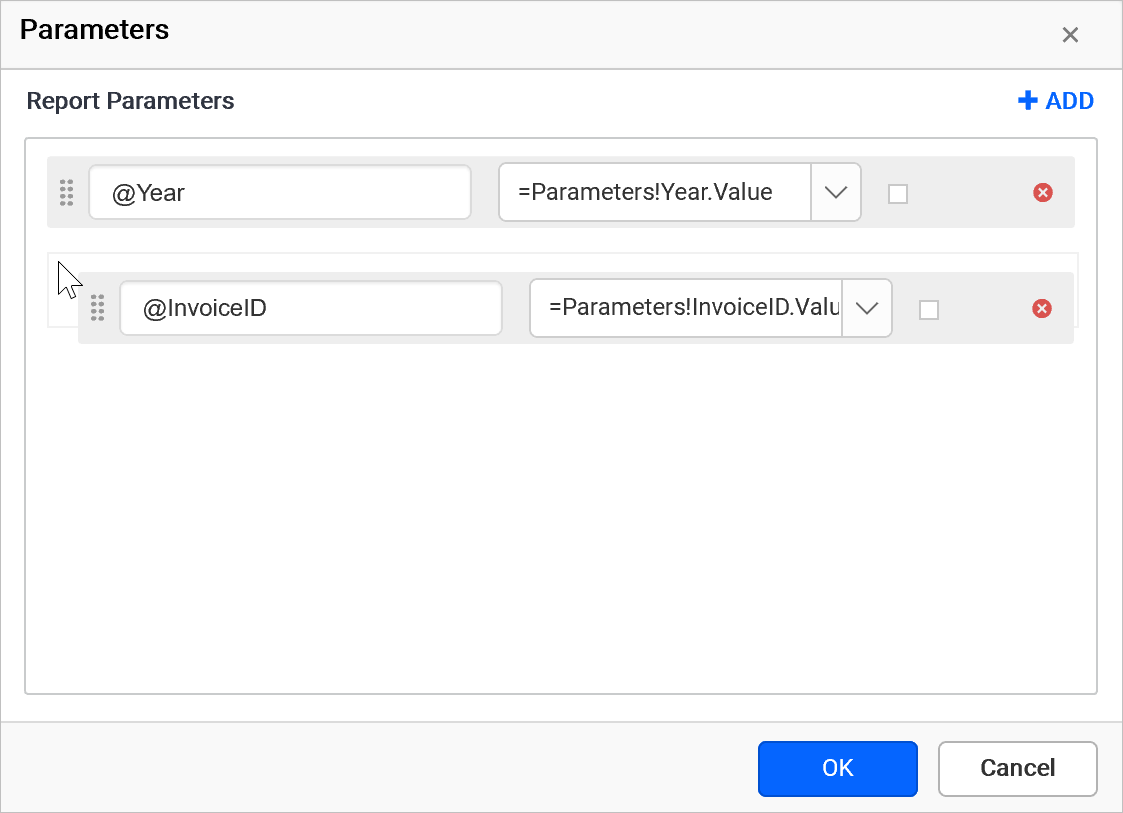
The below snap depicts the parameter list after reordering the parameters.