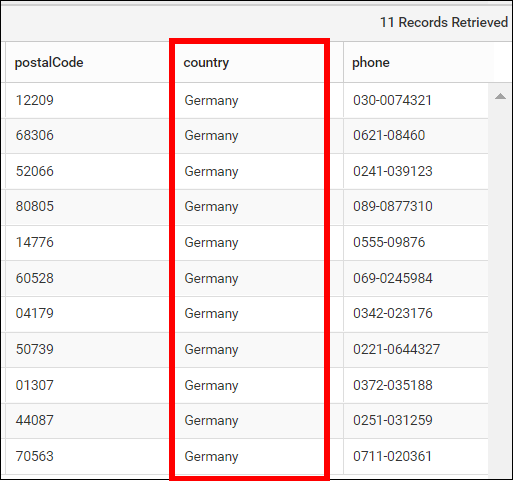Configuring Custom Attribute
Custom attribute is a piece of code that acts like a parameter, which is replaced anywhere in the query varied by the users. The attribute name is replaced by the code, which is saved for each user that makes the reports to get rendered based on it.
Custom attribute hierarchy
Custom attribute can be defined in three levels:
-
User level
-
Group level
-
Site level
The user level attribute has high priority than the other levels. The group and site level attribute can be override in the user level. Also, the site level attribute can be override by the group level attribute.
User level attribute
This attribute can be set by the site admin for a user in the user management profile page. You can view the attributes inherited from the group and site level in the user’s attribute listing.
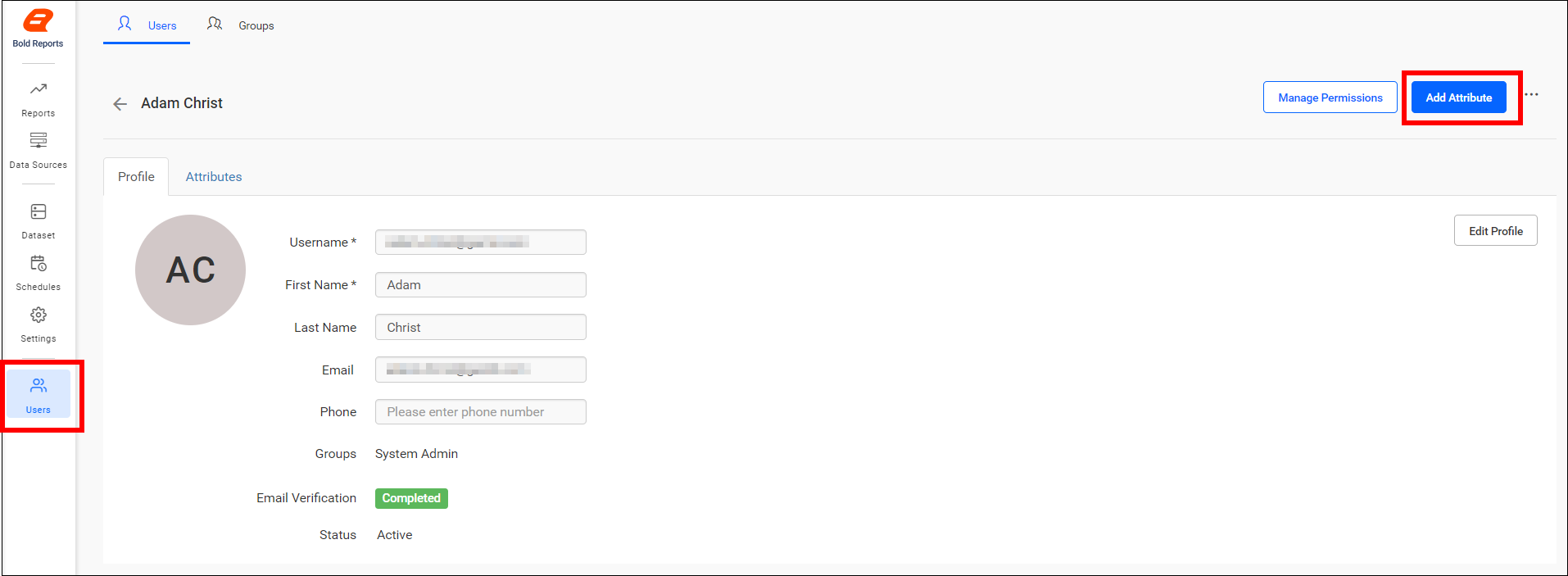
Group level attribute
This attribute can be set by the site admin for a group in the group profile page. You can view the attributes inherited from the site level in the group’s attribute listing.
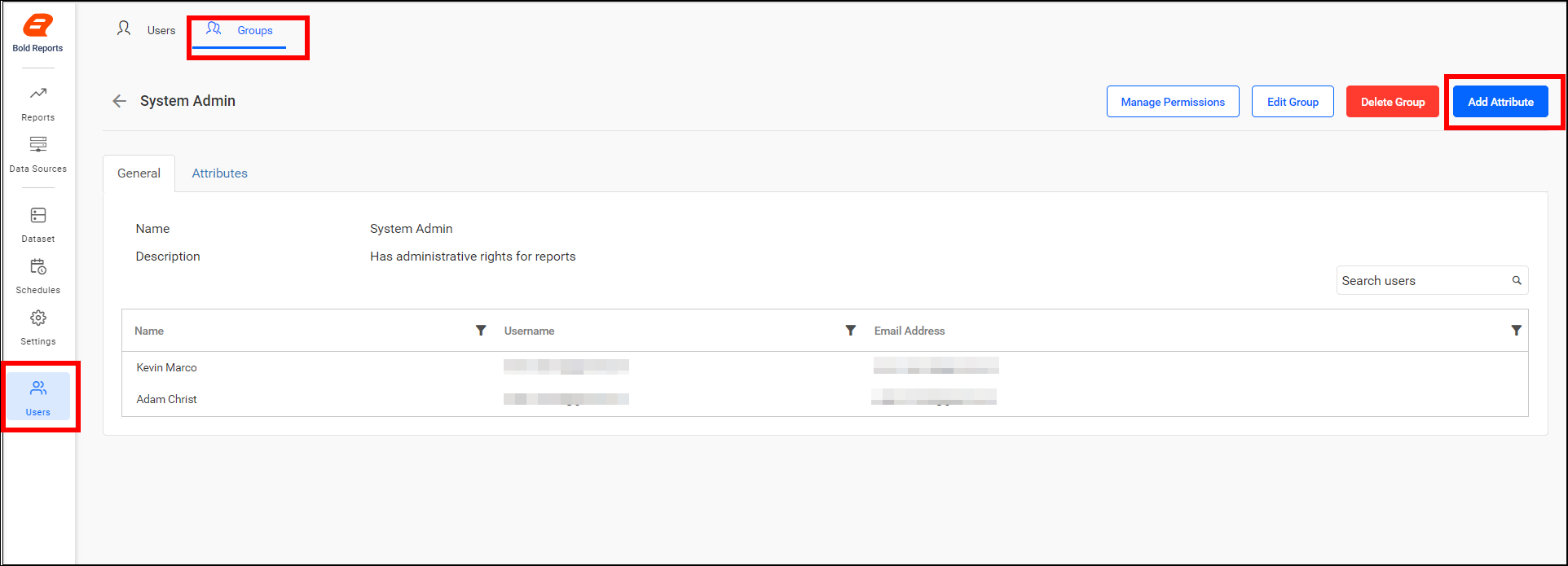
Site level attribute
This attribute can be set by the UMS admin for a site in the site details page.
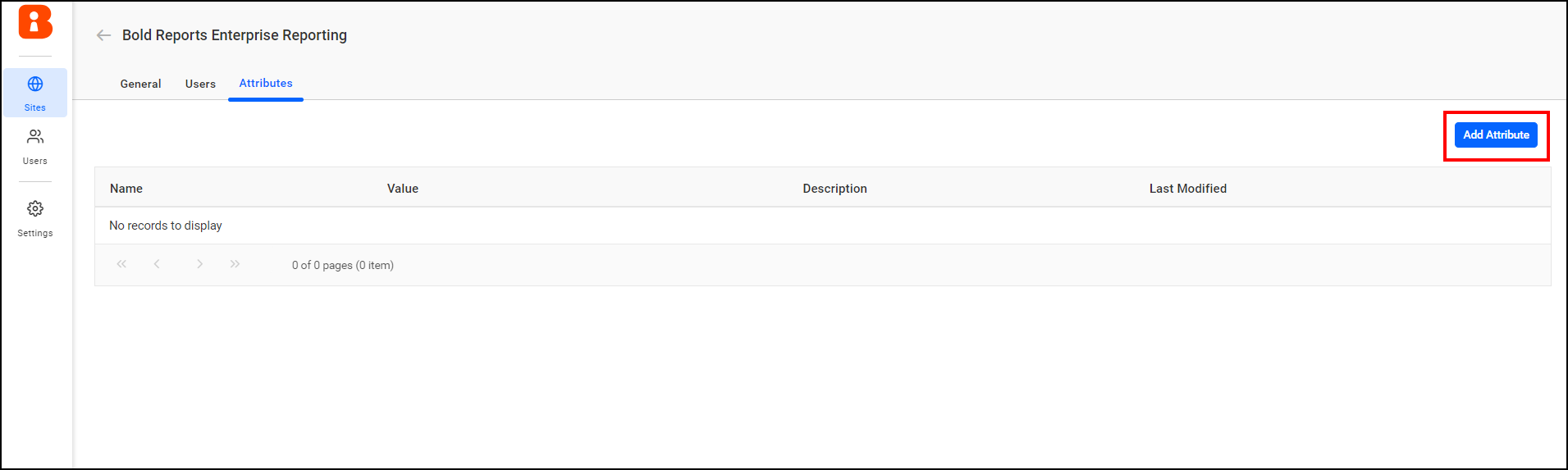
Adding custom attribute
Attributes are name-value pairs that are associated with users, groups, and the sites.
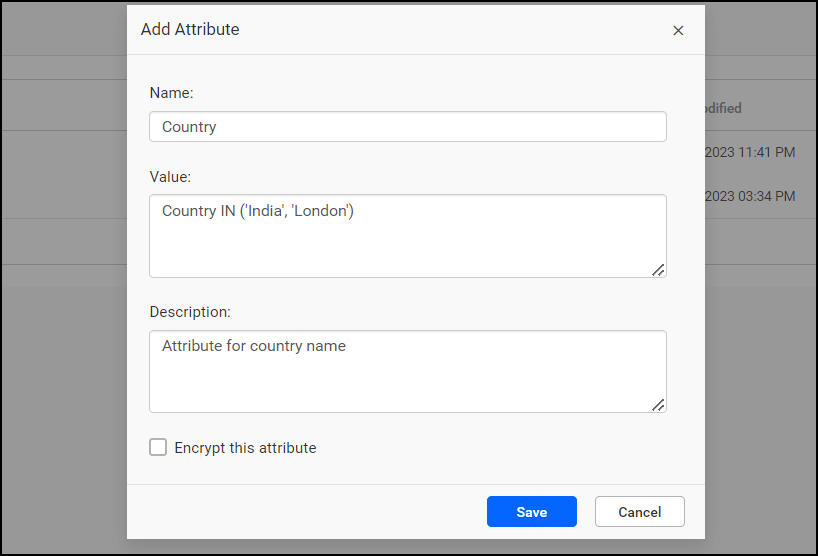
Name – Name of the attribute.
Value – Value of the attribute.
Description – Explaining the purpose for this attribute.
Encrypt – Store it as encrypted one in database and the value will be shown as dots in the grid.
Applying custom attribute for different users
Let us consider for the user Adam has the custom attribute value is configured as Resource_Name IN (‘Oil’,‘Injection’) with the attribute name as Resources.
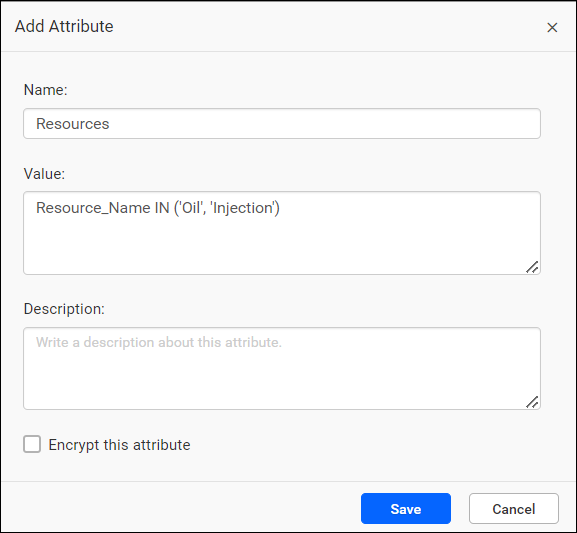
For the user Christ , has the custom attribute value is configured as Resource_Name IN (‘Oil & Gas’,‘Salt Water Disposal’) with the attribute name as Resources.
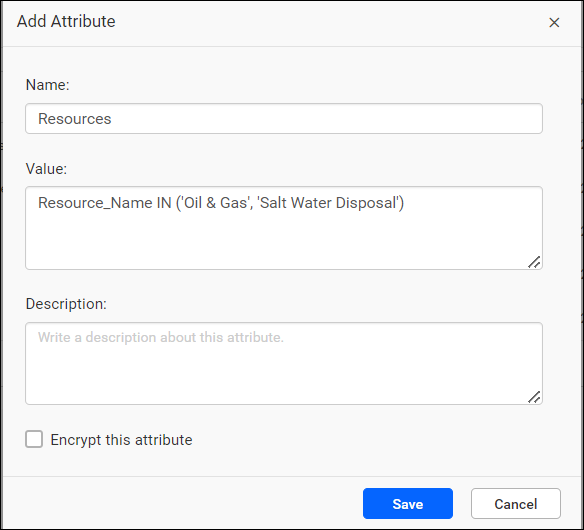
Uses of custom attribute
The custom attribute can be used in the following areas:
- Custom Query.
- Web Connection window.
1. Custom Query
The custom attribute can be used in custom query by manually providing the required custom attribute name in code view using syntax.
Syntax: ${{:AttributeName}}
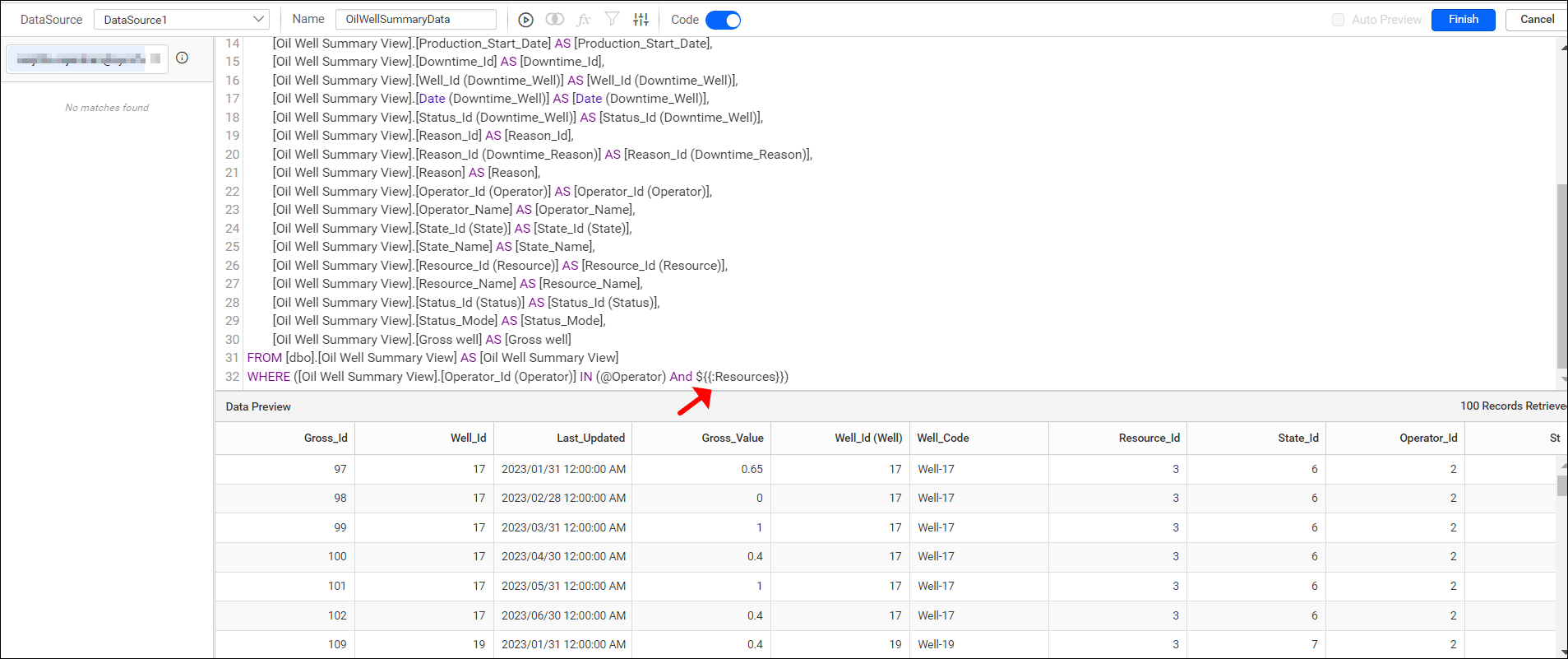
Here, created a simple report for Adam, the data is retrieved based on the condition for the column Resource_Name as given in the custom attribute Resources.
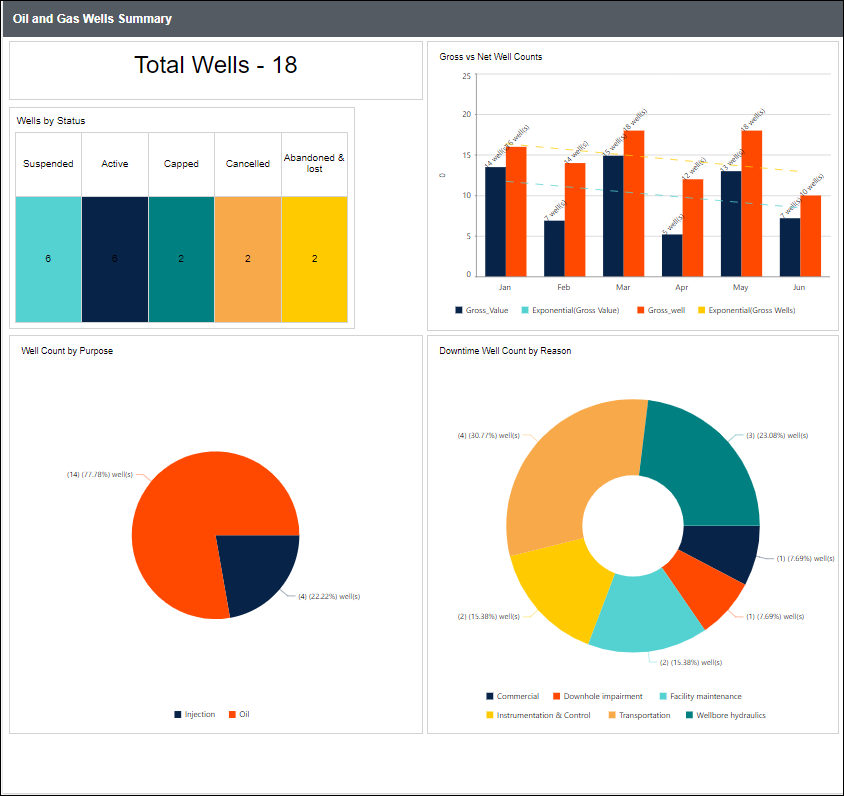
For Christ, the data is retrieved based on the condition for the column Resource_Name as given in the custom attribute Resources.
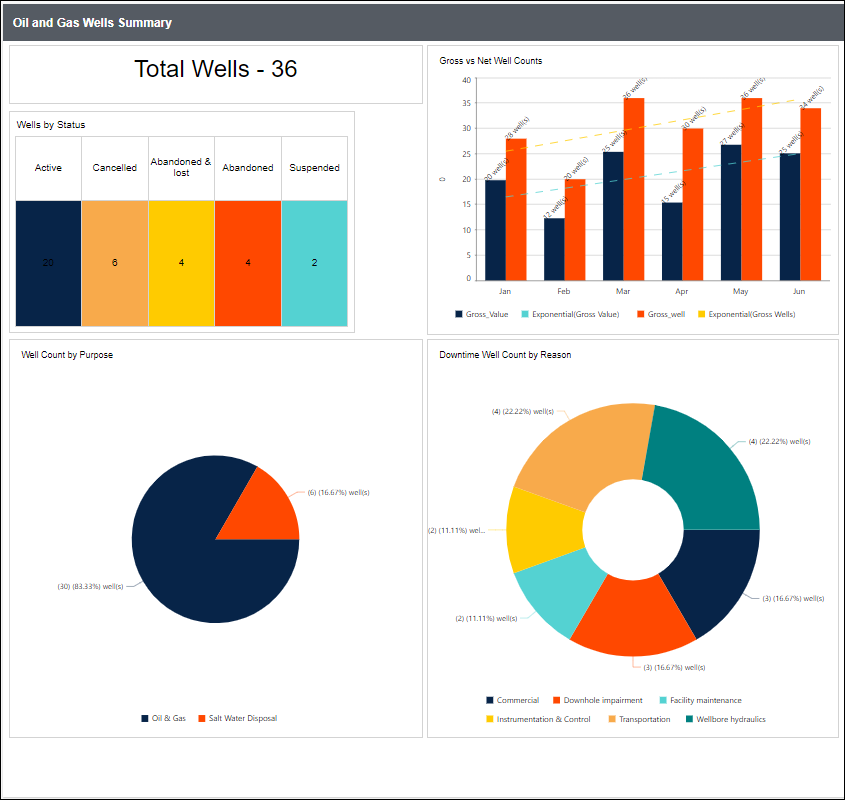
2. Web Connection window
The custom attribute can be used in web connection window in the following sections:
- URL.
- Header(s).
- Parameter(s).
- Raw.
- User Name.
- Password.
Use the following syntax for the custom attribute.
Syntax: ${{:AttributeName}}
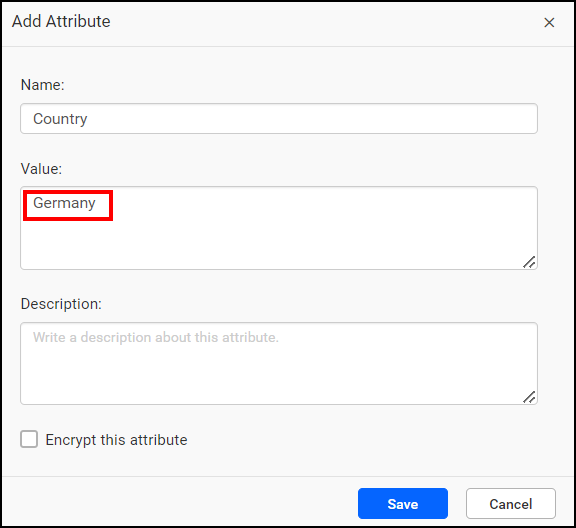
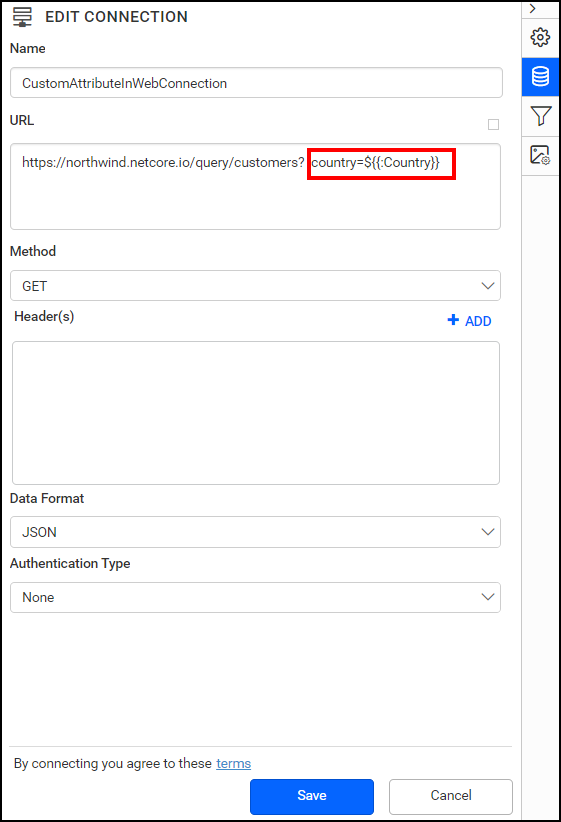
When simple report is created here, data is retrieved based on the condition for column country.