Add a filter to a dataset
This section guides you to add a filter at dataset level in Bold Report Designer.
Create Data
Refer Create Data section to create a data in report designer.
Apply filters at dataset level
- Select a data in the
DATApanel to which you want to apply filter.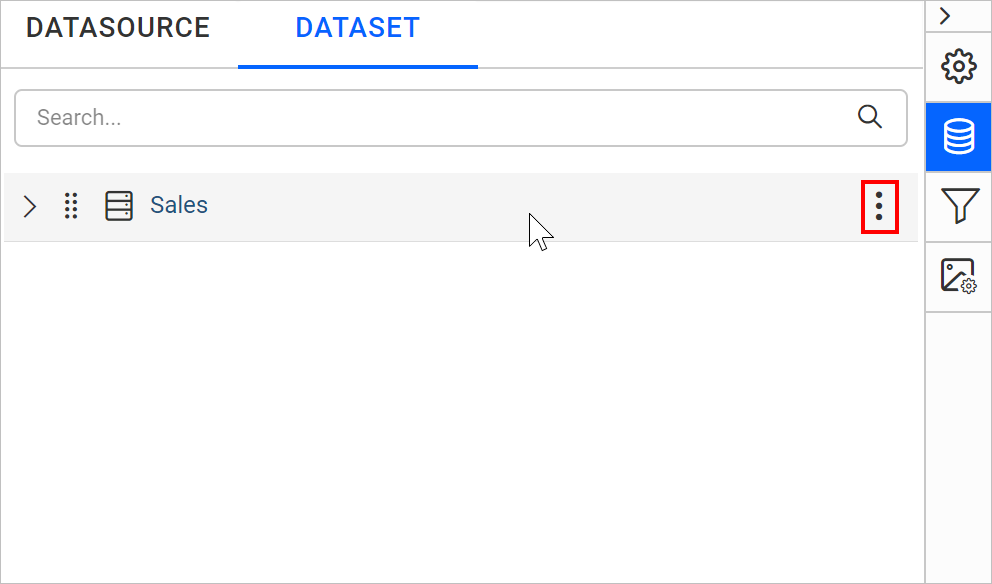
- Click the above highlighted icon to open the filter menu for the selected data.
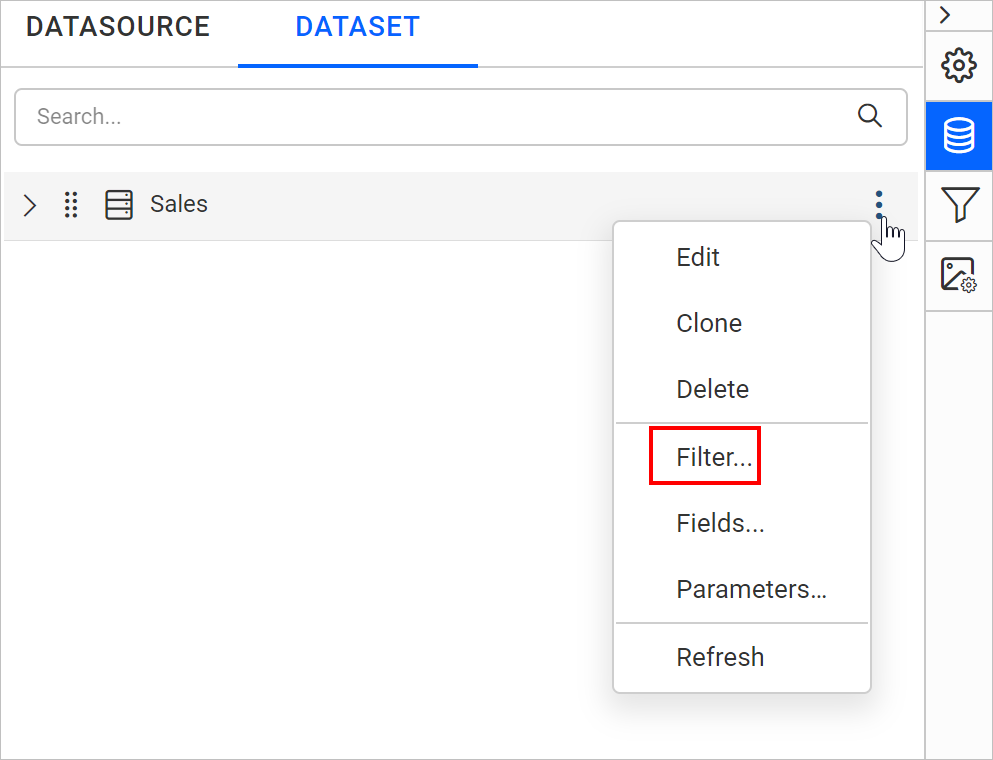
- Click on
Filter...option in the context menu, it will launch the filter dialog like below.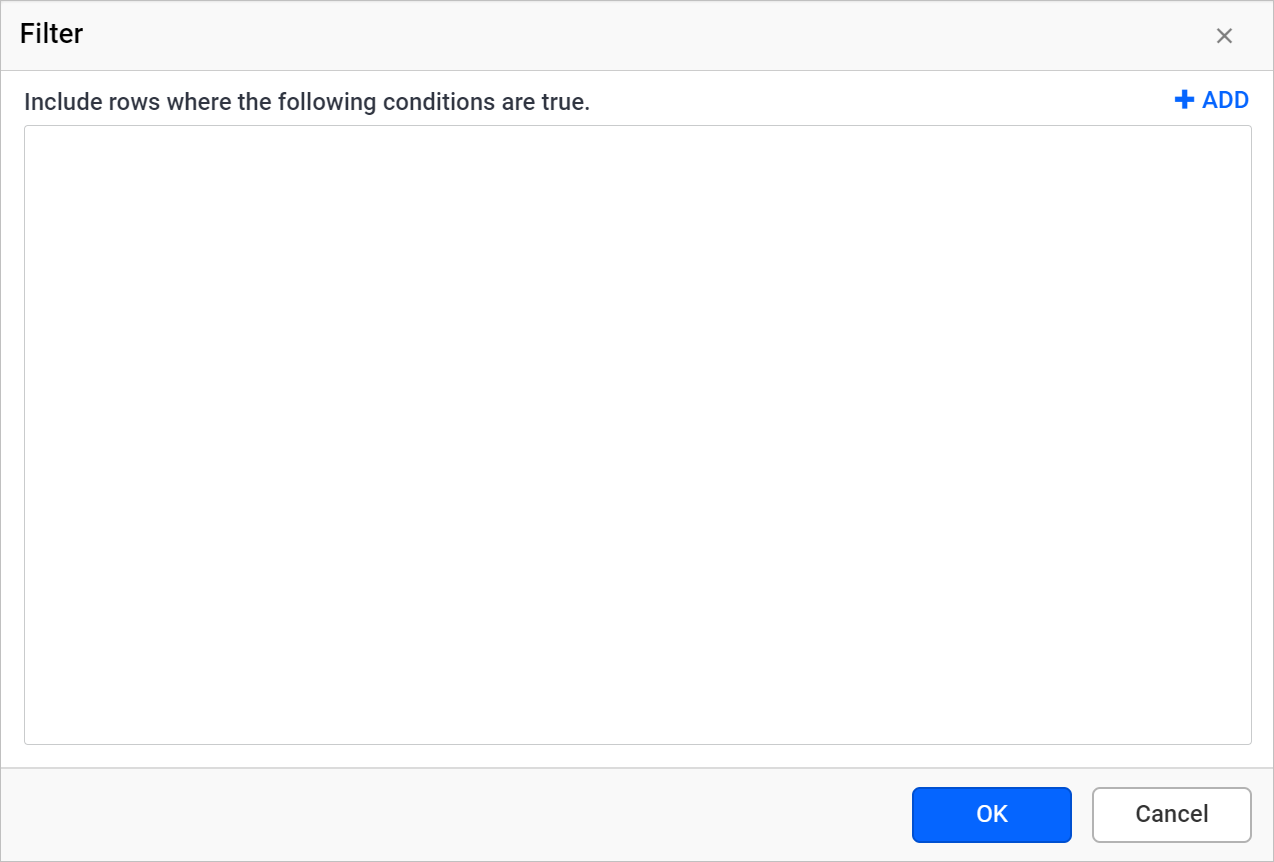
Add filters
Refer Add filters section to create filter equation.
Set expression
Refer Set expression section to set expression in filter equation.
Remove filter
Refer Remove filter section to delete a filter equation.
Example
We can filter the ProductID field values at dataset level like below.
- Create a filter equation as in the below snap, and click
OK.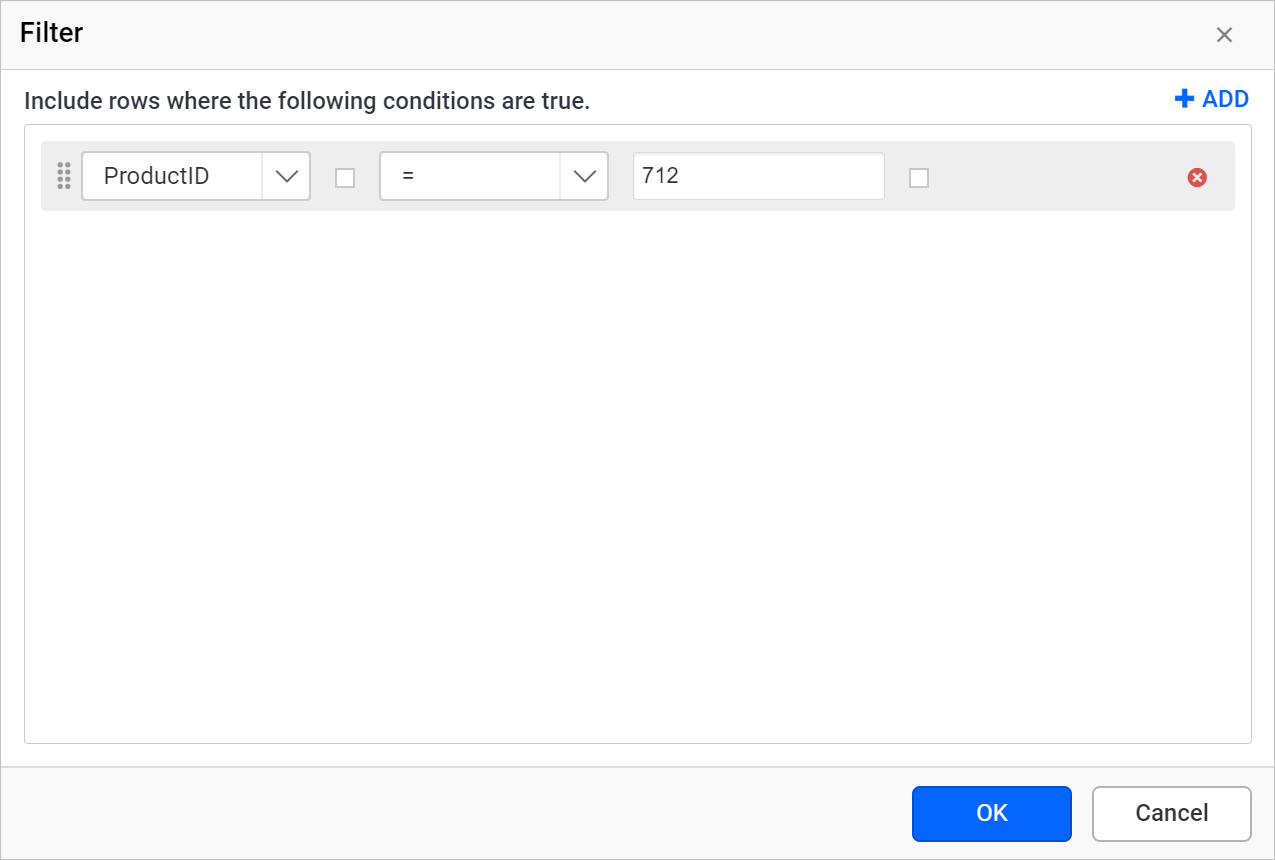
- Now, assign the dataset to the
Tablereport item. Refer Design a basic table report section. - Preview the report. Observe the below snap, it displays the records for
ProductIDvalue 712 based on the filter equation.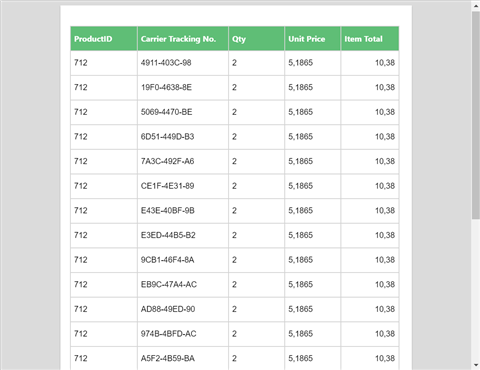
CONTENTS
CONTENTS
Thank you for your feedback and comments.We will rectify this as soon as possible!