Connect to Google Cloud SQL data source
The Bold Reports® allows you to connect with Google Cloud SQL database to visualize and analyze the data in reports.
How to create Google Cloud SQL data source
To configure the Google Cloud SQL data source, follow these steps:
- Click on the Data icon in the configuration panel.
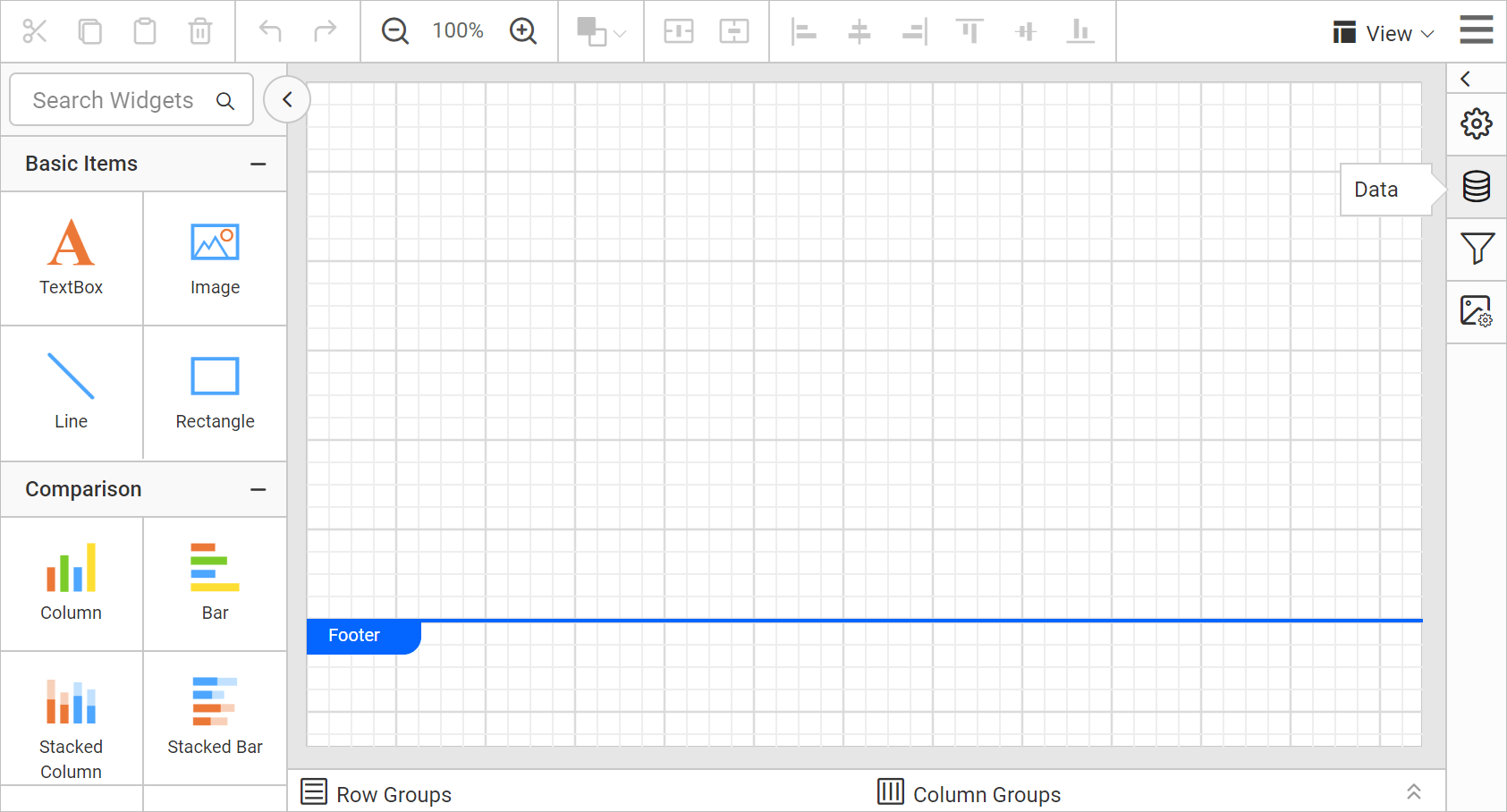
- In the
DATAconfiguration panel, click on theNEW DATAbutton.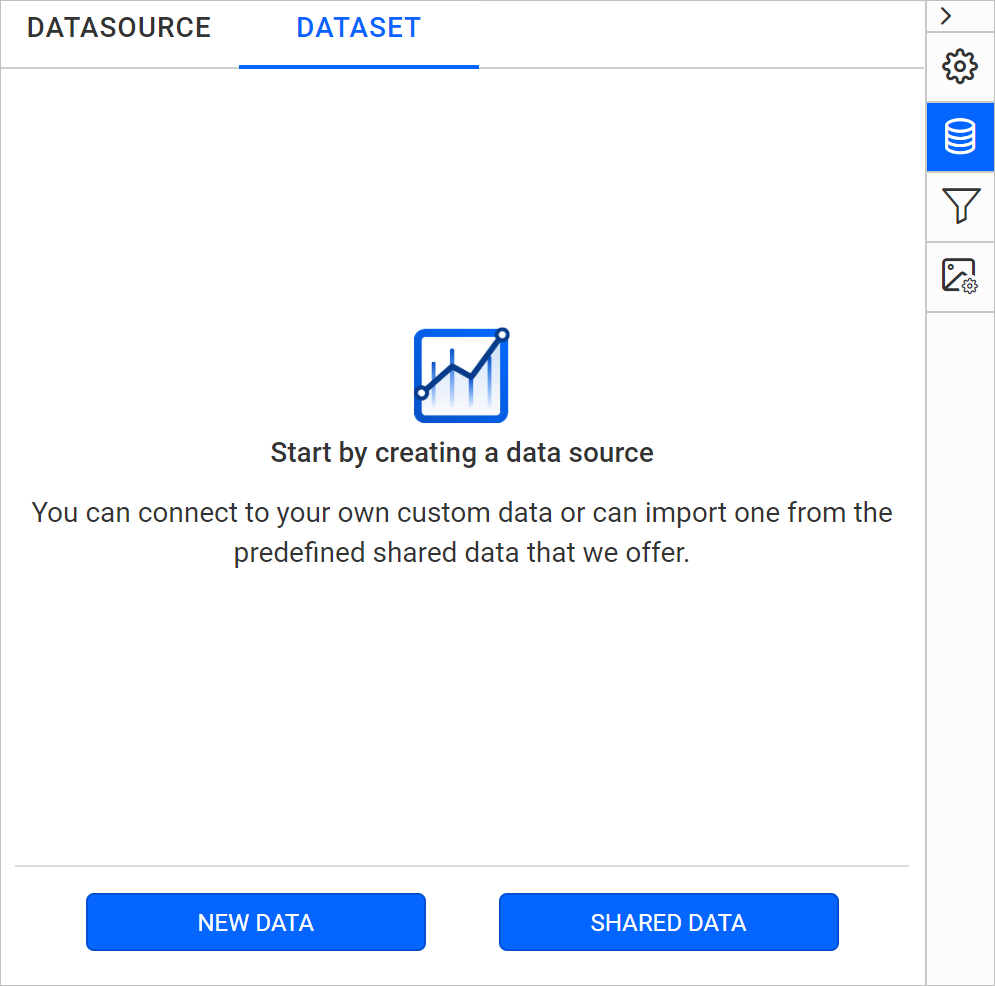
- In the connection type panel, choose the
Google Cloud SQLdata source type.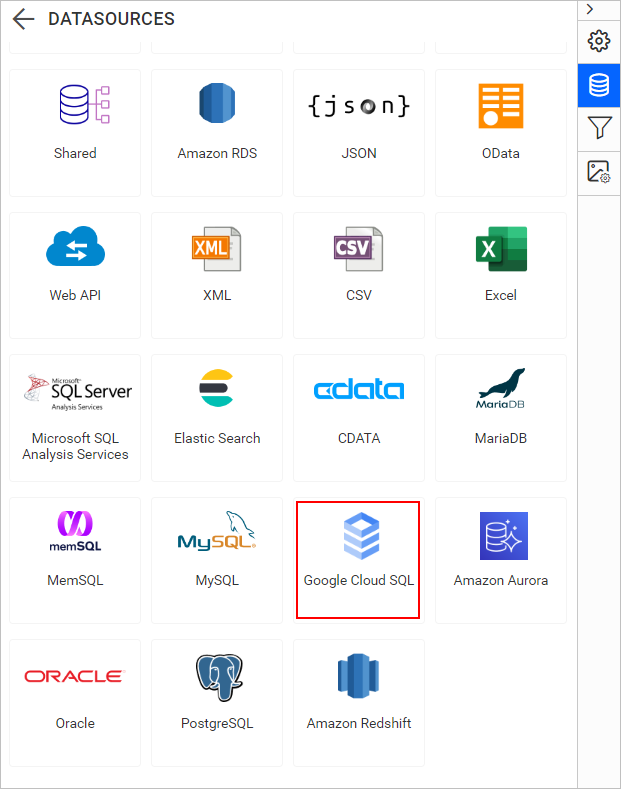
Create Google Cloud SQL data source with basic options
When you create a new data, the NEW DATASOURCE panel will show up with basic options.
- Specify the data source name without special characters in the Name field.
- Select a database engine you want to use with the given Google Cloud SQL Server from the Database Engine drop-down.
- Enter a valid Google Cloud SQL server or host name in the Server Name field.
- Enter a valid Google Cloud SQL username in the UserName text box.
- Enter a valid Google Cloud SQL password in the Password text box.
- Select a database that you want to query in the listed database associated with the given Google Cloud SQL server in the database drop-down.
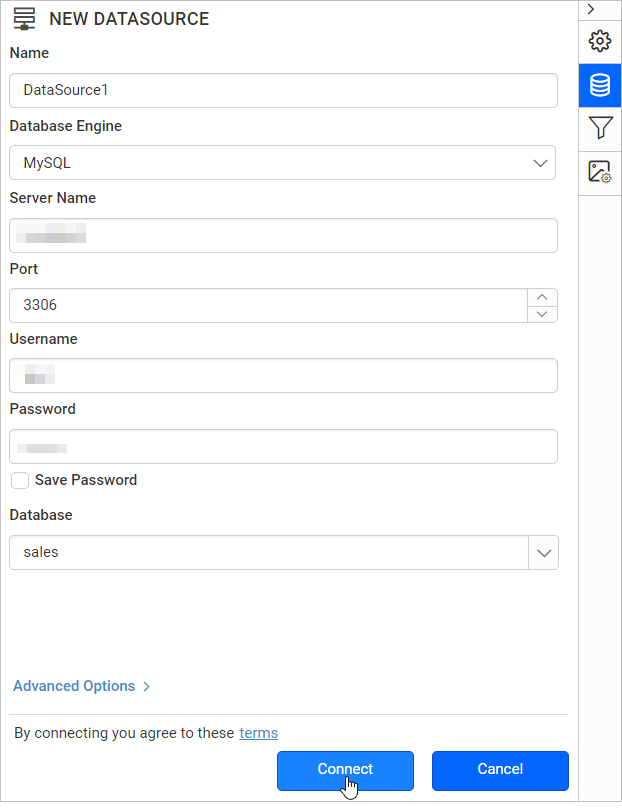
Click on the Connect to proceed with query design pane. Now, enter the required query and execute. Its corresponding values will be shown in grid for preview.
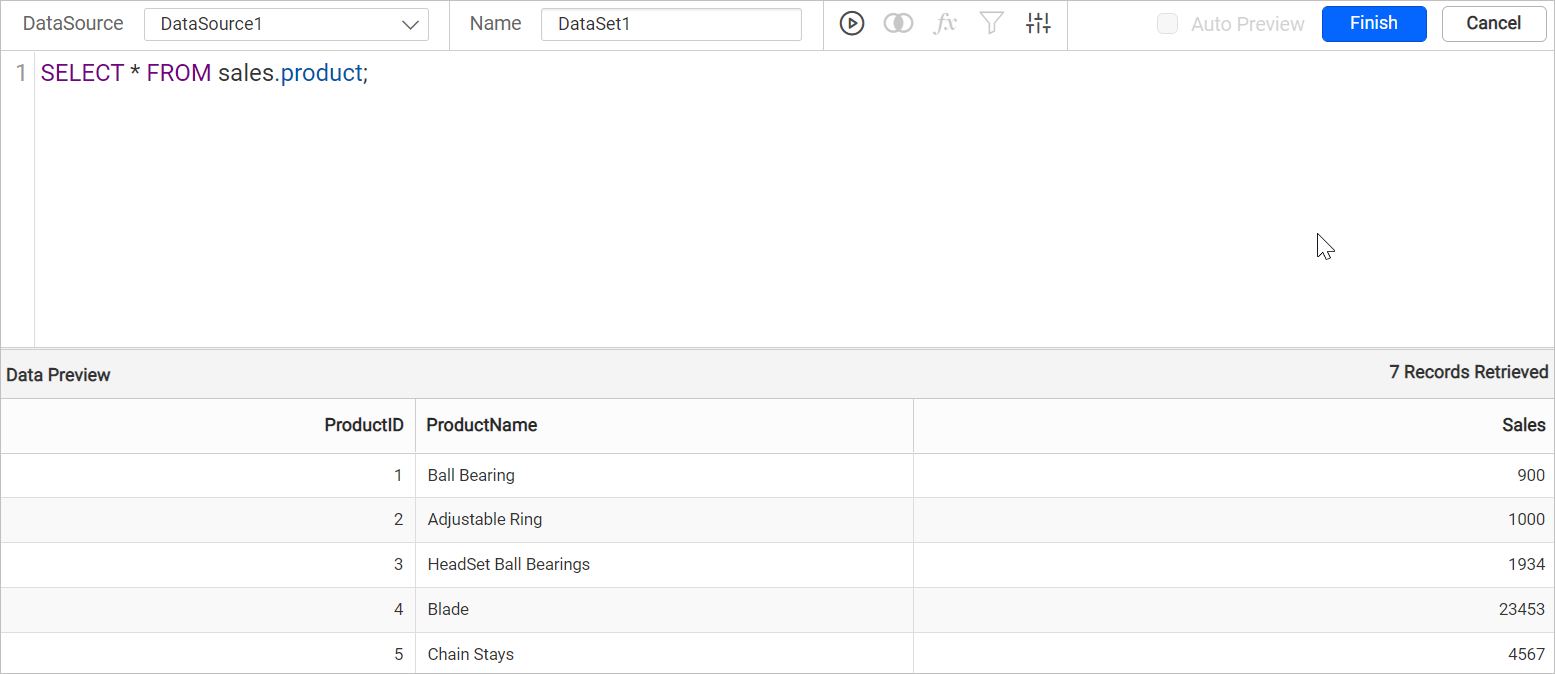
Click Finish to save the data source with a relevant name to proceed with designing report.
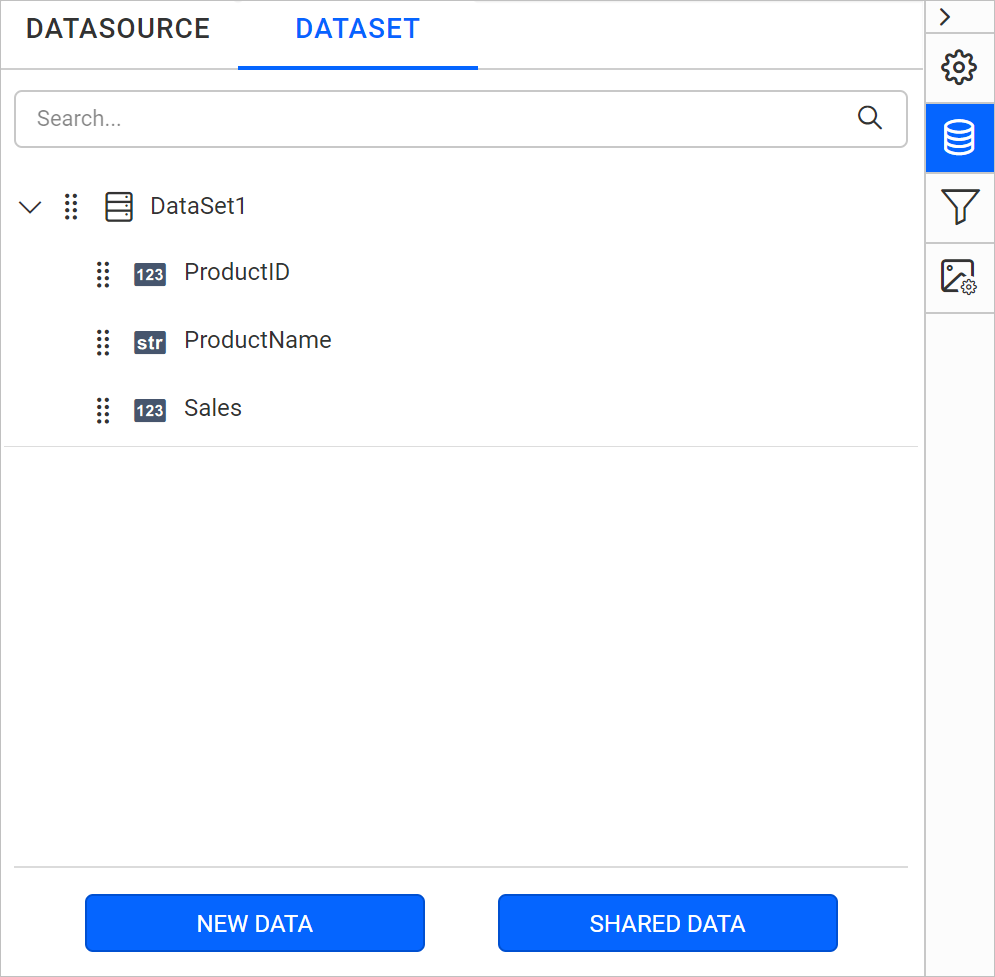
Google Cloud SQL supported database engine in Bold Reports®
- MySQL
- PostgreSQL
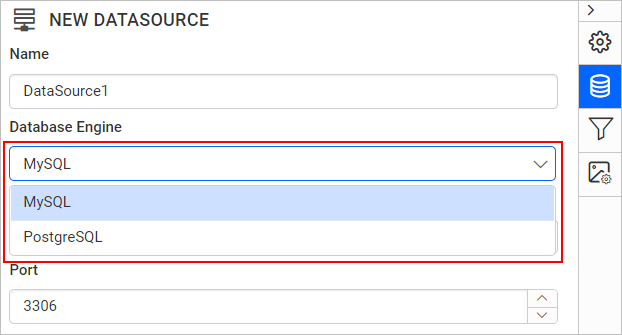
See Also
Thank you for your feedback and comments.We will rectify this as soon as possible!