Connect to CDATA data source
The Bold Reports® allows you to connect with CDATA data source in reports.
How to create CDATA data source
To configure the CDATA data source, follow these steps:
- Click on the Data icon in the configuration panel.
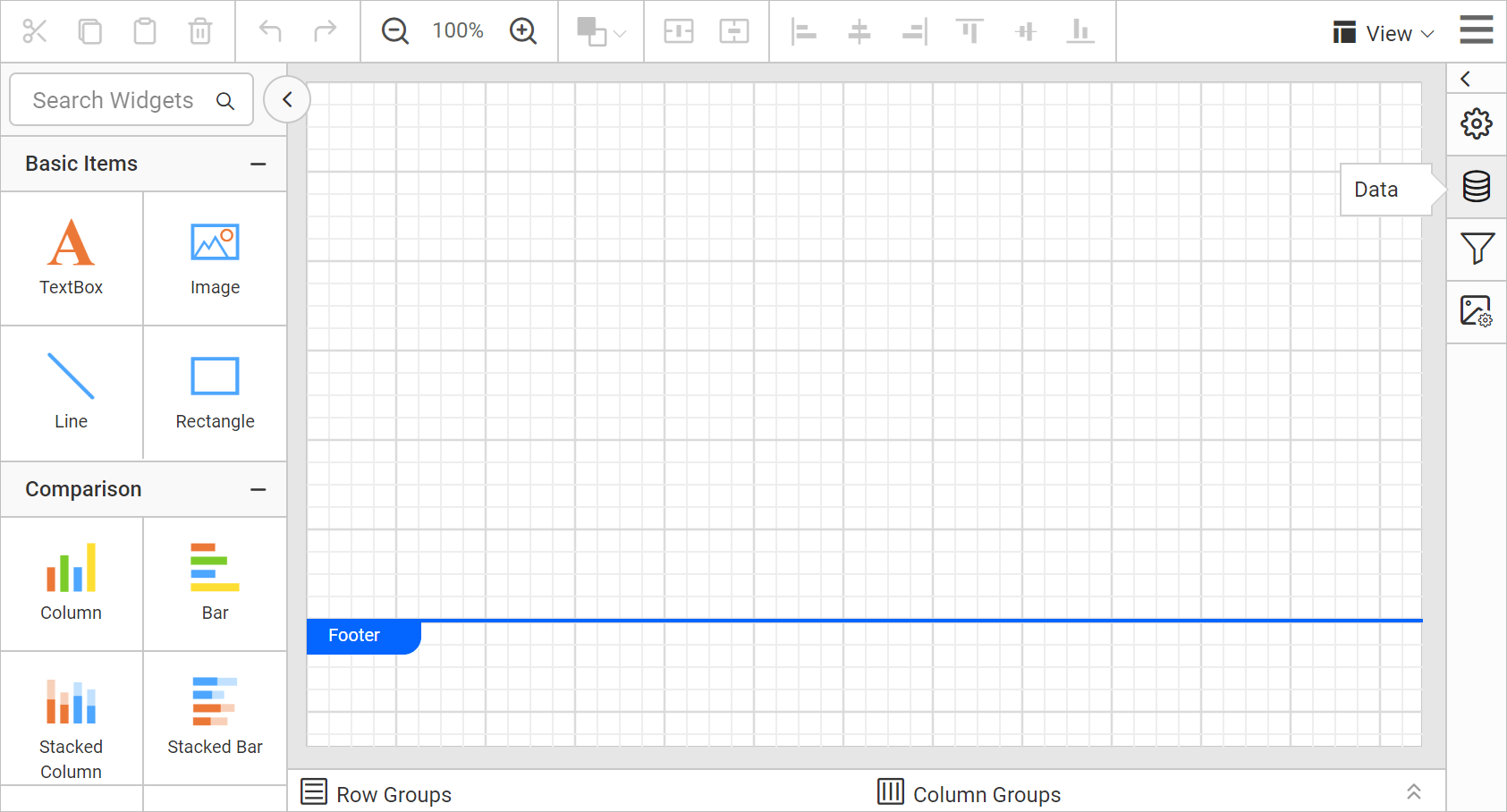
- In the
DATAconfiguration panel, click on theNEW DATAbutton.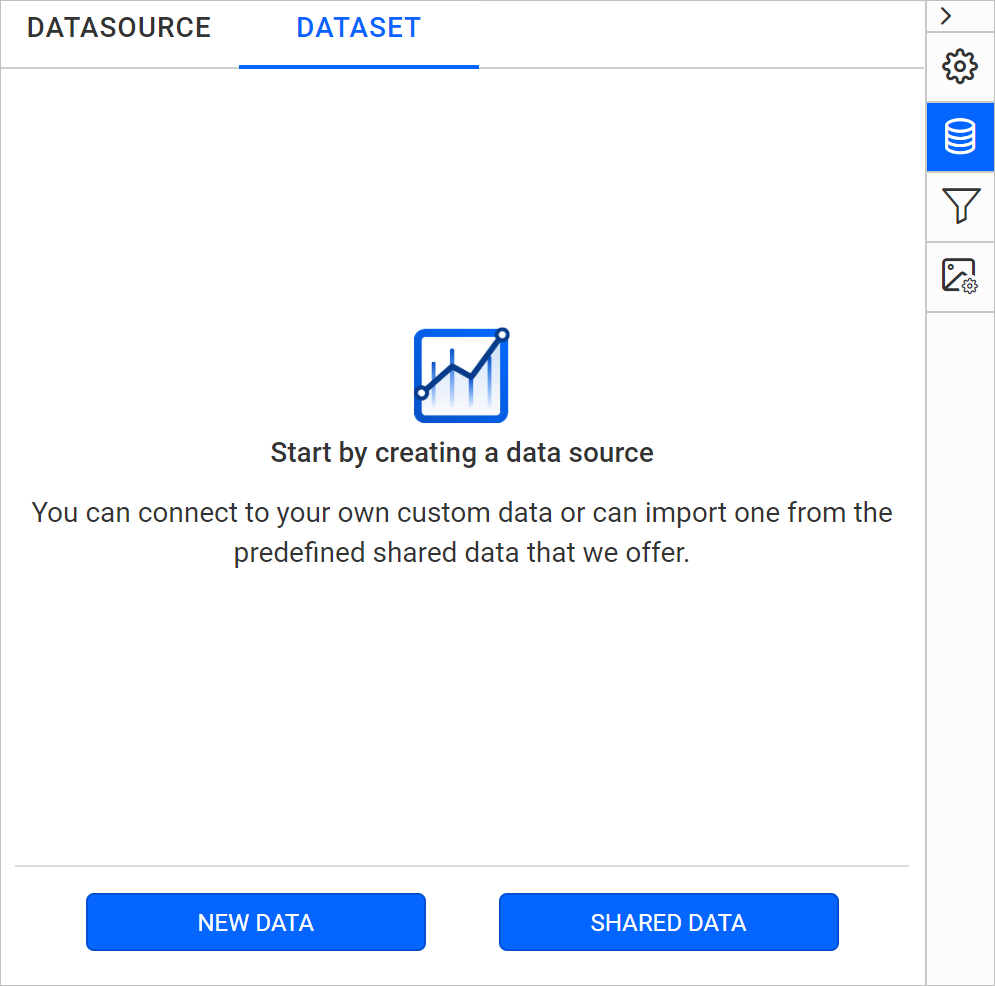
- In the connection type panel, choose the
CDATAdata source type.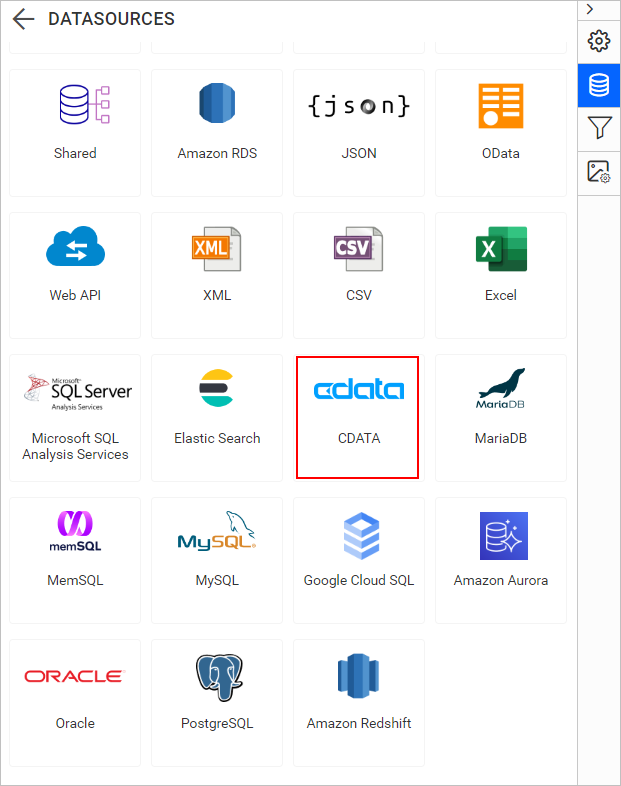
Create CDATA data source with basic options
When you create a new data, the NEW DATASOURCE panel will show up with basic options.
- Specify the data source name without special characters in the Name field.
- Enter a valid CDATA server or host name in the Server Name field.
- Enter a valid CDATA username in the UserName text box.
- Enter a valid CDATA password in the Password text box.
- Select a database that you want to query in the listed database associated with the given CDATA server in the database drop-down.
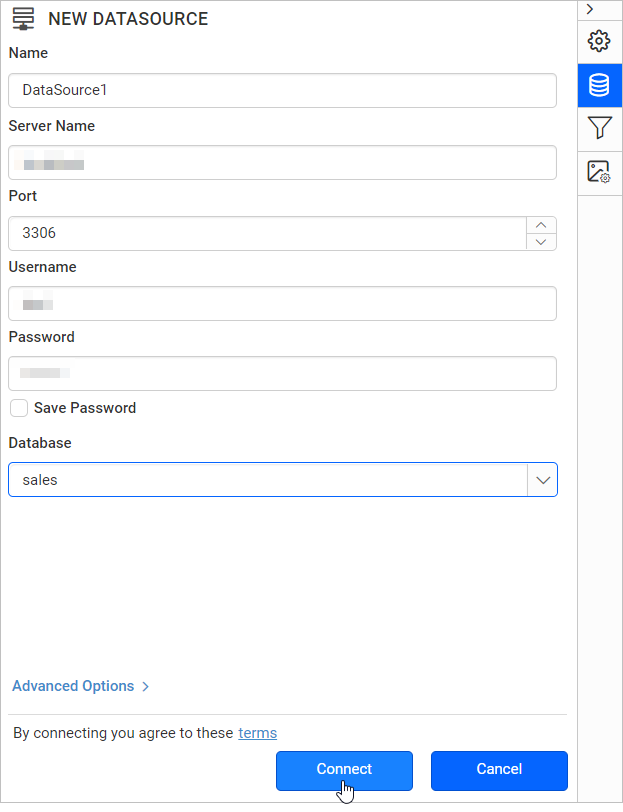
Click on the Connect to proceed with query design pane. Now, enter the required query and execute. Its corresponding values will be shown in grid for preview.
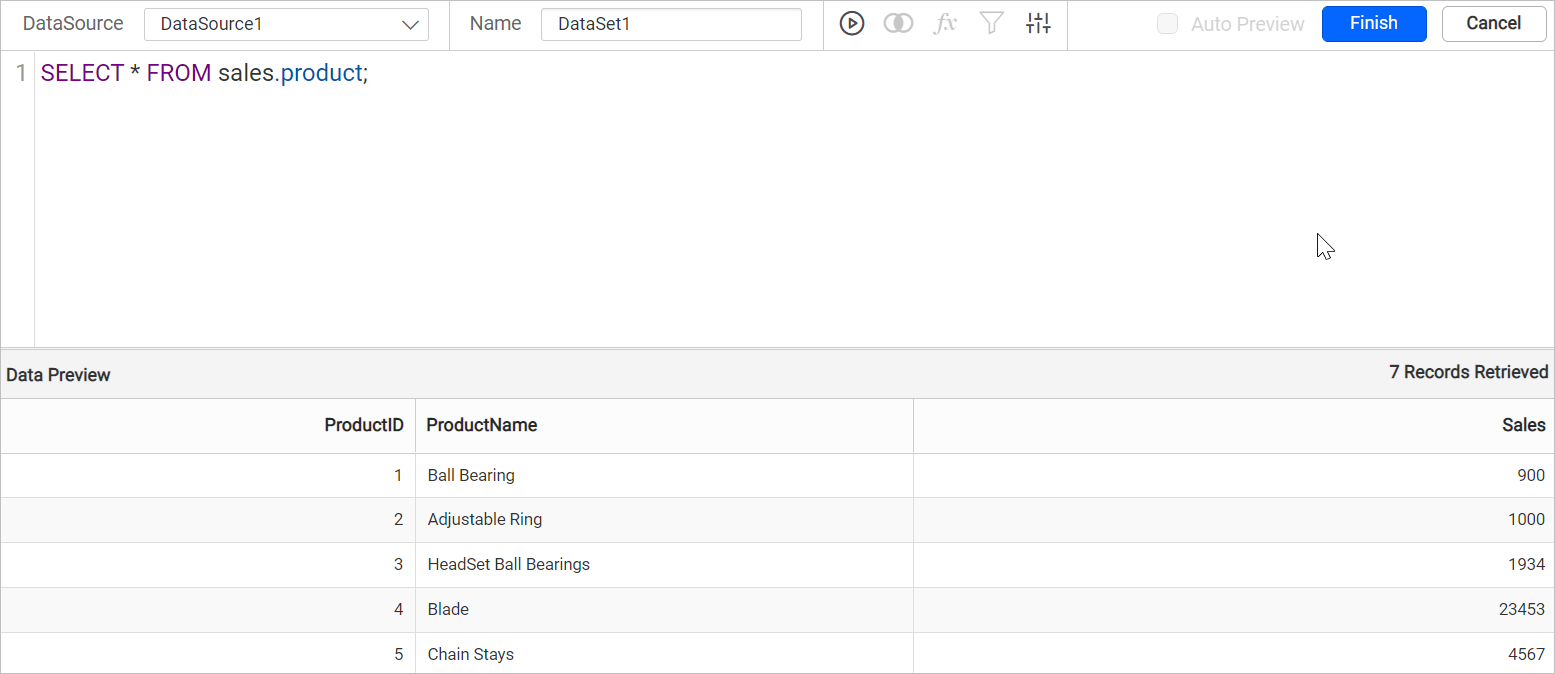
Click Finish to save the data source with a relevant name to proceed with designing report.
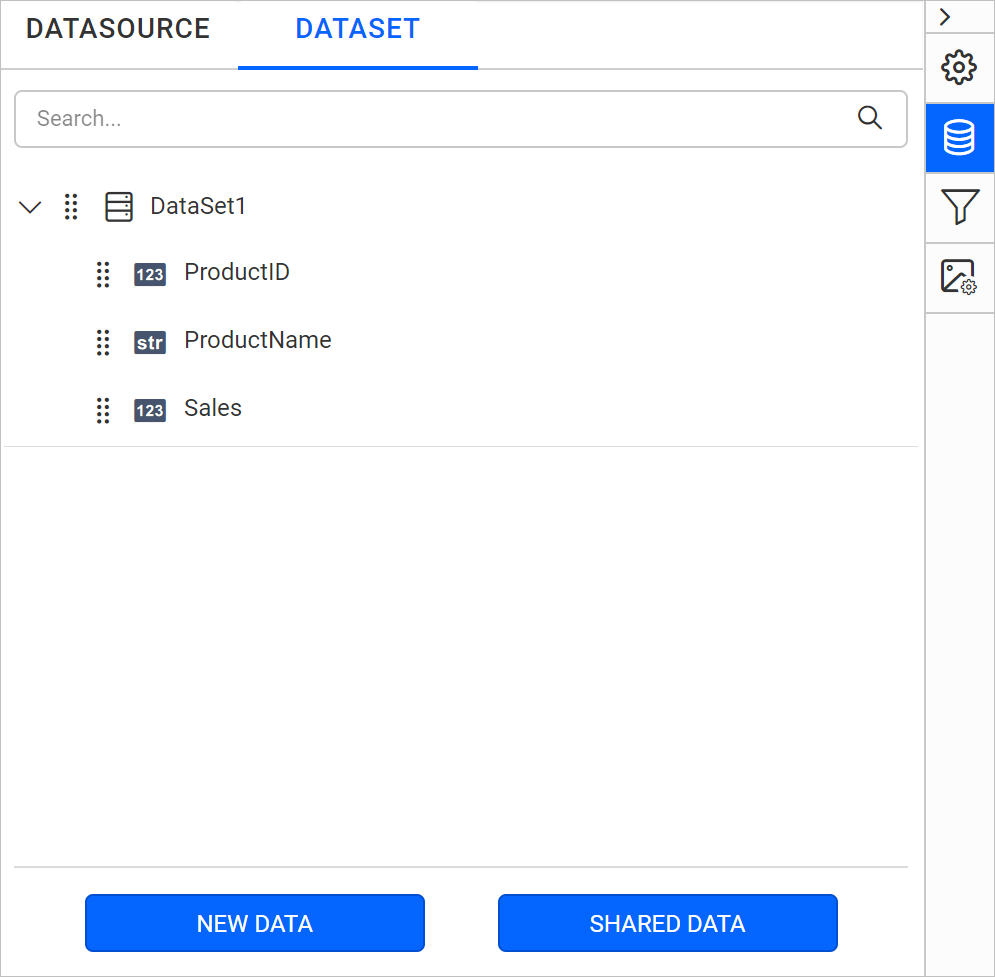
Connecting to a CDATA data source through SSH Tunnel
You can now connect to a CDATA data source using a secure SSH tunnel. This enhancement provides a more robust and secure method for connecting, especially when accessing remote databases over untrusted or insecure networks.
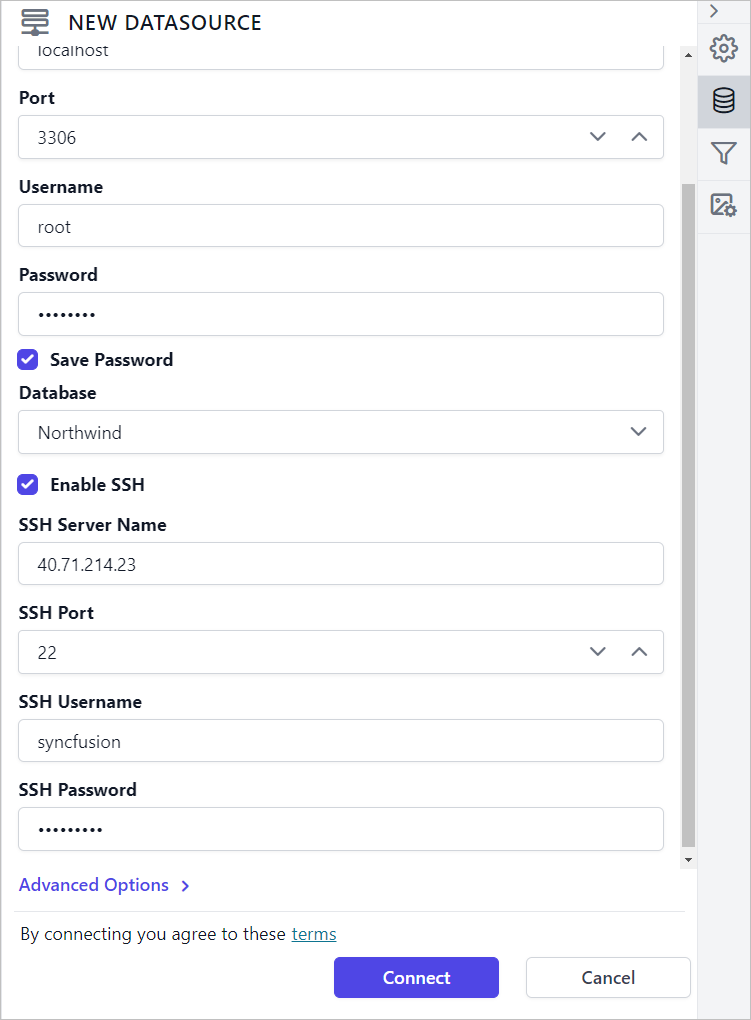
Refer Configuring SSH tunnel for data connectors for more details.